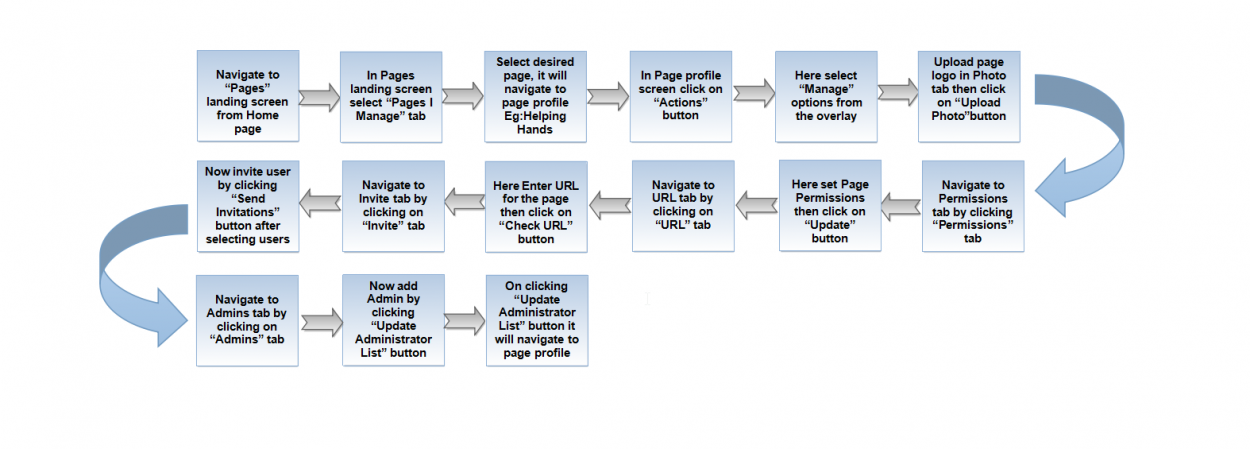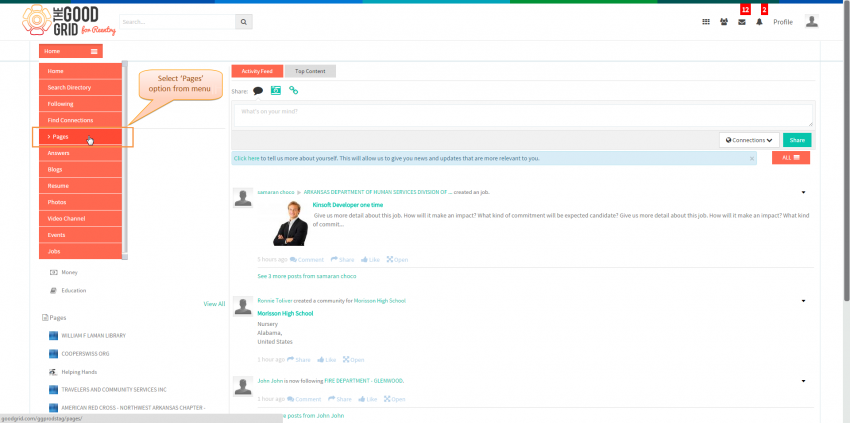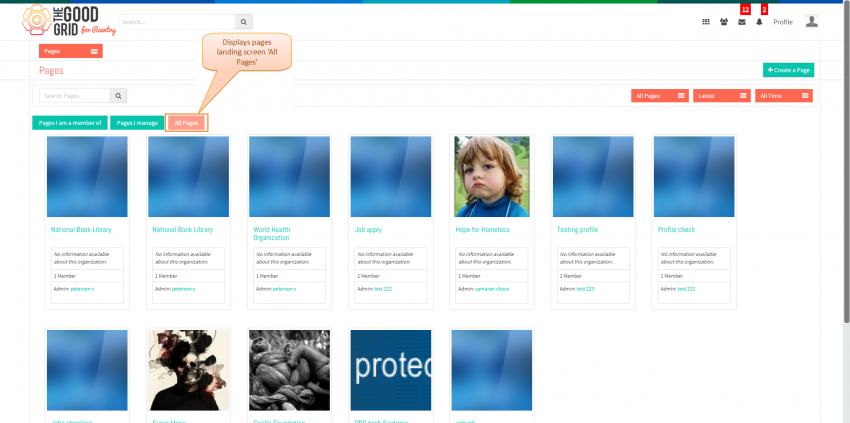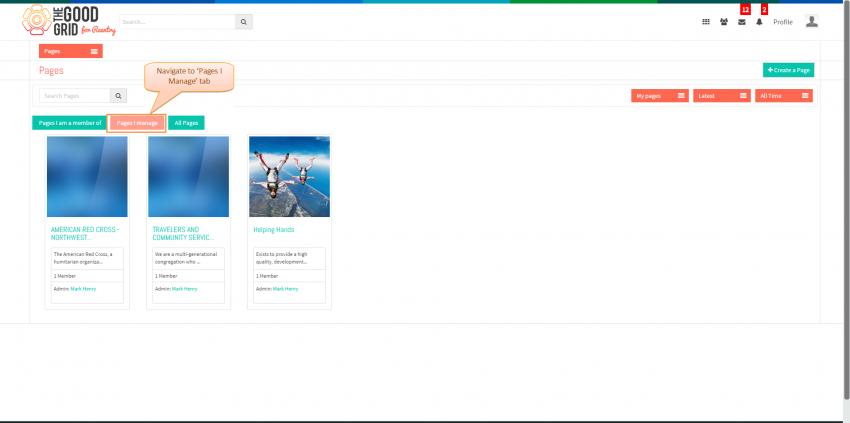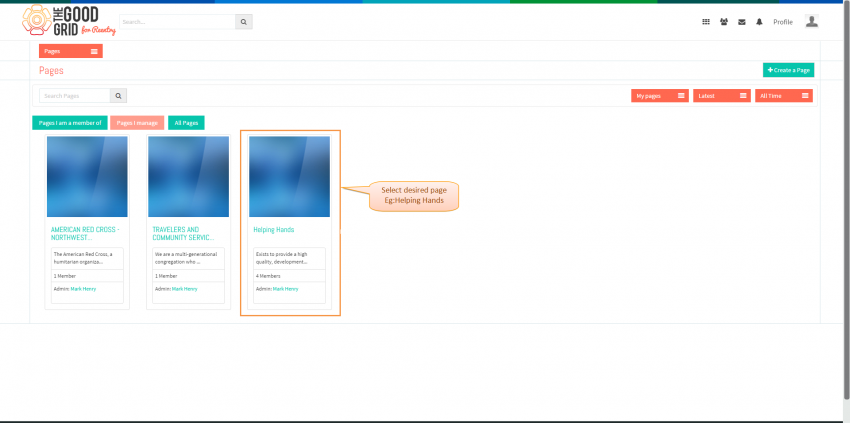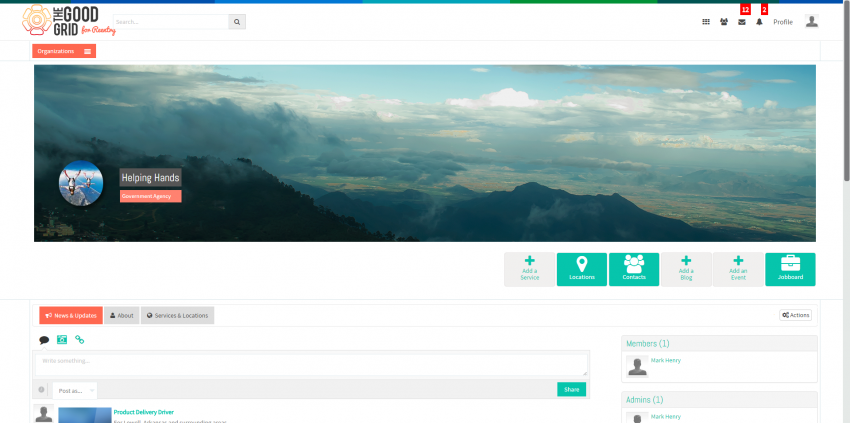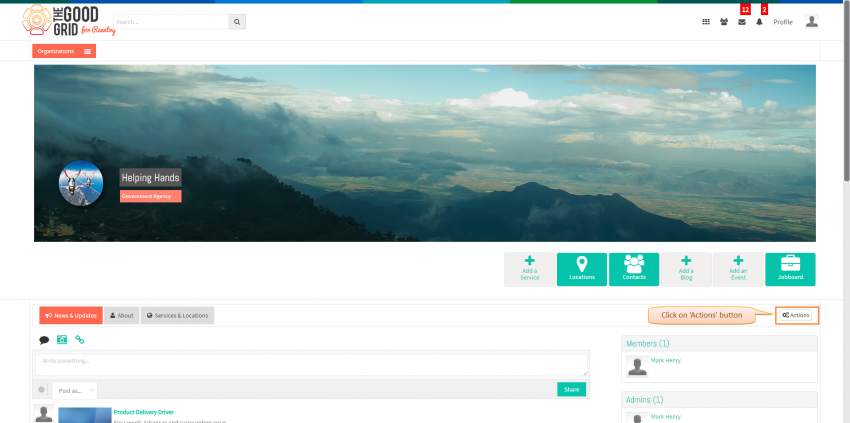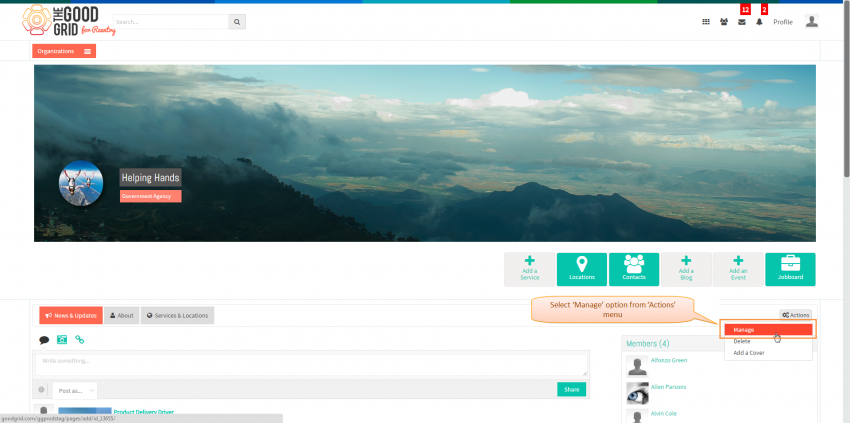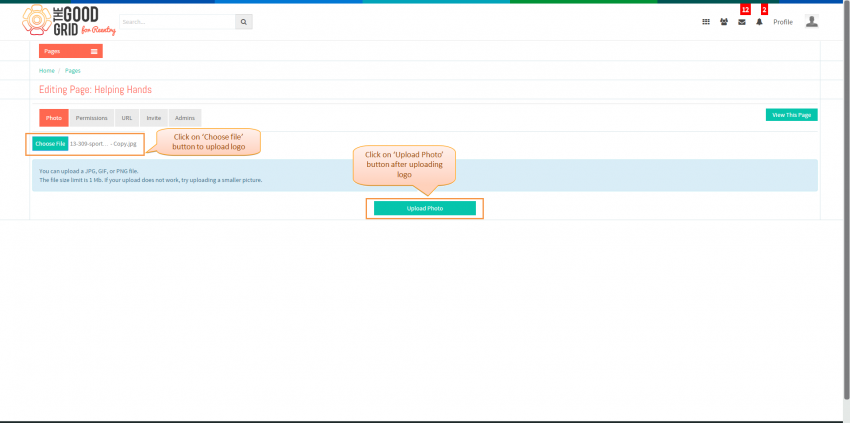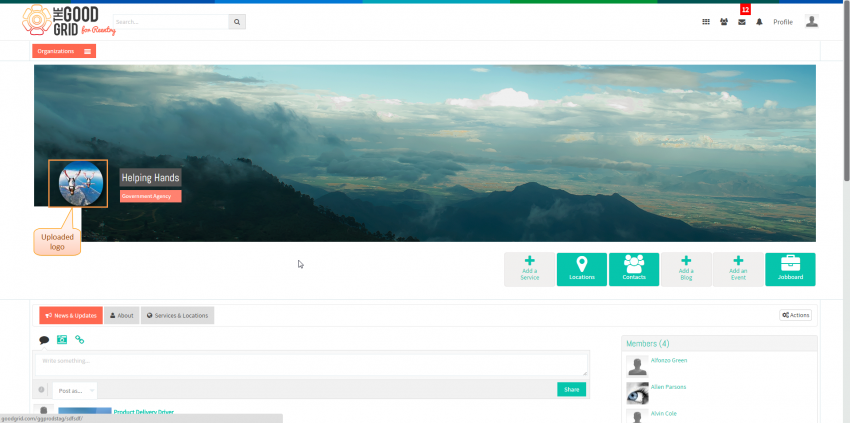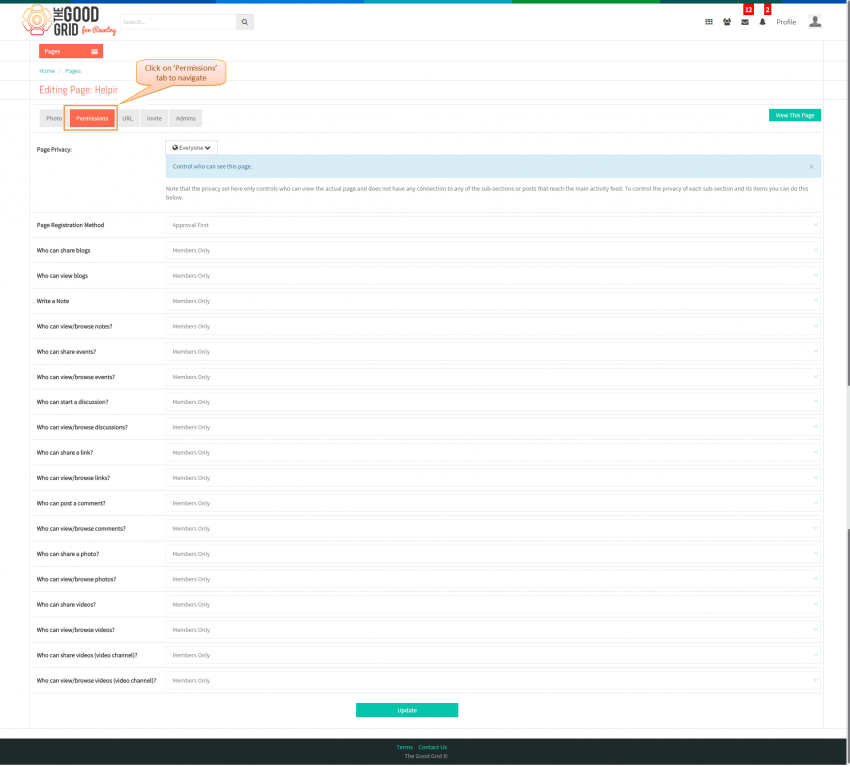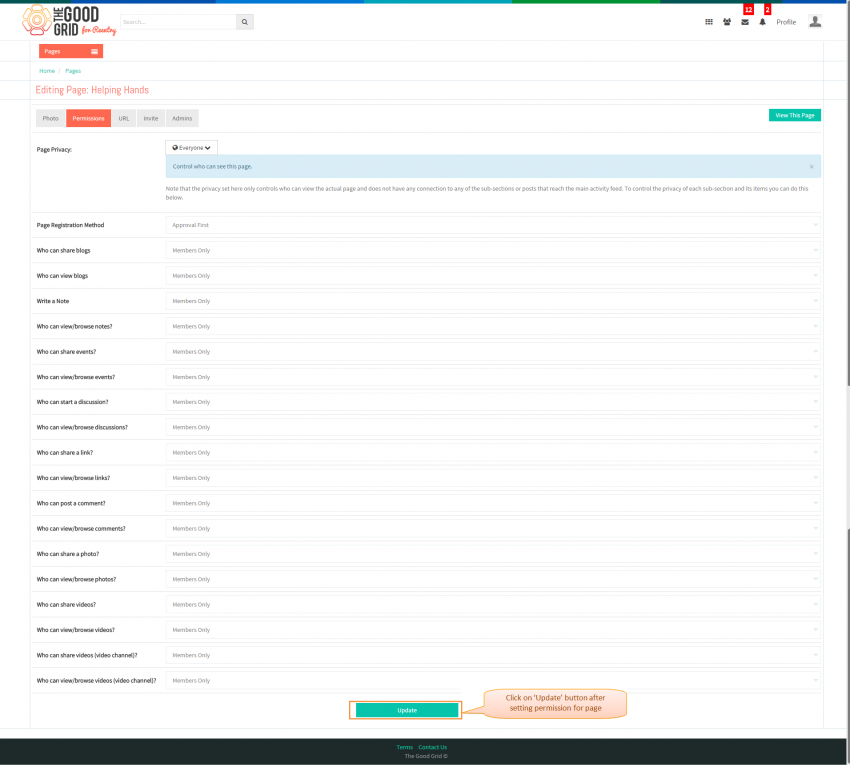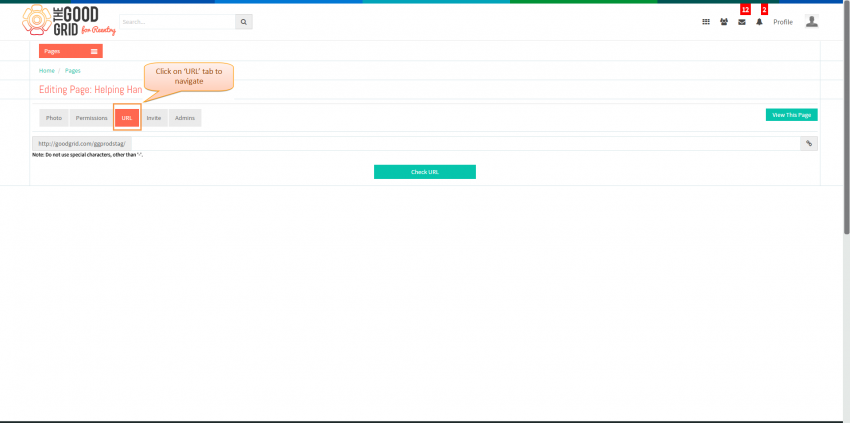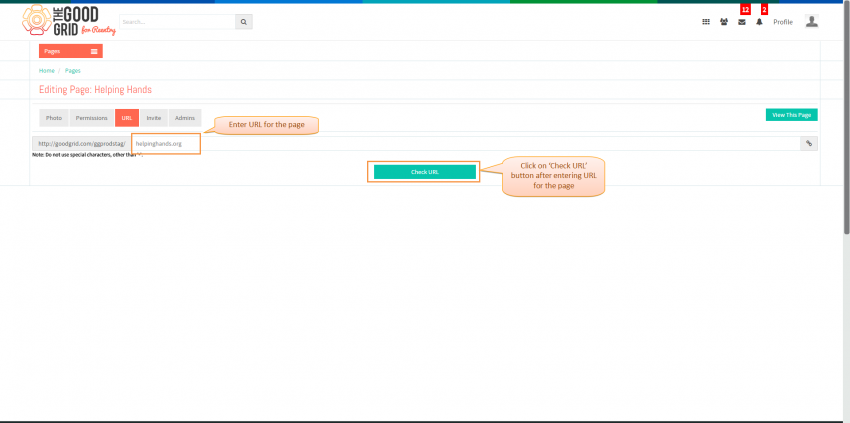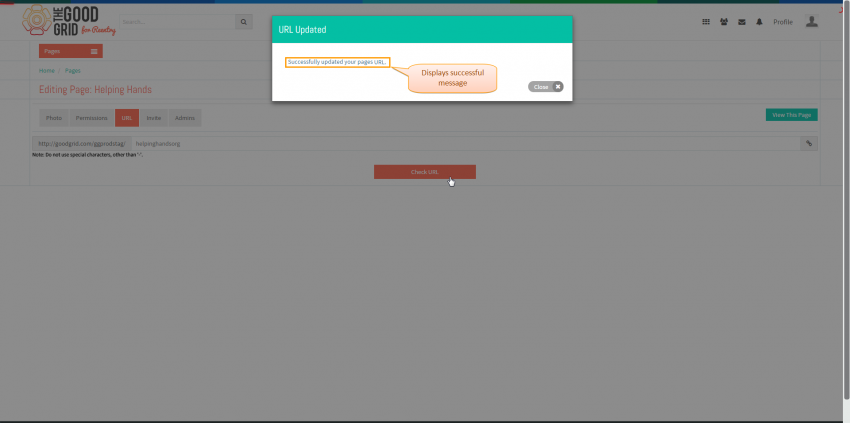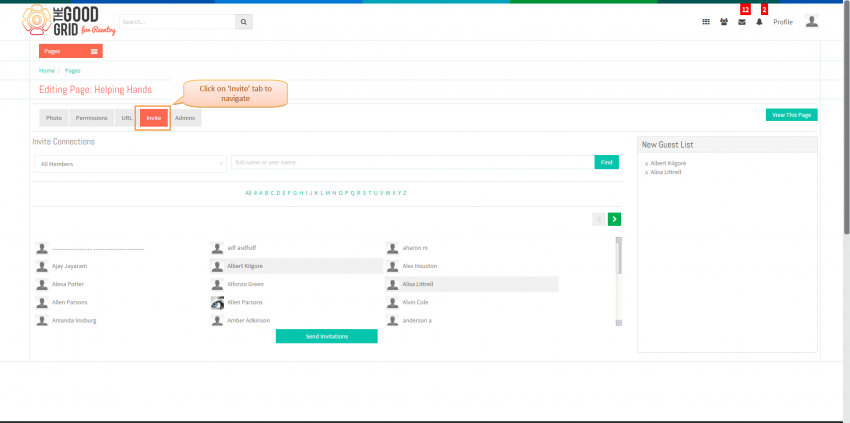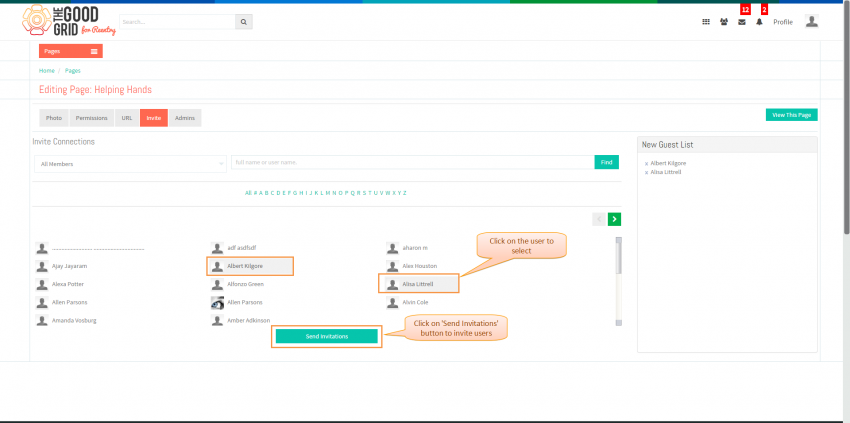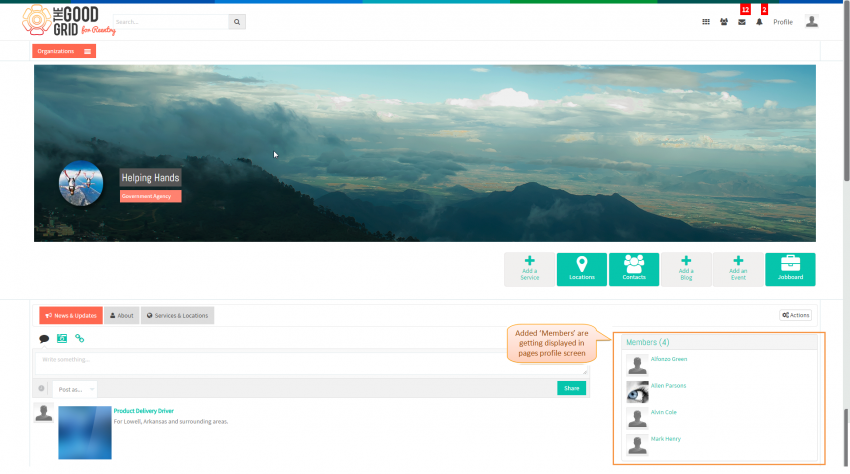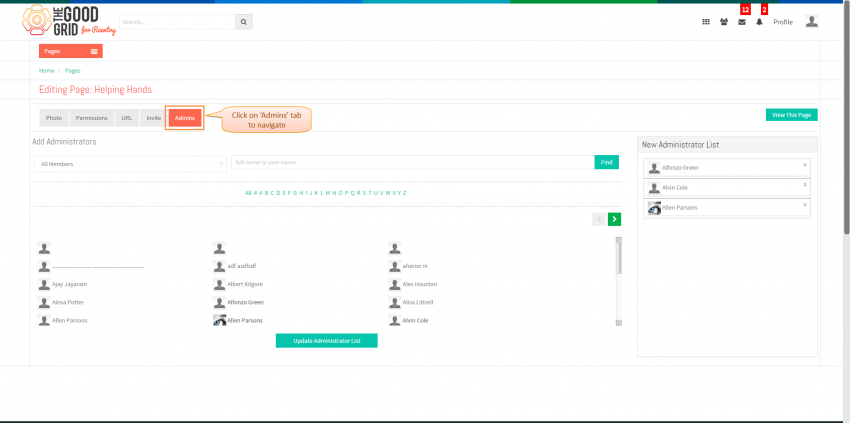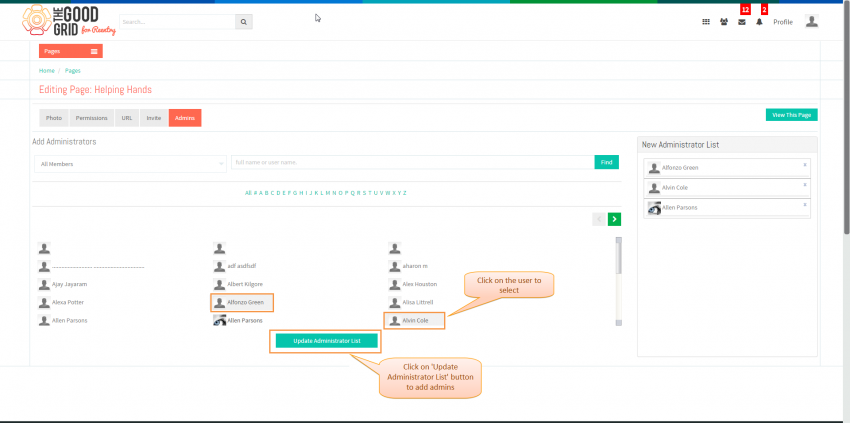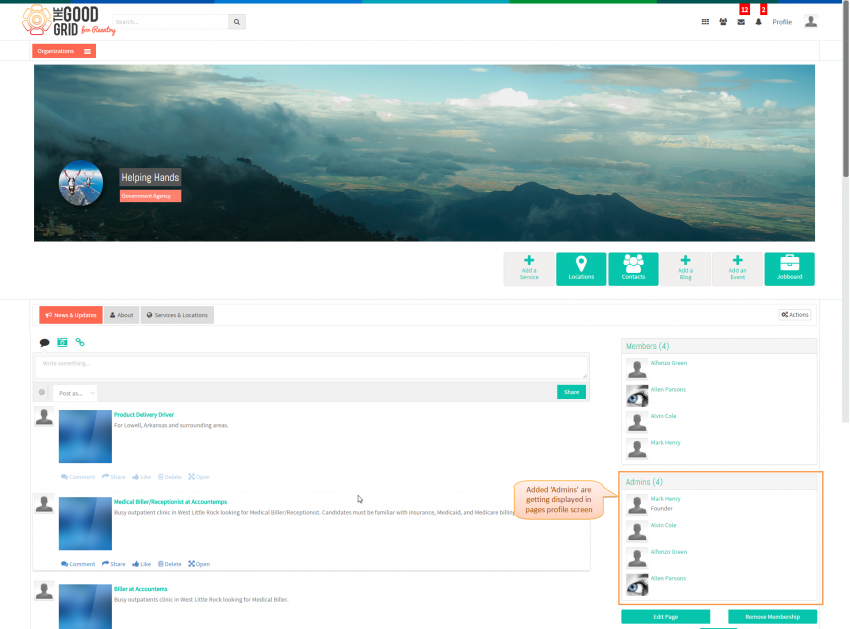Difference between revisions of "Manage pages - V1"
(→Applications Screen Flow) |
|||
| Line 26: | Line 26: | ||
| − | [[File:2.all pages.png| | + | [[File:2.all pages.png|850px]] |
| Line 35: | Line 35: | ||
| − | [[File:pagesimanage.png| | + | [[File:pagesimanage.png|850px]] |
| Line 44: | Line 44: | ||
| − | [[File:selectpage.png| | + | [[File:selectpage.png|850px]] |
| Line 53: | Line 53: | ||
| − | [[File:orgpageprofile.png| | + | [[File:orgpageprofile.png|850px]] |
| Line 62: | Line 62: | ||
| − | [[File:pageprofile.png| | + | [[File:pageprofile.png|850px]] |
| Line 71: | Line 71: | ||
| − | [[File:selectmanage.png| | + | [[File:selectmanage.png|850px]] |
| Line 80: | Line 80: | ||
| − | [[File:photo.png| | + | [[File:photo.png|850px]] |
| Line 89: | Line 89: | ||
| − | [[File:uploadlogoreflect.png| | + | [[File:uploadlogoreflect.png|850px]] |
| Line 98: | Line 98: | ||
| − | [[File:Permissionsnavigate.png| | + | [[File:Permissionsnavigate.png|850px]] |
| Line 107: | Line 107: | ||
| − | [[File:setpermission.png| | + | [[File:setpermission.png|850px]] |
| Line 116: | Line 116: | ||
| − | [[File:orgpageprofile.png| | + | [[File:orgpageprofile.png|850px]] |
| Line 125: | Line 125: | ||
| − | [[File:navigatetourltab.png| | + | [[File:navigatetourltab.png|850px]] |
| Line 134: | Line 134: | ||
| − | [[File:checkurl.png| | + | [[File:checkurl.png|850px]] |
| Line 143: | Line 143: | ||
| − | [[File:updatedurlsuccess.png| | + | [[File:updatedurlsuccess.png|850px]] |
| Line 152: | Line 152: | ||
| − | [[File:navigatetoinvite.png| | + | [[File:navigatetoinvite.png|850px]] |
| Line 161: | Line 161: | ||
| − | [[File:Selectadm.png| | + | [[File:Selectadm.png|850px]] |
| Line 170: | Line 170: | ||
| − | [[File:addedmembers.png| | + | [[File:addedmembers.png|850px]] |
| Line 179: | Line 179: | ||
| − | [[File:adminstab.png| | + | [[File:adminstab.png|850px]] |
| Line 188: | Line 188: | ||
| − | [[File:selectuserandinvite.png| | + | [[File:selectuserandinvite.png|850px]] |
| Line 197: | Line 197: | ||
| − | [[File:addedadmins.png| | + | [[File:addedadmins.png|850px]] |
---- | ---- | ||
Latest revision as of 06:37, 6 May 2015
Back Back To Main Menu
Actions Work Flow
Applications Screen Flow
- Navigate to Pages landing screen, by clicking on Pages option from main menu as shown in below screen shot.
- On clicking Pages option in main menu, system displays All Pages screen by default as shown in below screen shot.
- From All Pages tab navigate to Pages I Manage screen by clicking on Pages I Manage tab.
- Here select desired page which you want manage. Eg: Helping Hands.
- On clicking page badge in Pages I Manage tab system displays page profile screen as shown in below screen shot.
- Click on Actions button from page profile screen to manage page.
- Select Manage option from Actions menu as shown in below screen shot .
- To manage logo for page, in Photo tab upload logo for the page by clicking on Choose File button then click on Upload Photo button as shown in below figure.
- On clicking Upload Photo button system navigates to page profile screen and displays uploaded logo on cover image as shown in below screen shot.
- Again navigate to page manage screens by clicking on Actions button, then navigate to Permissions screen by clicking on Permissions tab as shown in below screen shot.
- In Permissions tab set permissions for page, then scroll down to bottom and click on Update button as shown in below screen shot to update permissions on selected page.
- On clicking Update button in Permissions tab system navigates to page profile screen as shown in below screen shot with updated settings.
- Again navigate to page manage screens by clicking on Actions button, then navigate to URL screen by clicking on URL tab as shown in below screen shot.
- Enter URL for the page in URL tab as shown in below screen shot then click on Check URL button.
- On clicking Check URL button system displays URL availability as shown in below screen shot.
- Again navigate to page manage screens by clicking on Actions button, then navigate to Invite screen by clicking on Invite tab as shown in below screen shot.
- Click on the user to select members for page as shown in below screen shot then click on Send Invitations button to invite members.
- On clicking Send Invitations button system navigates to page profile screen and displays added members as shown in below screen shot.
- Again navigate to page manage screens by clicking on Actions button, then navigate to Admins screen by clicking on Admins tab as shown in below screen shot.
- Click on the user to select Admins for the page as shown in below screen shot then click on Update Administrator List button
- On clicking Update Administrator List button system navigate to page profile and displays added admins as shown in below screen shot