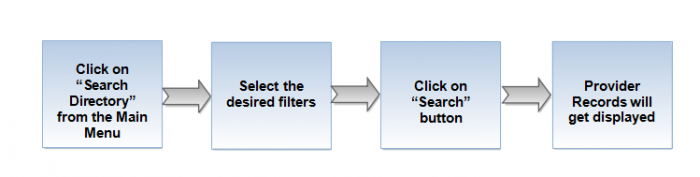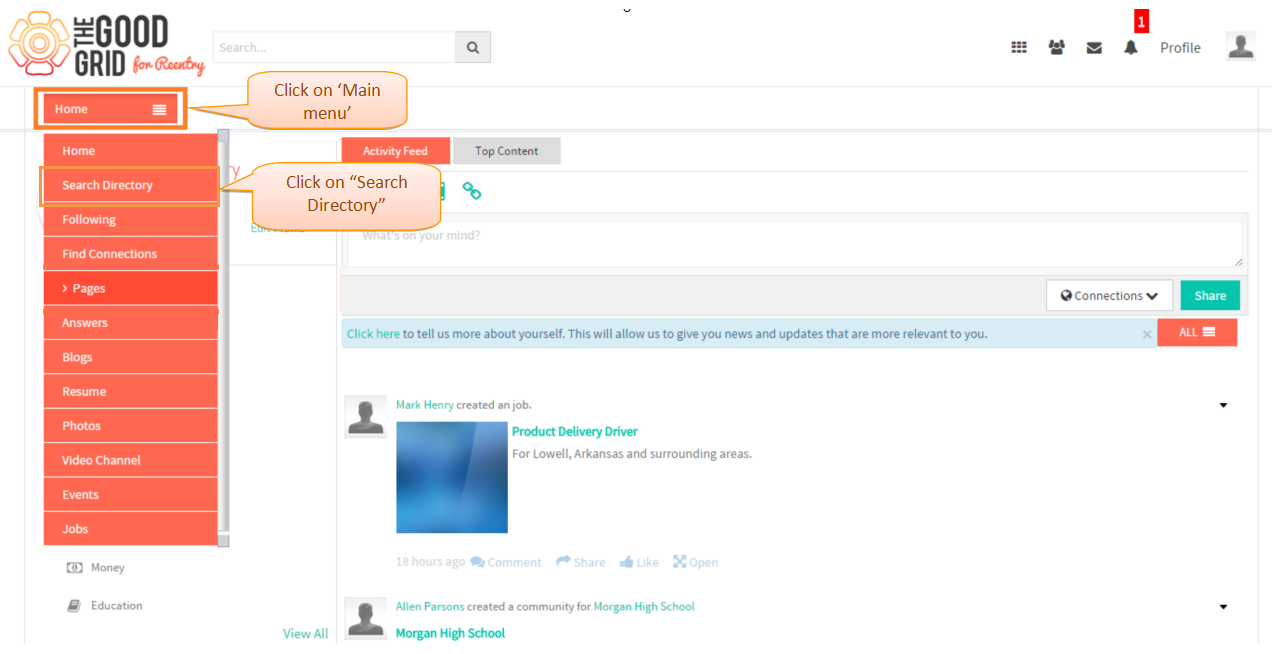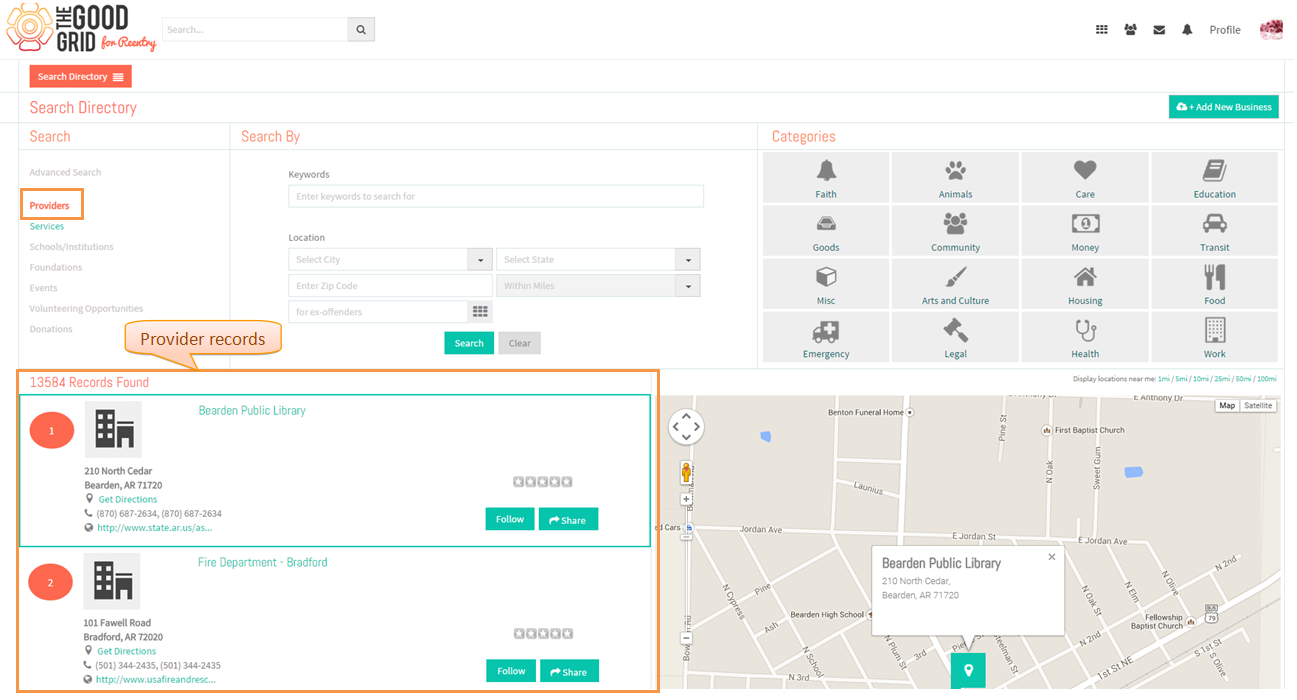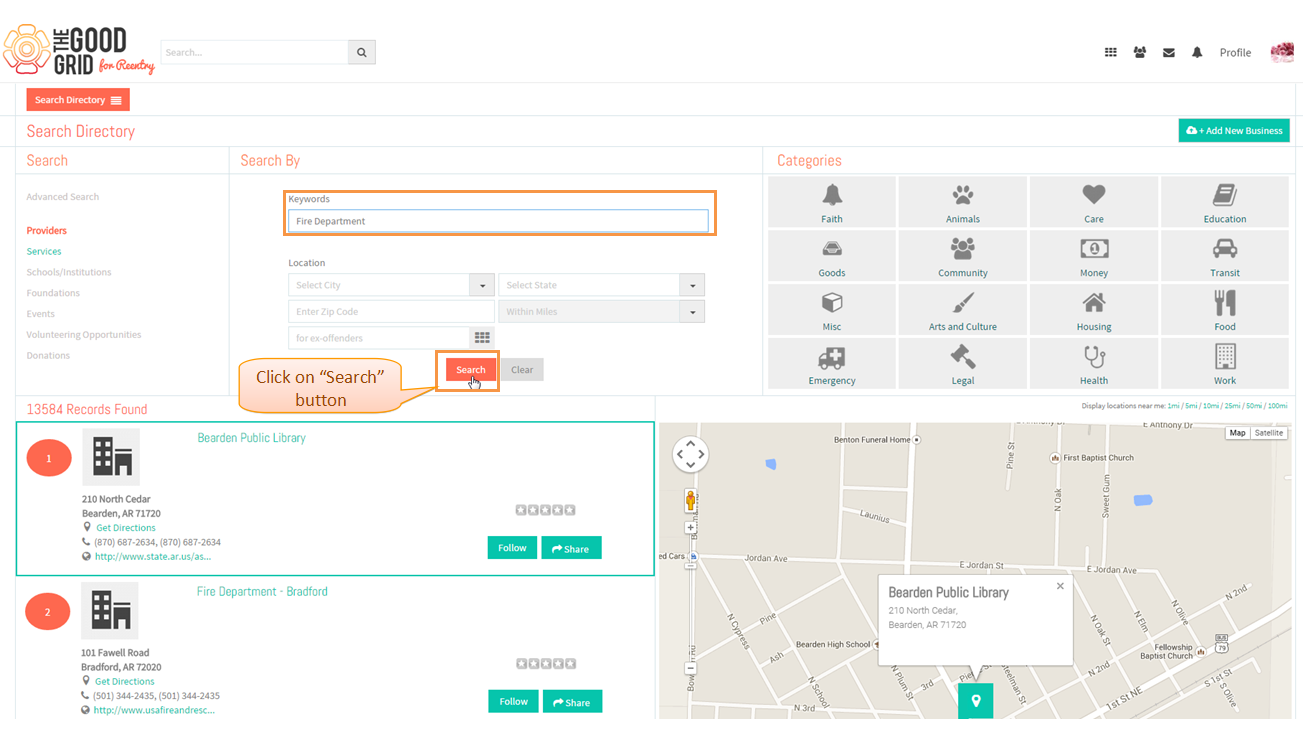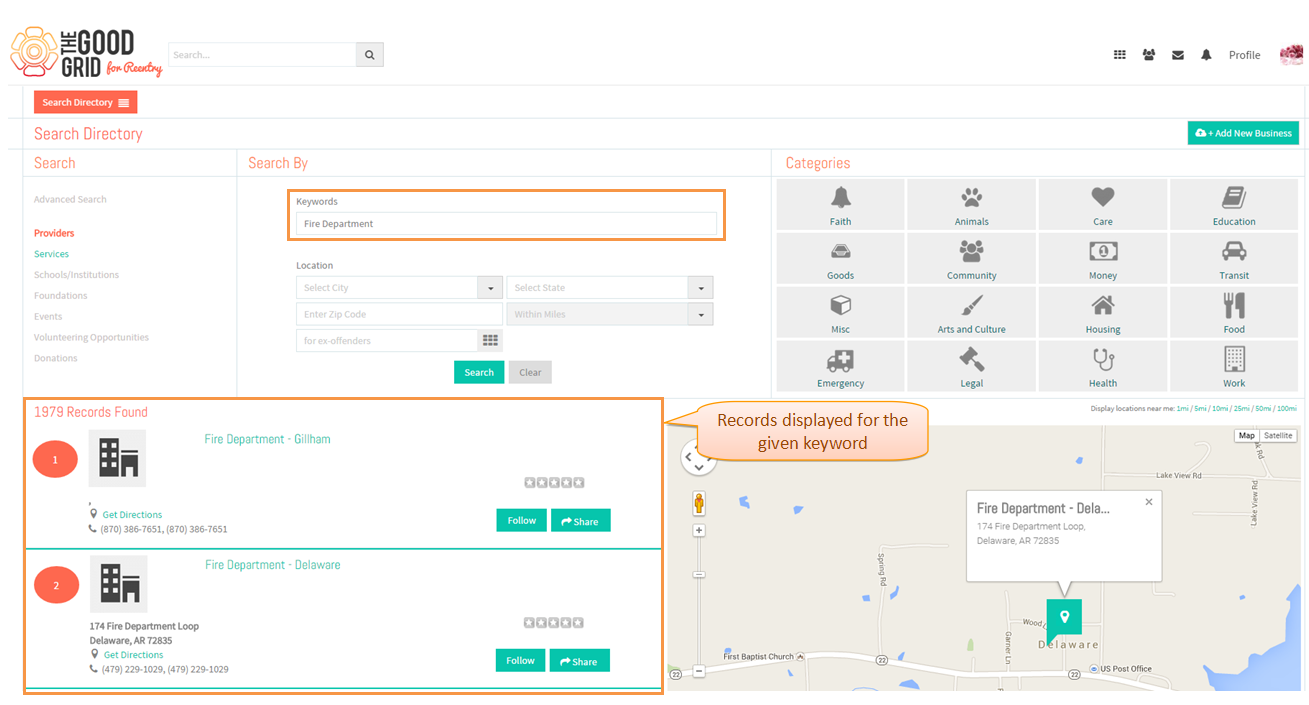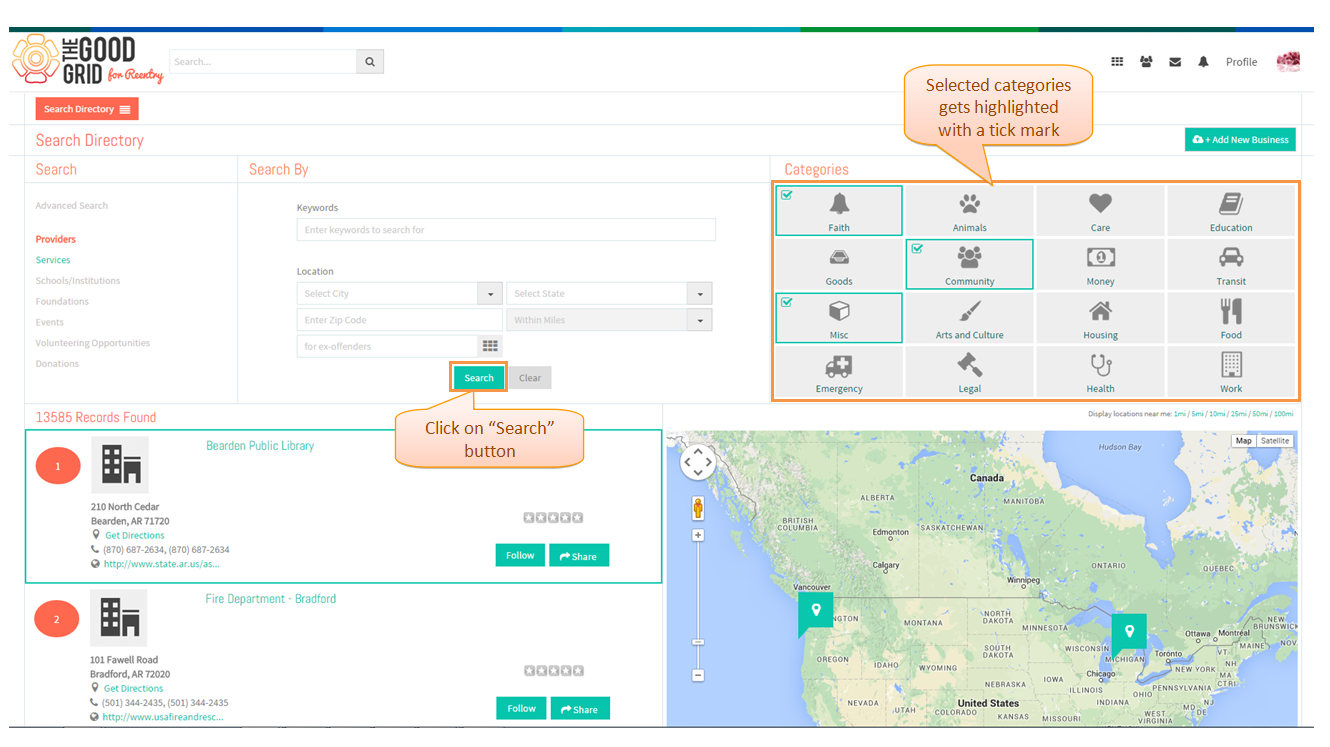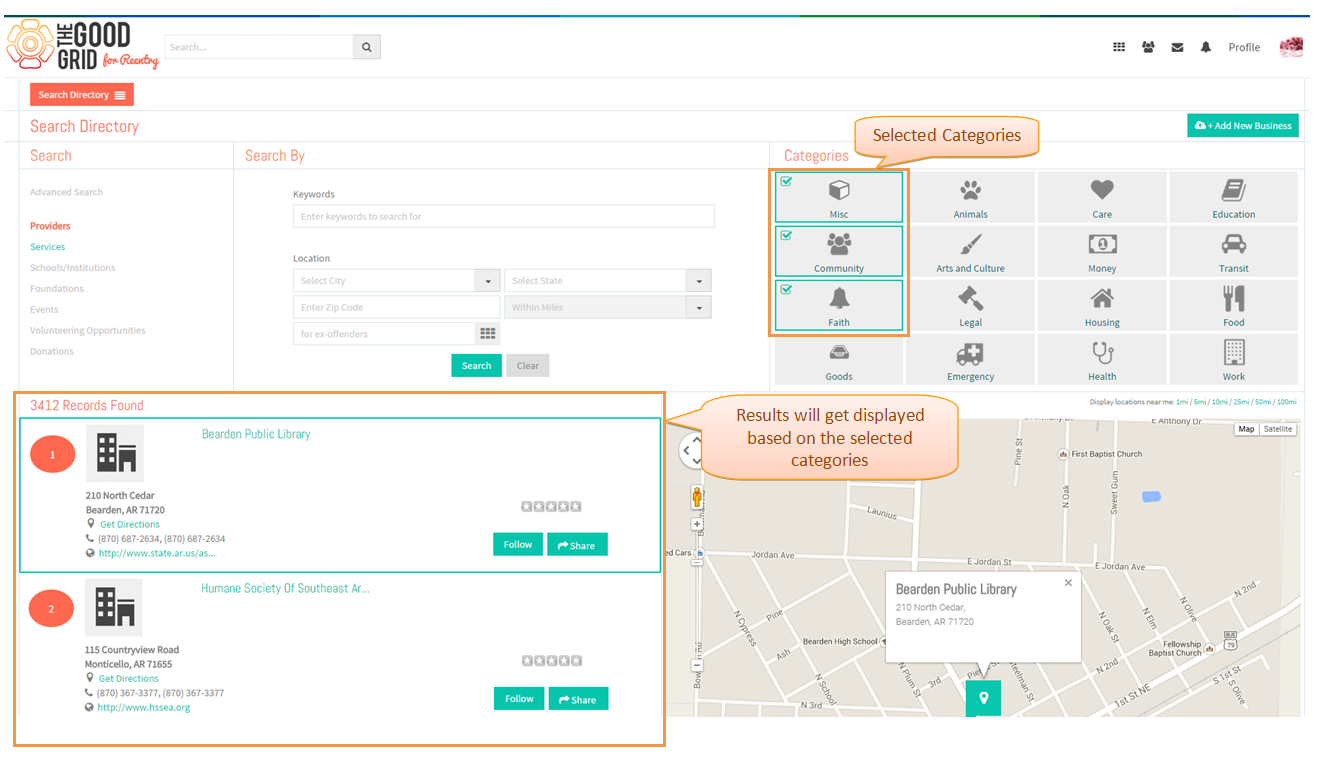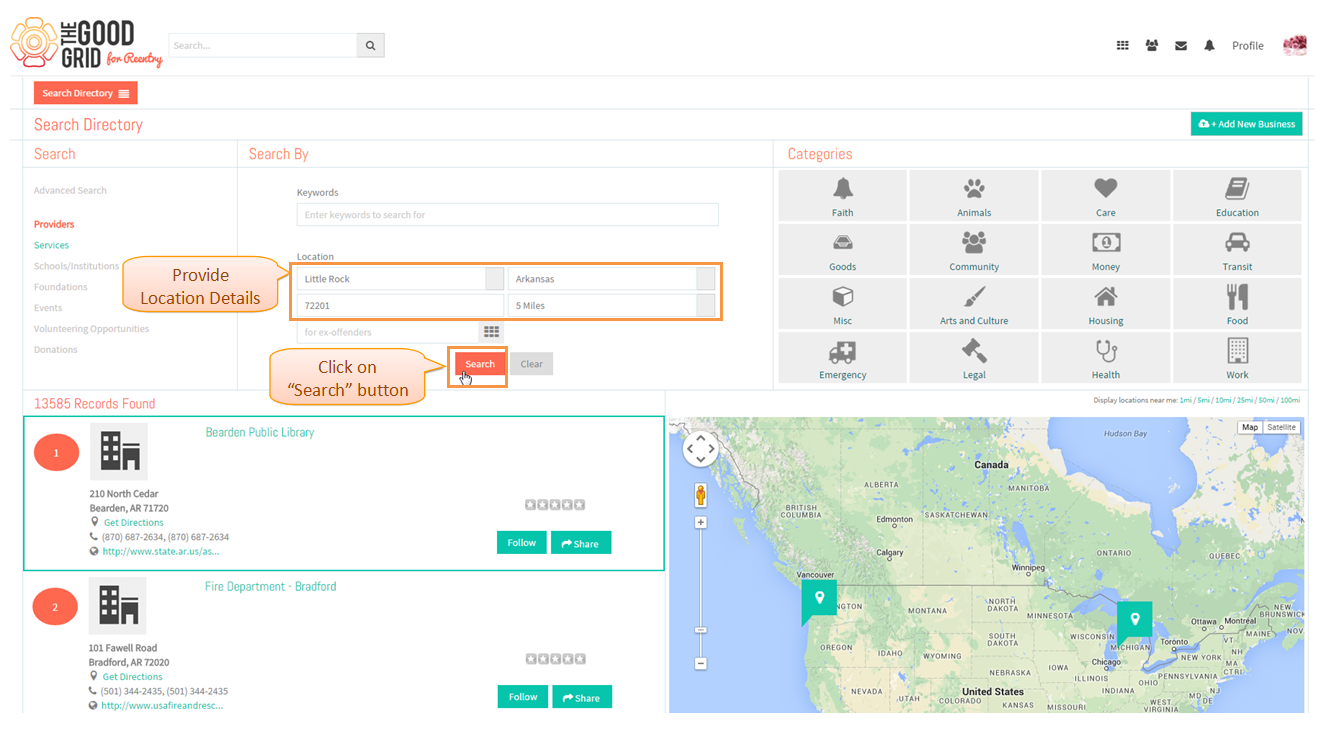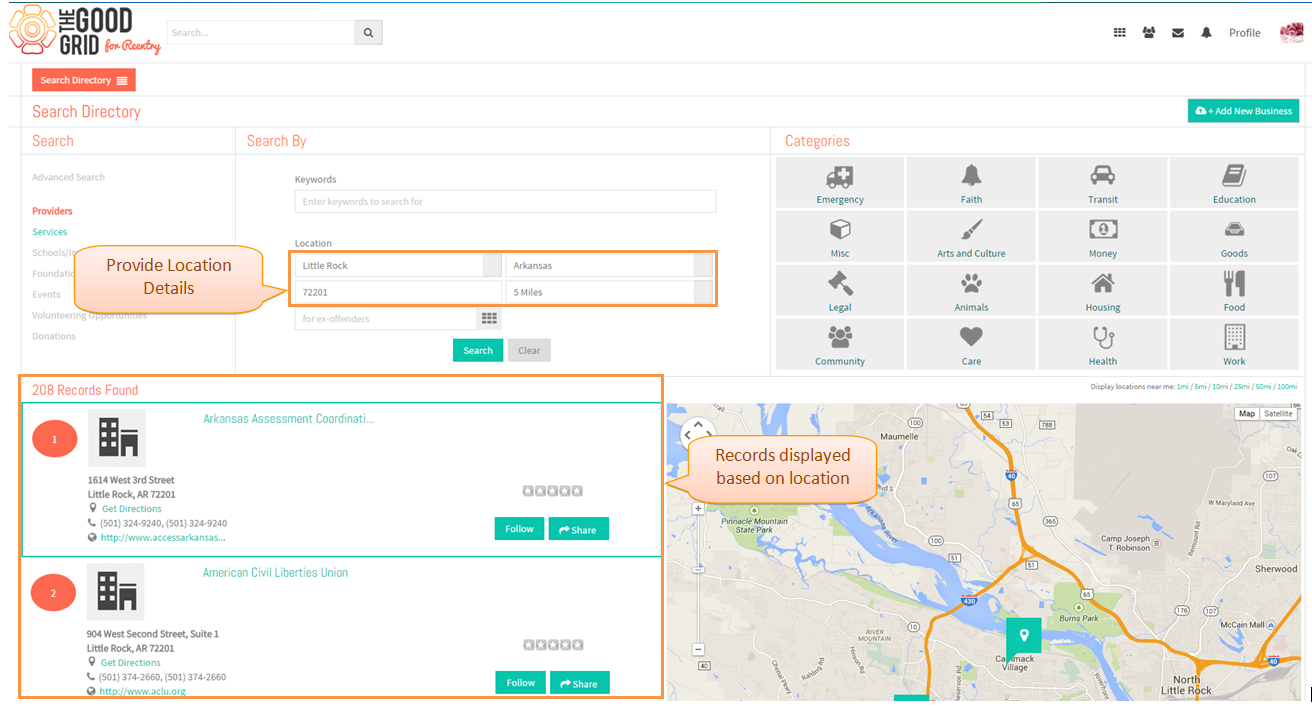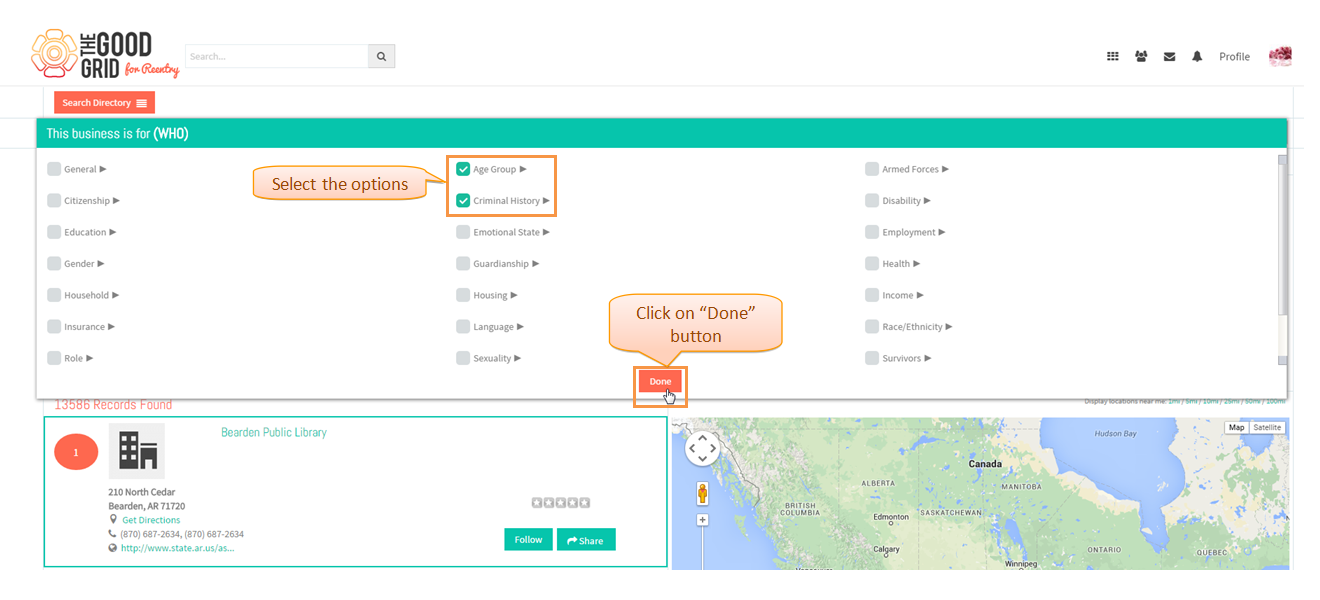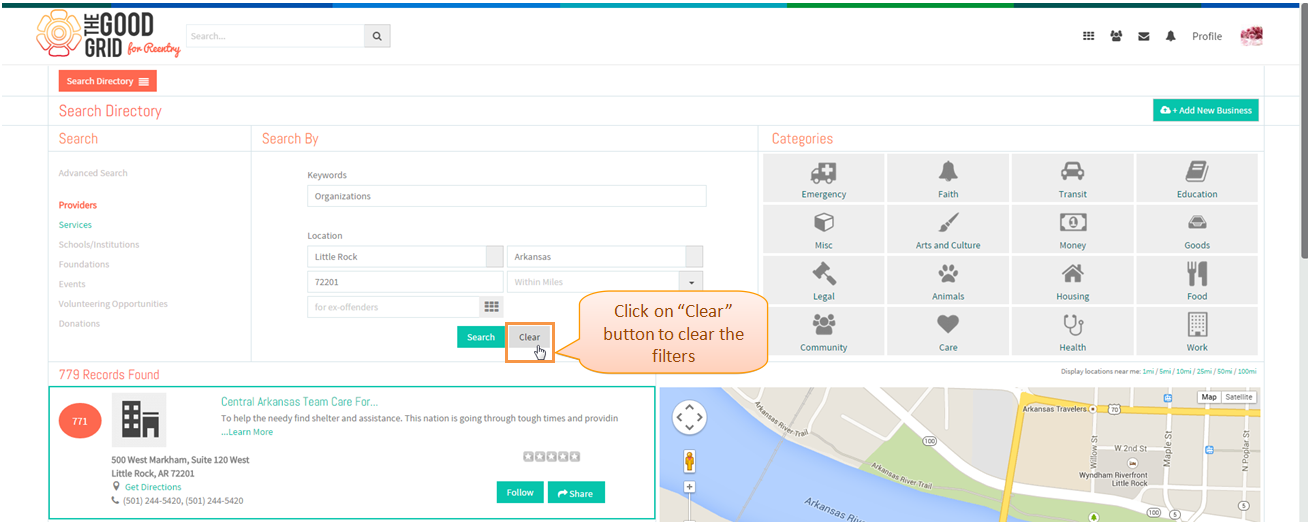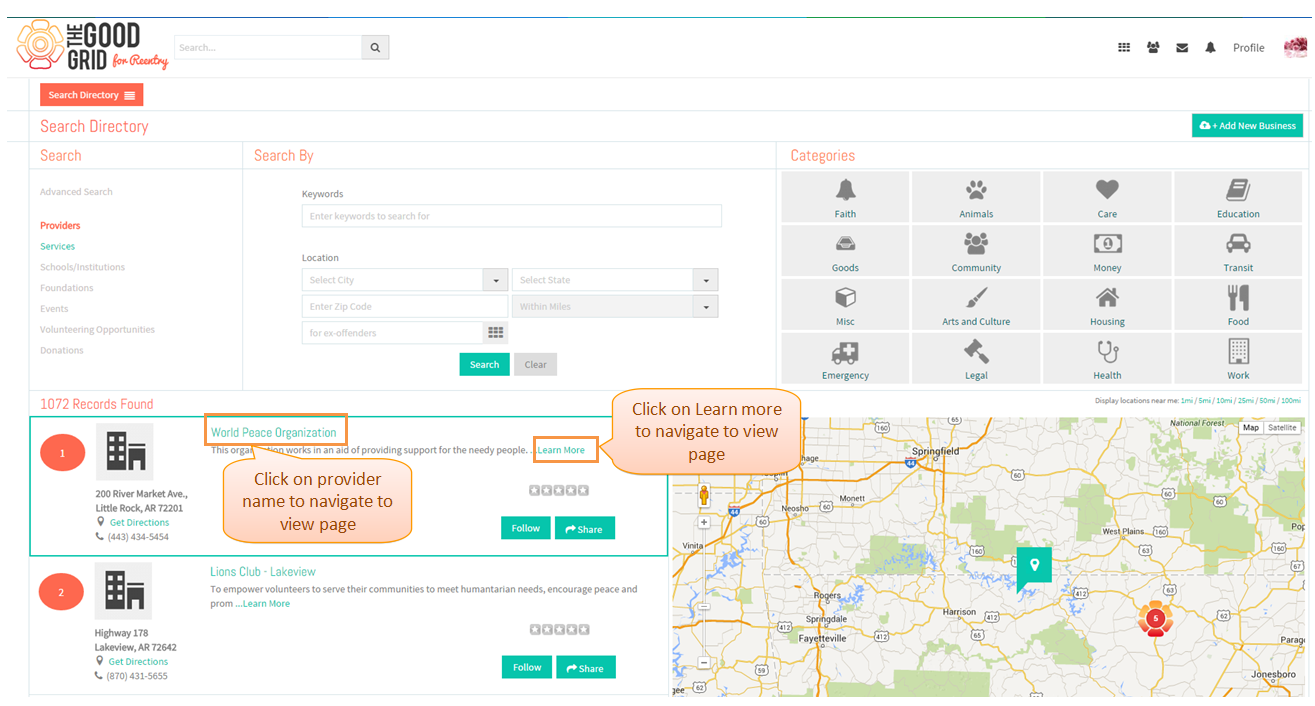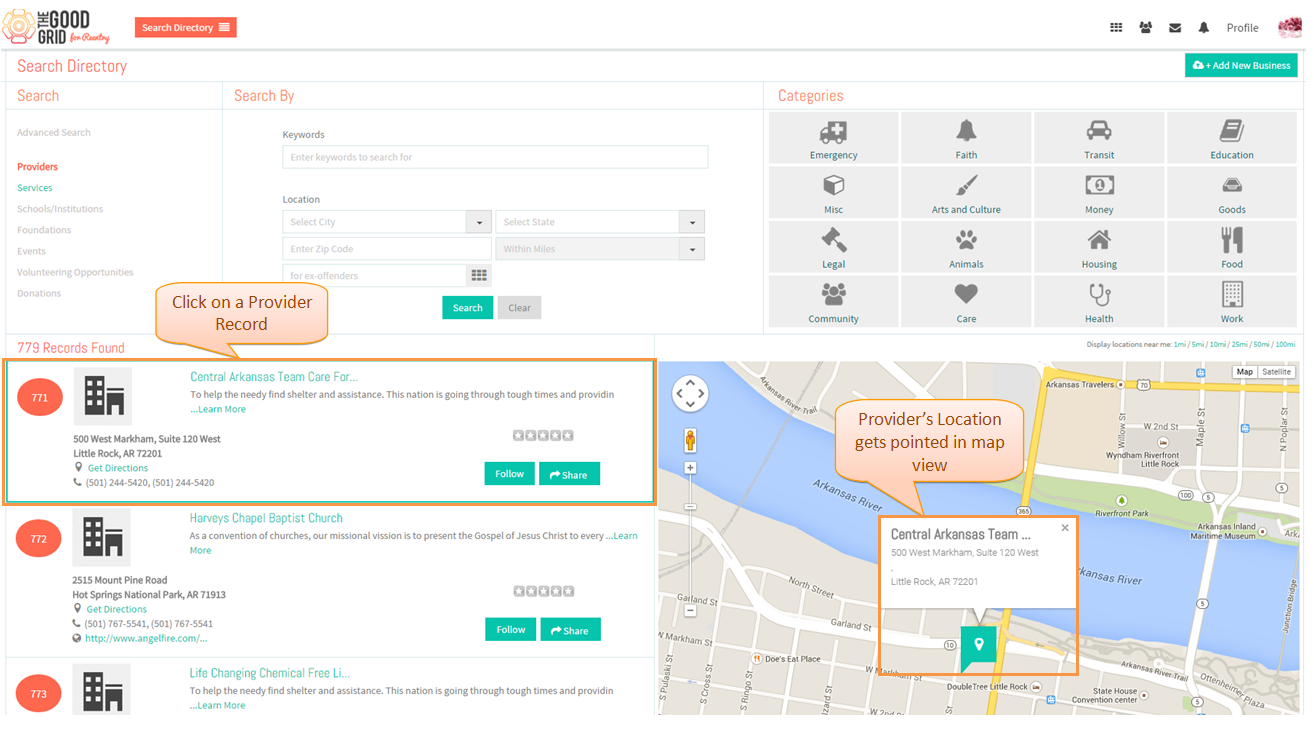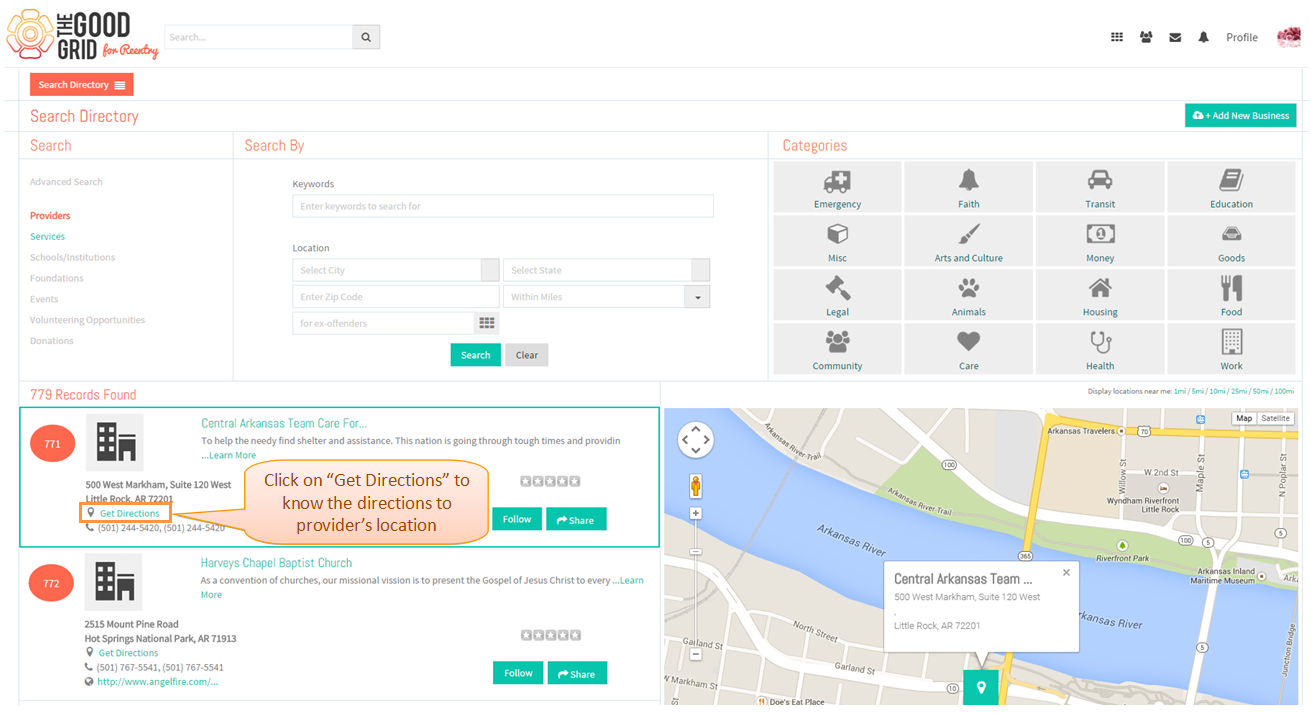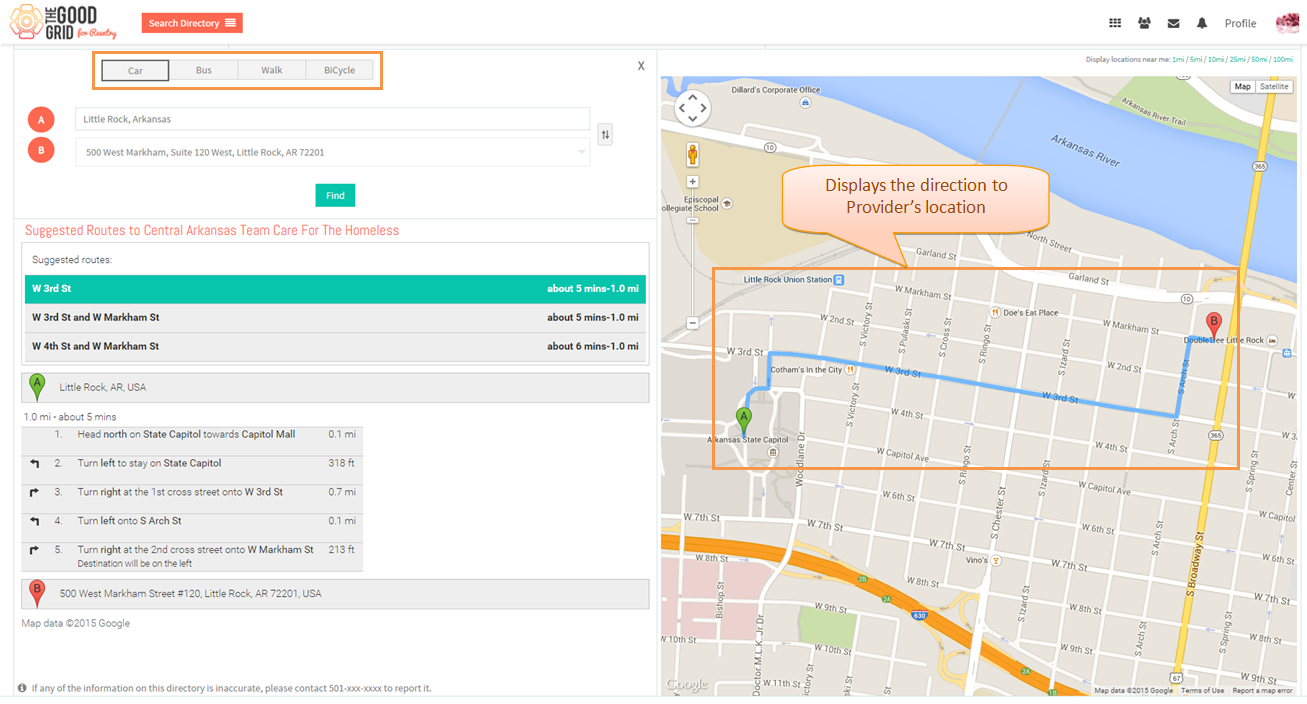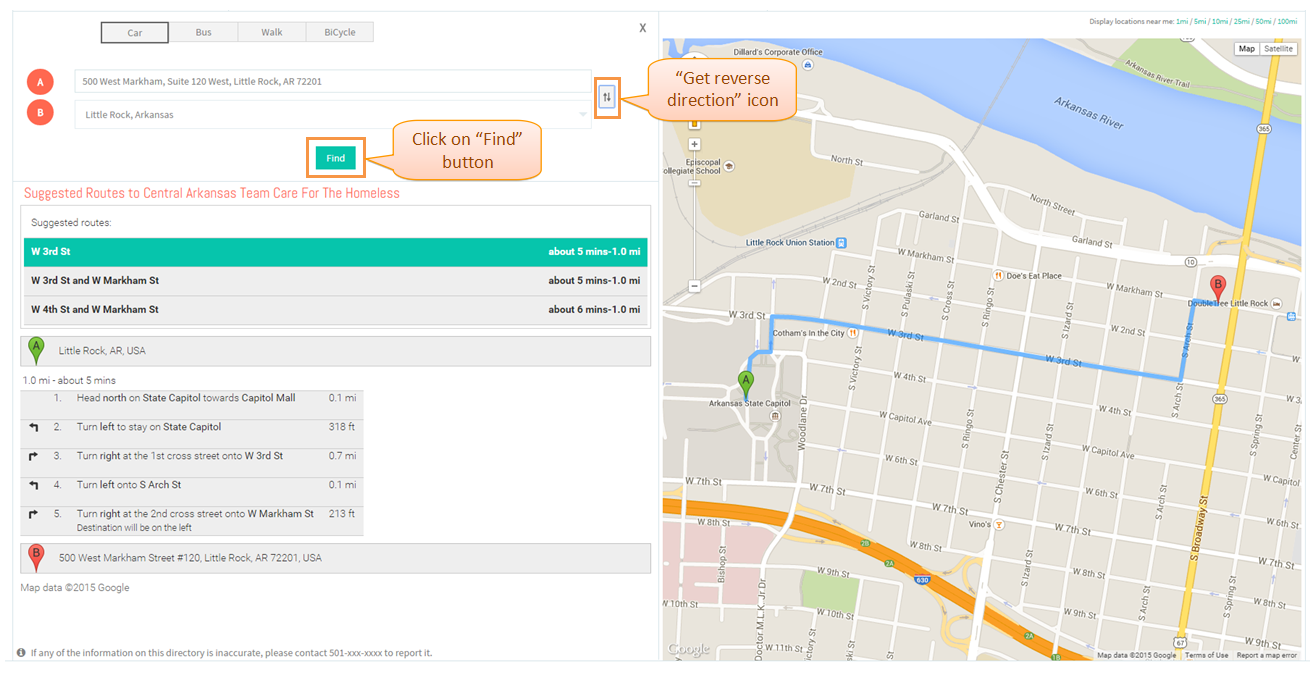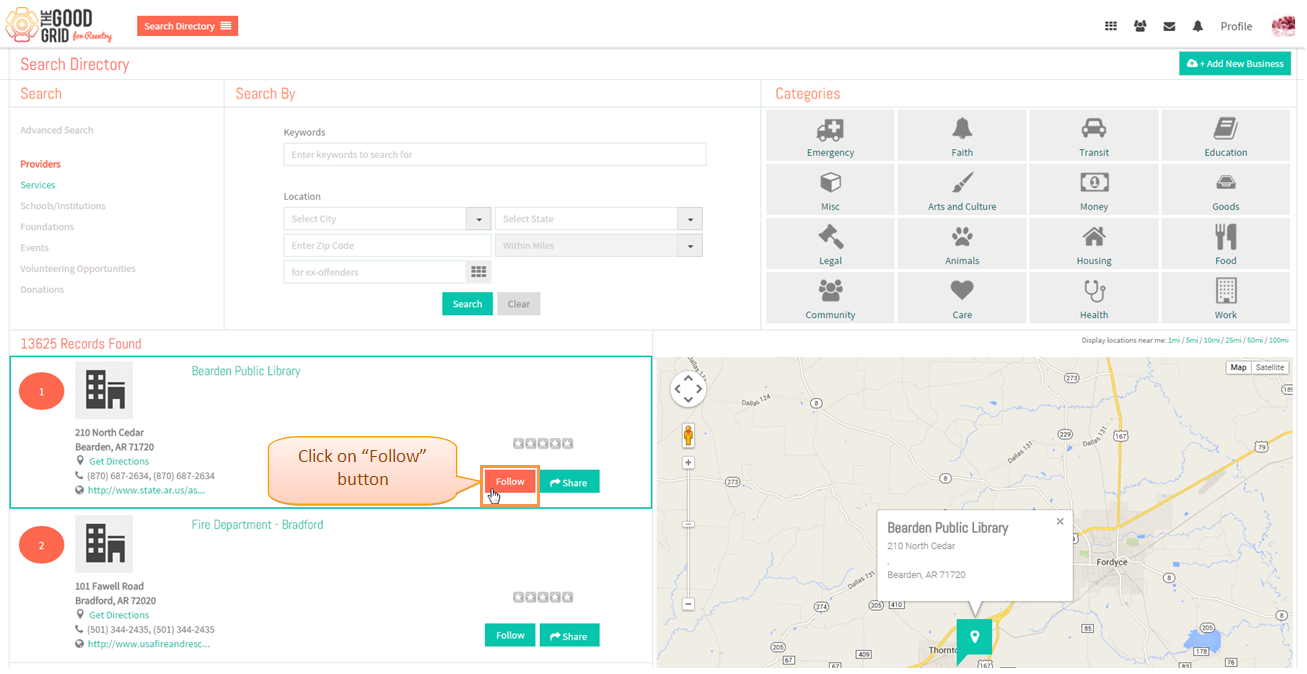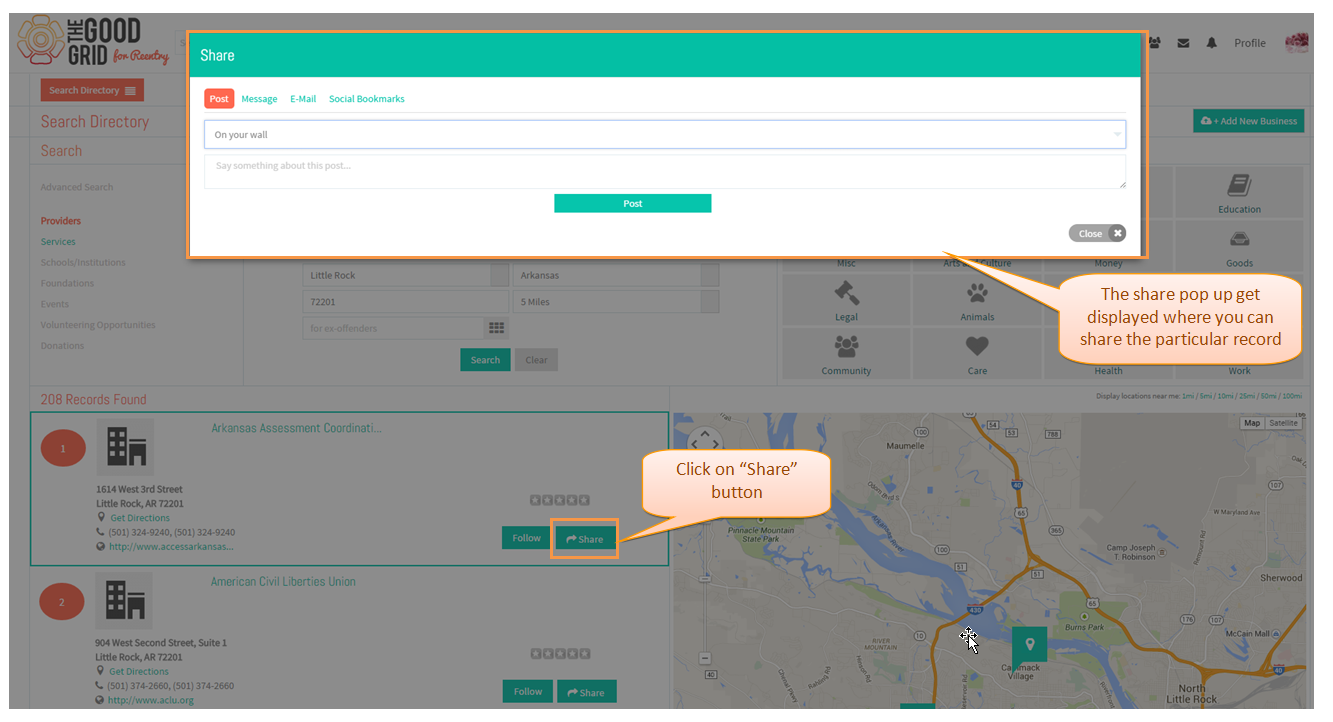Difference between revisions of "Search for Providers - V1"
| Line 1: | Line 1: | ||
| − | |||
| − | ==''' | + | '''<code>[[Business Search Directory - V1|Back]] [[Service Providers - Version 1|Back To Main Menu]]</code>''' |
| + | |||
| + | == '''Actions Work Flow''' == | ||
---- | ---- | ||
[[File:Provider_ff.png|700px]] | [[File:Provider_ff.png|700px]] | ||
Revision as of 07:07, 6 May 2015
Back Back To Main Menu
Actions Work Flow
Applications Screen Flow
- Click on Search Directory option in the Drop down of Main Menu.
- Provider records will get displayed by default.
- In order to search providers by keyword, enter the keyword in the keyword field and click on "Search" button.
- The results will get displayed based on the keyword for providers.
- In order to search providers by categories,select one or more than one category and click on "Search" button.
- The results will get displayed based on the selected categories.
- In order to search providers based on location,provide the location details and click on "Search" button.
- The results will get displayed based on provided location.
- In order to search providers based on "who" are been served by providers.
- Click on the "grid" icon,the pop up gets displayed.Select the options and click on "Done" button.Then click on "Search" button.
- To clear all the filters click on "Clear" button.
- In order to view the provider's page,click on "Provider name" or click on "Learn more".
- In order to view the provider's location,click on a particular record in the list view so that the provider's location gets pointed in the map.
- To view the directions to the provider location,click on "Get Directions" for a particular provider record.
- By default it will display the directions for transit through "Car".Can able to switch among other modes of transit too.
- User's location will get displayed in "A" text box and provider's location will get displayed in "B" text box.
- In order to swap the locations of "A" and "B",click on "get reverse direction" icon and then click on "Find Button"
- Click on "Follow" button in order to join a particular provider.
- In order to share a particular provider record click on "share" button and share the record through post,message,mail and social bookmarks