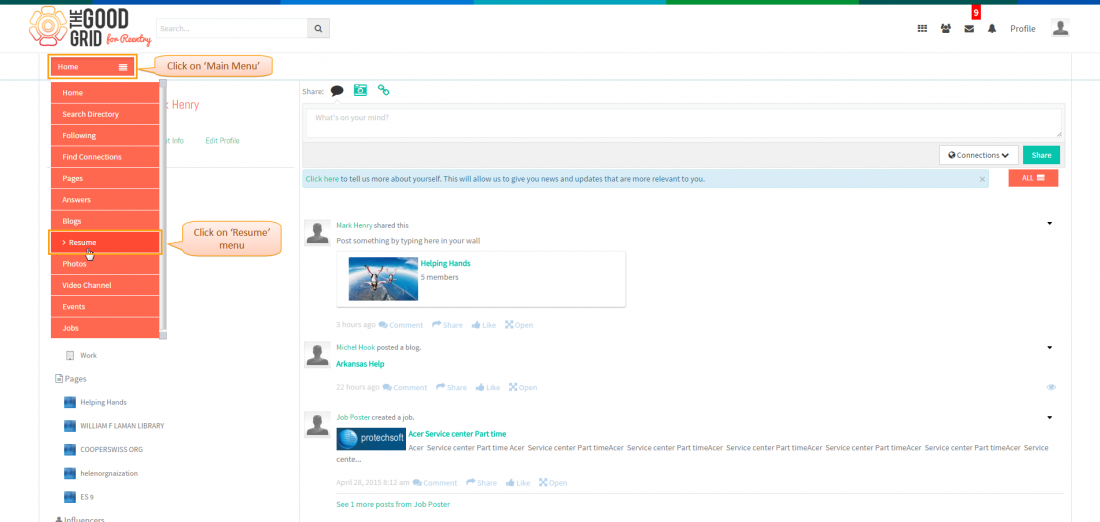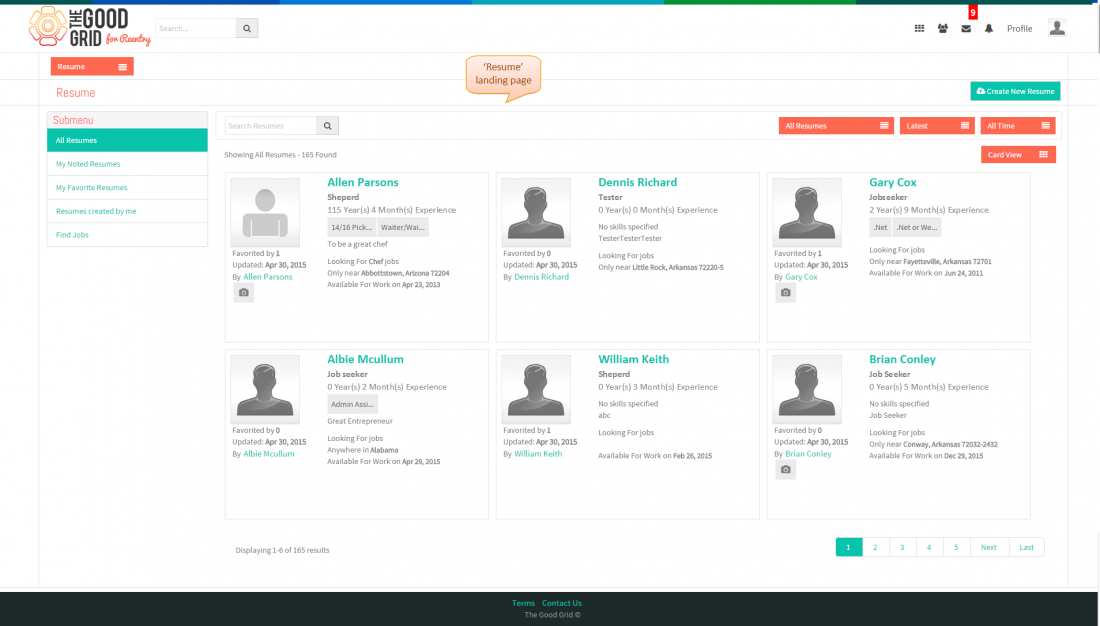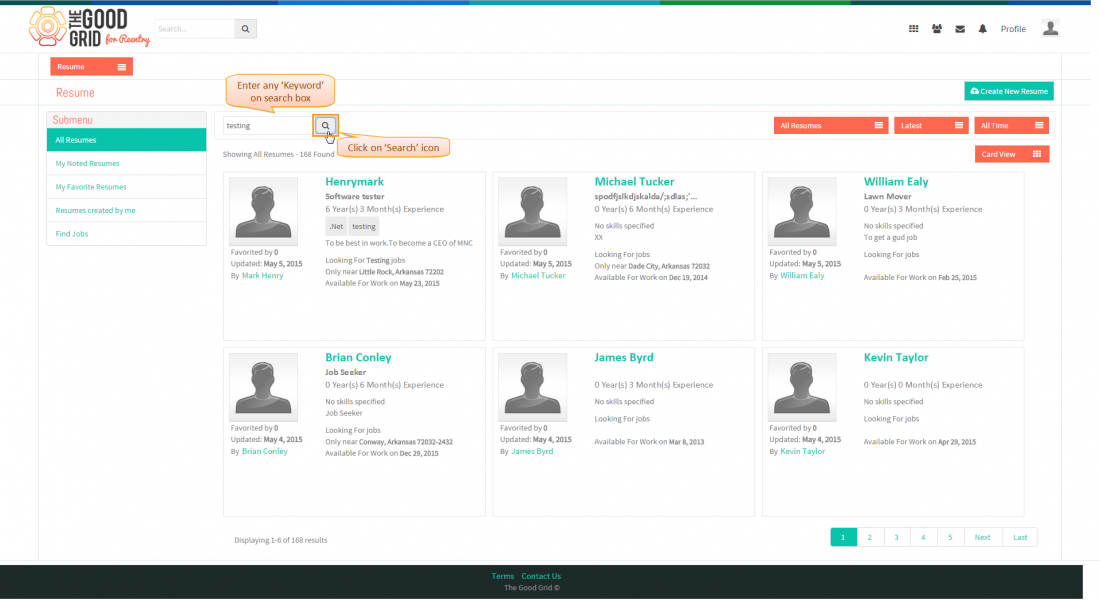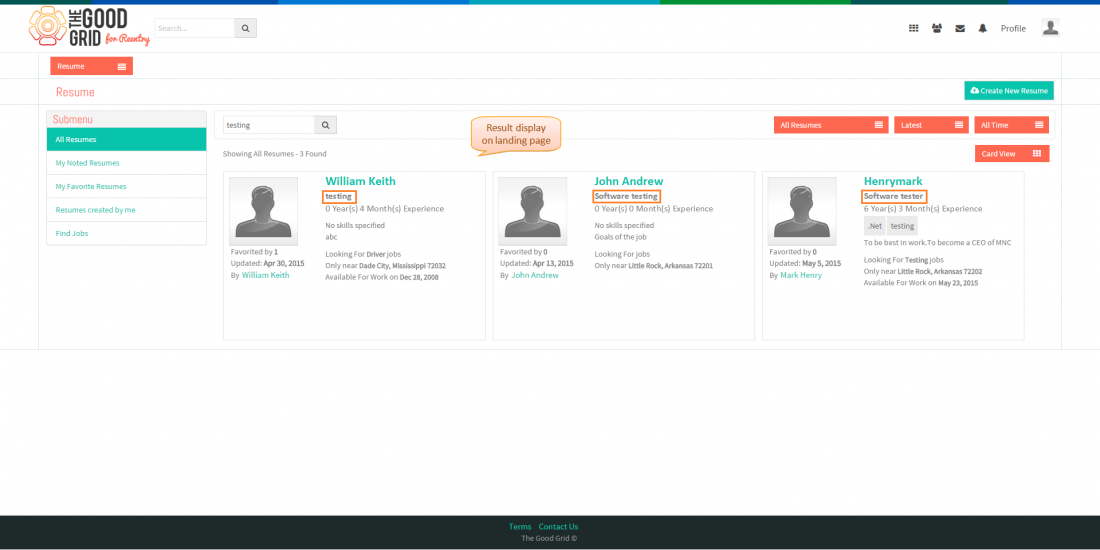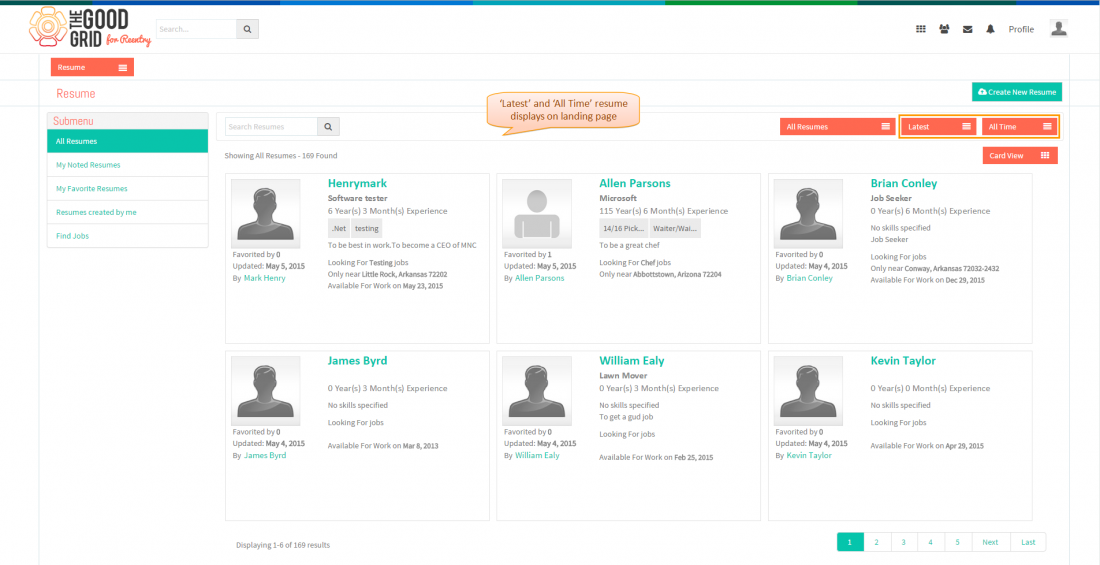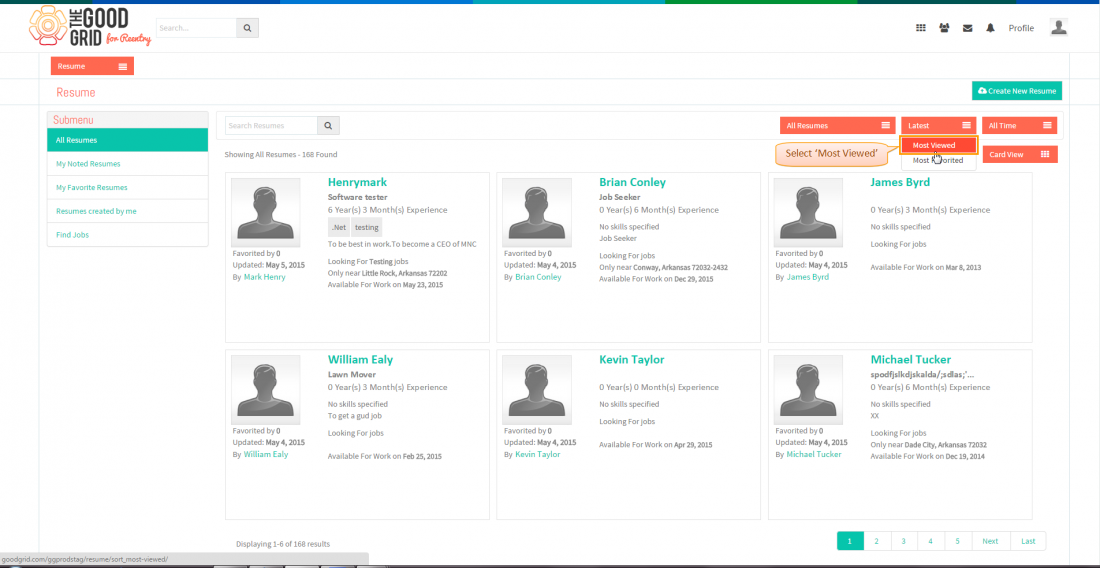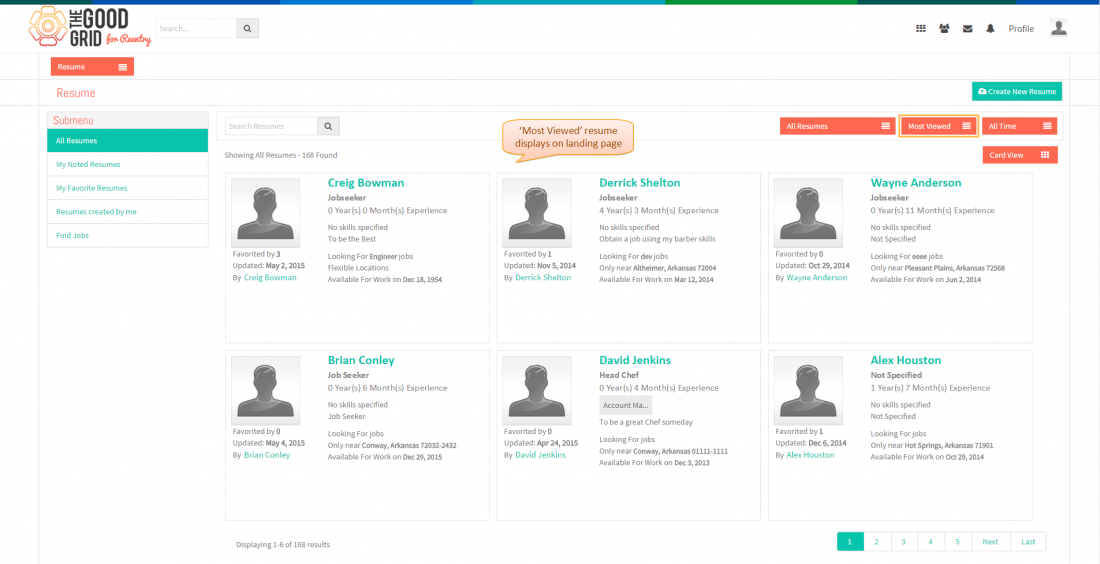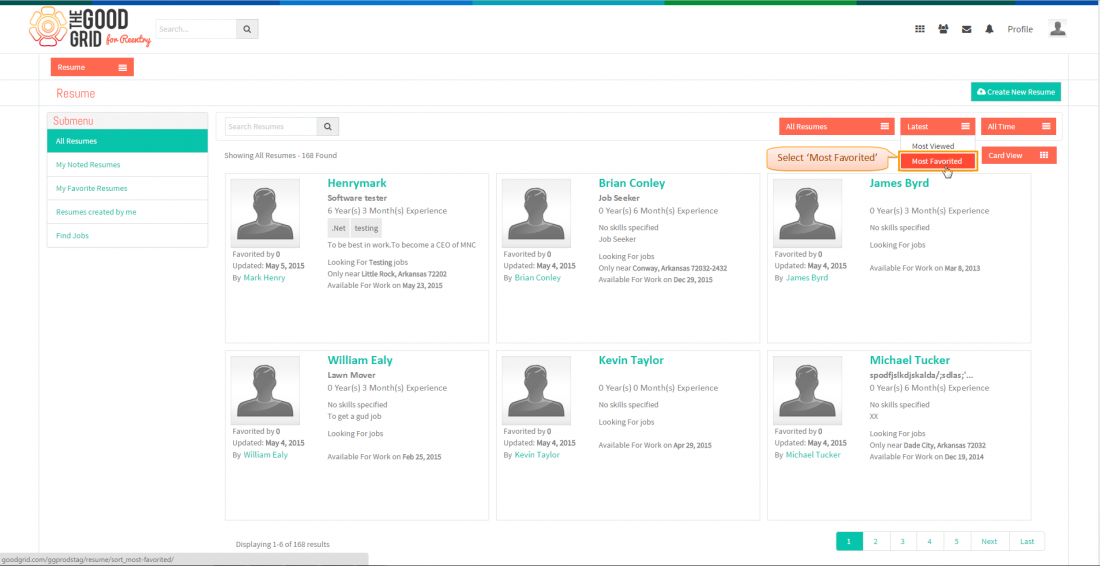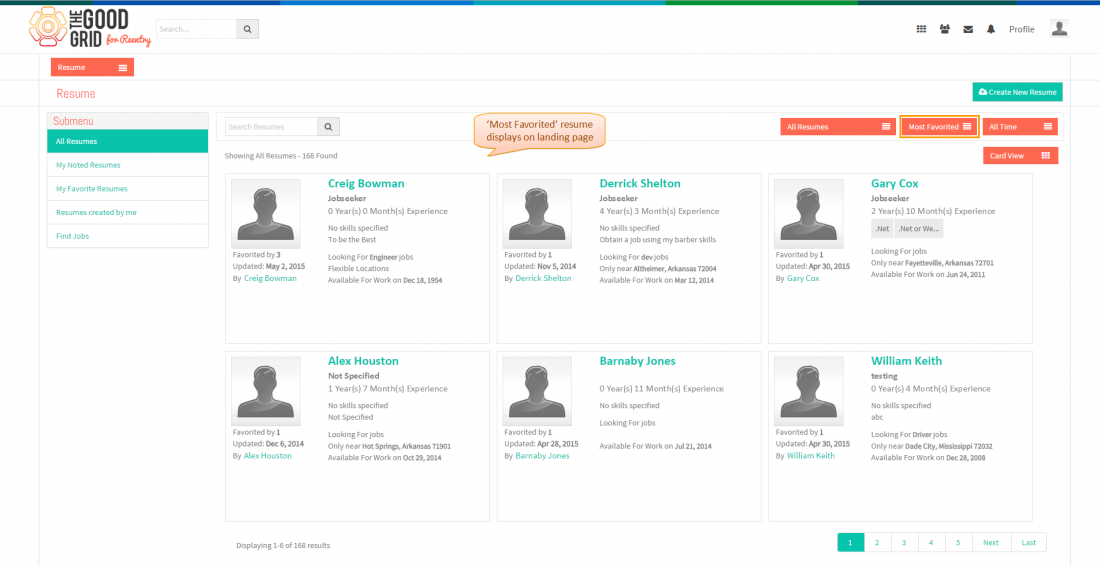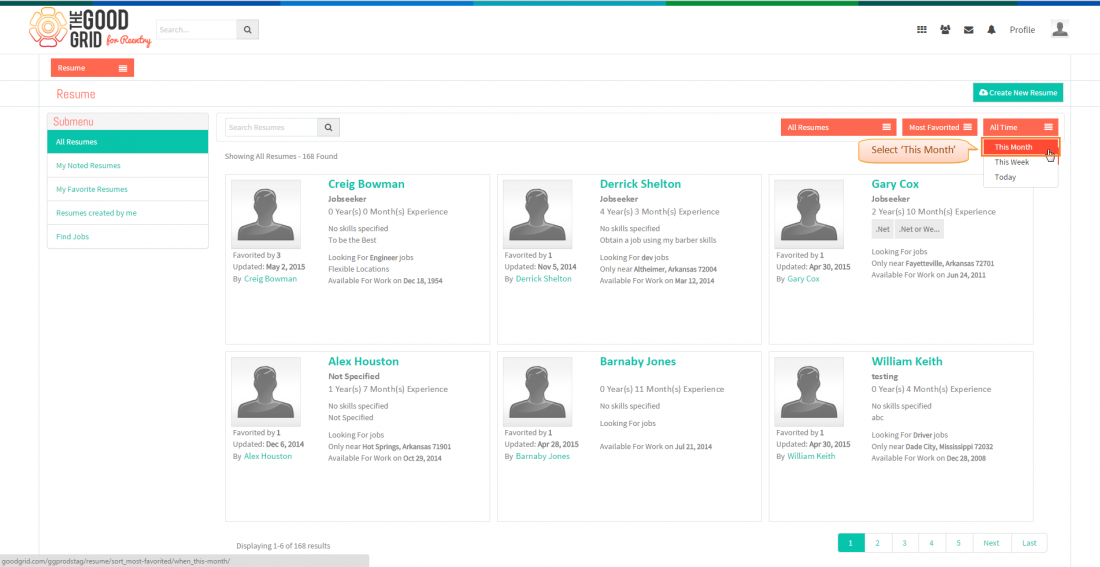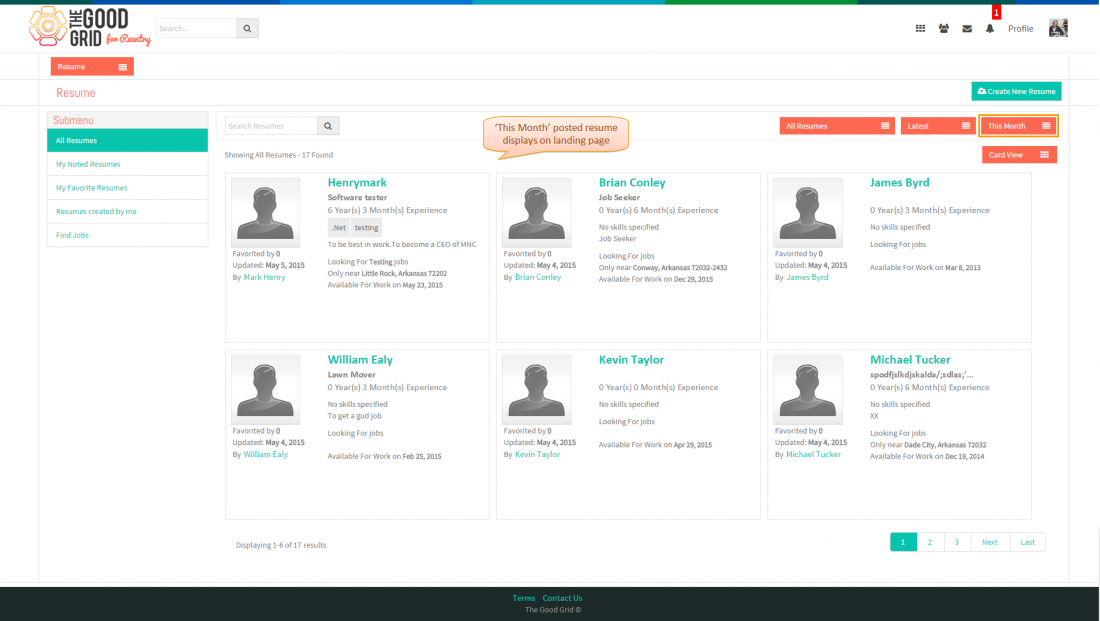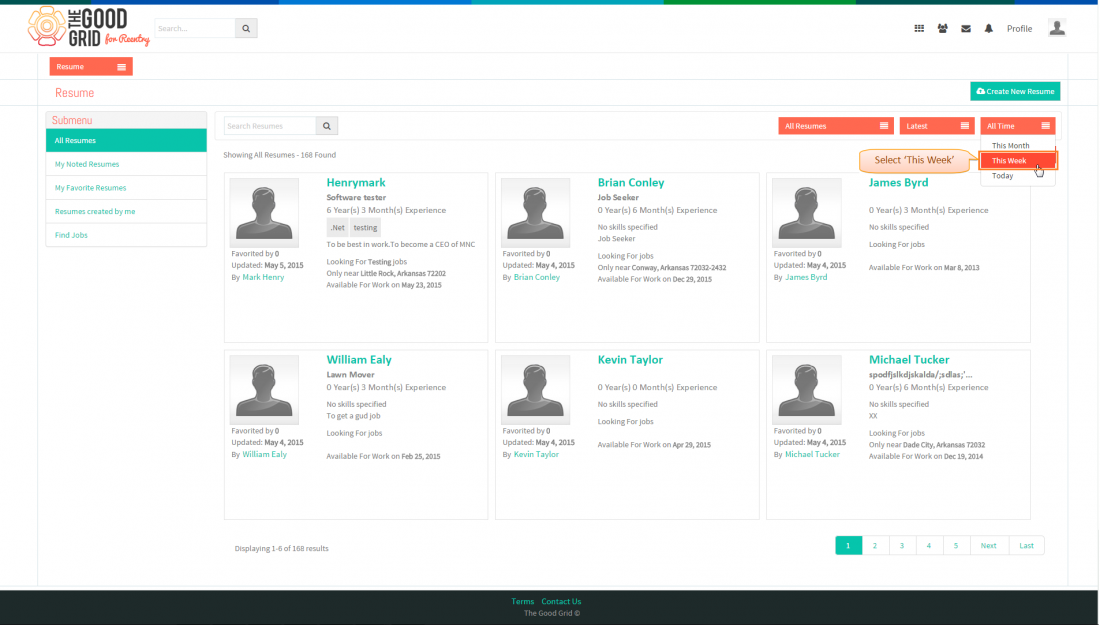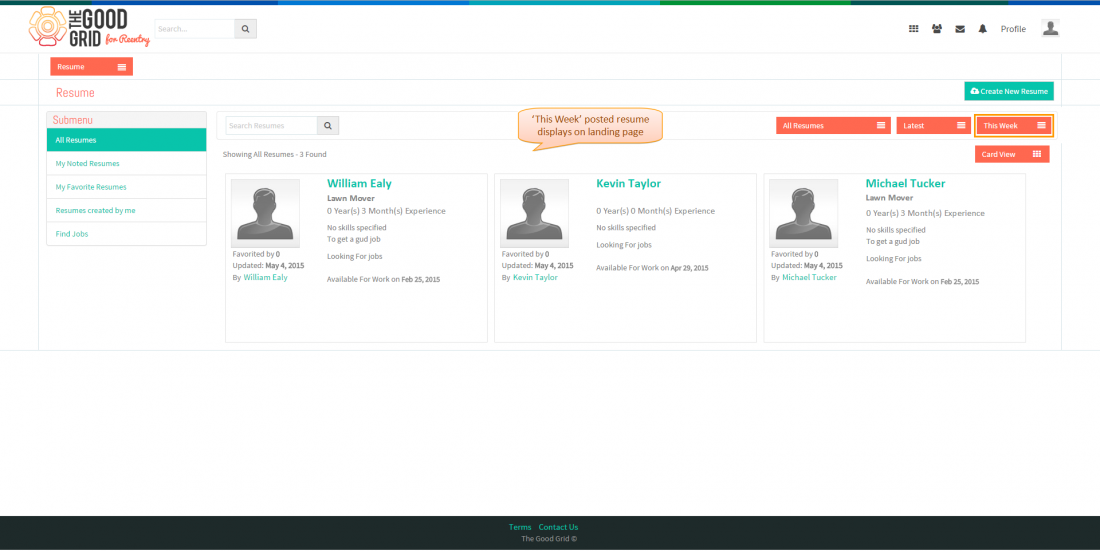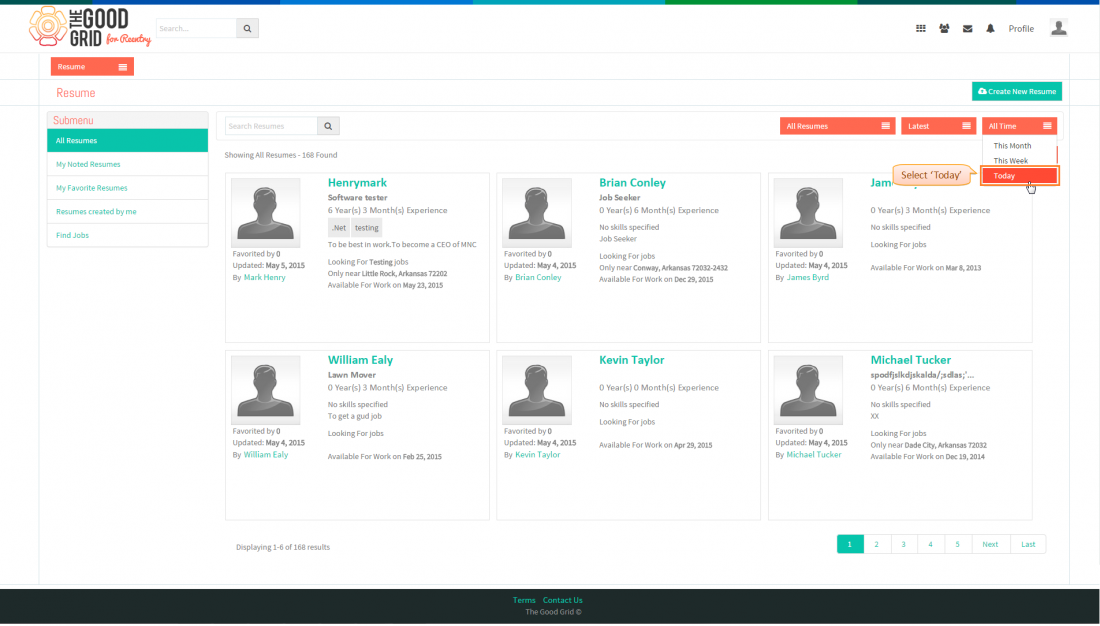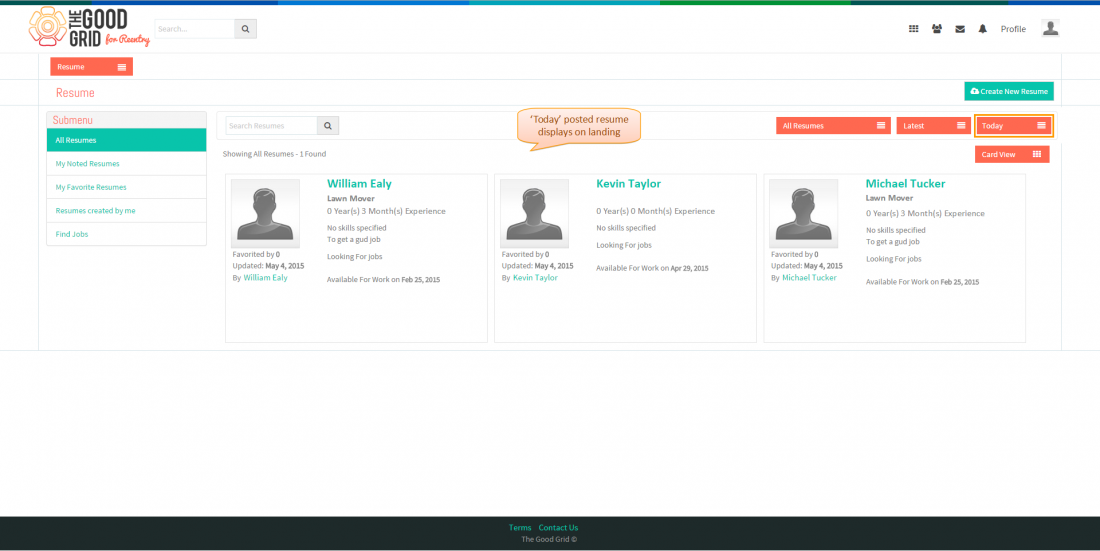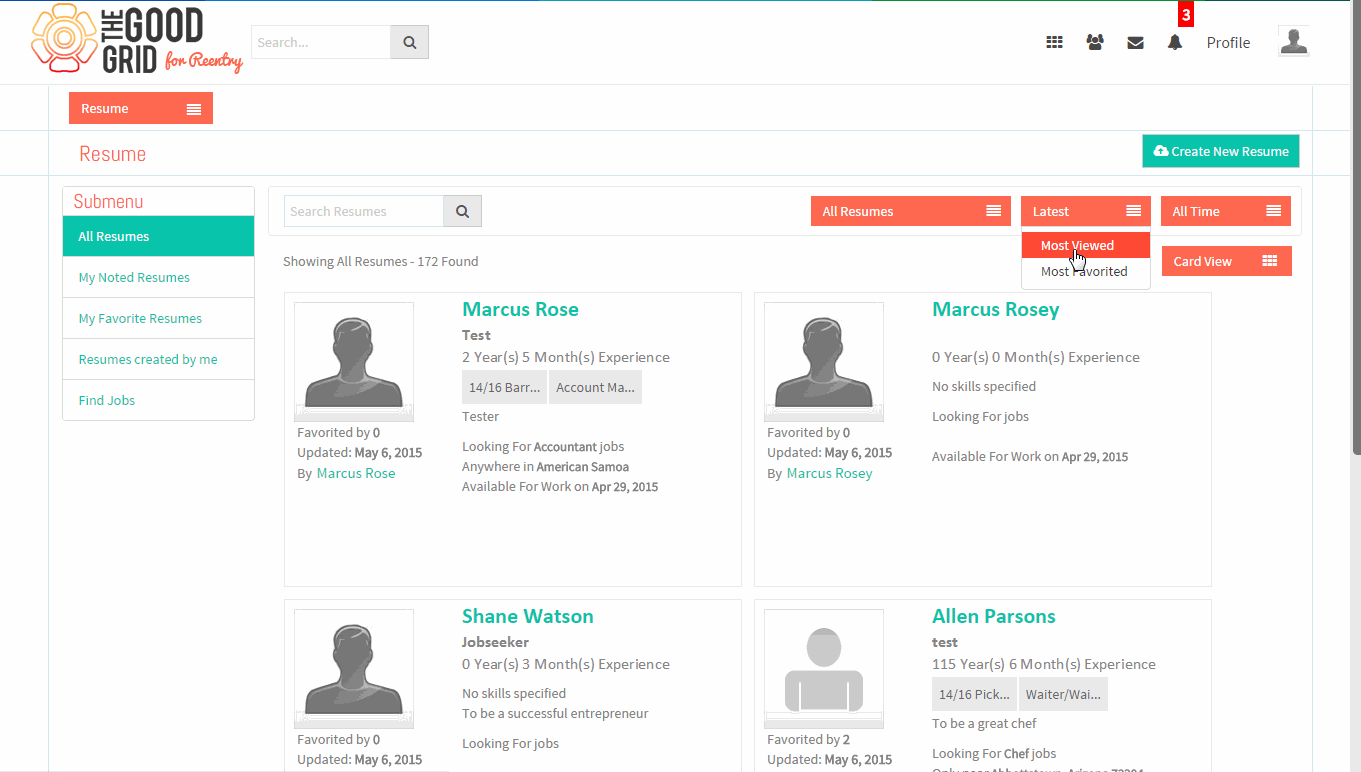Difference between revisions of "How to search resume"
(→Actions Work Flow) |
|||
| Line 6: | Line 6: | ||
| − | [[File: | + | [[File:9.0.TGG-Res-sort.png|1100px]] |
Revision as of 23:29, 6 May 2015
Actions Work Flow
Applications Screen Flow
- Enter the URL in Web Browser.In Login page, enter valid credentials and click on Login button.
- On clicking Login button, it will navigate to Home Page.Now click on Main menu and click on Resume option in the drop down list of Main menu.
- Navigation to All Resumes landing page,where you can view all resumes.
- Enter any Keyword in search resume text box to Search resume.
- Keyword based Resumes displays on landing page.
- By default Latest and All time posted resume displays on landing page.
- Click on Latest sort option and select Most Viewed option
- Then mostly viewed resume displays on landing page
- Click on Latest sort option and select Most Favorited option
- Then mostly favorited resume displays on landing page
- Click on All Time sort option and select This Month option
- Then this month posted resume displays on landing page
- Click on All Time sort option and select This Week option
- Then this week posted resume displays on landing page
- Click on All Time sort option and select Today option
- Then today posted resume displays on landing page
User Actions Presentation