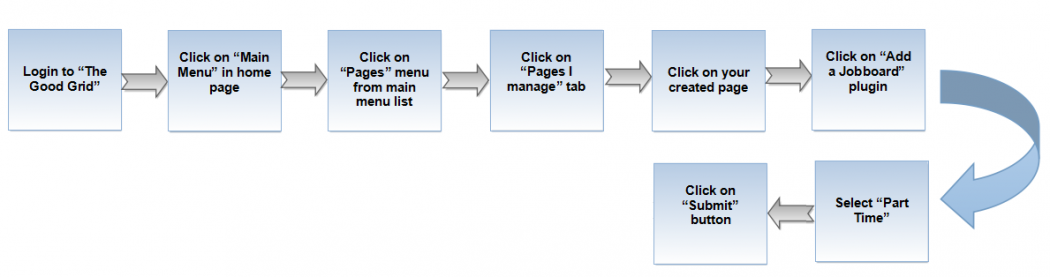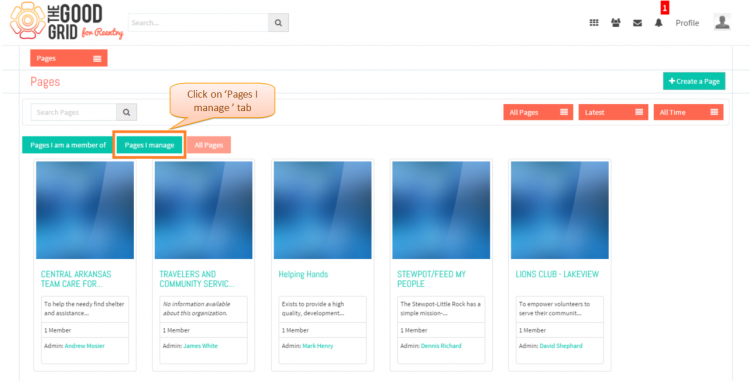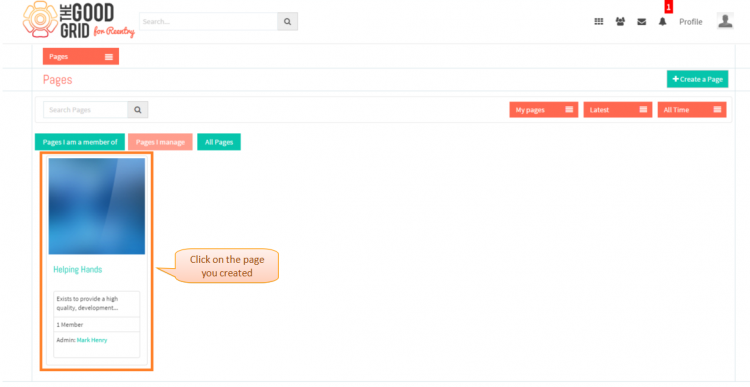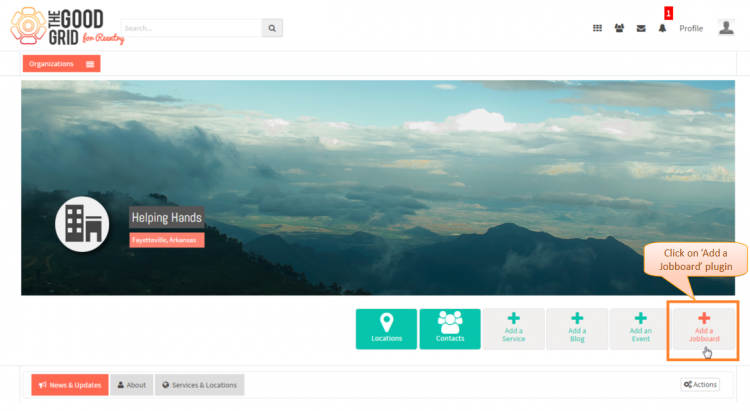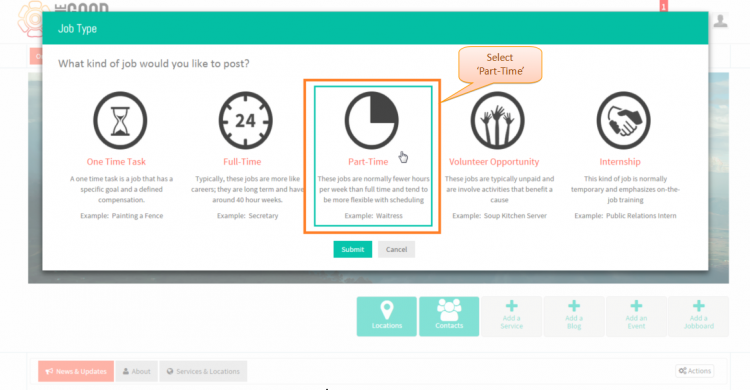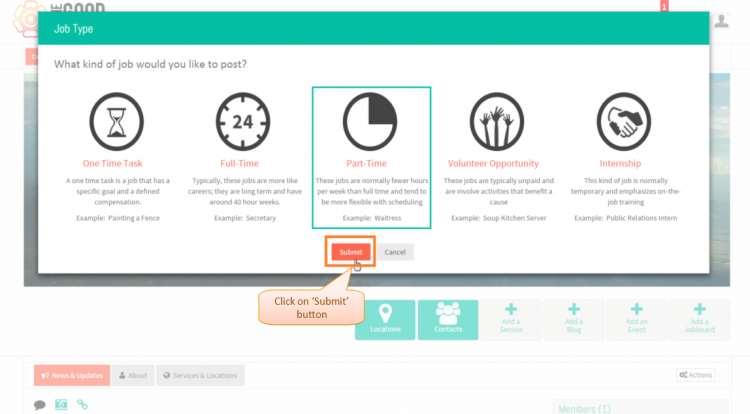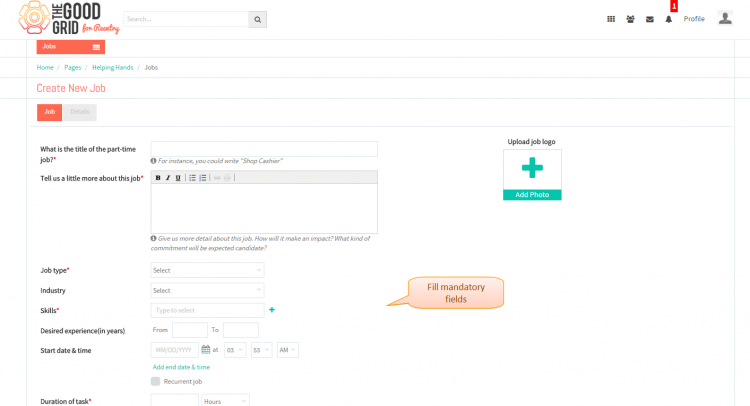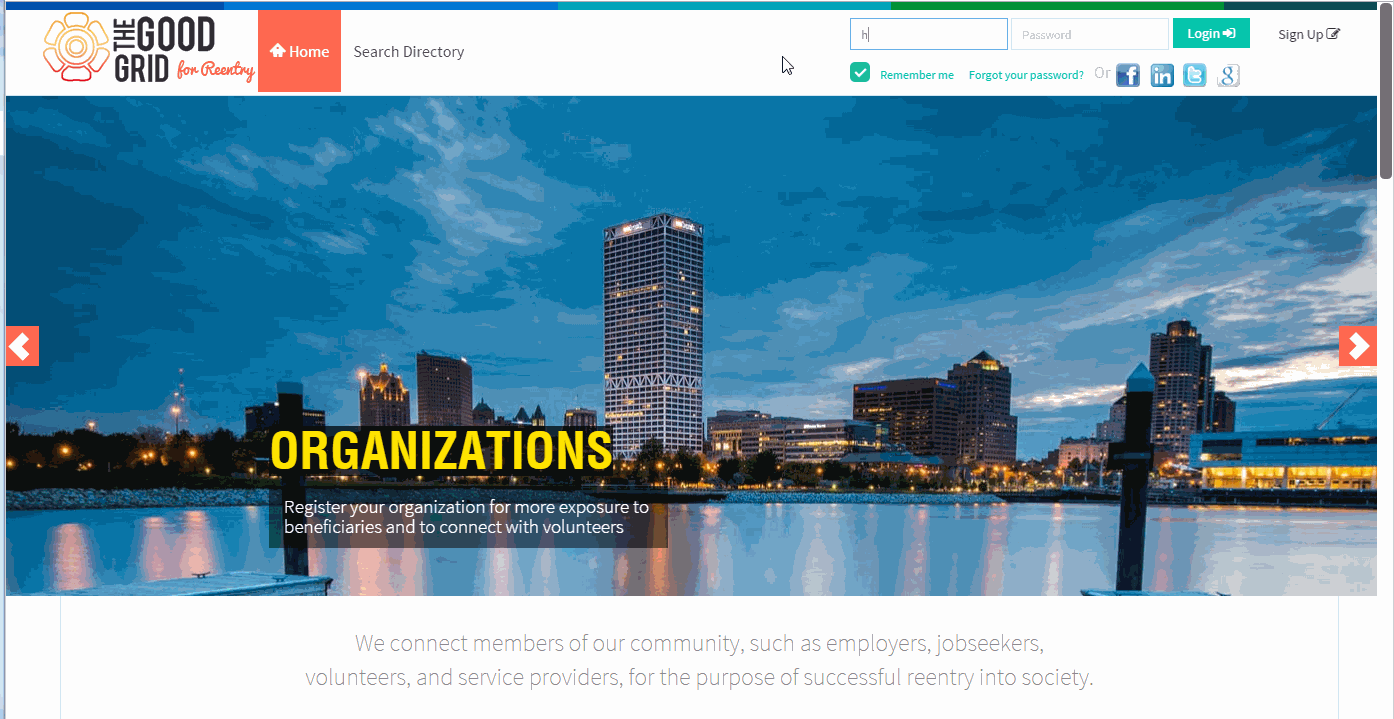Difference between revisions of "Create part time Job - V1"
| Line 1: | Line 1: | ||
| − | '''<code>[[How to create a Job - V1|Back]] | + | '''<code>[[How to create a Job - V1|Back]] [[Service Providers - Version 1|Back To Main Menu]]</code>''' |
== '''Actions Work Flow''' == | == '''Actions Work Flow''' == | ||
| Line 6: | Line 6: | ||
| − | [[File:0-Flow-Part_Time.png| | + | [[File:0-Flow-Part_Time.png|1050px]] |
Latest revision as of 00:08, 7 May 2015
Back Back To Main Menu
Actions Work Flow
Applications Screen Flow
- Enter the URL in Web Browser.In Login page, enter valid credentials and click on Login button.
- On clicking Login button, it will navigate to Home Page.Now click on Main menu and click on Pages option in the drop down of Main menu.
- Navigation to Pages landing page.Where you have to clcik on Pages I manage tab for viewing own creatd pages.
- Click on any page which you have created.
- Click on Add a Jobboard plugin in the Page profile page.
- Job Type pop-up will disdplay where you have to select Part Time Task.
- After selecting the job type, you have to click on Submit button.
- Once you click on Submit button the it will navigate to Part Time Job creation page
- If you want to know how to set the Job visibility then please Click here...
- If you want to know how to publish a job then please Click here...
User Actions Presentation