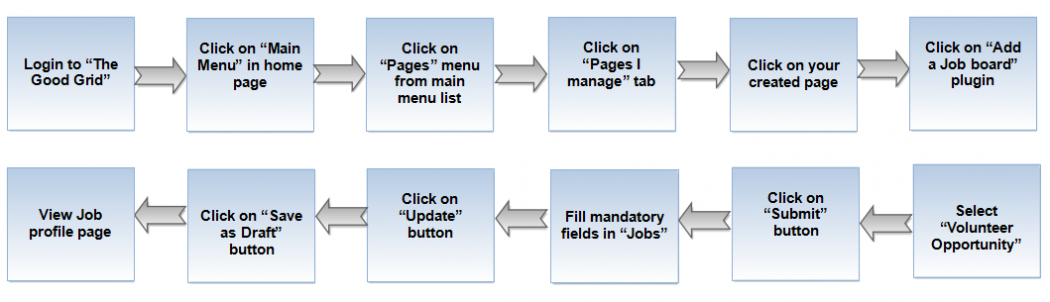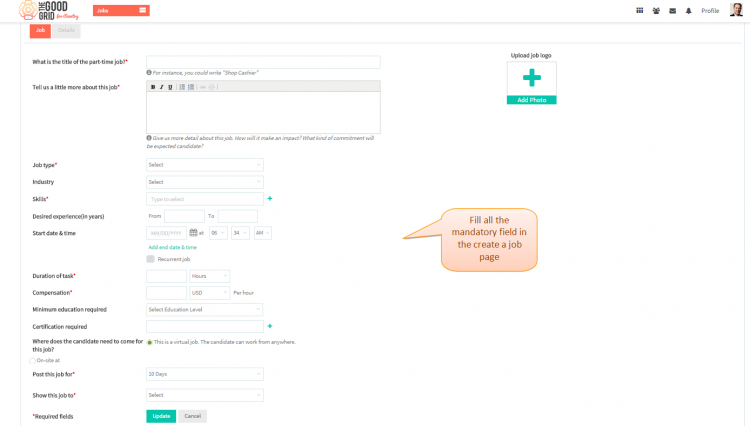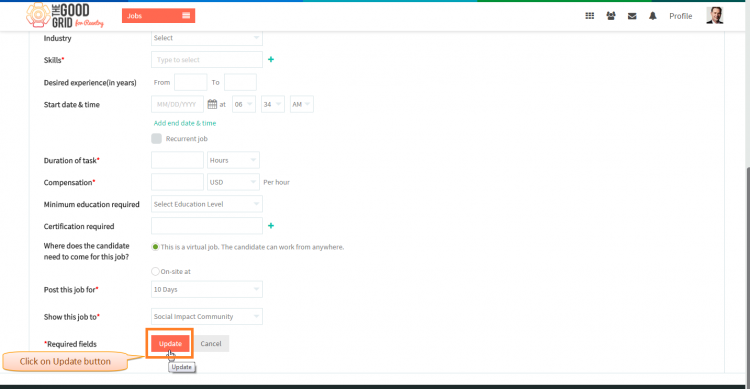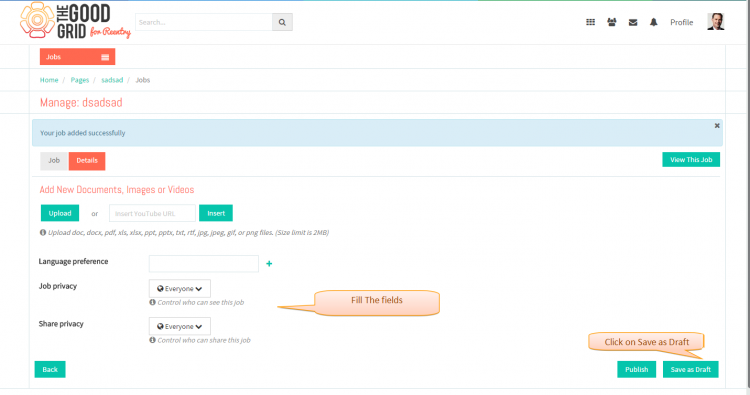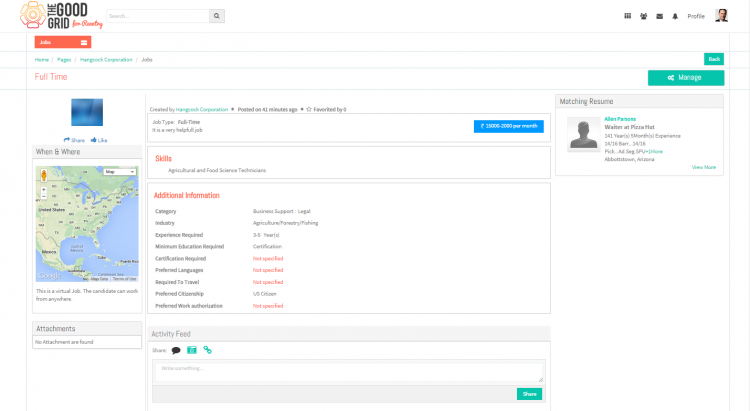Difference between revisions of "Save as draft"
| Line 6: | Line 6: | ||
| − | [[File:0-Flow_Save_As_draft.png| | + | [[File:0-Flow_Save_As_draft.png|1050px]] |
| Line 17: | Line 17: | ||
---- | ---- | ||
| − | * <big> If you don't know that how create a '''Job''' then please '''[[How to create a Job | + | |
| + | * <big> If you don't know that how create a '''Job''' then please '''[[How to create a Job|Click here...]]''' </big> | ||
* <big> If you want to know how to fill fileds in '''Job''' section of '''Create a Job page''' then please '''[[Where Job will be visible|Click here...]]'''</big> | * <big> If you want to know how to fill fileds in '''Job''' section of '''Create a Job page''' then please '''[[Where Job will be visible|Click here...]]'''</big> | ||
| Line 28: | Line 29: | ||
---- | ---- | ||
| − | * <big>Once you filled all the mandatory fields then yoou need to click on '''Update button</big> | + | |
| + | * <big>Once you filled all the mandatory fields then yoou need to click on '''Update button.</big> | ||
Revision as of 02:07, 7 May 2015
Back Back To Main Menu
Actions Work Flow
Applications Screen Flow
- If you don't know that how create a Job then please Click here...
- If you want to know how to fill fileds in Job section of Create a Job page then please Click here...
- First you need to fill the mandatory fields
- Once you filled all the mandatory fields then yoou need to click on Update button.
- Navigate to Detils section of cerate job page.Fill the required fields and click on Save as Draft button.
- After clicking on Publish button it will navigate to the Save as Draft.
User Actions Presentation