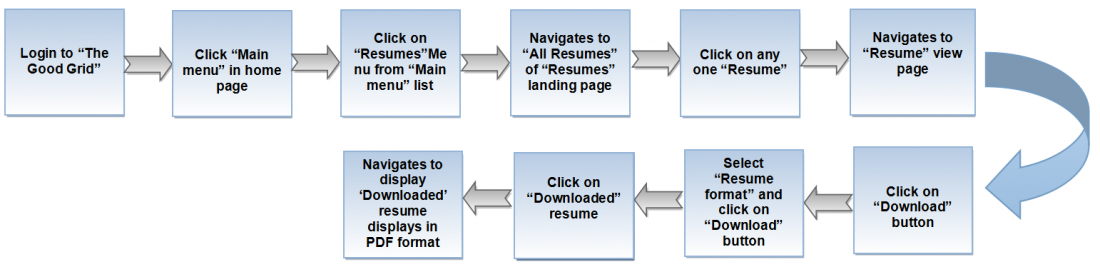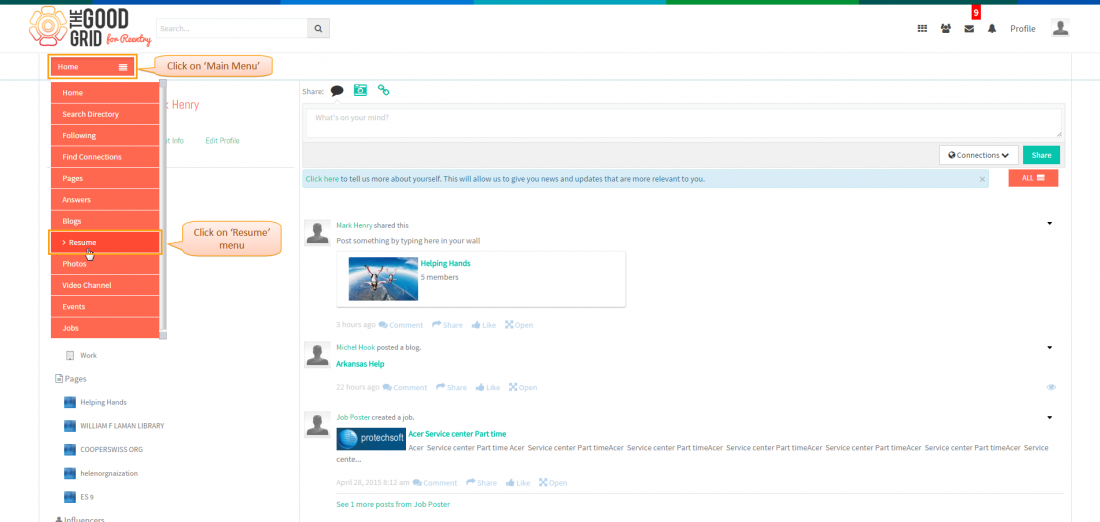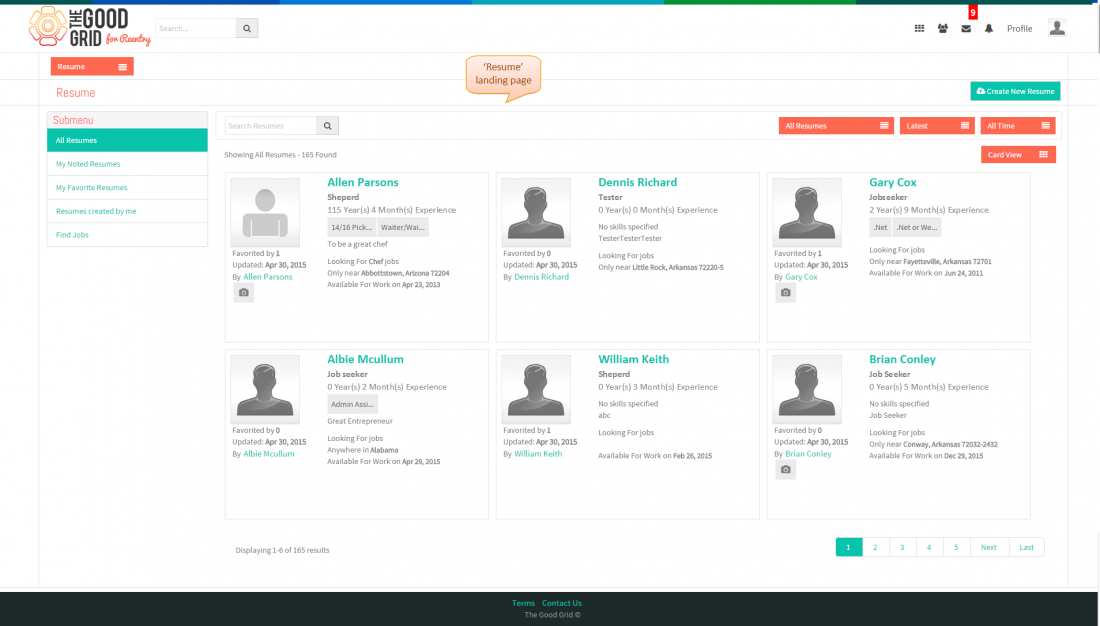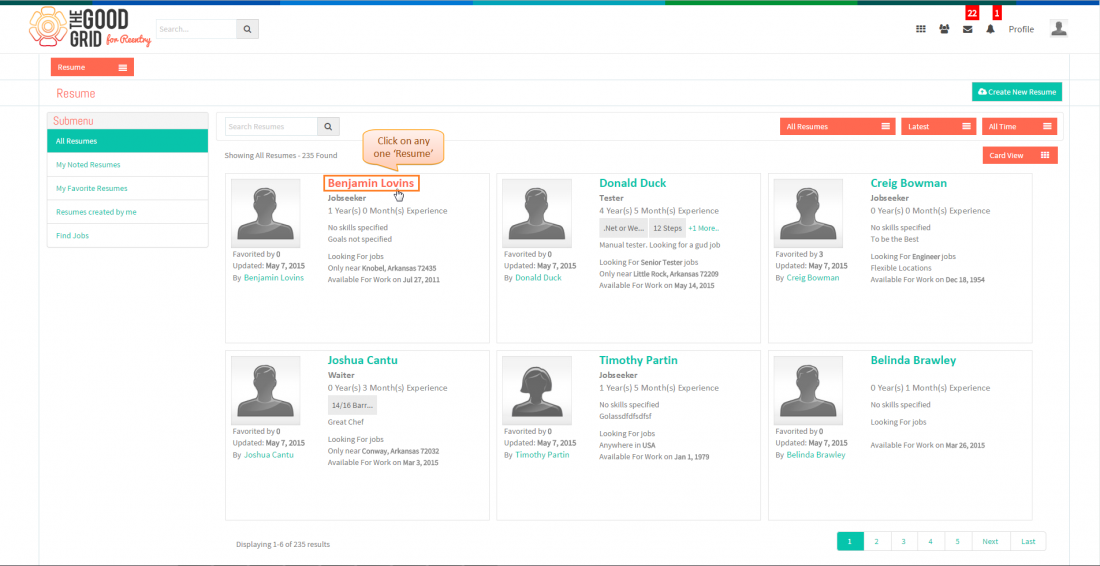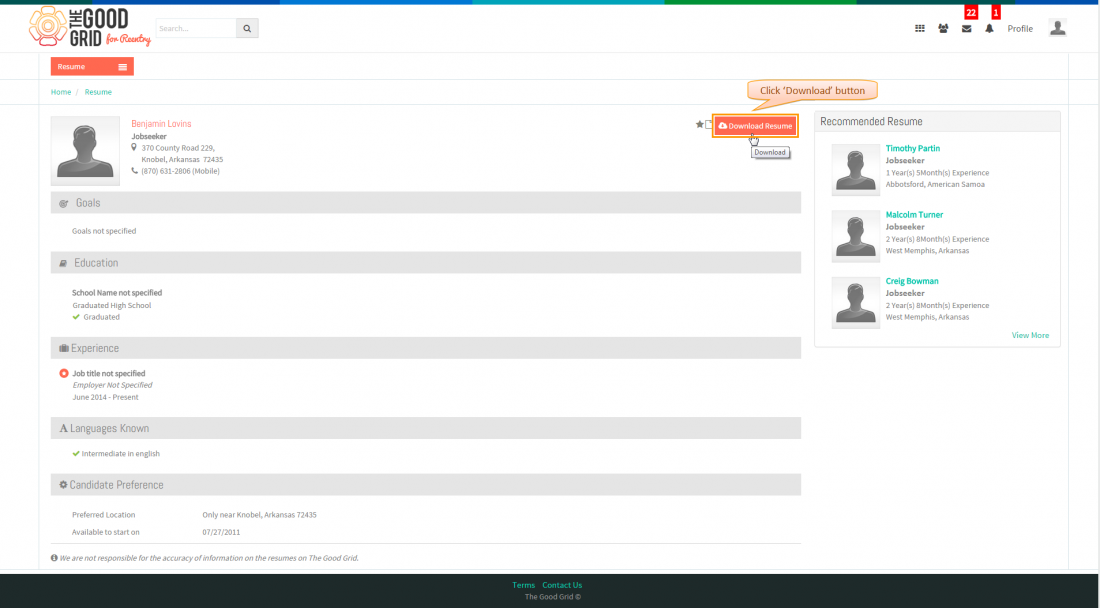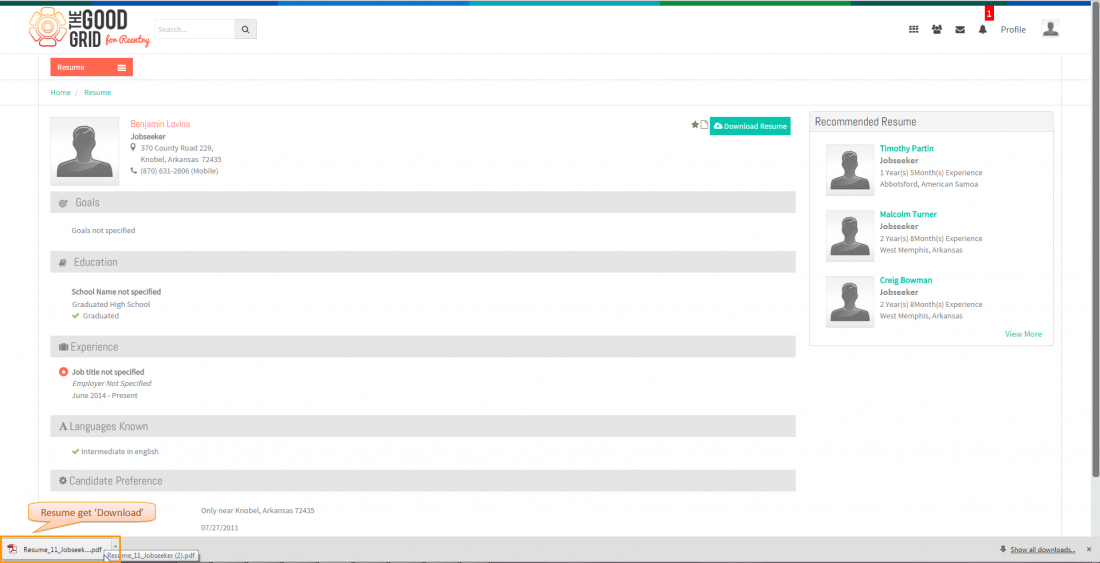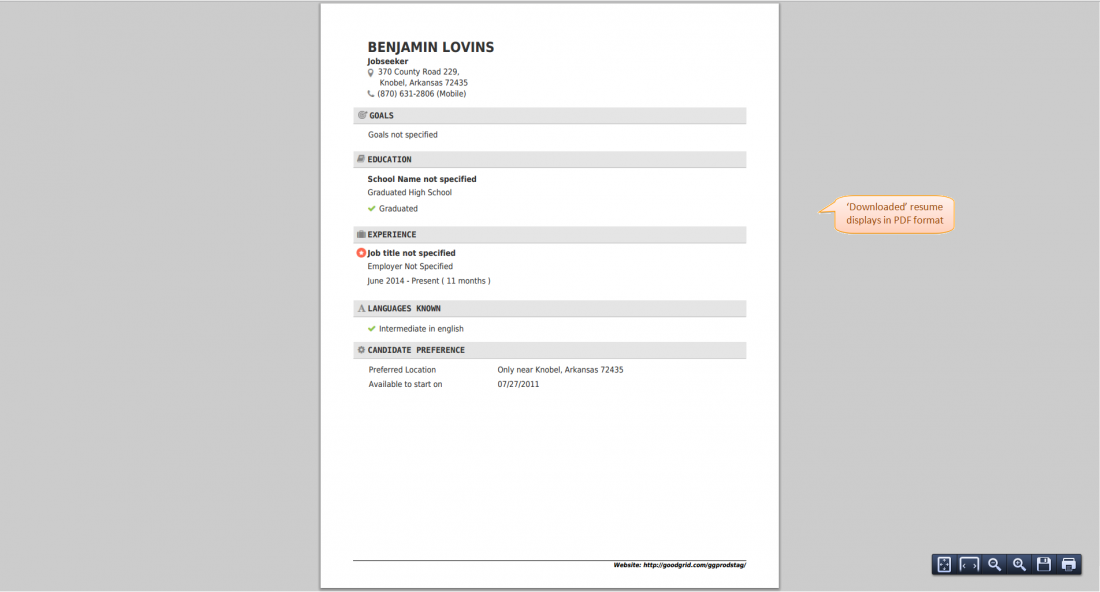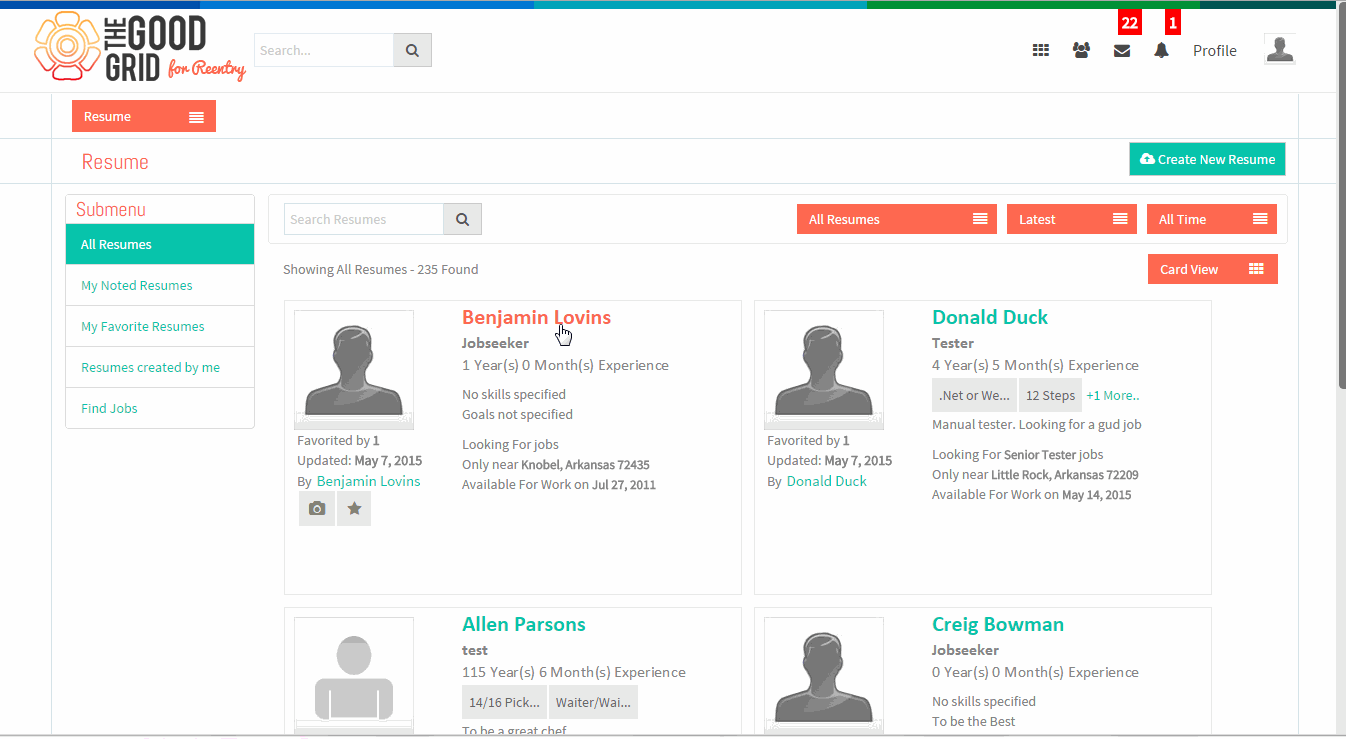Difference between revisions of "How to download resume"
(Created page with "'''<code>Back To MainMenu</code>'''...") |
|||
| Line 1: | Line 1: | ||
| − | '''<code>[[TGG Resume|Back To | + | '''<code>[[TGG Resume|Back To Main Menu]]</code>''' |
== '''Actions Work Flow''' == | == '''Actions Work Flow''' == | ||
Latest revision as of 23:30, 7 May 2015
Actions Work Flow
Applications Screen Flow
- Enter the URL in Web Browser.In Login page, enter valid credentials and click on Login button.
- On clicking Login button, it will navigate to Home Page.Now click on Main menu and click on Resume option in the drop down list of Main menu.
- Navigation to All Resumes landing page,where you can view all resumes.
- Click on any one Resume.
- Navigates to resume view page,here click on Download button.
- Navigates to display pop-up,here select Resume format and click on Download button.
- Click on Downloaded resume.
- Navigates to display Downloaded resume in PDF format.
User Actions Presentation