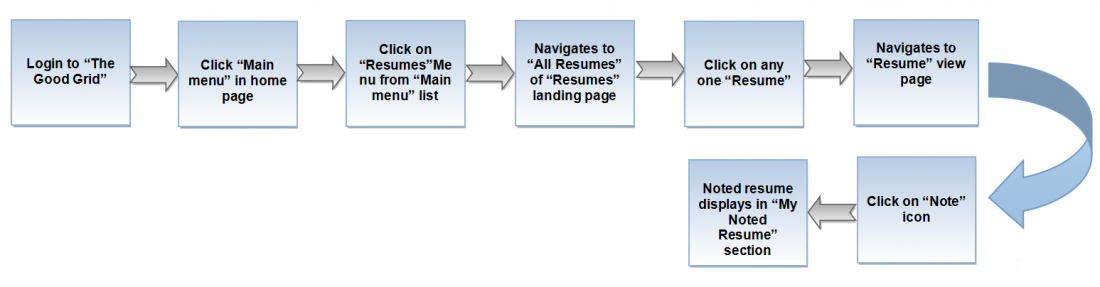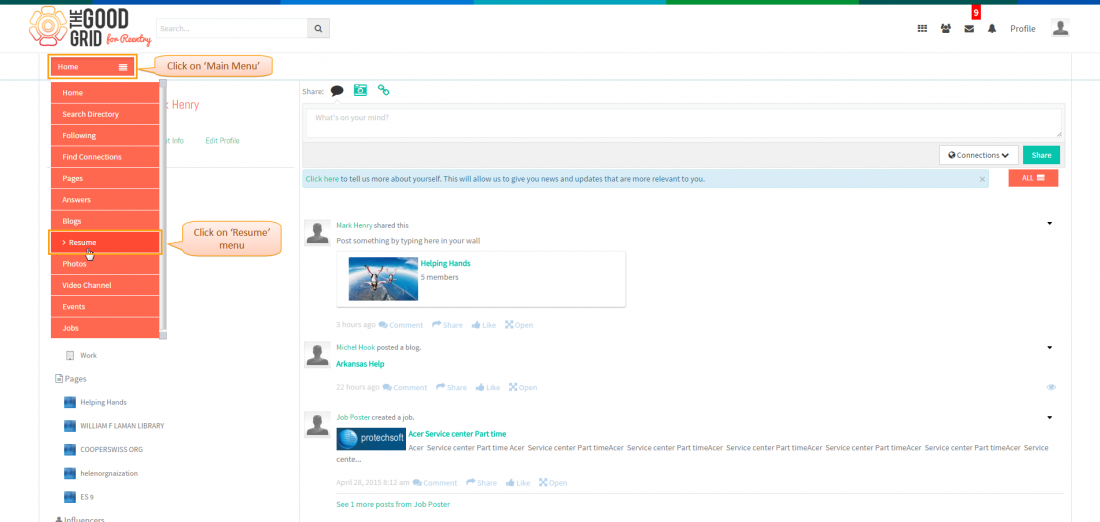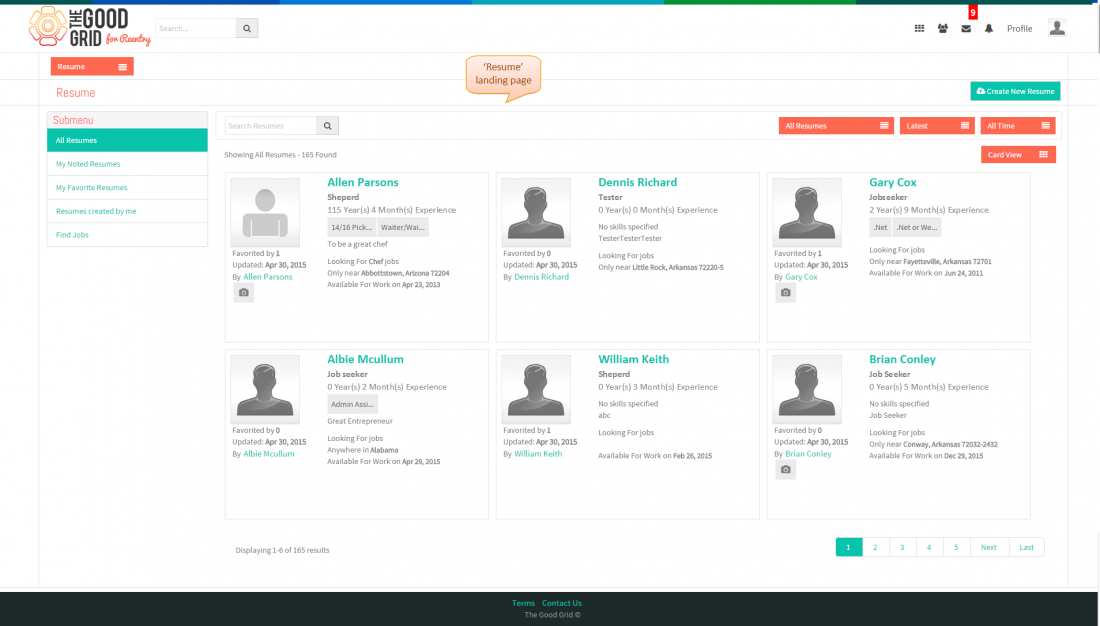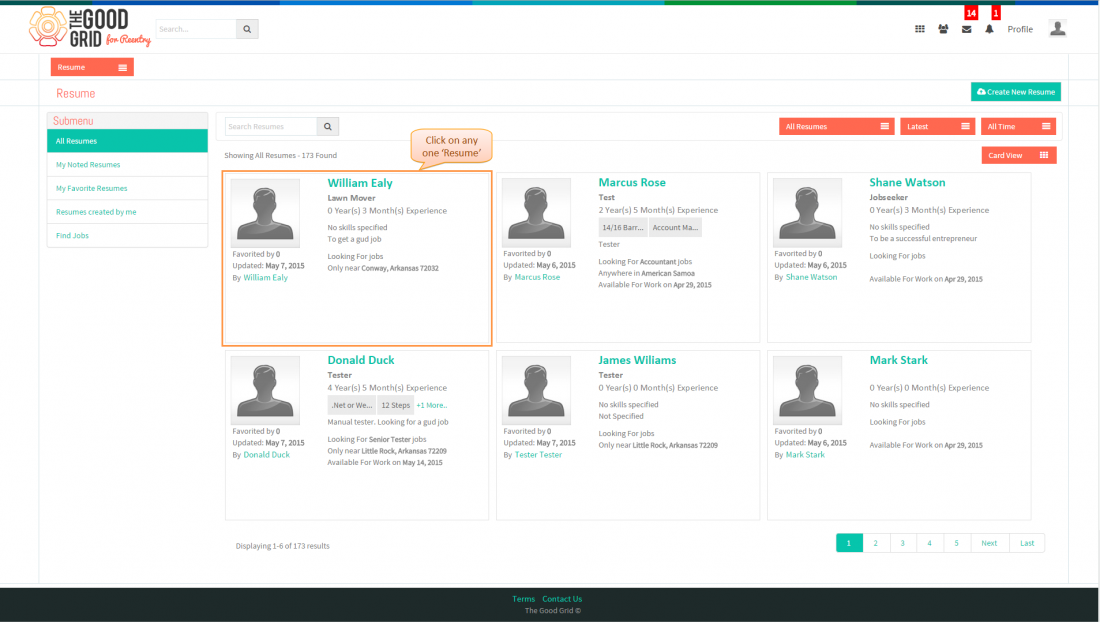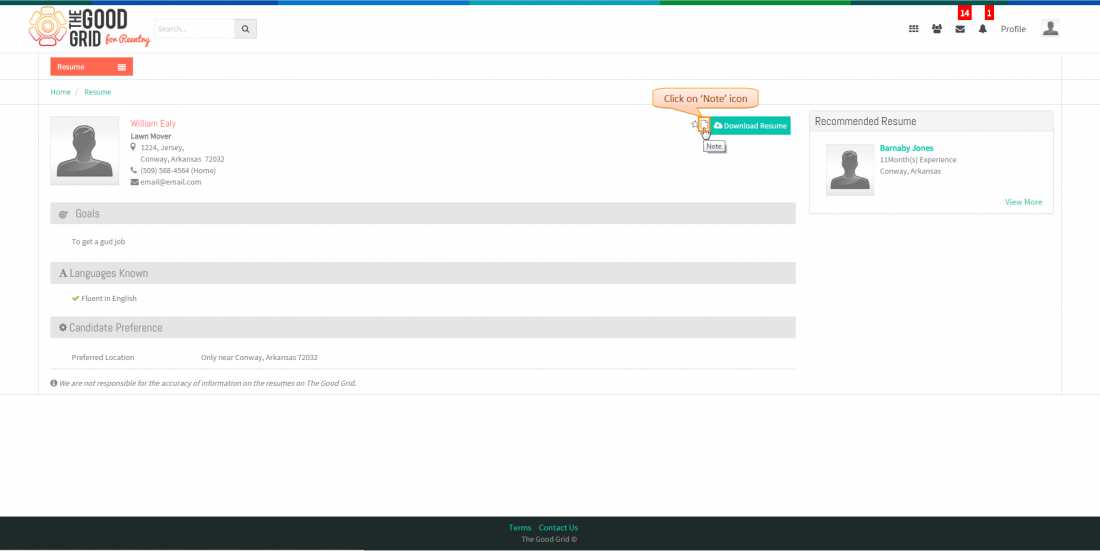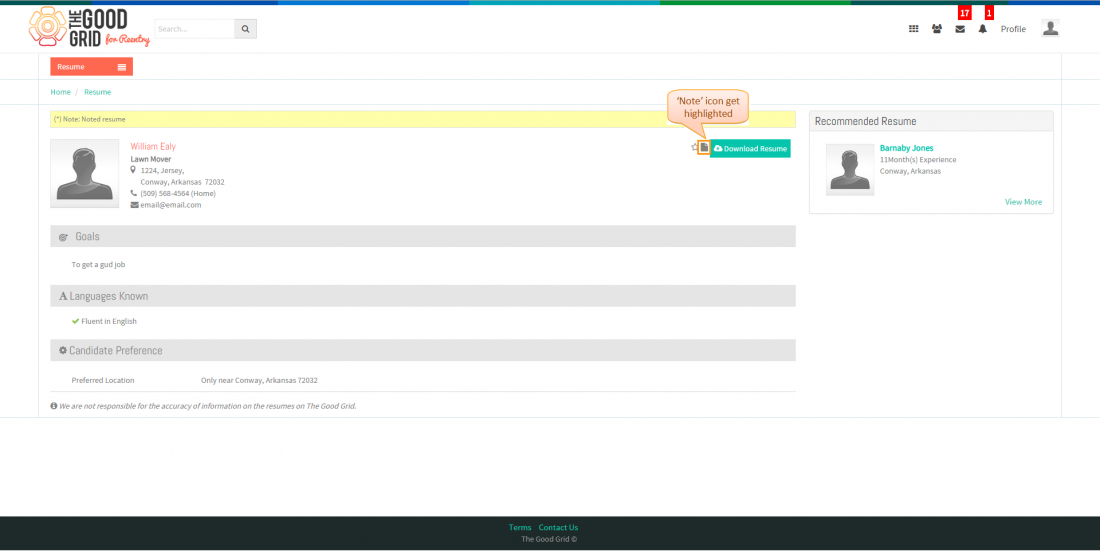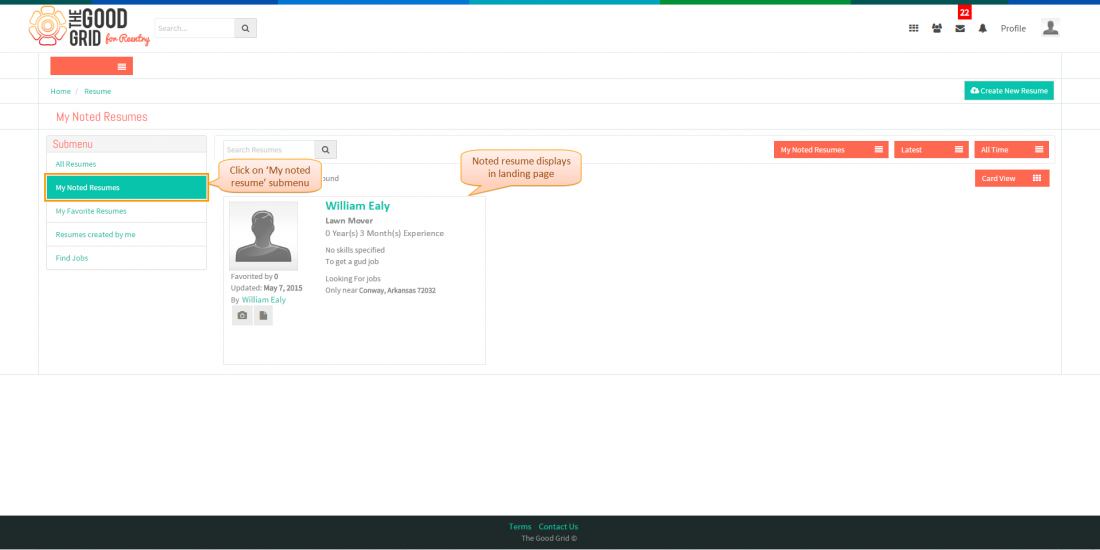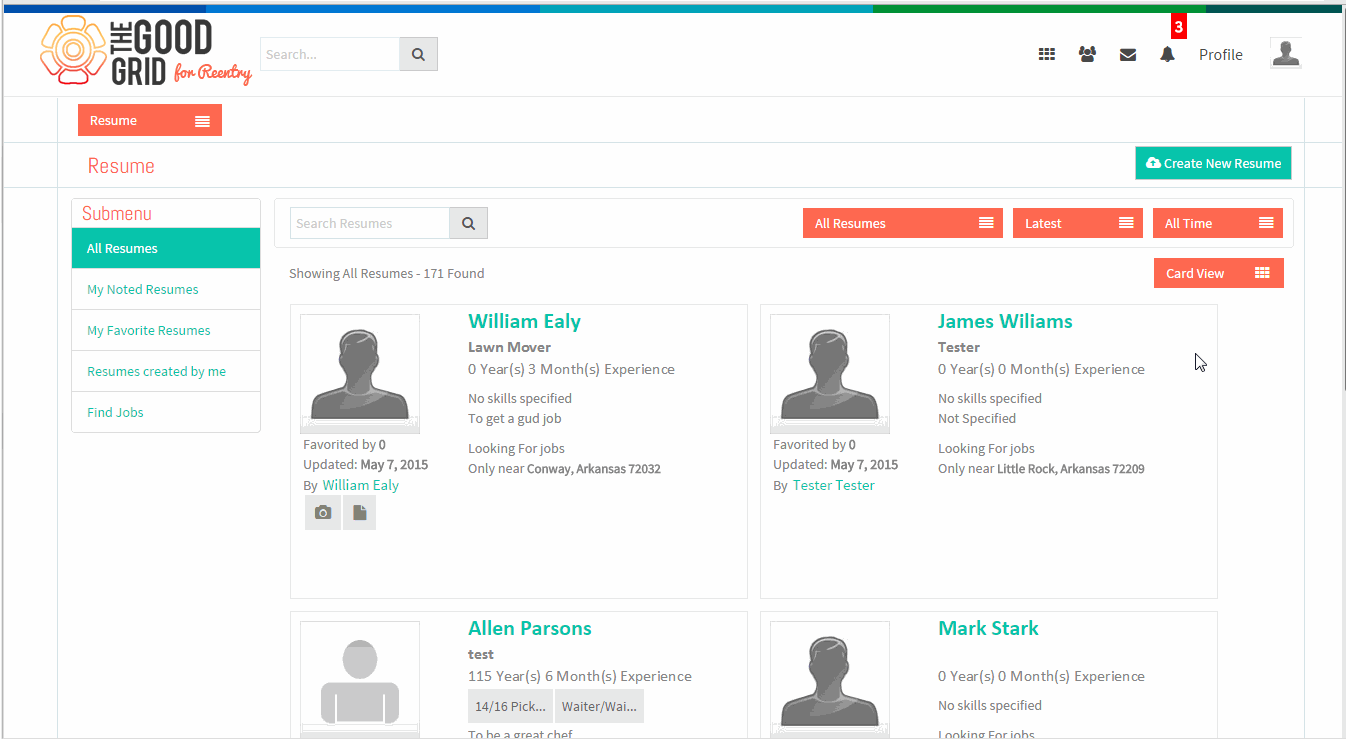Difference between revisions of "How to note resume"
(Created page with "'''<code>Back To MainMenu</code>'''...") |
|||
| Line 1: | Line 1: | ||
| − | '''<code>[[TGG Resume|Back To | + | '''<code>[[TGG Resume|Back To Main Menu]]</code>''' |
== '''Actions Work Flow''' == | == '''Actions Work Flow''' == | ||
Latest revision as of 23:40, 7 May 2015
Actions Work Flow
Applications Screen Flow
- Enter the URL in Web Browser.In Login page, enter valid credentials and click on Login button.
- On clicking Login button, it will navigate to Home Page.Now click on Main menu and click on Resume option in the drop down list of Main menu.
- Navigation to All Resumes landing page,where you can view all resumes.
- Click on any one Resume.
- Navigates to resume view page,here click on Note icon.
- Navigates to display pop-up,here Enter notes in note section then click on Submit button.
- Then Note icon highlighted in resume landing page.
- Click on My note resume submenu then noted resume displays on My note resume landing page.
User Actions Presentation