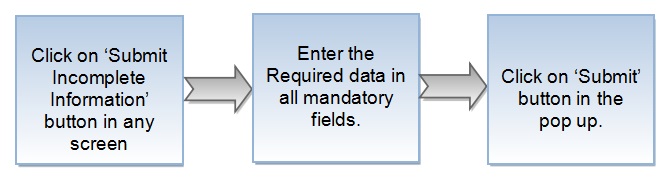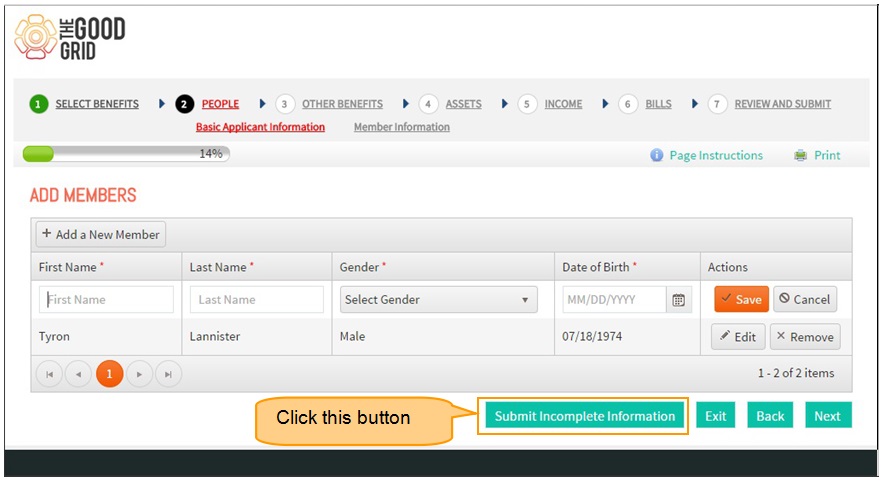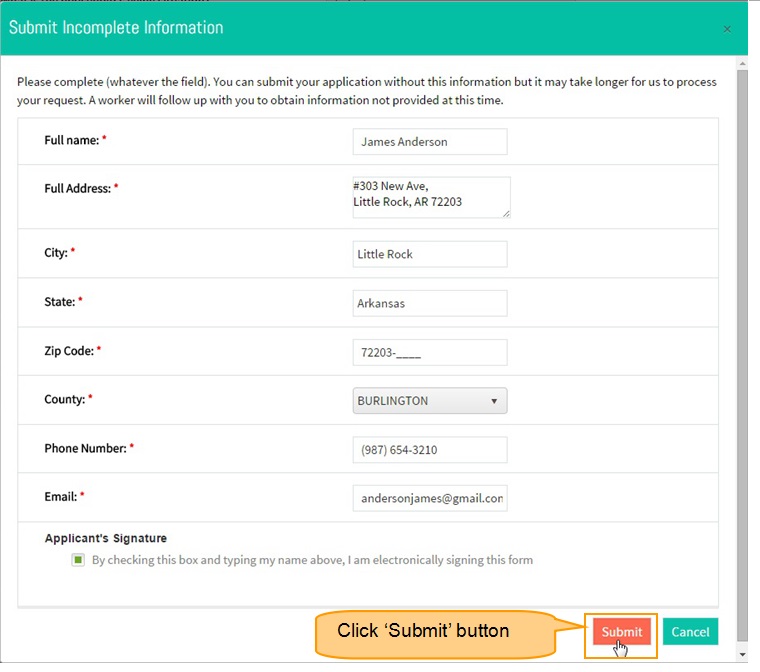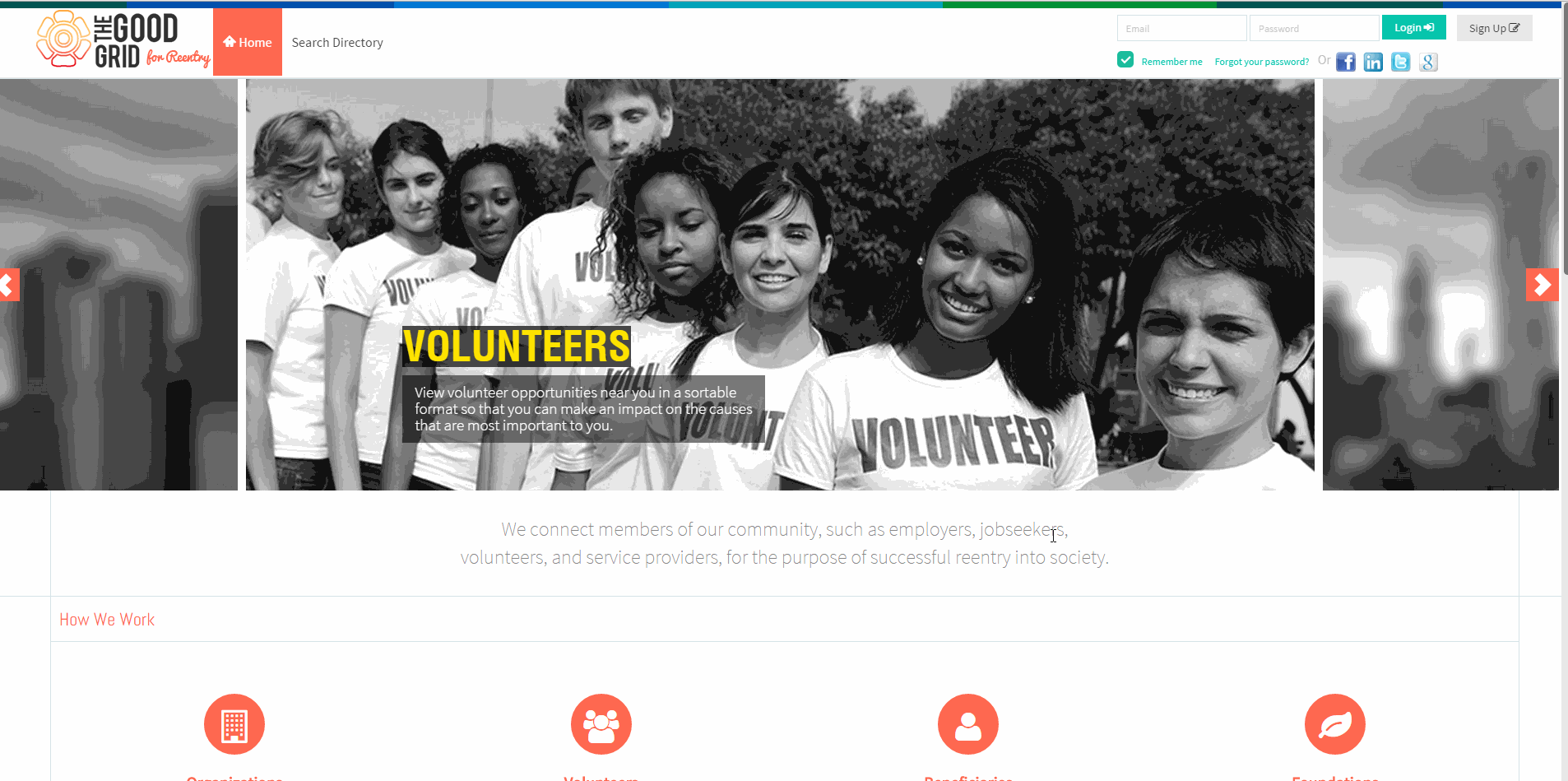Difference between revisions of "How to Submit an Incomplete Information"
(→Applications Screen Flow) |
(→Applications Screen Flow) |
||
| Line 20: | Line 20: | ||
---- | ---- | ||
| − | *<big>Then Submit Incomplete Information pop up will get open . </big> | + | *<big>Then Submit Incomplete Information pop up will get open . Here enter the data in all mandatory fields to submit an application </big> |
| − | [[File: | + | [[File:Datapopup1.jpg|1250px]] |
| − | |||
| − | |||
| − | |||
| − | |||
| − | |||
| − | |||
| − | |||
| + | |||
---- | ---- | ||
Revision as of 04:47, 11 May 2015
Back To Main Menu
Actions Work Flow
Applications Screen Flow
- click on the Submit Incomplete Information button in any page .
- Then Submit Incomplete Information pop up will get open . Here enter the data in all mandatory fields to submit an application
How to get into Government Portal Video
- If you want to know how to Apply for Services then click here...