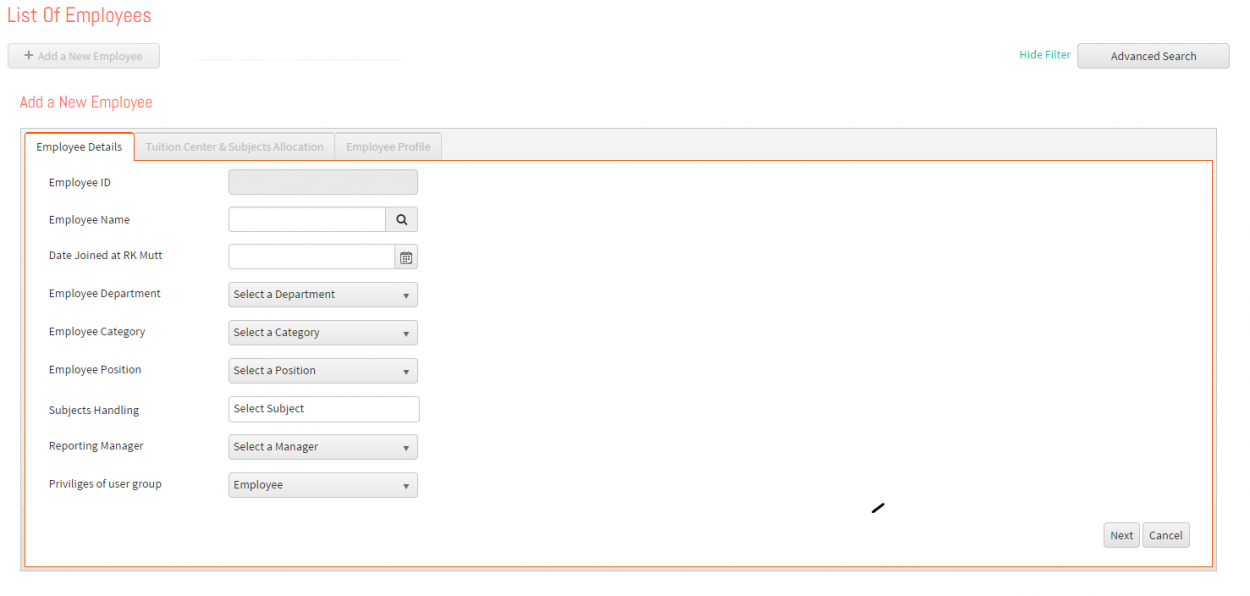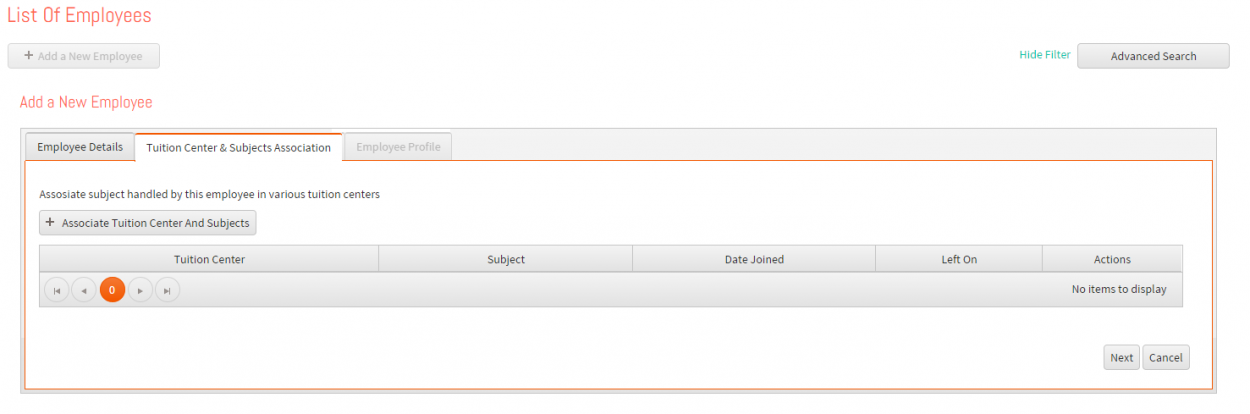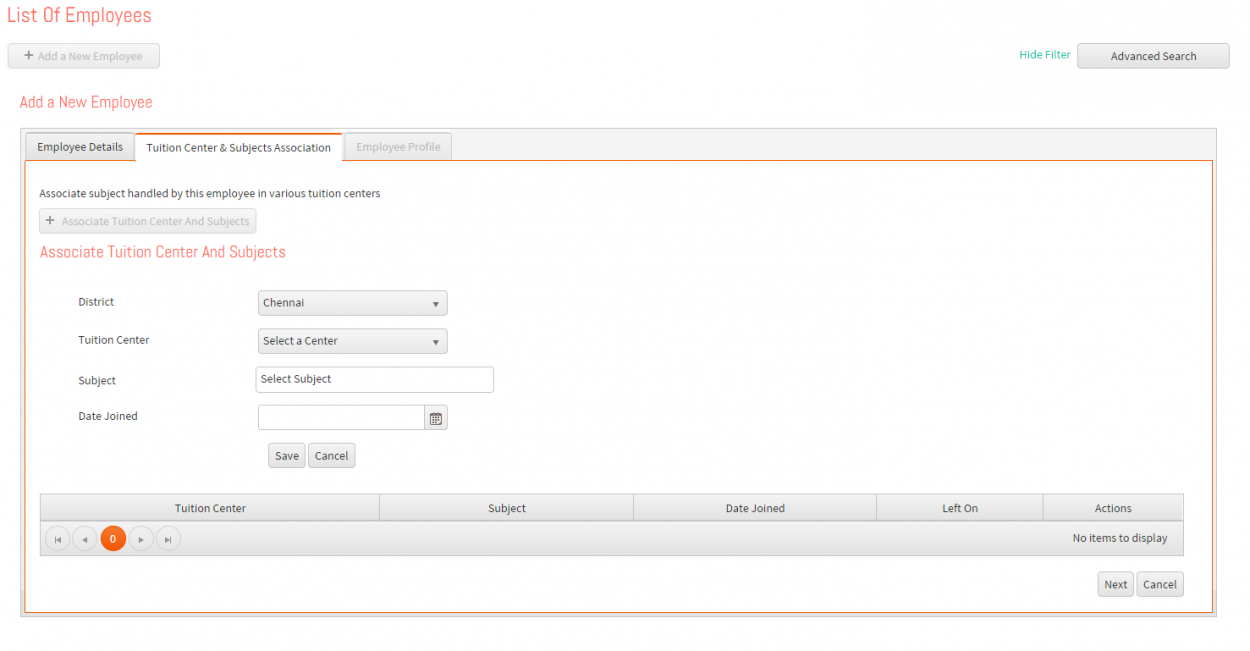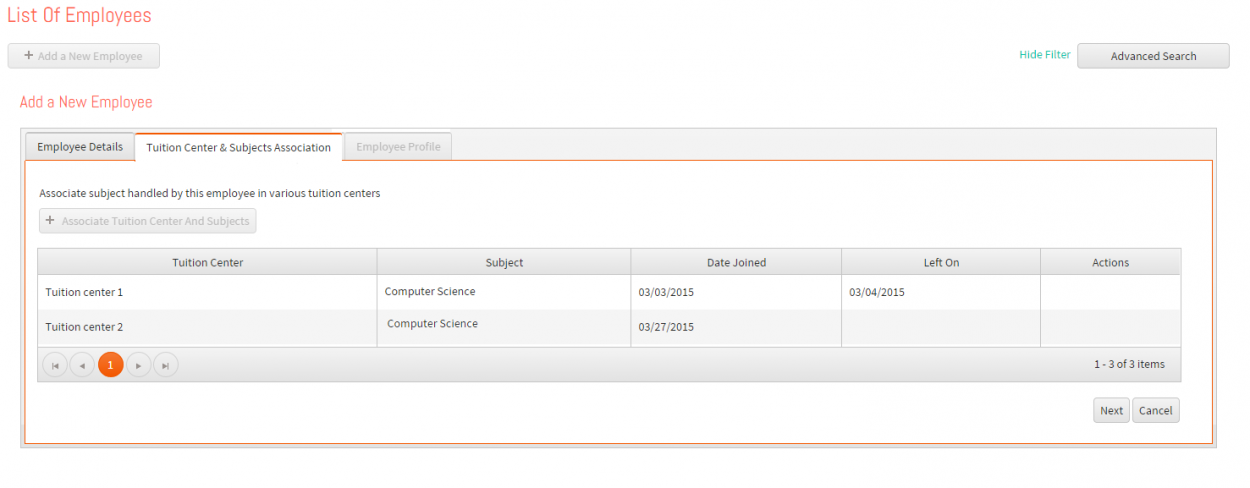Difference between revisions of "Add Employees"
| Line 24: | Line 24: | ||
*<big> Here in the above figure we are selecting an employee from the list of users available from the The Good Grid. On clicking the search icon '''List of Members''' popup gets opened. Search the employee corresponds to your Tuition and select that person. </big> | *<big> Here in the above figure we are selecting an employee from the list of users available from the The Good Grid. On clicking the search icon '''List of Members''' popup gets opened. Search the employee corresponds to your Tuition and select that person. </big> | ||
*<big>Then provide the information such as </big> | *<big>Then provide the information such as </big> | ||
| − | | + | <big> '''Date joined at the organization:''' Date at when the employee joined at this organization </big> |
| − | | + | <big> '''Employee Department:''' Select a department which the employee belongs to </big> |
| − | | + | <big> '''Employee Category:''' Select a category which the employee belongs to </big> |
| − | | + | <big> Subjects handled by the employee:''' Select the list of subjects handled by this employee </big> |
| − | | + | <big> Reporting manager:''' Admission process requires selecting reporting manager to whom the employee should report to. Select the Employee from the dropdown list </big> |
| − | | + | <big> Employee Privilege:''' In admission form we have to set the privileges for that employee the privilege is managed by admin. Select a Privilege from the drop down list. Click here to see in detail what each privilege means in the Manage User module </big> |
After providing the information process to the second step. By saving Employee details section, an employee profile is created with the given Employee ID. All the fields are mandatory and without filling these details, a Employee cannot be created. </big> | After providing the information process to the second step. By saving Employee details section, an employee profile is created with the given Employee ID. All the fields are mandatory and without filling these details, a Employee cannot be created. </big> | ||
Revision as of 01:58, 19 May 2015
Back To Main Menu
Actions Work Flow
Applications Screen Flow
- Manage Employees section deals with the admission of the employee and allocating subjects and tuition centers to concerned faculties. If we go to Manage Employees section, we can see the provision to Add/Update/Delete employees
Employee Admission
- Adding Employees to Tuition Management is available Human Resources section (Human Resource – Manage Employees).
- This option is for entering Employee records to the system. There are mainly three section of admission of an employee. All the mandatory option is to be filled without fail.
- The process of admitting an employee is done by the Tuition Administrator. The details of the admitted employee can be searched from the employee search option which will be discussed later. The admission process of an employee is discussed at first.
- The following figures explain the steps. We can edit the details of the employee which is also discussed in the later section.
- Employee admission can be done by either Administrator or any other employee who is given the privilege to add employees.
- Step 1: Employee Details
- Here in the above figure we are selecting an employee from the list of users available from the The Good Grid. On clicking the search icon List of Members popup gets opened. Search the employee corresponds to your Tuition and select that person.
- Then provide the information such as
Date joined at the organization: Date at when the employee joined at this organization Employee Department: Select a department which the employee belongs to Employee Category: Select a category which the employee belongs to Subjects handled by the employee: Select the list of subjects handled by this employee Reporting manager: Admission process requires selecting reporting manager to whom the employee should report to. Select the Employee from the dropdown list Employee Privilege: In admission form we have to set the privileges for that employee the privilege is managed by admin. Select a Privilege from the drop down list. Click here to see in detail what each privilege means in the Manage User module
After providing the information process to the second step. By saving Employee details section, an employee profile is created with the given Employee ID. All the fields are mandatory and without filling these details, a Employee cannot be created. </big>
- Step 2: Tuition center and Subject Association
In Tuition center and Subject Association section, we can assign teaching staff to the respective Tuition center and Subjects. Click "Associate Tuition Center and Subjects" button displays the following as shown the below figure District: Tuition Center: Subjects: Date Joined:
- Save after providing the information. Likewise multiple Tuition centers & Subjects cann be associated for an employee.
- On doing so, we can see whether employee is associated to that subject, else employee can be associated to the subject as depicted in Fig 3.25.
- The above figure shows admission form of an employee, asking details about the address and contact details. This form is displayed after the first form is saved. By saving the first form, an employee profile is created with the given Employee ID. All the highlighted fields in Fig 3.15 are mandatory and without filling these details, a profile cannot be created.
- Address, Contact details, Bank details, Additional details such as Passport Number, SSN Number, Driving License number and Pay roll details