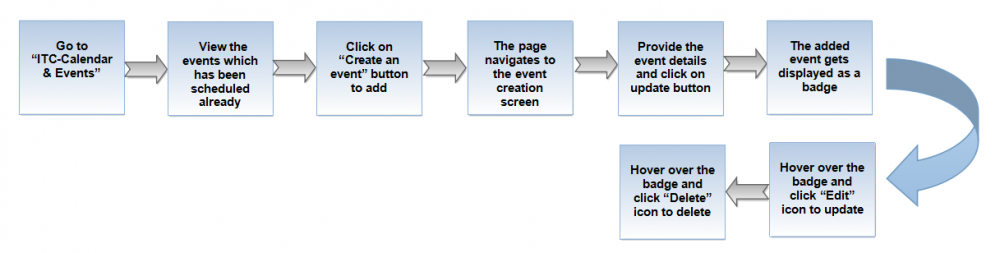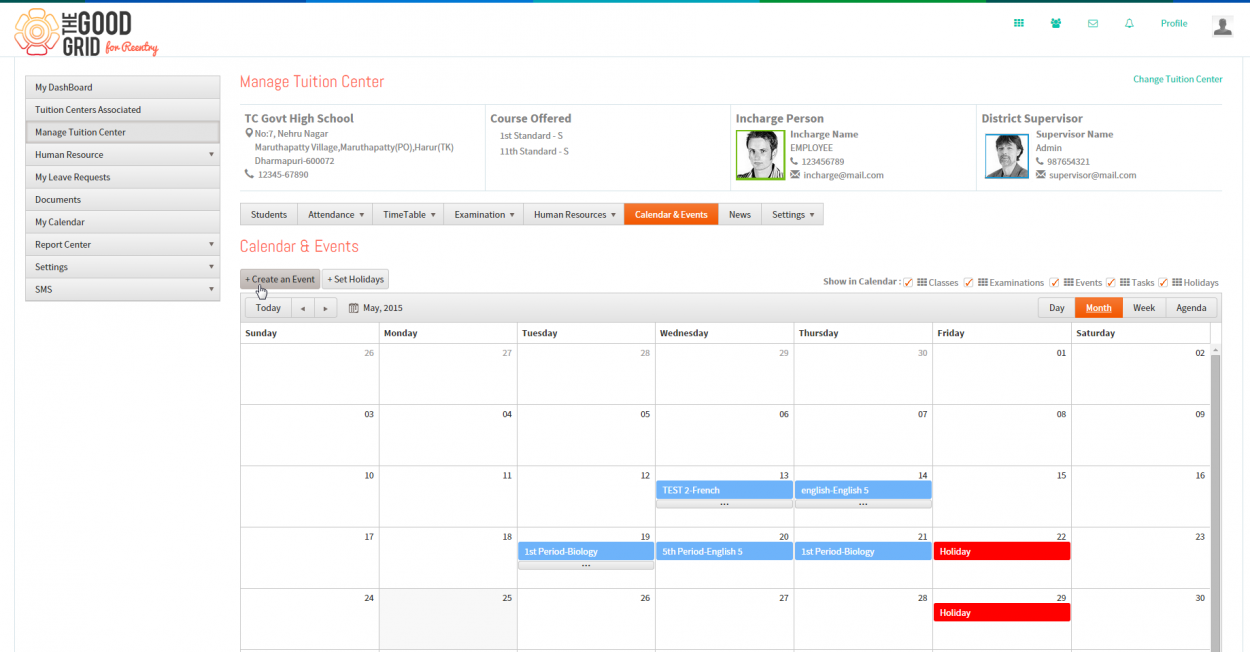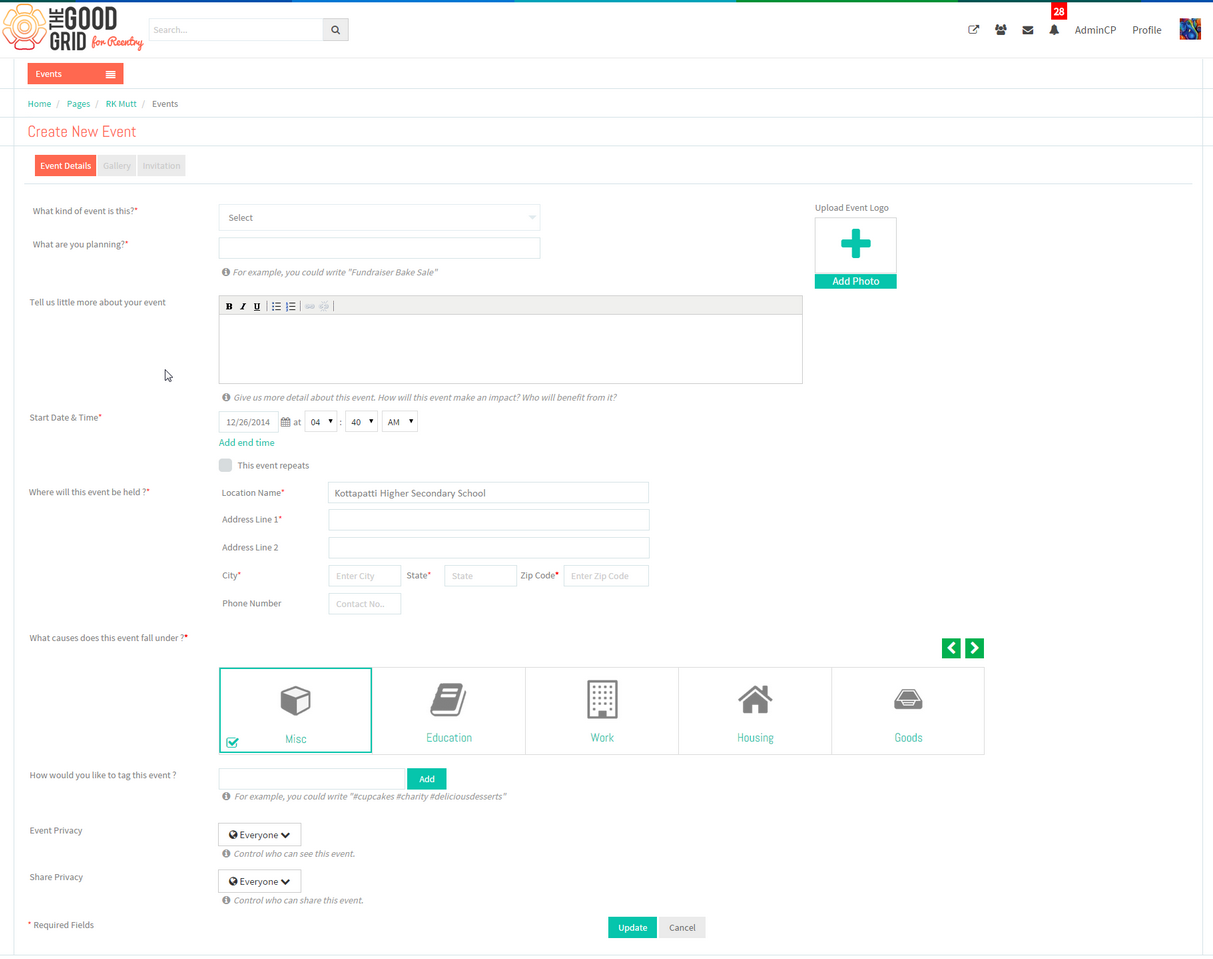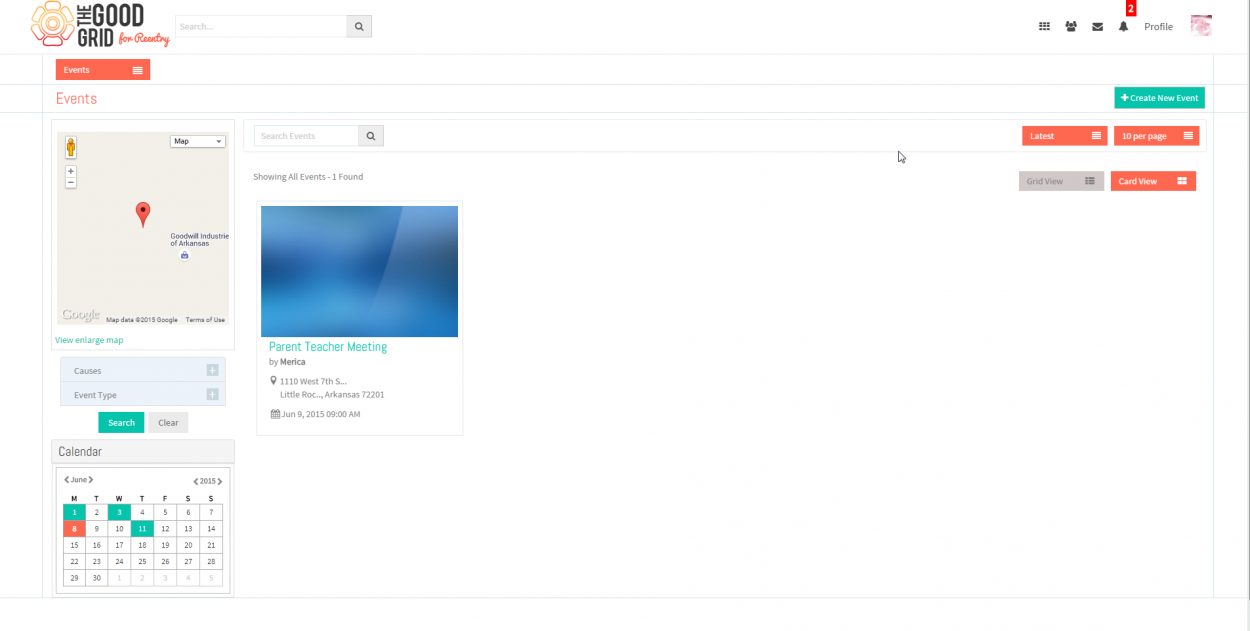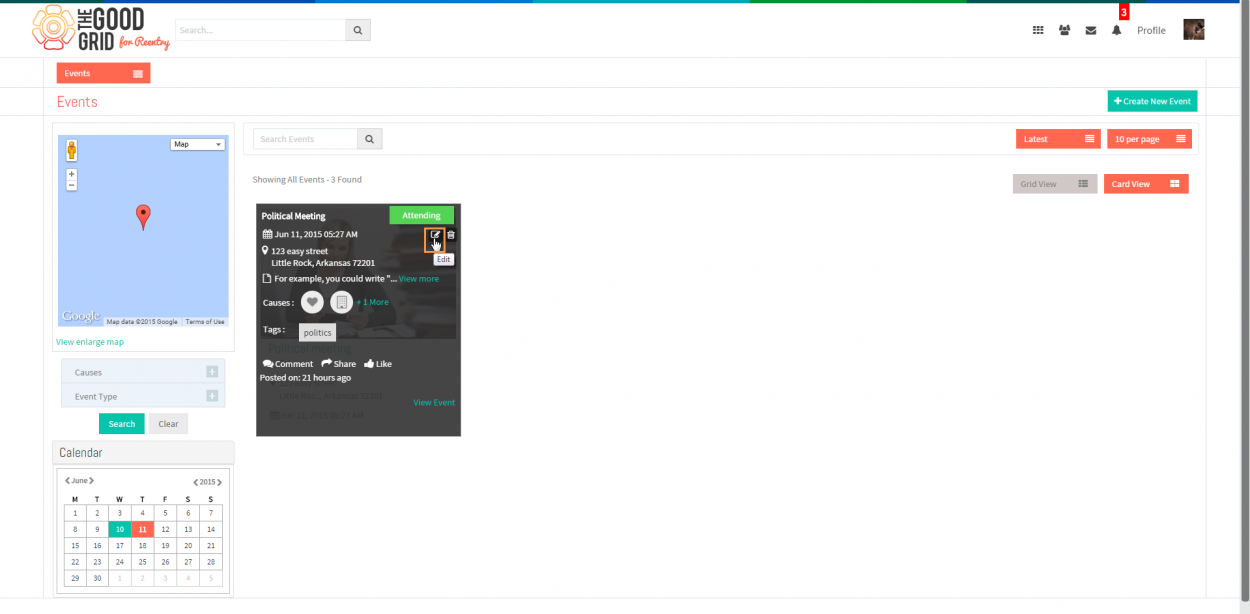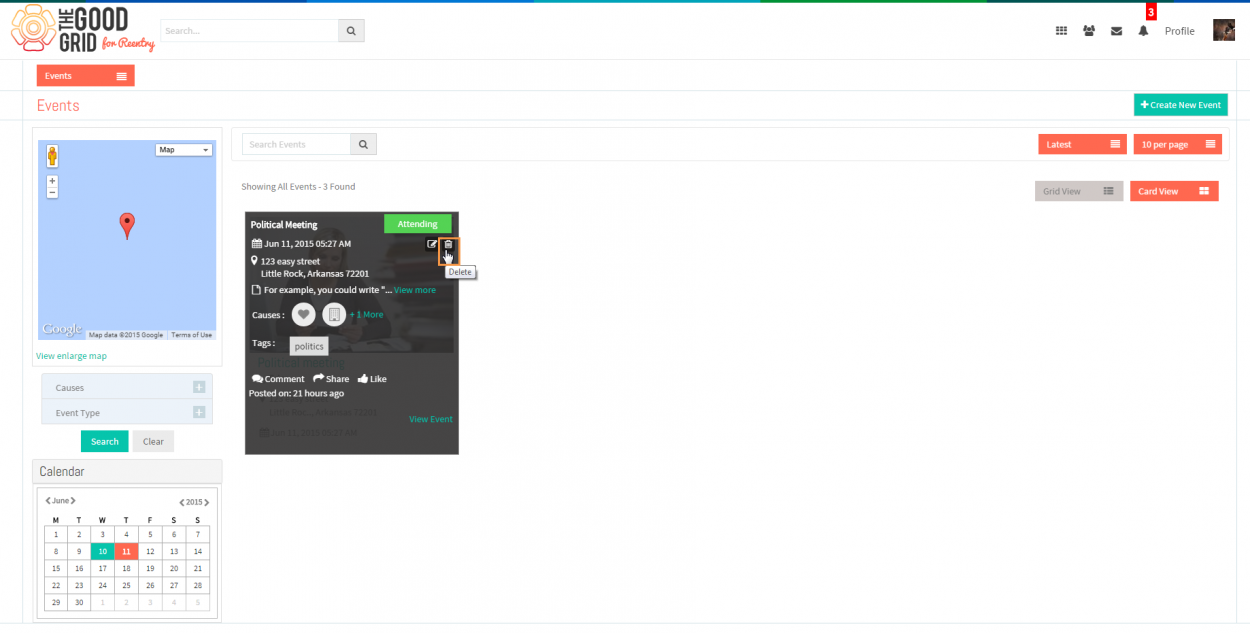Difference between revisions of "Create an Event"
(→Applications Screen Flow) |
(→Applications Screen Flow) |
||
| Line 16: | Line 16: | ||
[[File:Event_button.png|1250px]] | [[File:Event_button.png|1250px]] | ||
| − | * <big>On clicking,it gets navigated to the corrresponding page's event creation screen.</big> | + | * <big>On clicking,it gets navigated to the corrresponding page's event creation screen in goodgrid.</big> |
[[File:Event_create.png|1250px]] | [[File:Event_create.png|1250px]] | ||
Revision as of 07:38, 12 June 2015
Back To Main Menu
Actions Work Flow
Applications Screen Flow
Event Creation
Path: ITC - Calendar & Events
- Click on "Create an Event" button in the "Calendar & Events" module.
- On clicking,it gets navigated to the corrresponding page's event creation screen in goodgrid.
- Once the event is been created,it will get displayed under the "Events" plugin in the corresponding page.
- Click on the event plugin to view the events created.
Update Event
- Click on "Edit" icon to update the event,which will be displayed on mouse hover over the specific event badge
Delete Event
- Click on "Delete" icon to delete the event,which will be displayed on mouse hover over the specific event badge