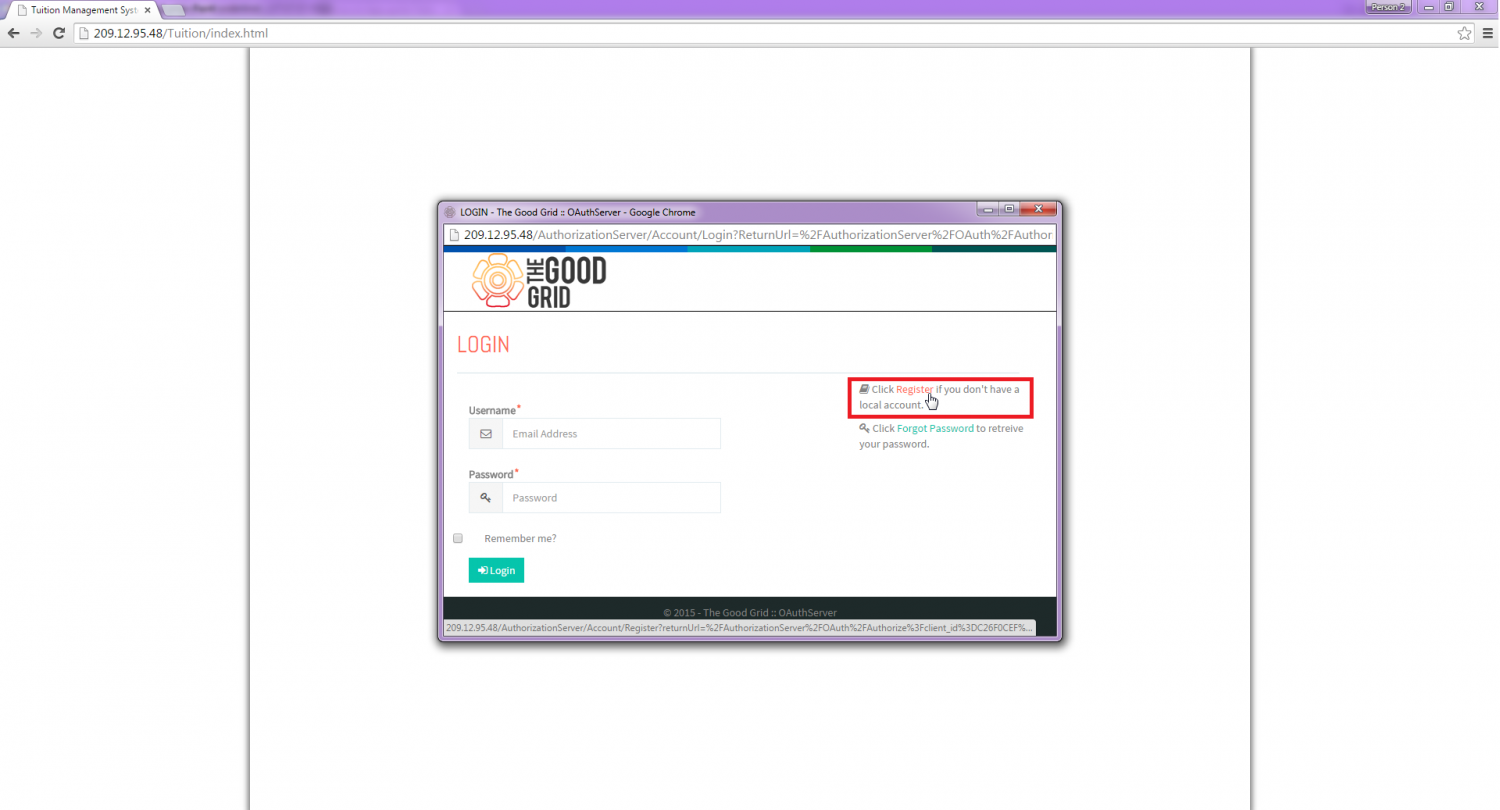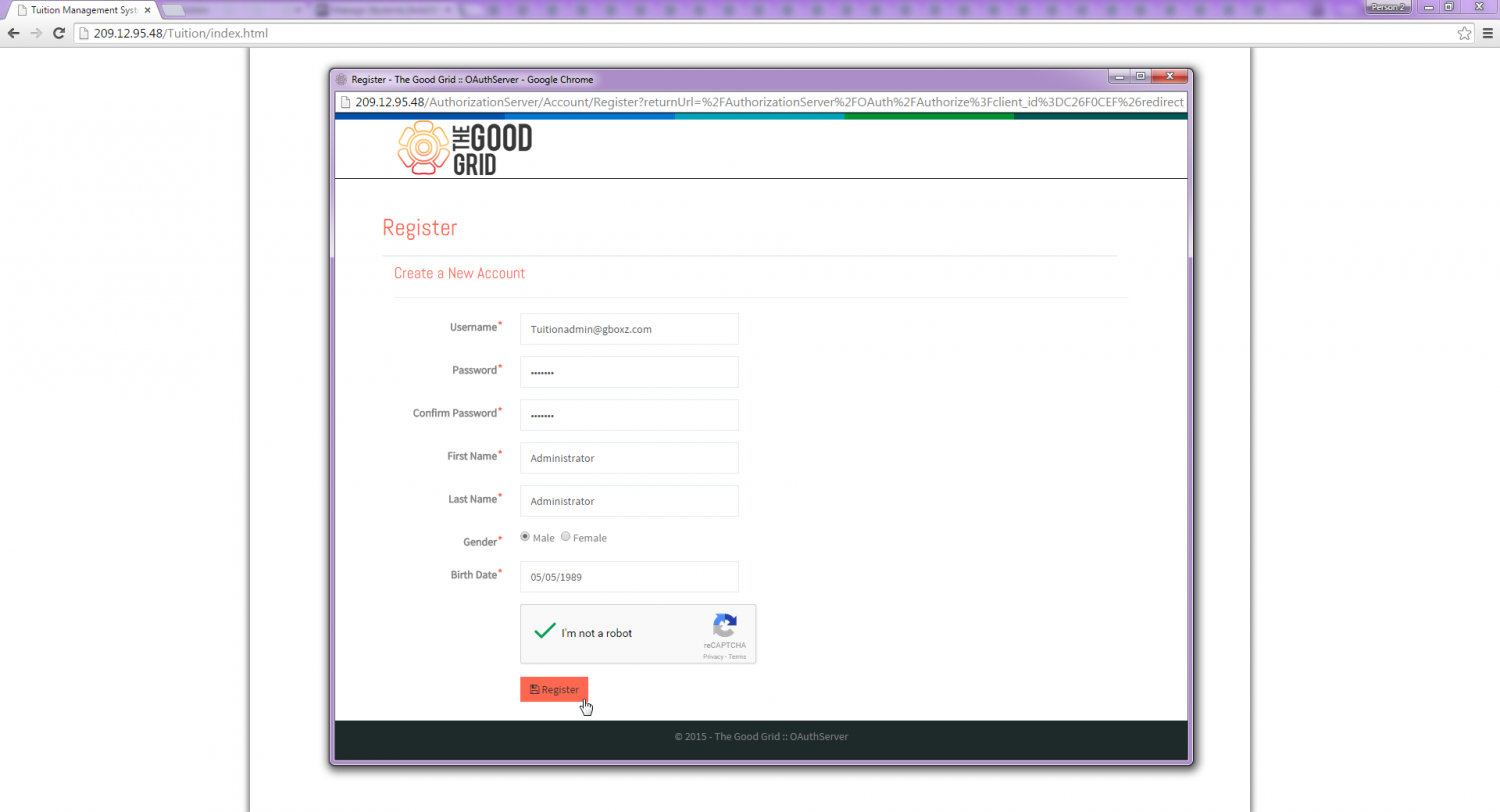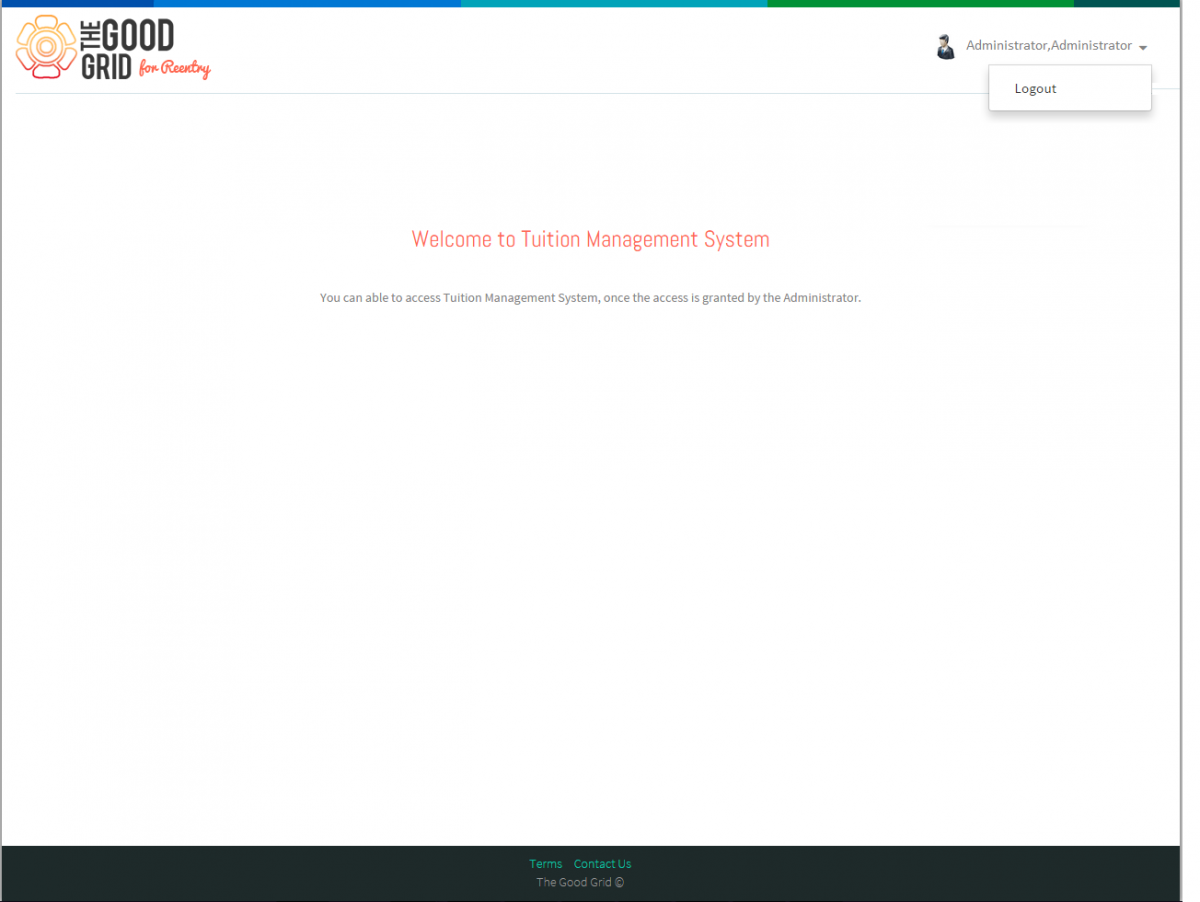Difference between revisions of "How to Sign-up for Admin Portal"
| Line 6: | Line 6: | ||
| − | [[File: | + | [[File:Flow2.png|1600px]] |
| Line 14: | Line 14: | ||
---- | ---- | ||
| − | *<big> Enter '''URL''' in Web Browser | + | *<big> Enter Tuition Management System '''URL''' in Web Browser.</big> |
| − | + | *<big> For the first time popup blocked notification will be displayed in the browser.</big> | |
| + | [[File:1.Popup Block1.png|1500px]] | ||
| − | |||
| + | *<big> Click popup blocked icon and select the option '''Allow popups from 209.12.95.48''' and click done and refresh the page.</big> | ||
| − | |||
| + | [[File:2.Popup_Block_1.png|1500px]] | ||
| − | *<big> | + | *<big> Login window gets opened, in which click '''Register''' link to create an account for Tuition Management System.</big> |
| − | [[File: | + | [[File:3.Login_popup_Register.png|1500px]] |
| + | *<big> Provide all the information in the registration screen and click '''Register''' button</big> | ||
| − | |||
| + | [[File:4.Register.png|1500px]] | ||
| − | |||
| + | *<big> Verification email is sent to the corresponding users registered email id.</big> | ||
| + | [[File:5.Register_notification.png|1500px]] | ||
| − | *<big> | + | *<big> Click the verification link in the mail,and it will navigate to the Login page of Tuition Management system .</big> |
| + | *<big> Enter Email id and Password,click Log in button .</big> | ||
| − | + | *<big> Once the user logged in to the application Click on "Grant" button to access the application .</big> | |
| − | + | *<big> Welcome banner will appear in the Landing page of Tuition Management System.The user cannot access the application unless until admin approves the new user .</big> | |
| − | + | [[File:8.Welcome_Screen1.png|1200px]] | |
| − | *<big> | + | |
| − | + | ||
| − | + | ||
| − | [[File: | + | |
| − | + | ||
| − | + | ||
| − | + | ||
| − | + | ||
| − | + | ||
| − | + | ||
| − | + | ||
---- | ---- | ||
| − | |||
| − | |||
| − | |||
| − | |||
| − | |||
| − | |||
| − | |||
| − | |||
| − | |||
| − | |||
| − | |||
| − | |||
Revision as of 02:12, 15 September 2015
Back To Main Menu
Actions Work Flow
Applications Screen Flow
- Enter Tuition Management System URL in Web Browser.
- For the first time popup blocked notification will be displayed in the browser.
- Click popup blocked icon and select the option Allow popups from 209.12.95.48 and click done and refresh the page.
- Login window gets opened, in which click Register link to create an account for Tuition Management System.
- Provide all the information in the registration screen and click Register button
- Verification email is sent to the corresponding users registered email id.
- Click the verification link in the mail,and it will navigate to the Login page of Tuition Management system .
- Enter Email id and Password,click Log in button .
- Once the user logged in to the application Click on "Grant" button to access the application .
- Welcome banner will appear in the Landing page of Tuition Management System.The user cannot access the application unless until admin approves the new user .