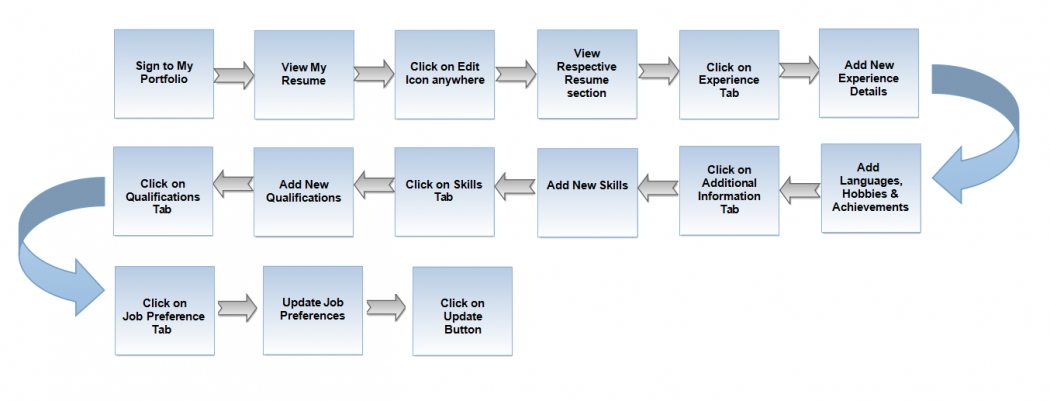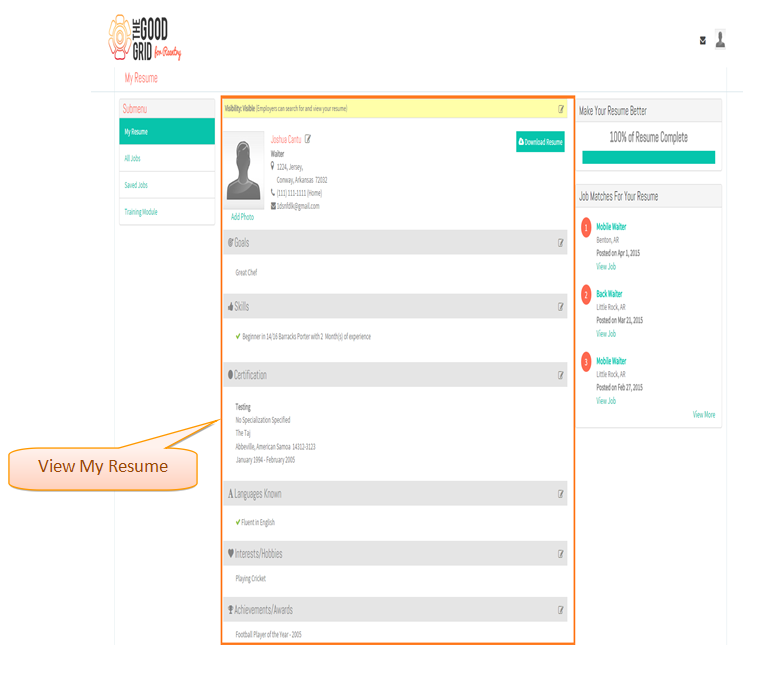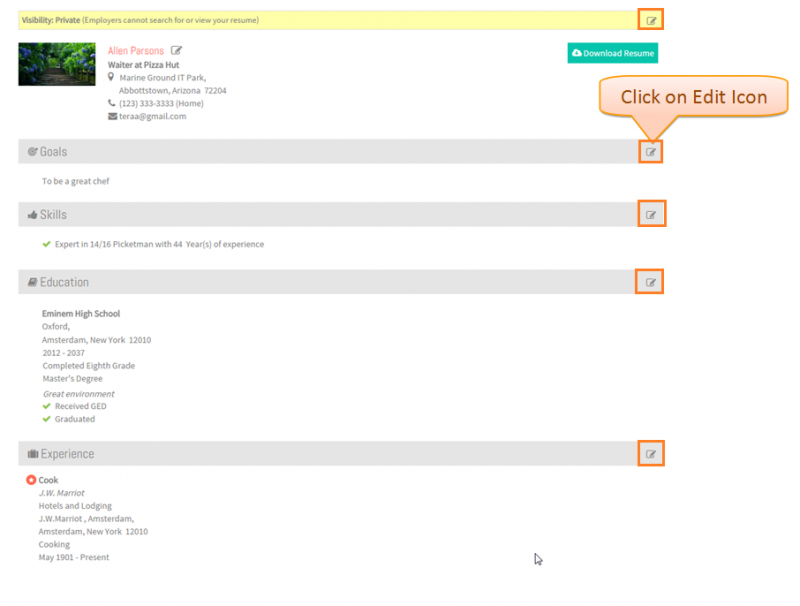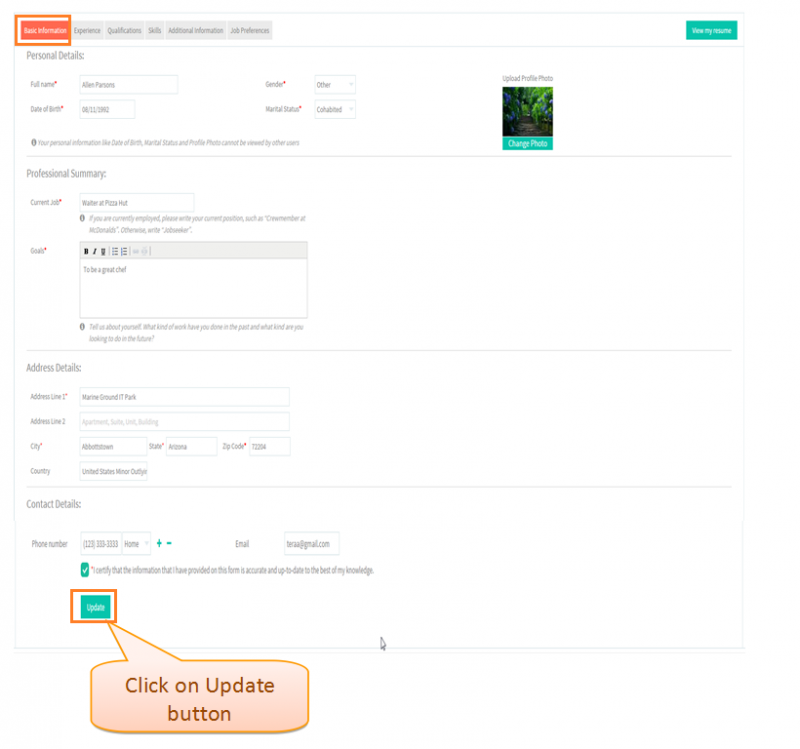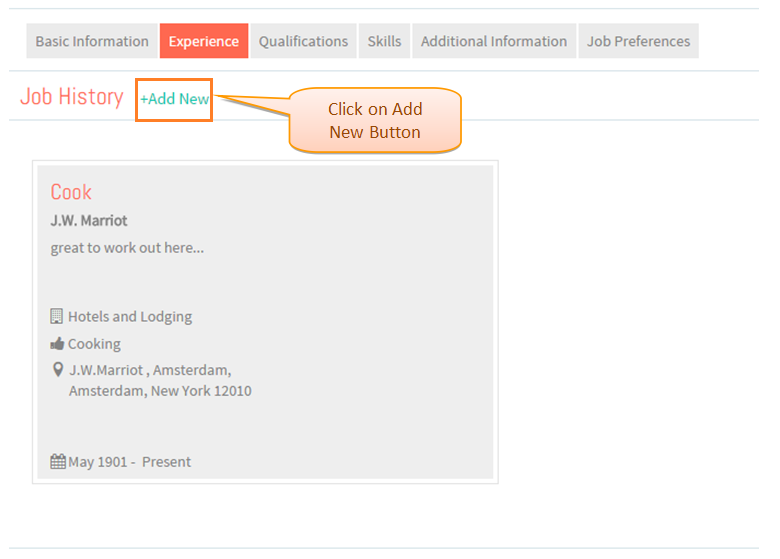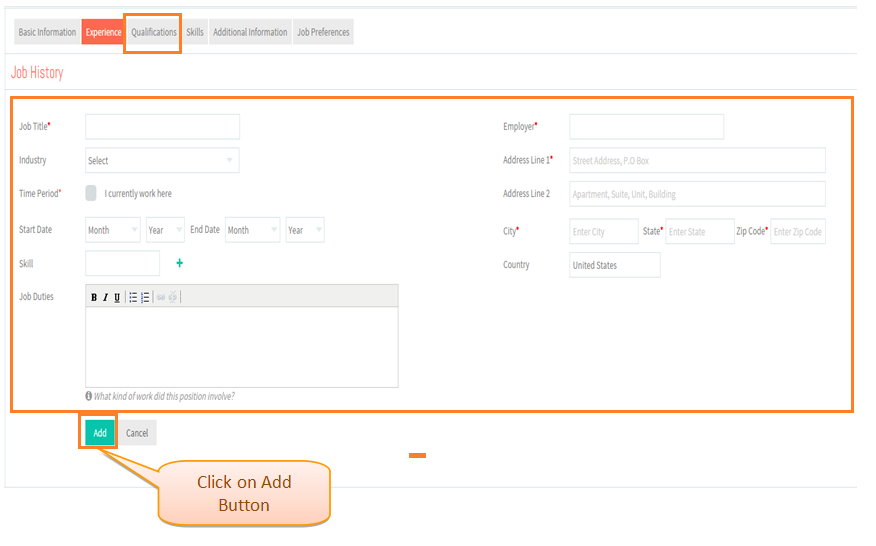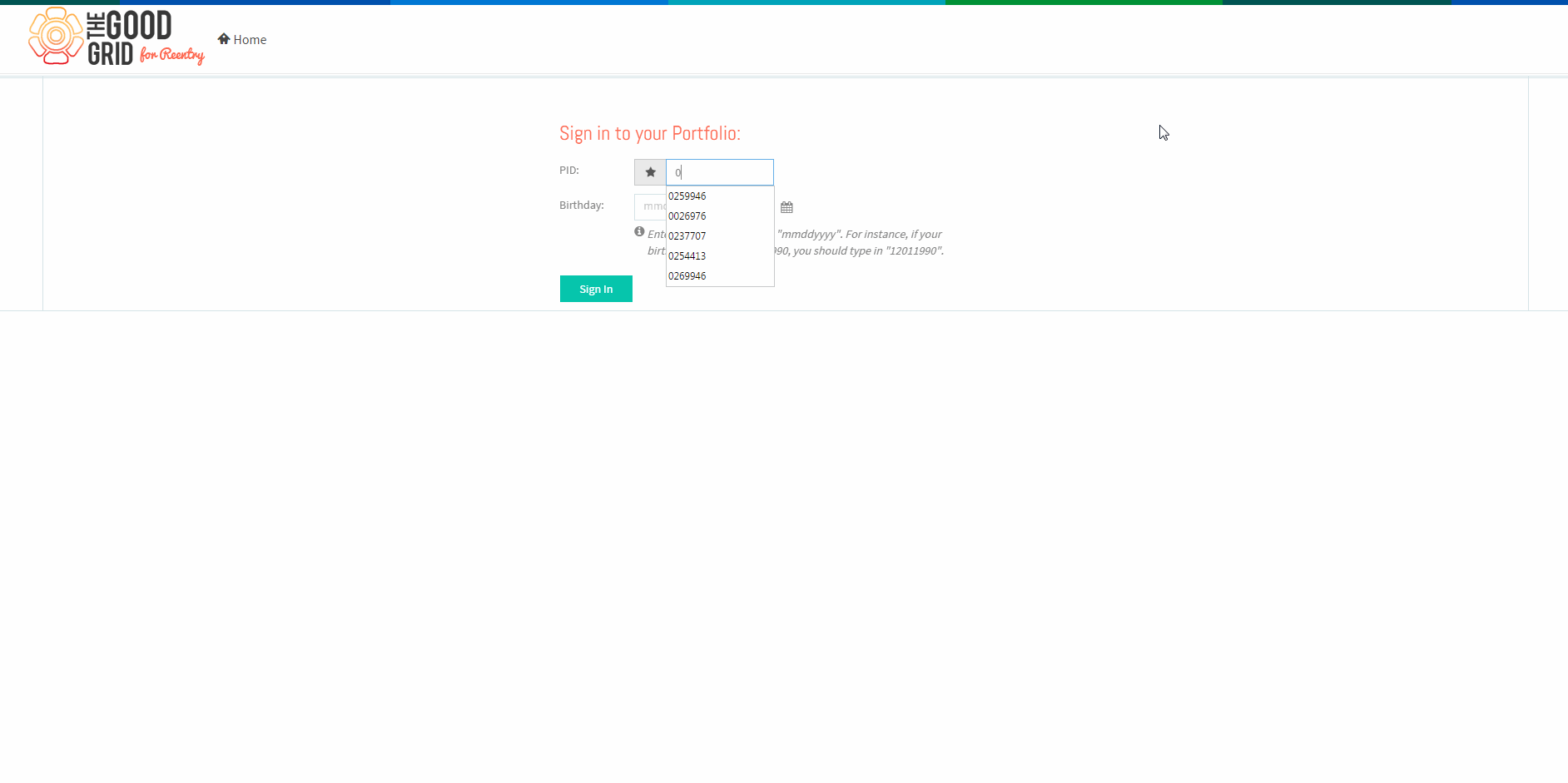Difference between revisions of "How to update your Qualifications"
| Line 5: | Line 5: | ||
---- | ---- | ||
| − | == '''Applications Work Flow''' == | + | =='''Applications Work Flow'''== |
---- | ---- | ||
| Line 13: | Line 13: | ||
---- | ---- | ||
| − | |||
| Line 39: | Line 38: | ||
| − | * <big>Click on ''' | + | * <big>Click on '''Qualifications''' tab.</big> |
| Line 48: | Line 47: | ||
| − | * <big> | + | * <big>Below default '''Qualifications''' screen.</big> |
| Line 57: | Line 56: | ||
| − | * <big> | + | * <big>On clicking the '''Click here''' link the the '''Add School History''' section get displayed. </big> |
| Line 66: | Line 65: | ||
| − | * <big> | + | * <big>After adding '''School History''', the below badge record appears .</big> |
| Line 75: | Line 74: | ||
| − | * <big> | + | * <big>On clicking the '''Click here''' link the the '''Add Certification''' section get displayed. </big> |
| − | [[File: | + | [[File:Experience.png]] |
| Line 84: | Line 83: | ||
| − | * <big> | + | * <big>After adding '''Certification''', the below badge record appears .</big> |
| − | [[File: | + | [[File:Addexperience.png]] |
| − | + | ||
| − | + | ||
| − | + | ||
| − | + | ||
| − | + | ||
| − | + | ||
| − | + | ||
| − | + | ||
| − | + | ||
| − | + | ||
| − | + | ||
| − | + | ||
| − | + | ||
| − | + | ||
| − | + | ||
| − | + | ||
| − | + | ||
| − | + | ||
| − | + | ||
| − | + | ||
| − | + | ||
| − | + | ||
| − | + | ||
| − | + | ||
| − | + | ||
| − | + | ||
| − | + | ||
| − | + | ||
| − | + | ||
| − | + | ||
| − | + | ||
| − | + | ||
| − | + | ||
| − | + | ||
| − | + | ||
| − | + | ||
Revision as of 08:31, 17 December 2015
Back Back To Main Menu
Contents
How to update your Resume
Applications Work Flow
Applications Screen Flow
- Enter valid 'PID' and 'Birth Date' and then click on Sign In button.
- View My Resume screen.
- Click on Qualifications tab.
- Below default Qualifications screen.
- On clicking the Click here link the the Add School History section get displayed.
- After adding School History, the below badge record appears .
- On clicking the Click here link the the Add Certification section get displayed.
- After adding Certification, the below badge record appears .
User Actions Presentation