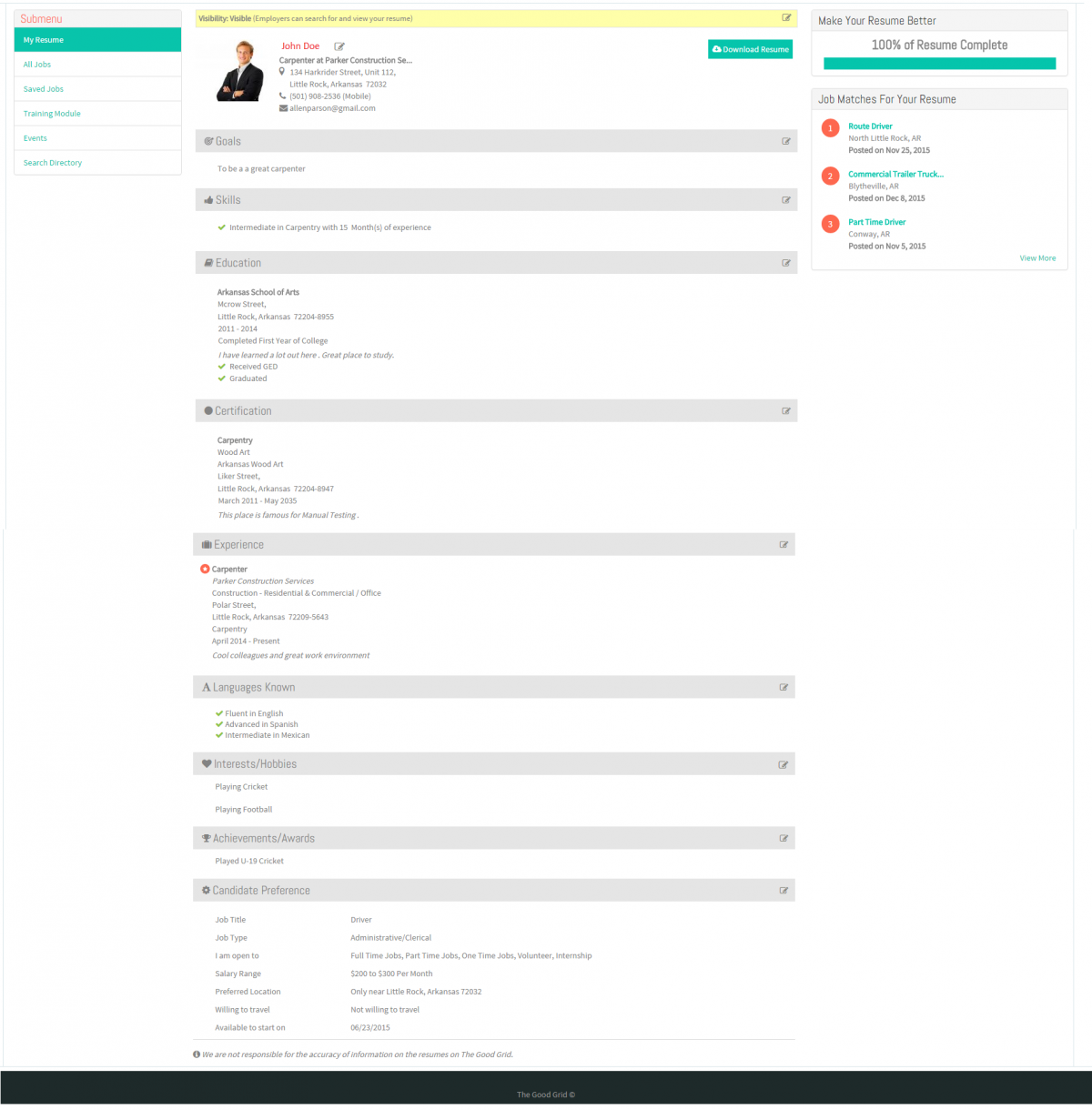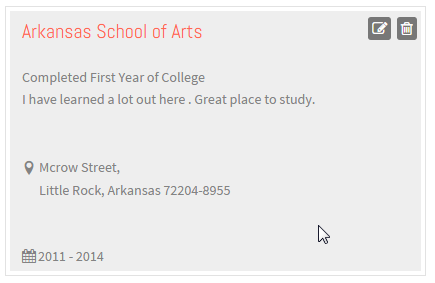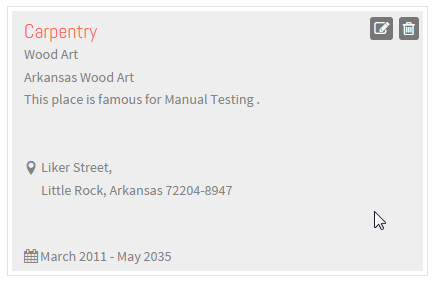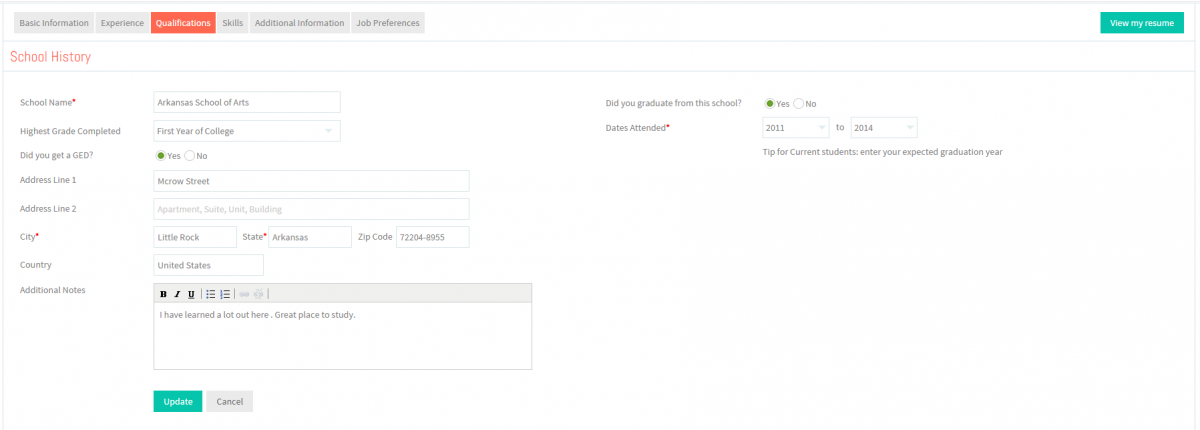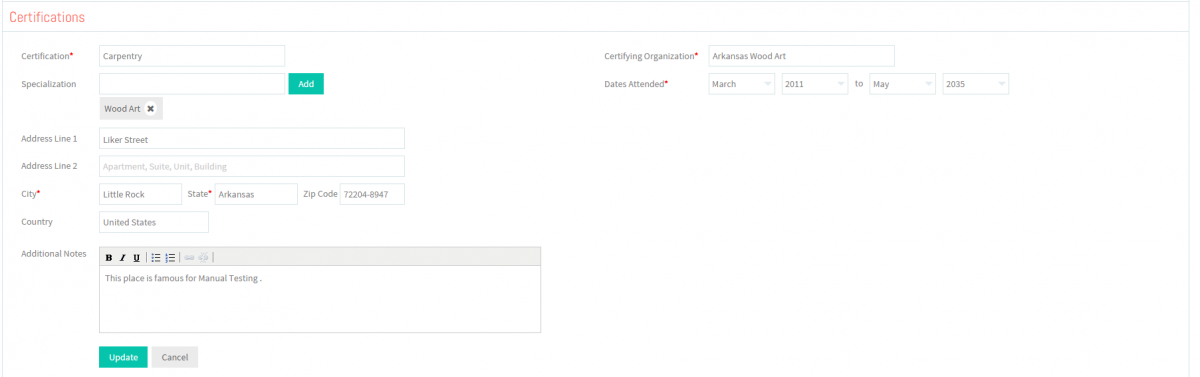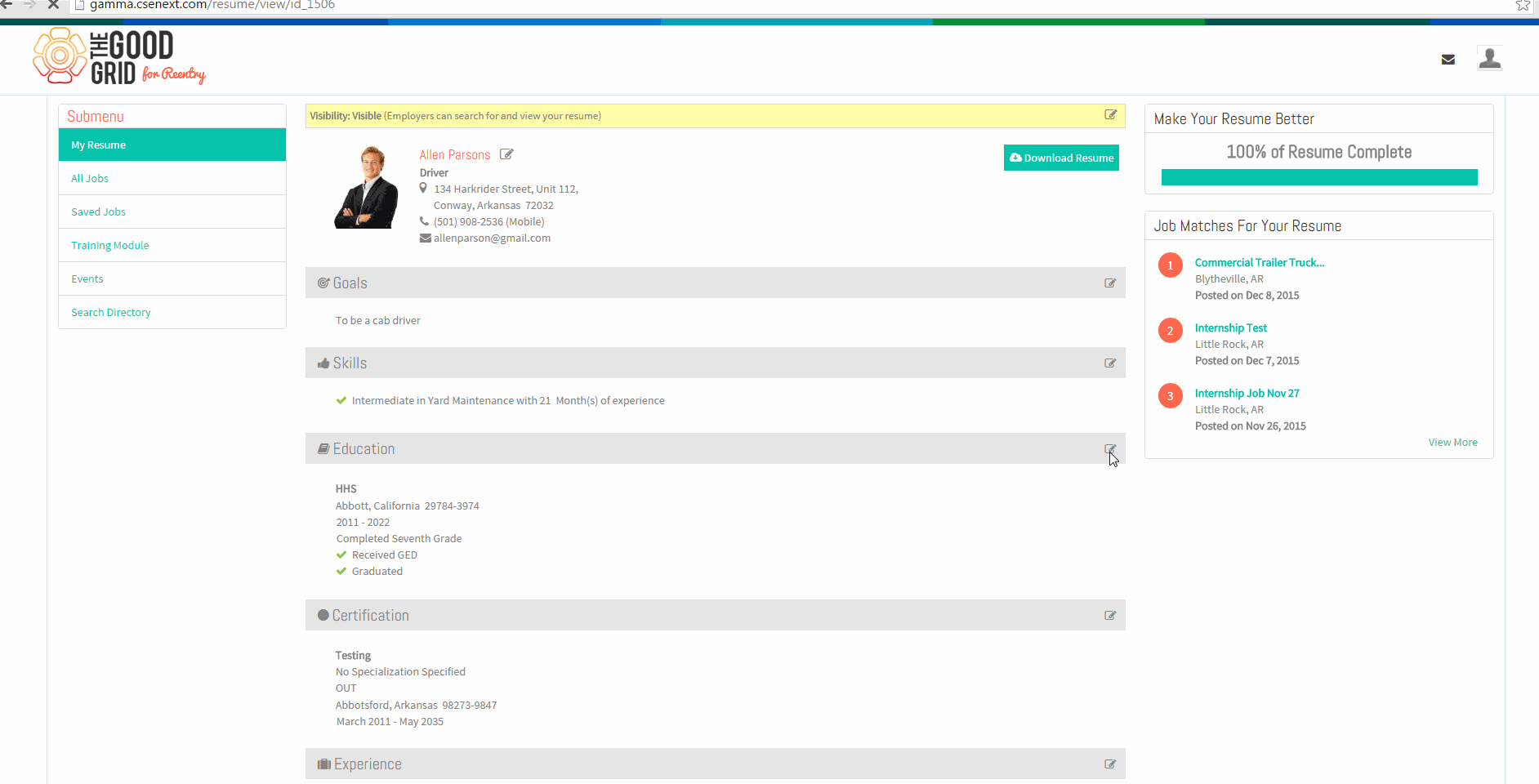Difference between revisions of "How to update your Qualifications"
(→Applications Screen Flow) |
|||
| Line 22: | Line 22: | ||
| − | [[File: | + | [[File:ViewMyResumeNew.png|1200px]] |
| Line 37: | Line 37: | ||
| − | [[File: | + | [[File:EditEducation.png|700px]] |
| + | |||
| + | |||
| + | [[File:EditCertification.png|700px]] | ||
| Line 46: | Line 49: | ||
| − | [[File: | + | [[File:UpdateEducation.png|1200px]] |
| Line 55: | Line 58: | ||
| − | [[File: | + | [[File:UpdateCertification.png|1200px]] |
Revision as of 00:22, 19 December 2015
Back Back To Main Menu
Contents
How to update your Resume
Applications Work Flow
Applications Screen Flow
- View your Resume
- Update the School History screen.
- Update the Certifications screen.
User Actions Presentation