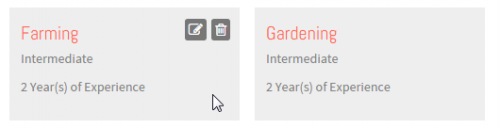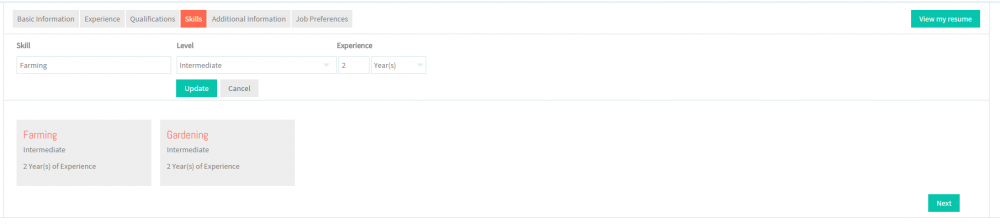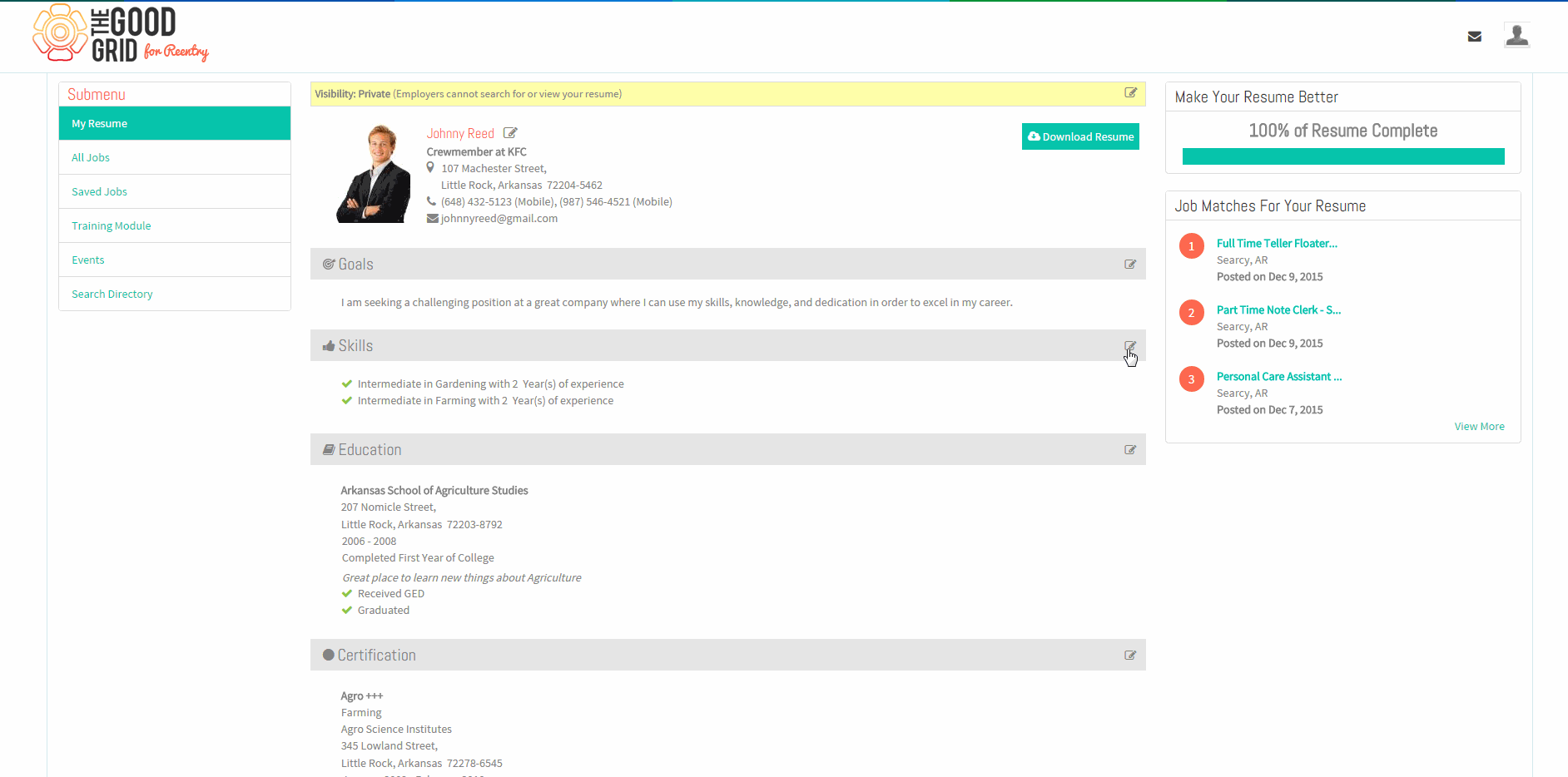Difference between revisions of "How to update your Skills"
(→Applications Screen Flow) |
|||
| Line 22: | Line 22: | ||
| − | [[File: | + | [[File:ResumeMyView.png|1000px]] |
| − | + | ||
---- | ---- | ||
| − | |||
* <big>'''Click Edit icon [[File:5.EditName.png|frameless|caption]] near the Skills section'''</big> | * <big>'''Click Edit icon [[File:5.EditName.png|frameless|caption]] near the Skills section'''</big> | ||
| − | |||
---- | ---- | ||
| − | |||
* <big>'''Click Edit icon [[File:5.EditName.png|frameless|caption]] again on the Skill badge'''</big> | * <big>'''Click Edit icon [[File:5.EditName.png|frameless|caption]] again on the Skill badge'''</big> | ||
| Line 38: | Line 34: | ||
[[File:SkillEdit.png|500px]] | [[File:SkillEdit.png|500px]] | ||
| − | |||
---- | ---- | ||
| Line 46: | Line 41: | ||
[[File:SkillUpdate.png|1000px]] | [[File:SkillUpdate.png|1000px]] | ||
| − | |||
---- | ---- | ||
| − | |||
* <big>'''Click on Update button [[File:7.Update.png|frameless|caption]]'''</big> | * <big>'''Click on Update button [[File:7.Update.png|frameless|caption]]'''</big> | ||
| − | |||
| − | |||
| − | |||
| − | |||
---- | ---- | ||
Revision as of 05:56, 21 December 2015
Back Back To Main Menu
Contents
How to update your Resume
Applications Work Flow
Applications Screen Flow
- View your Resume
- Update the Skills screen.
User Actions Presentation