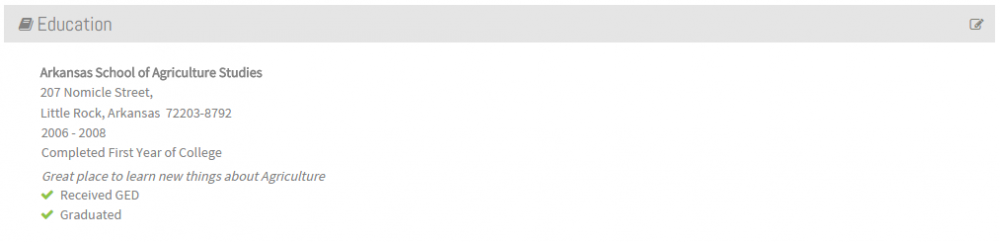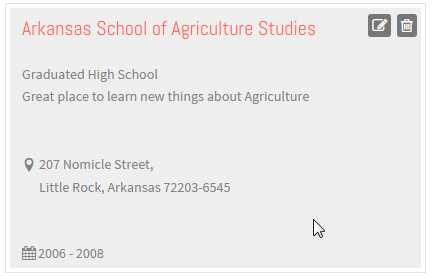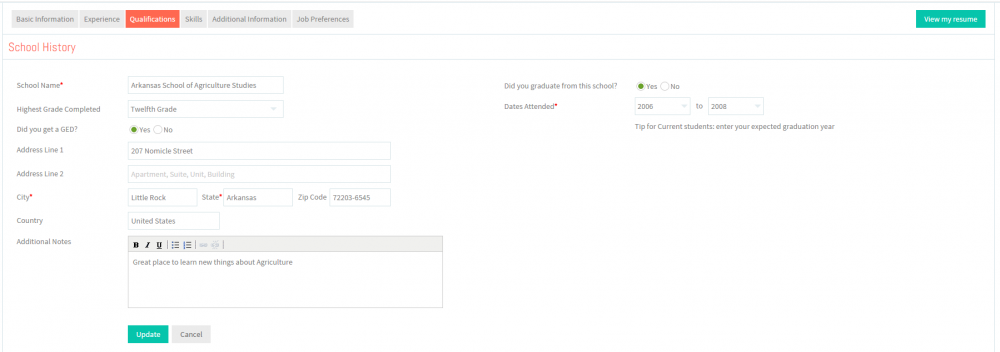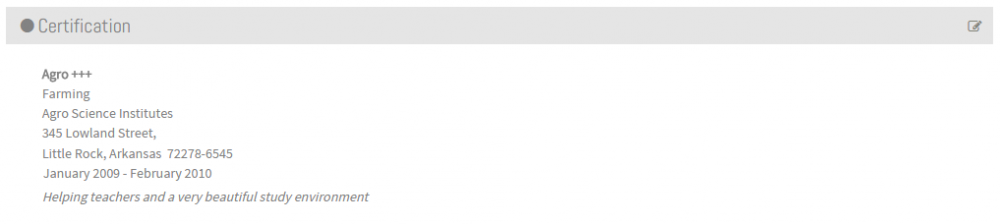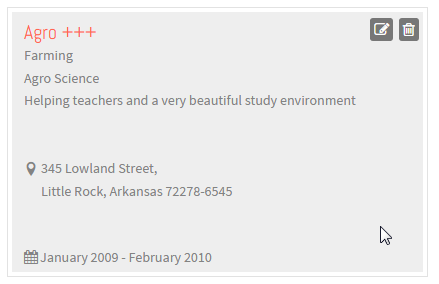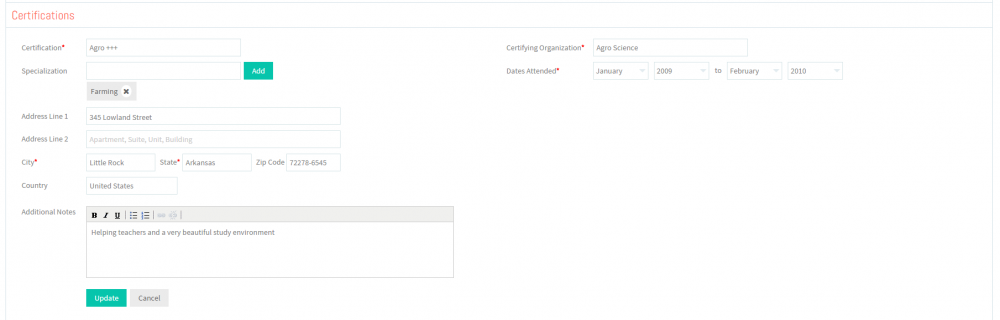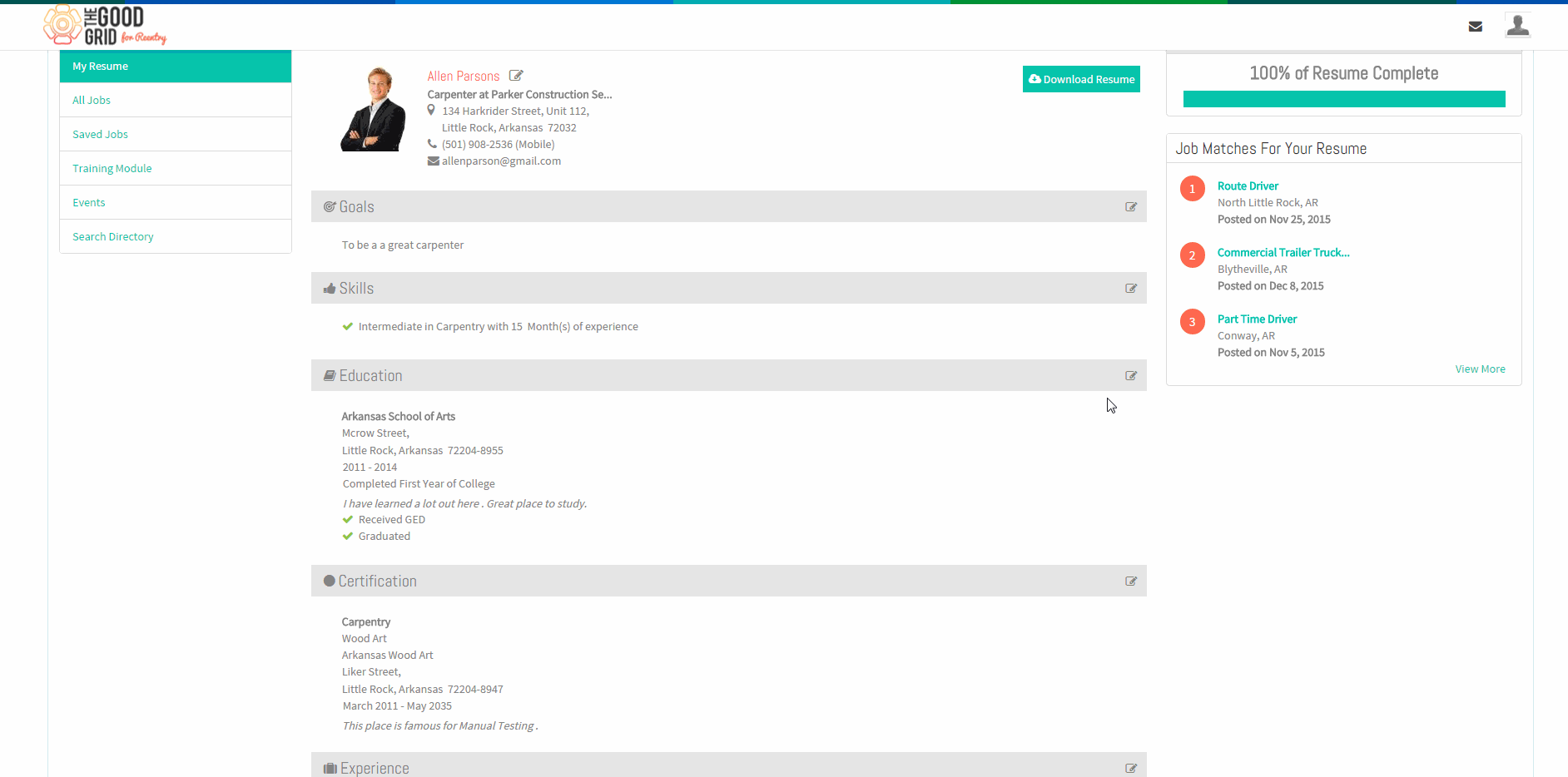Difference between revisions of "How to update your Qualifications"
(→Applications Screen Flow) |
(→Applications Screen Flow) |
||
| Line 27: | Line 27: | ||
* <big>'''Click Edit icon [[File:5.EditName.png|frameless|caption]] near the School History section'''</big> | * <big>'''Click Edit icon [[File:5.EditName.png|frameless|caption]] near the School History section'''</big> | ||
| − | [[File: | + | [[File:EditEdu.png|1000px]] |
---- | ---- | ||
| Line 50: | Line 50: | ||
* <big>'''Click Edit icon [[File:5.EditName.png|frameless|caption]] near the Certifications section'''</big> | * <big>'''Click Edit icon [[File:5.EditName.png|frameless|caption]] near the Certifications section'''</big> | ||
| − | [[File: | + | [[File:EditCertify.png|1000px]] |
---- | ---- | ||
Revision as of 07:13, 21 December 2015
Back Back To Main Menu
Contents
How to update your Resume
Applications Work Flow
Applications Screen Flow
- View your Resume
- Update the School History screen.
- Update the Certifications screen.
User Actions Presentation