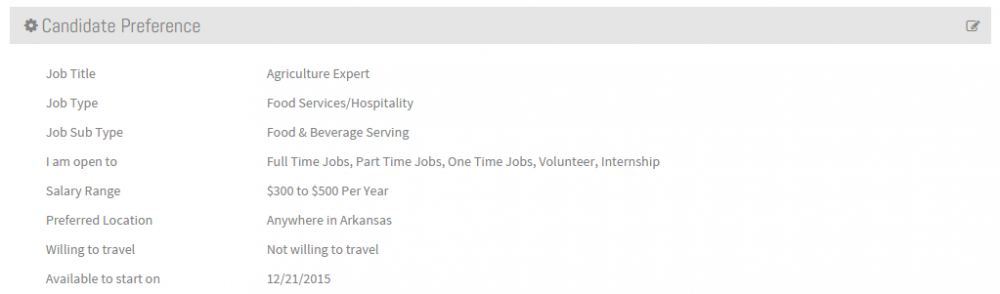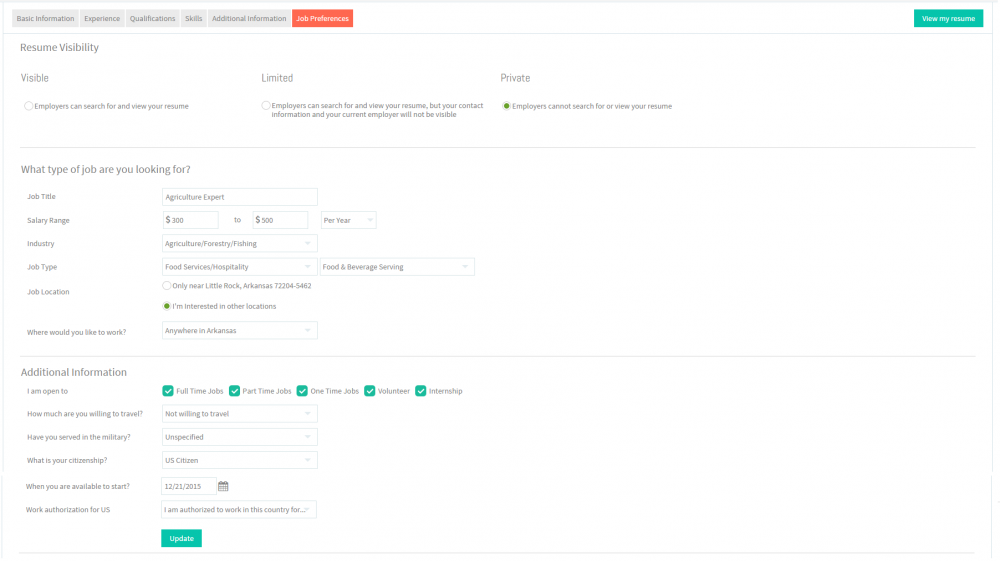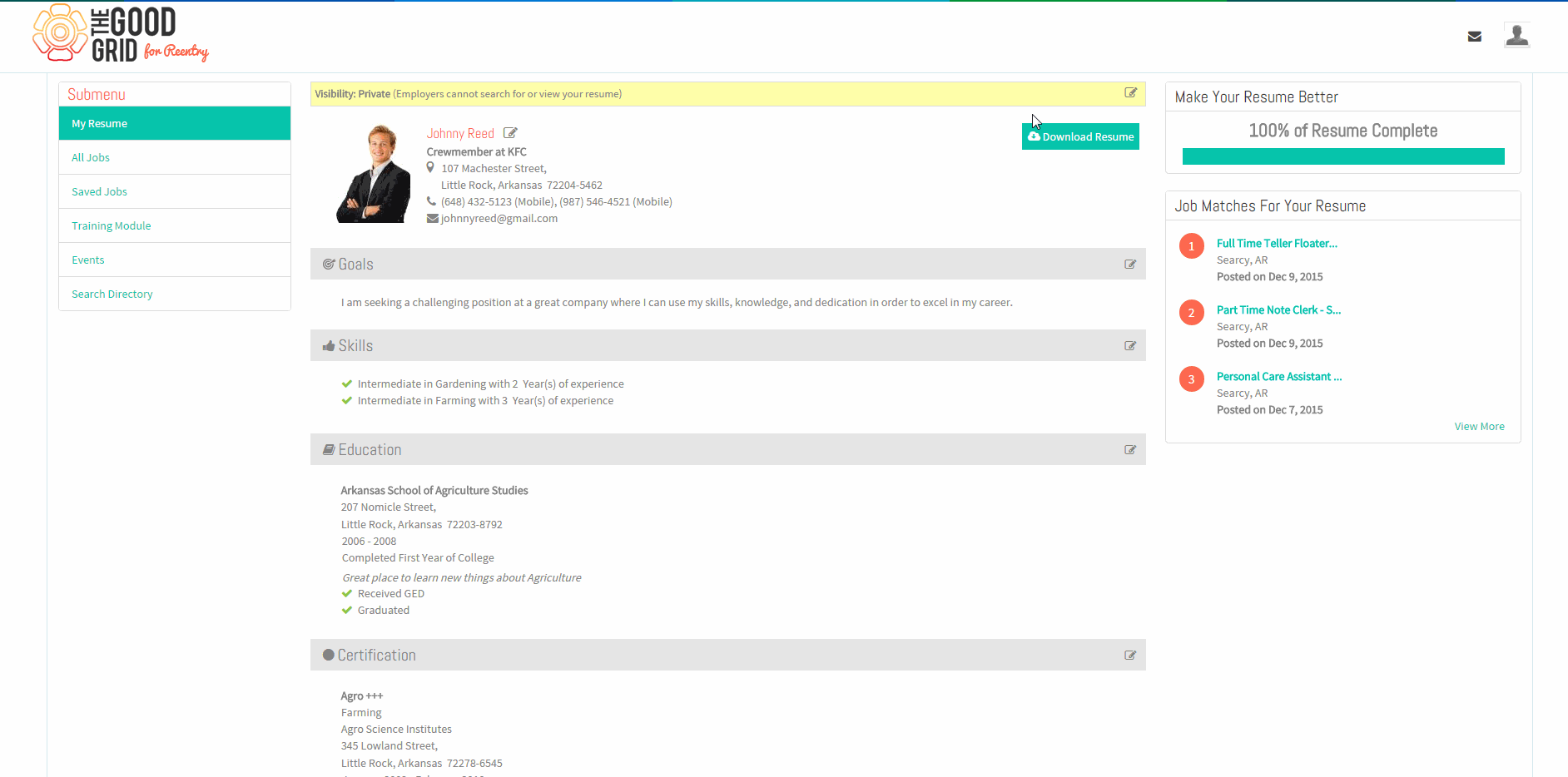Difference between revisions of "How to update your Job Preference"
(→Applications Work Flow) |
|||
| Line 17: | Line 17: | ||
---- | ---- | ||
| − | |||
[[File:N1.png]] <big>'''View your Resume'''</big> | [[File:N1.png]] <big>'''View your Resume'''</big> | ||
| − | |||
[[File:ResumeMyView.png|1000px]] | [[File:ResumeMyView.png|1000px]] | ||
| Line 27: | Line 25: | ||
[[File:N2.png]] <big>'''Click Edit icon [[File:5.EditName.png|frameless|caption]] near the Job Preference section'''</big> | [[File:N2.png]] <big>'''Click Edit icon [[File:5.EditName.png|frameless|caption]] near the Job Preference section'''</big> | ||
| − | |||
[[File:EditPrefer.png|1000px]] | [[File:EditPrefer.png|1000px]] | ||
| Line 34: | Line 31: | ||
[[File:N3.png]] <big>'''Update the Job Preference screen.'''</big> | [[File:N3.png]] <big>'''Update the Job Preference screen.'''</big> | ||
| − | |||
[[File:PreferenceUpdate.png|1000px]] | [[File:PreferenceUpdate.png|1000px]] | ||
Revision as of 09:03, 22 December 2015
Back Back To Main Menu
Contents
How to update your Job Preference
Applications Work Flow
Applications Screen Flow
![]() Click Edit icon
Click Edit icon ![]() near the Job Preference section
near the Job Preference section
![]() Update the Job Preference screen.
Update the Job Preference screen.
User Actions Presentation