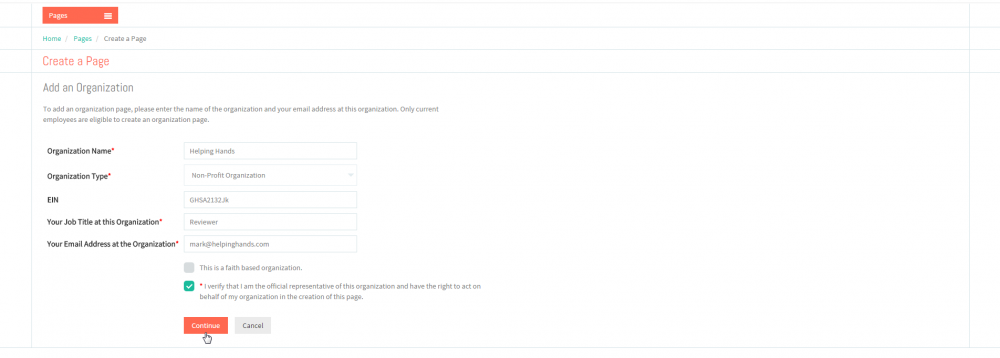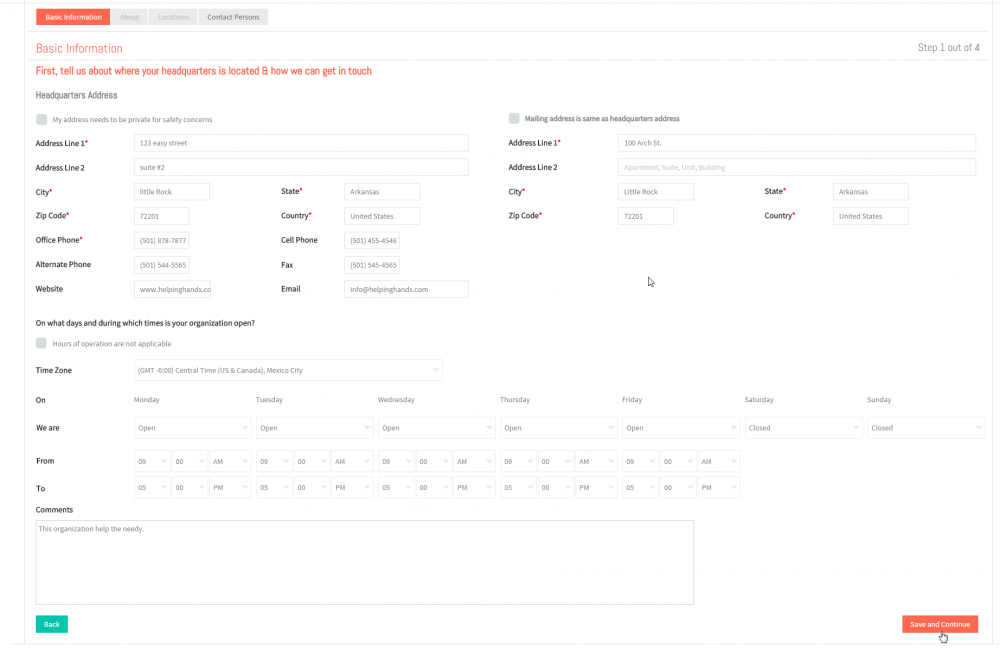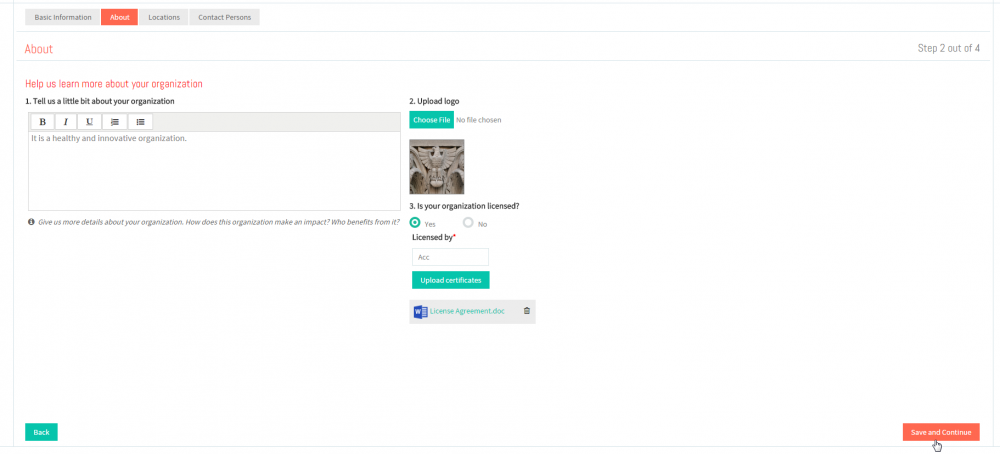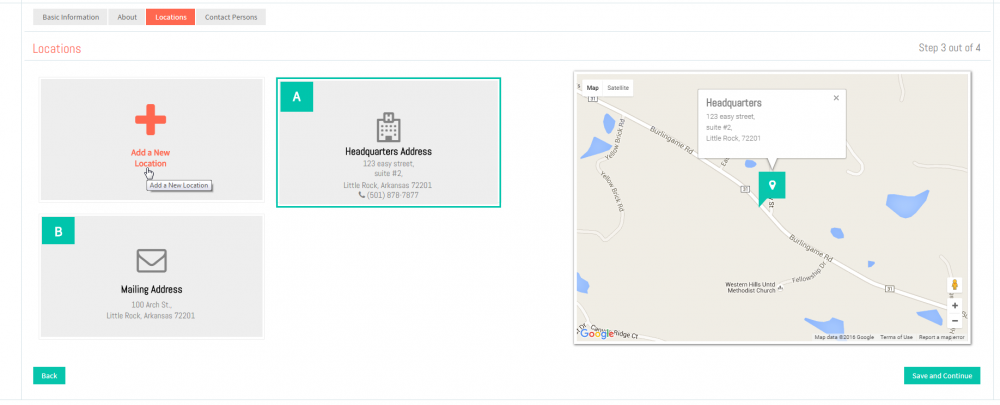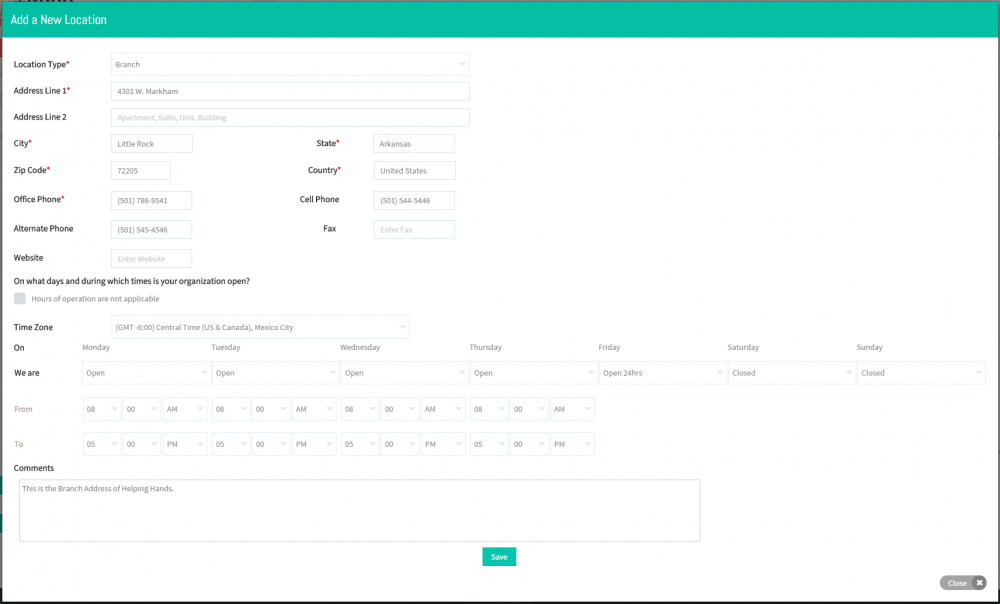Difference between revisions of "Locations"
| Line 7: | Line 7: | ||
---- | ---- | ||
| − | [[File: | + | [[File:Sp5a.png]] |
| Line 29: | Line 29: | ||
---- | ---- | ||
| − | |||
[[File:N4.png]] <big>'''In Locations tab, Click on Add a New Location badge.'''</big> | [[File:N4.png]] <big>'''In Locations tab, Click on Add a New Location badge.'''</big> | ||
| Line 37: | Line 36: | ||
---- | ---- | ||
| − | [[File:N5.png]] | + | [[File:N5.png]] <big>'''Enter Location information.'''</big> |
| − | [[File: | + | [[File:Gms19.png|1000px]] |
---- | ---- | ||
| − | [[File:N6 | + | [[File:N6.png]] <big>'''Click on Save button. [[File:Gms20.png|caption]]'''</big> |
| − | + | ||
| − | + | ||
| − | + | ||
| − | + | ||
| − | + | ||
| − | + | ||
| − | + | ||
---- | ---- | ||
Revision as of 04:47, 11 January 2016
Back Back To Main Menu
Locations
You can add new locations.
![]() Complete Add an Organization .
Complete Add an Organization .
![]() In Locations tab, Click on Add a New Location badge.
In Locations tab, Click on Add a New Location badge.