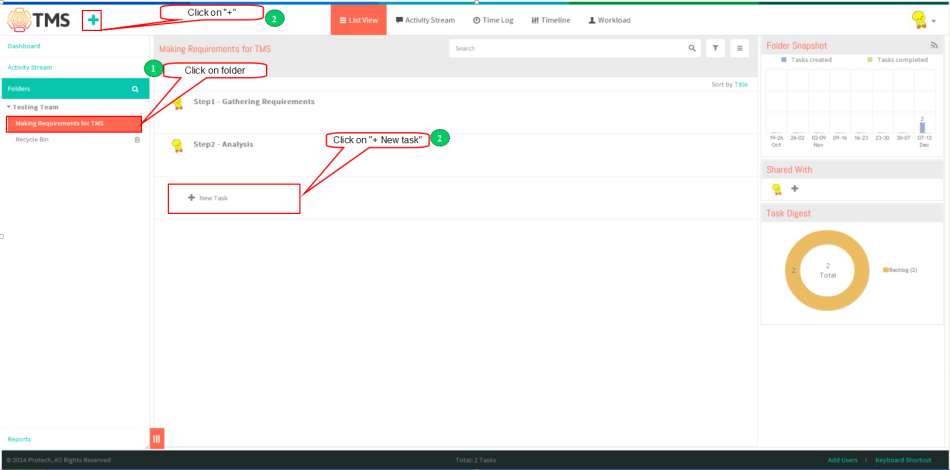Difference between revisions of "Create a task"
(→Follow the steps to Create a new task) |
|||
| Line 10: | Line 10: | ||
[[File:9.PNG|750px]] | [[File:9.PNG|750px]] | ||
| − | *In the left-hand pane, click on the folder in which you want to create a task | + | *In the left-hand pane, click on the folder in which you want to create a task,Then simply click on the big '''“+” Button or “+ New Task”''' line in the task list pane |
| − | [[File: | + | [[File:F11.PNG|950px]] |
*Type in the name of your task,and hit '''“Enter”'''[[File:C3.JPG|25px]]. | *Type in the name of your task,and hit '''“Enter”'''[[File:C3.JPG|25px]]. | ||
Revision as of 01:06, 12 December 2014
| >> Back To TMS Help Center Main page | >> Tasks |
Contents
Follow the steps to Create a new task
- In the left-hand pane, click on the folder in which you want to create a task,Then simply click on the big “+” Button or “+ New Task” line in the task list pane
Assign a task
Schedule a task
Set the task status
Tag a task (organize tasks into folders)
Follow a task
Cross-link tasks
Checklists
Note: This option is not available in TMS, flow as per wrike