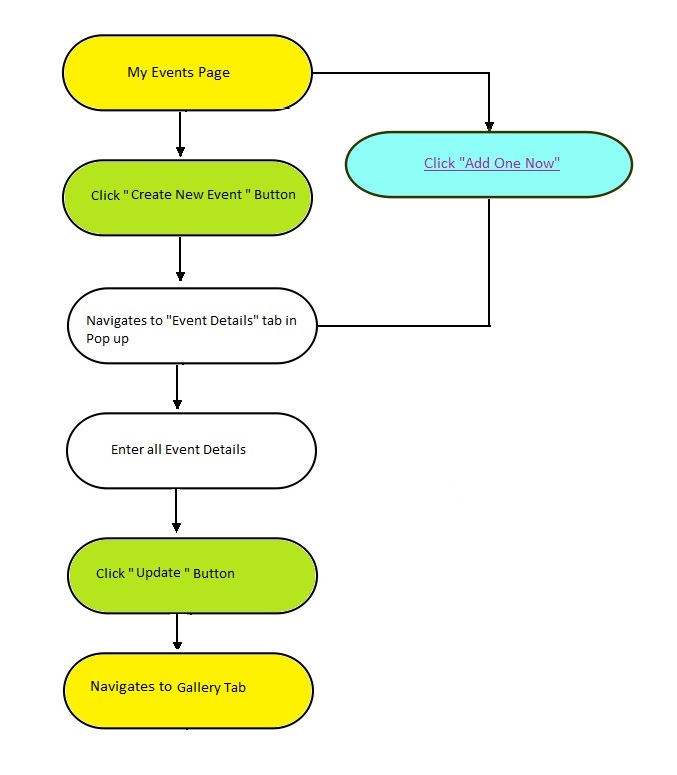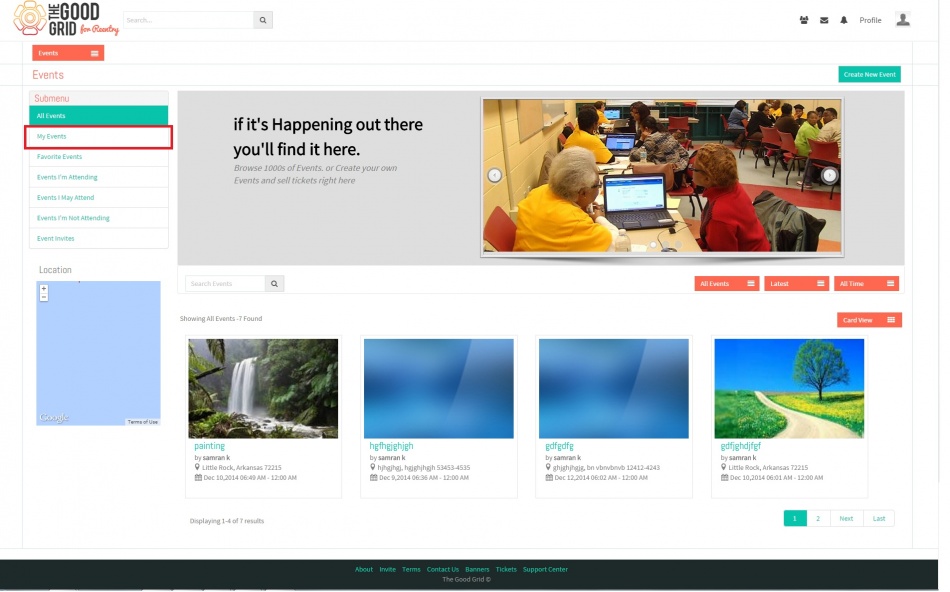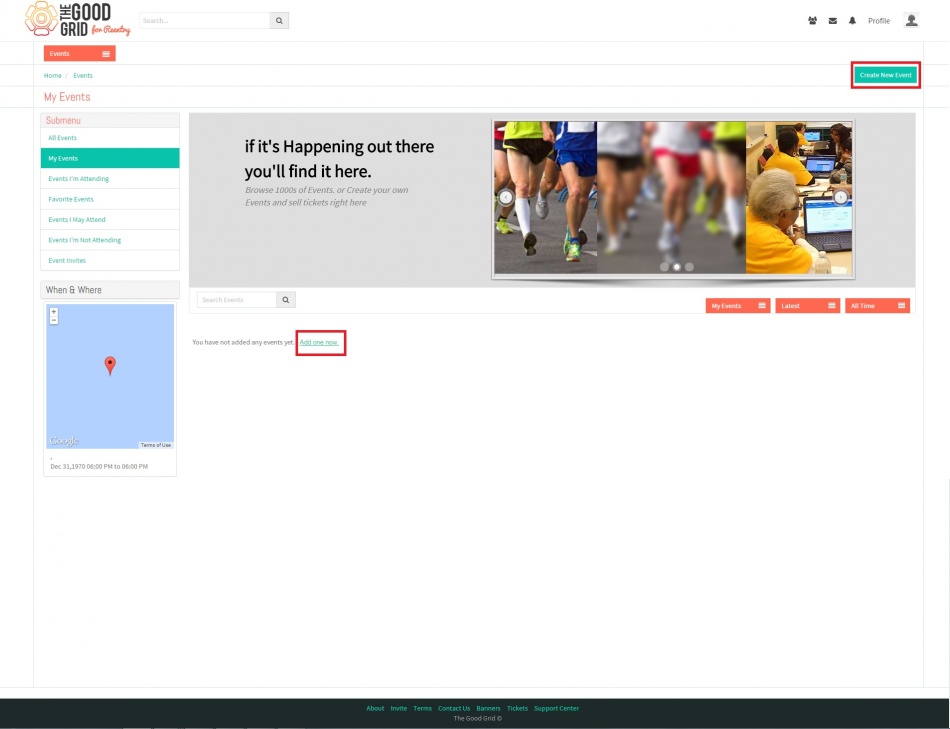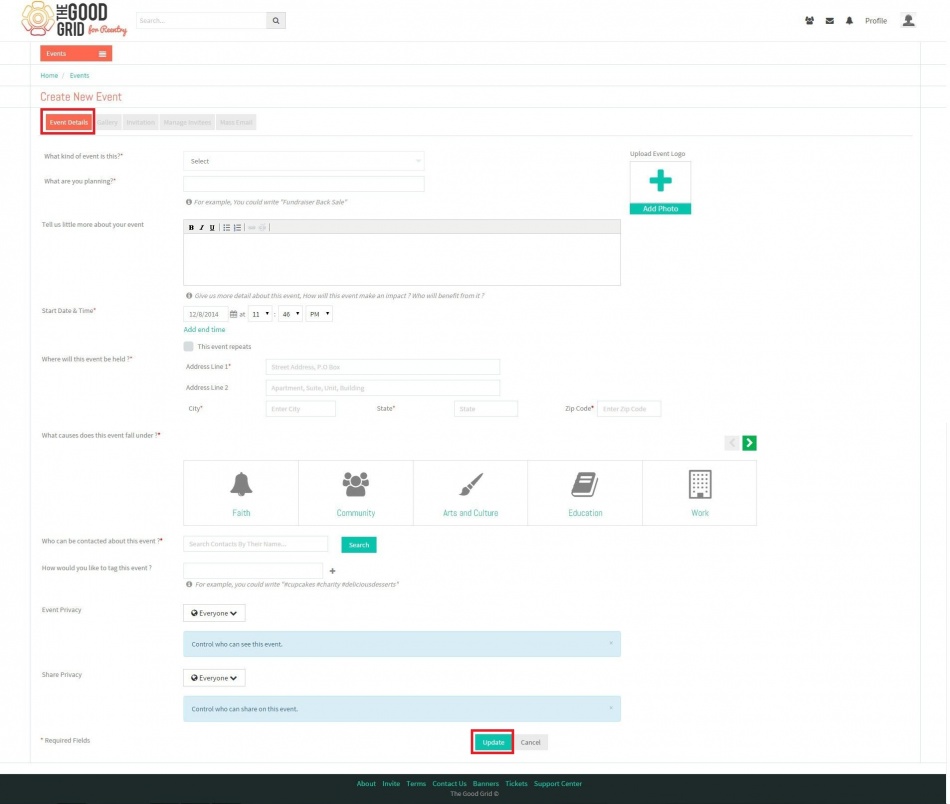Difference between revisions of "Create Event Details Section"
| Line 21: | Line 21: | ||
| − | + | In '''My Events''' Page, Click on "Add New One" Link or "Create New Event" Button which will redirect to '''Create New Event''' Pop Up. | |
| Line 29: | Line 29: | ||
---- | ---- | ||
| − | + | Enter all fields in "Event Details" Section, Click on "Update Button" It will redirect to '''Gallery''' Tab. | |
| Line 40: | Line 40: | ||
---- | ---- | ||
| − | '''Step 1''' : | + | '''Step 1''' : Click My events tab in '''Events Landing''' page. |
| − | '''Step 2''' : | + | '''Step 2''' : In '''My Events''' Page Click on "link or button" to create new event. |
| − | '''Step 3''' : | + | '''Step 3''' : Enter all event details click update button to redirect to gallery tab. |
---- | ---- | ||
Revision as of 01:38, 13 December 2014
Functional Work Flow
Applications Screen Flow
Click on "My Events" Tab in Sub Menu in Events Landing page. It will redirect to My Events Page.
In My Events Page, Click on "Add New One" Link or "Create New Event" Button which will redirect to Create New Event Pop Up.
Enter all fields in "Event Details" Section, Click on "Update Button" It will redirect to Gallery Tab.
User Manual
Step 1 : Click My events tab in Events Landing page.
Step 2 : In My Events Page Click on "link or button" to create new event.
Step 3 : Enter all event details click update button to redirect to gallery tab.