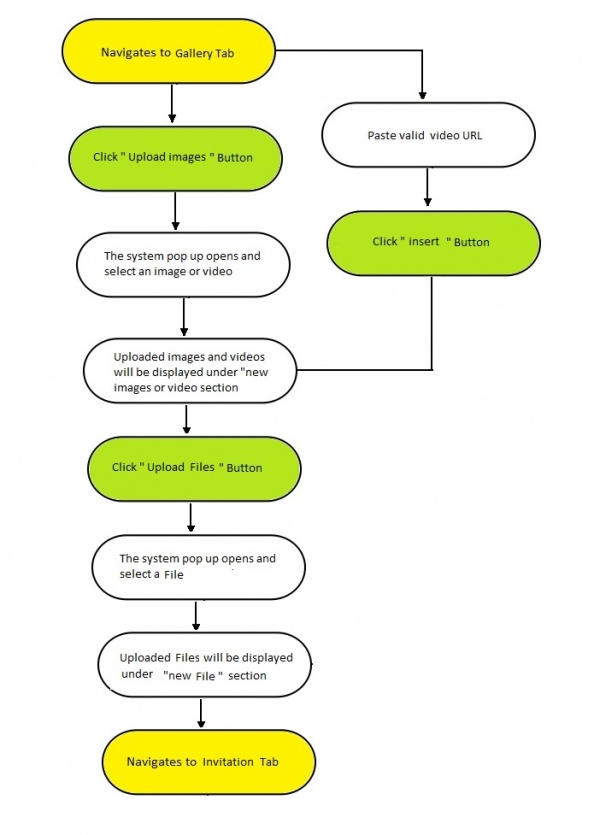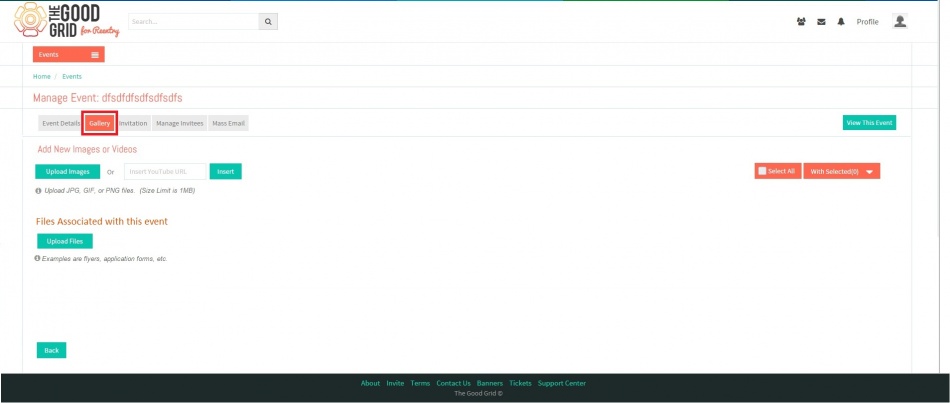Difference between revisions of "Create Event Gallery Section"
| Line 12: | Line 12: | ||
| − | + | Aftering entering "Event details" tab Click on update button, It will redirect to "Gallery" Tab. | |
| Line 23: | Line 23: | ||
---- | ---- | ||
| − | '''Step 1''' : Click | + | '''Step 1''' : Click on update button in '''Event Details''' Tab. It will redirect to Gallery tab |
| − | + | ||
| − | + | ||
| − | + | ||
| − | + | ||
| + | '''Step 2''' : In '''Gallery''' Tab Upload images,videos and files | ||
---- | ---- | ||
Revision as of 05:44, 13 December 2014
Functional Work Flow
Applications Screen Flow
Aftering entering "Event details" tab Click on update button, It will redirect to "Gallery" Tab.
User Manual
Step 1 : Click on update button in Event Details Tab. It will redirect to Gallery tab
Step 2 : In Gallery Tab Upload images,videos and files