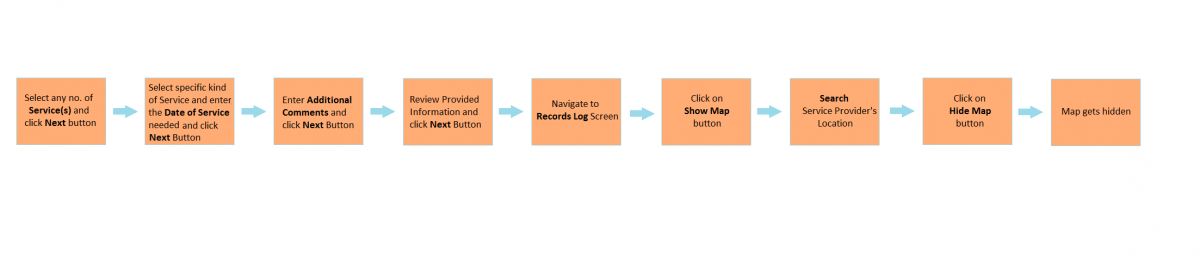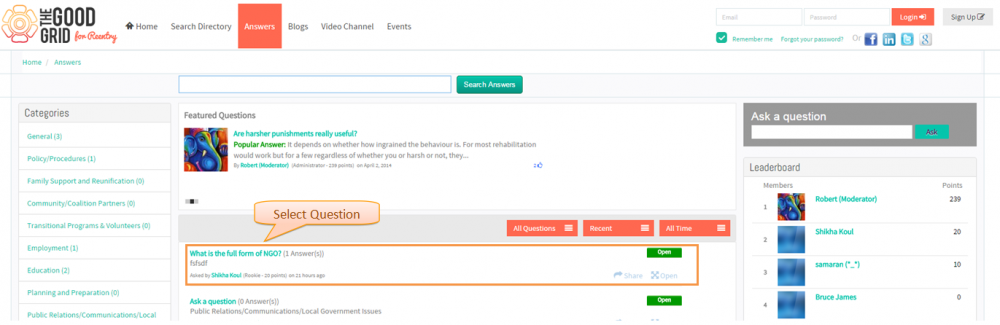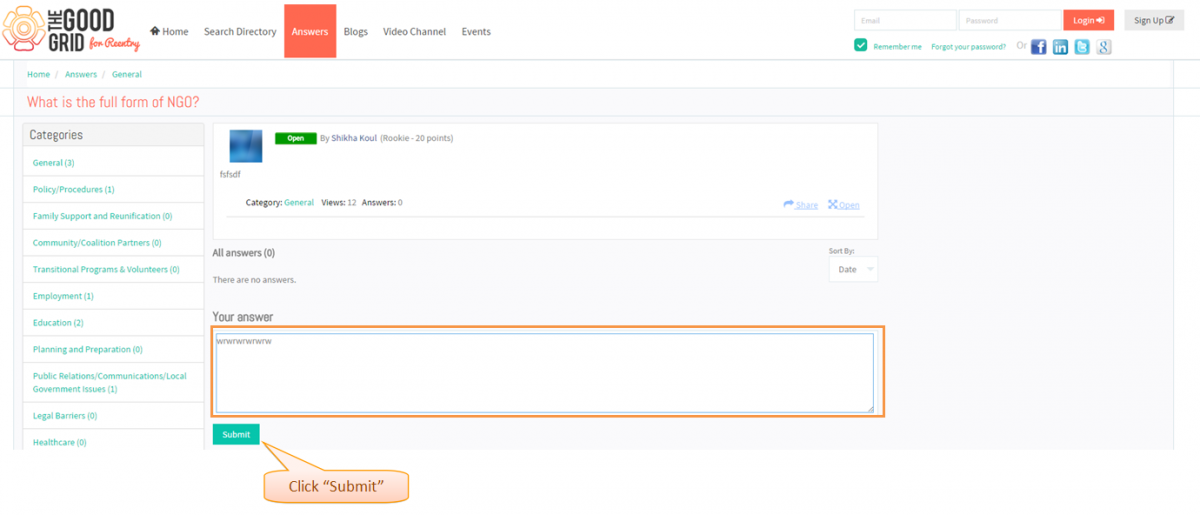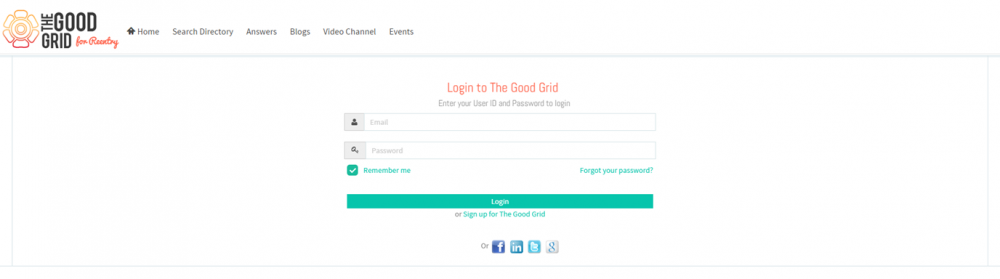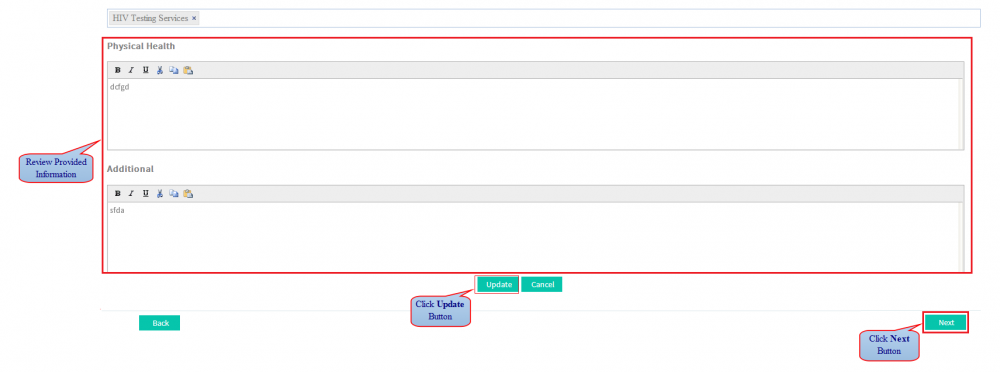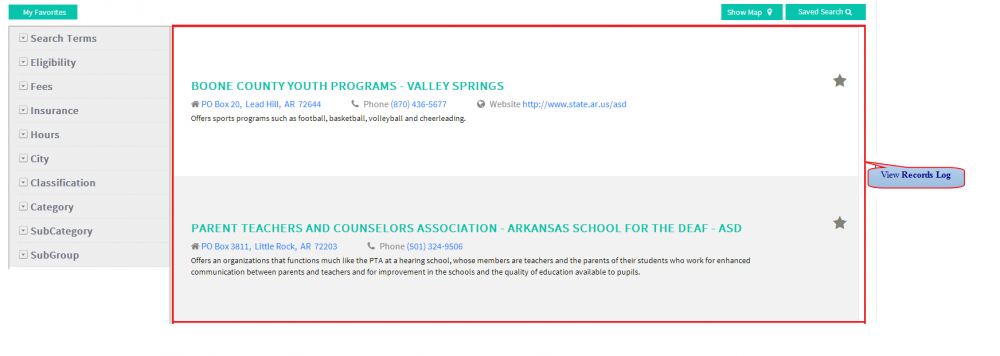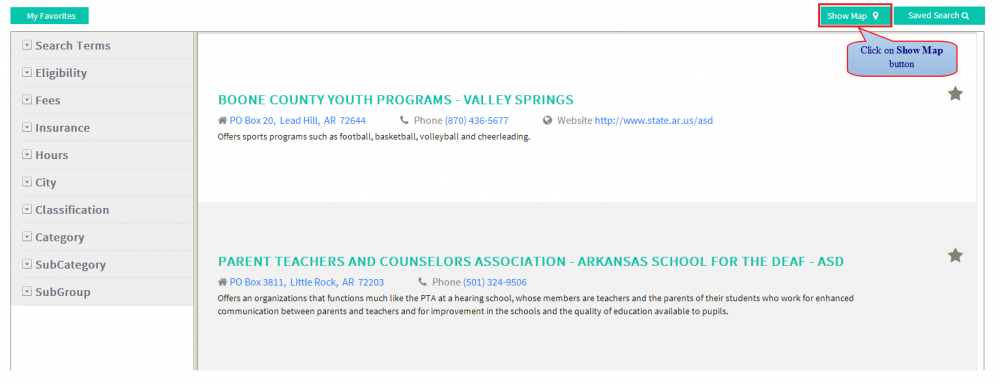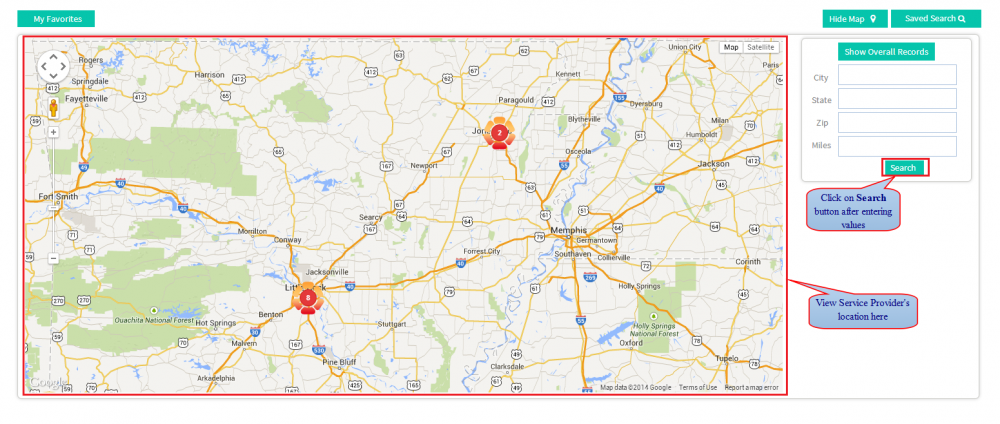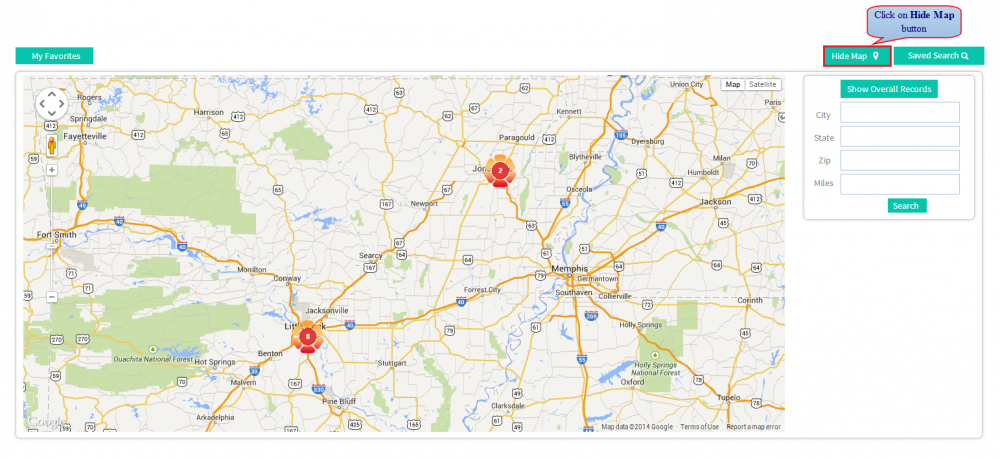Difference between revisions of "How to view Service Provider's Location"
| Line 61: | Line 61: | ||
---- | ---- | ||
| − | <big>8. | + | <big>8. Click on ''''Hide Map'''' button.</big> |
| − | [[File: | + | [[File:v.png|1000px]] |
| + | |||
| + | ---- | ||
| + | |||
| + | <big>9. Map gets hidden.</big> | ||
| + | |||
| + | |||
| + | [[File:v.png|1000px]] | ||
Revision as of 07:23, 15 December 2014
Actions Work Flow
Applications Screen Flow
1. Select any no of Service(s) to be assisted with and then click 'Next' button.
2. Select specific kinds of Service(s) , enter the 'Date of Service' needed and then click 'Next' Button.
3. Enter 'Additional Comments' related to the selected Service and then click 'Next' Button.
4. Review Provided Information; click 'Update' button to update Information if any and then click 'Next' Button.
5. Navigate to Records Log Screen.
6. Click on 'Show Map' button to view the Service Provider's location.
7. Search Service Provider's Location and view it in Map.
8. Click on 'Hide Map' button.
9. Map gets hidden.