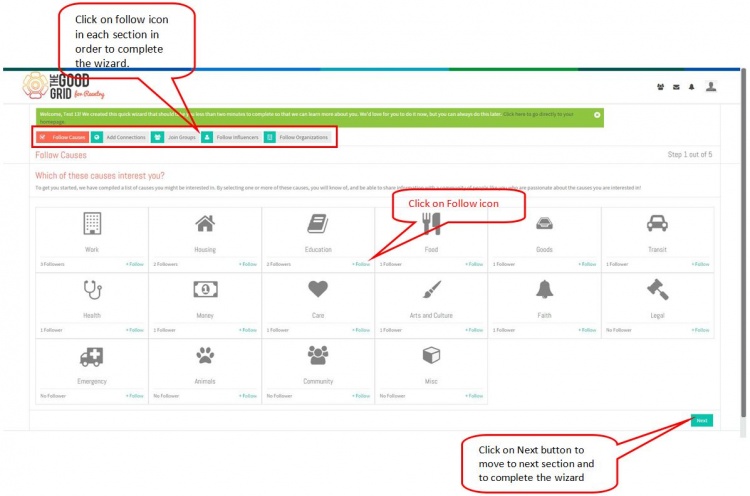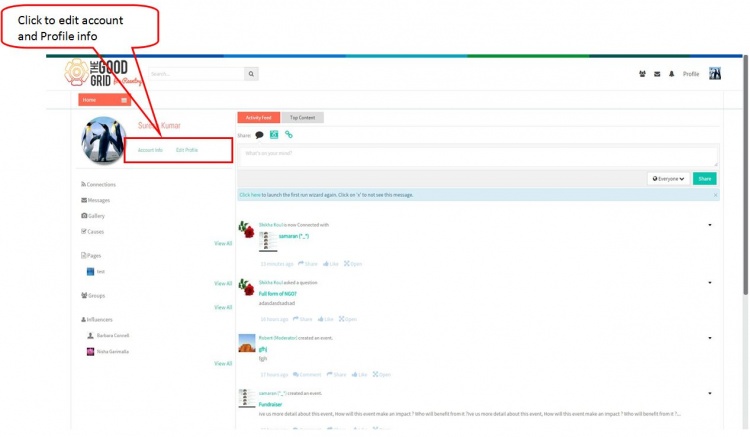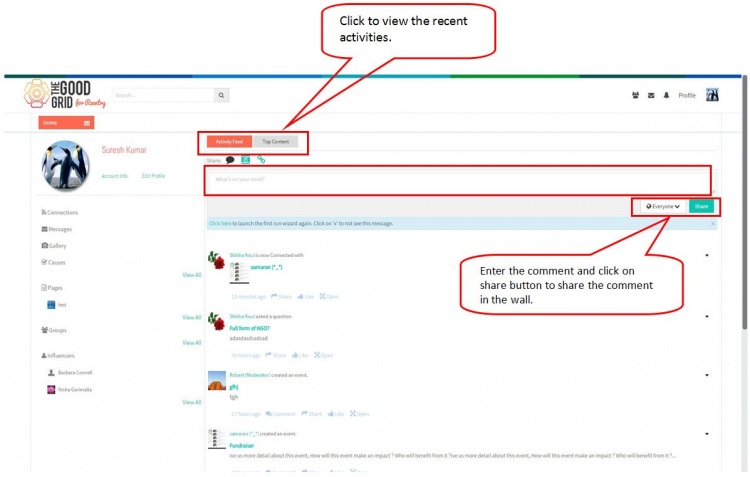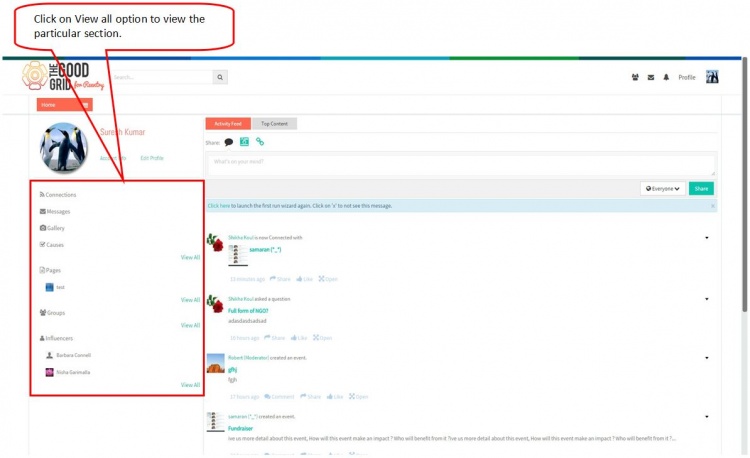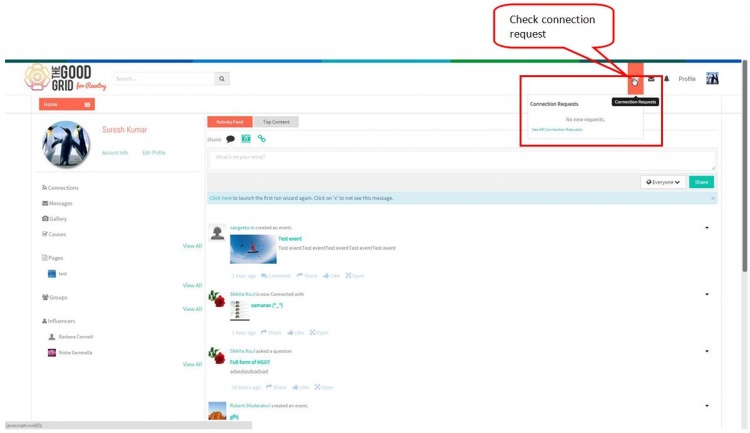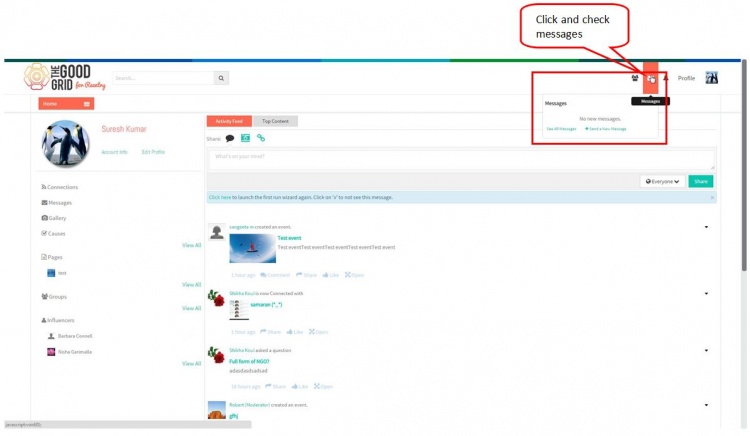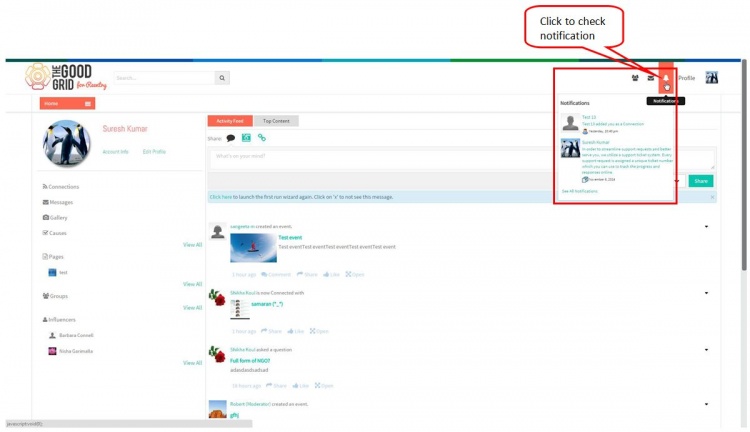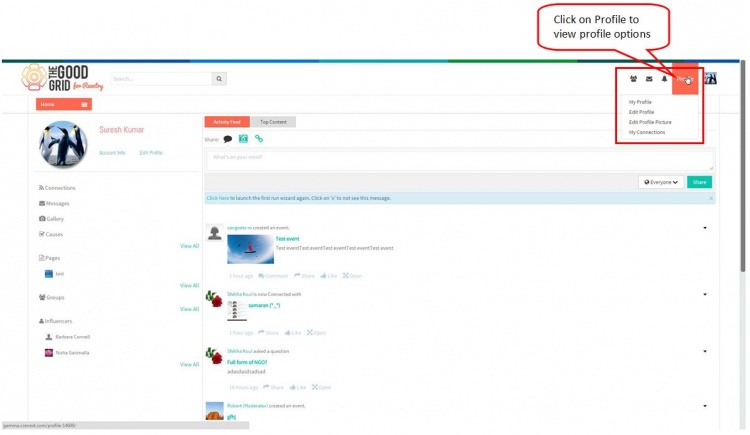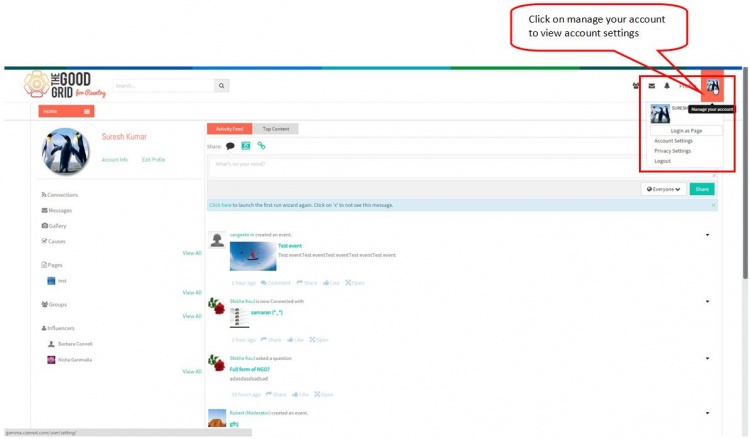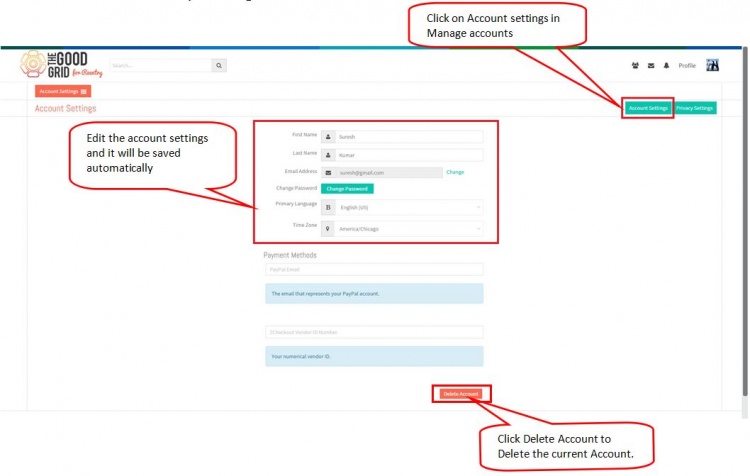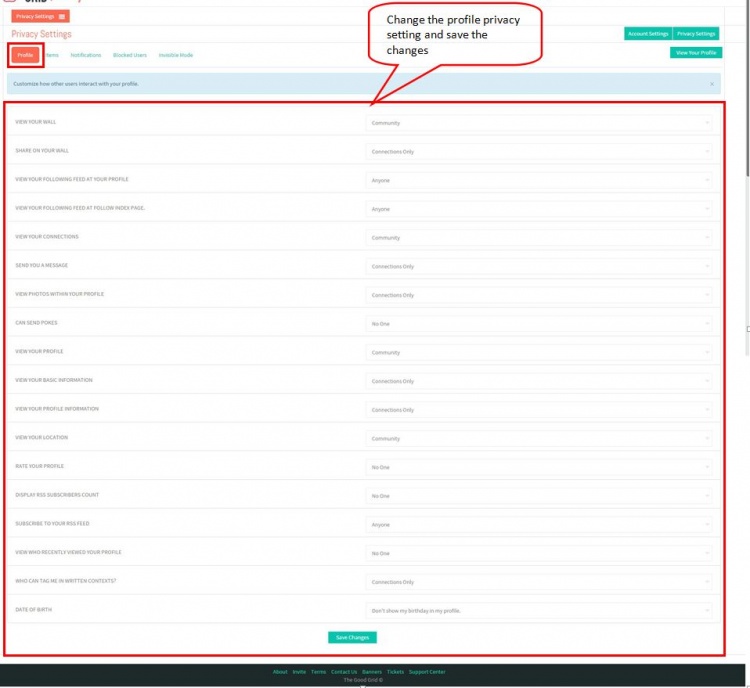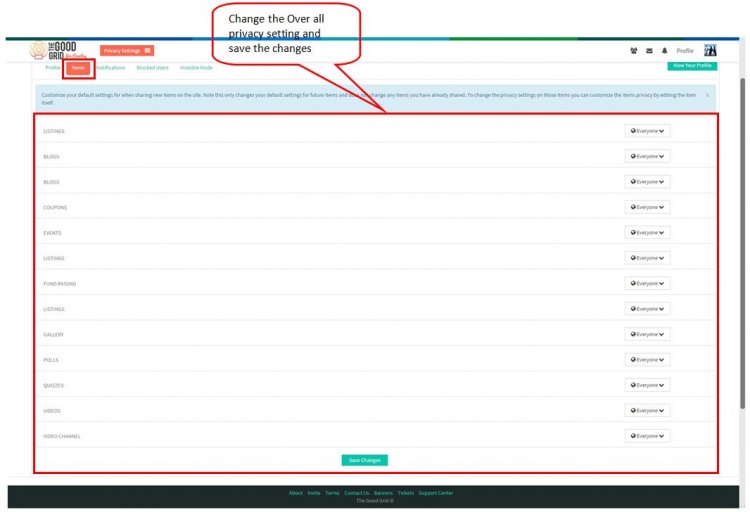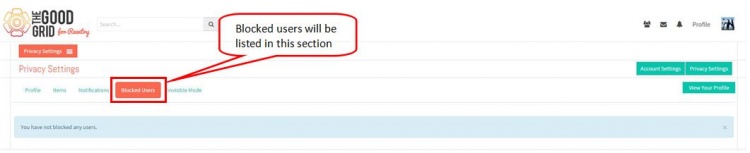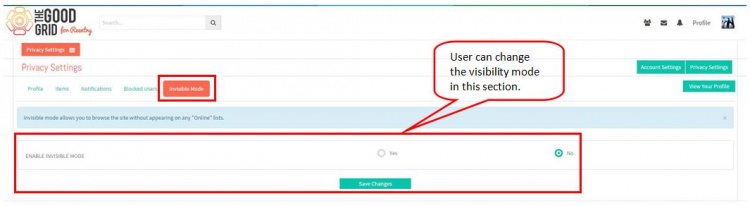Difference between revisions of "Home Page"
(→Home page settings) |
(→Home page settings) |
||
| Line 8: | Line 8: | ||
[[File:H2.jpg|750px]] | [[File:H2.jpg|750px]] | ||
| + | |||
*Click on Account info to view the account settings and click on Edit profile option to edit the profile. | *Click on Account info to view the account settings and click on Edit profile option to edit the profile. | ||
Revision as of 06:23, 16 December 2014
Home page settings
- Click on the Follow icon and complete the wizard to move to Home page of PHP FOX.
- Click on Account info to view the account settings and click on Edit profile option to edit the profile.
- View the Recent Activities by clicking on Activity Feed and Top Content,Share your thoughts after enter the comment in the comment box and click on Share button.
- Click on View All option in the left pane of Home page to view the causes and other options.
- Click on Connection request icon in the header to view the incoming connection requests.
- Click on Message icon in the header to view the Unread messages.
- Click on Notification icon in the header to view the incoming Notifications.
- Click on Profile option in the header to view the profile settings options.
- Click on User icon in the header to view and edit the Account settings and Privacy settings.
- In Account Settings page by editing the saved account setting it will get saved automatically.User can also delete the account by clicking on Delete Account button.
- In Privacy Settings change the Profile Privacy settings and click on Save changes button.
- In Items Settings user can change the visibility section of each module.
- In Blocked Users section user can view the blocked user in an account and make the changes.
- In Invisible Mode section user can change the Visibility of the profile to other users.