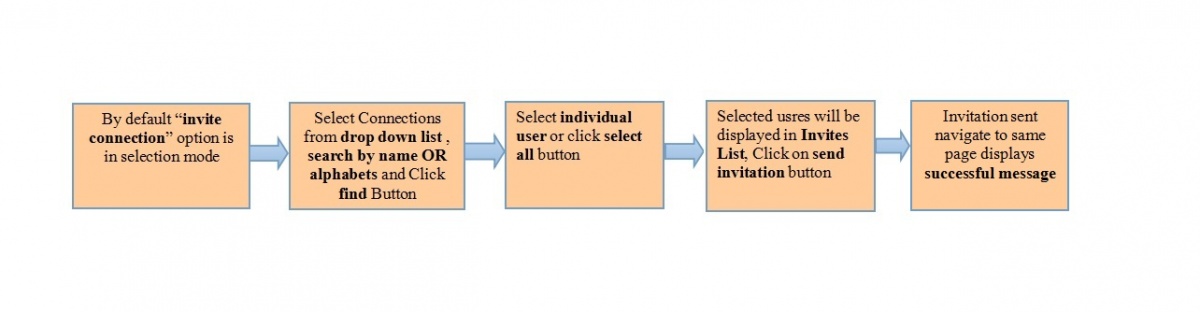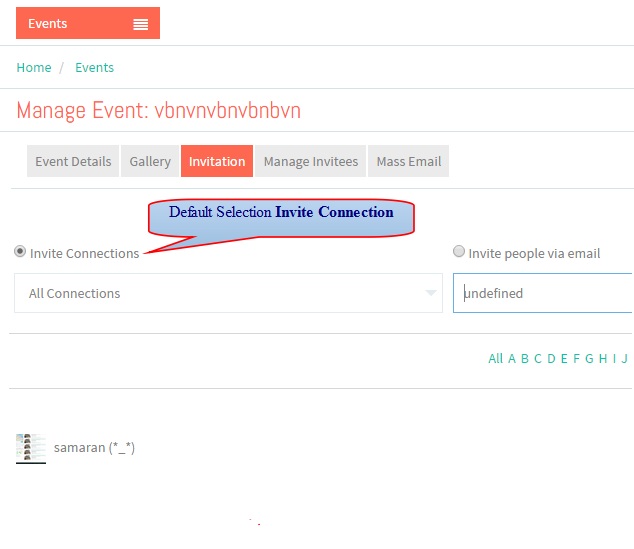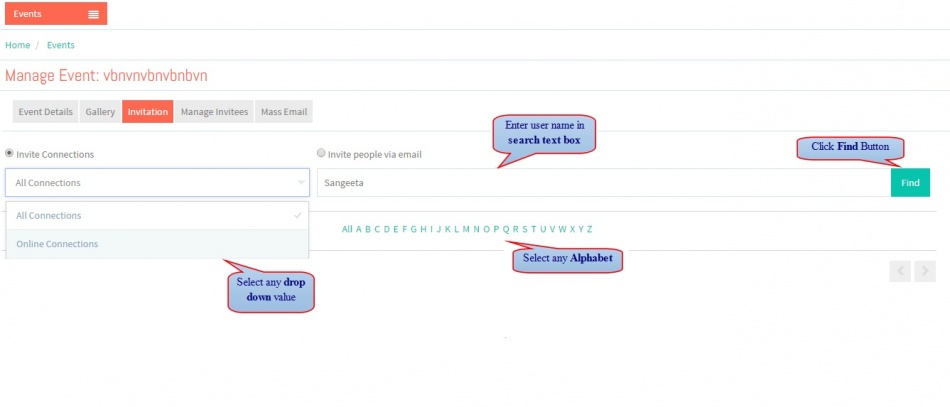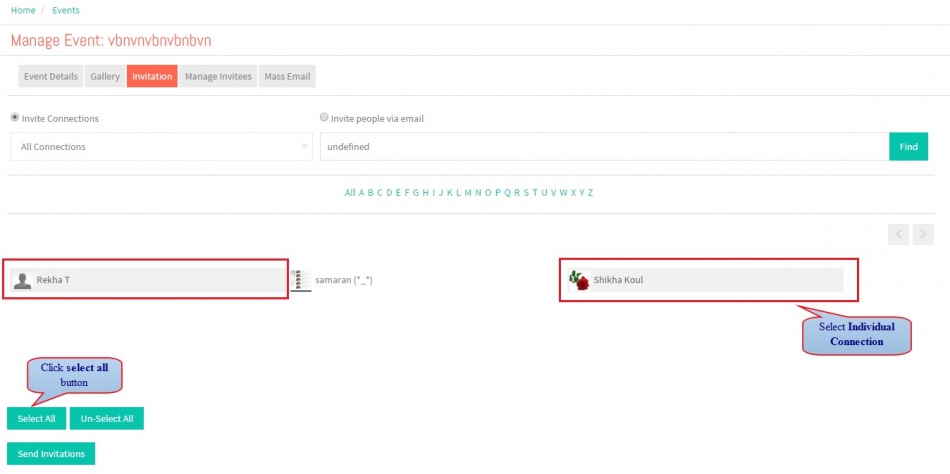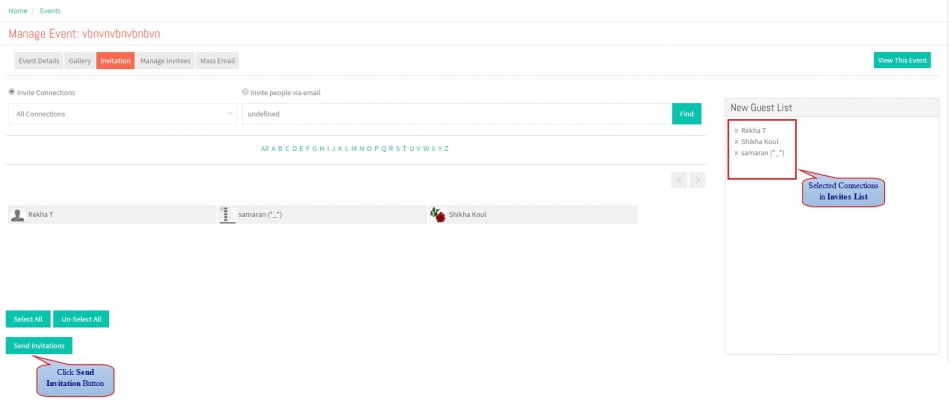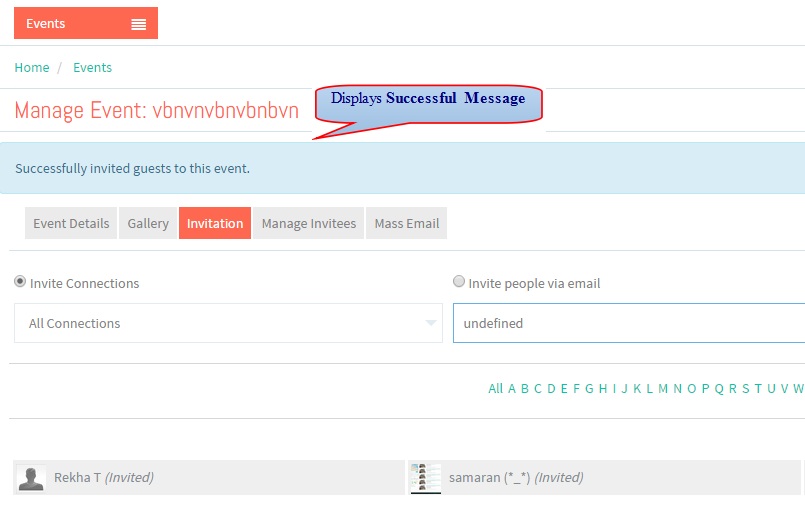Difference between revisions of "Invite Connections"
| Line 12: | Line 12: | ||
| − | In ''' | + | In '''Invitation''' Tab default selection option is "invite connection" |
| Line 20: | Line 20: | ||
---- | ---- | ||
| − | + | Select connection from drop down list, search by user name or selecting any alphabet click "Find" button. | |
| Line 27: | Line 27: | ||
---- | ---- | ||
| − | |||
| + | Select '''Individual user''' OR click '''Select All''' button. | ||
[[File:41.Invite_connection_screen3.jpg|950px]] | [[File:41.Invite_connection_screen3.jpg|950px]] | ||
| Line 34: | Line 34: | ||
---- | ---- | ||
| − | + | Selected users will be displayed in '''Invites List''' and click on '''Send Invitation''' button | |
| Line 41: | Line 41: | ||
---- | ---- | ||
| − | + | Invitation sent displays '''Successful Message'''. | |
Revision as of 02:04, 17 December 2014
Functional Work Flow
Applications Screen Flow
In Invitation Tab default selection option is "invite connection"
Select connection from drop down list, search by user name or selecting any alphabet click "Find" button.
Select Individual user OR click Select All button.
Selected users will be displayed in Invites List and click on Send Invitation button
Invitation sent displays Successful Message.