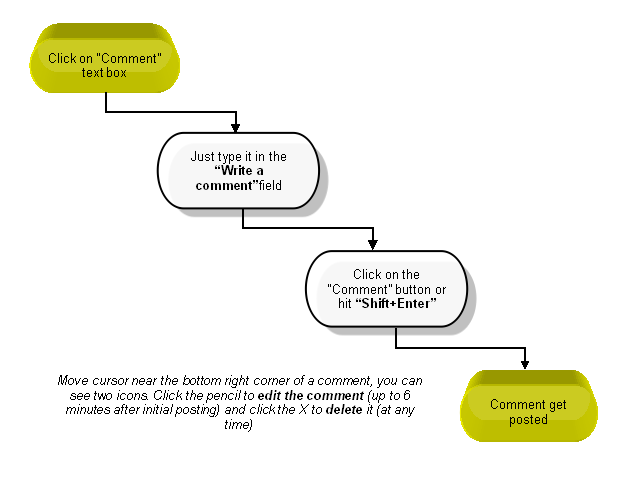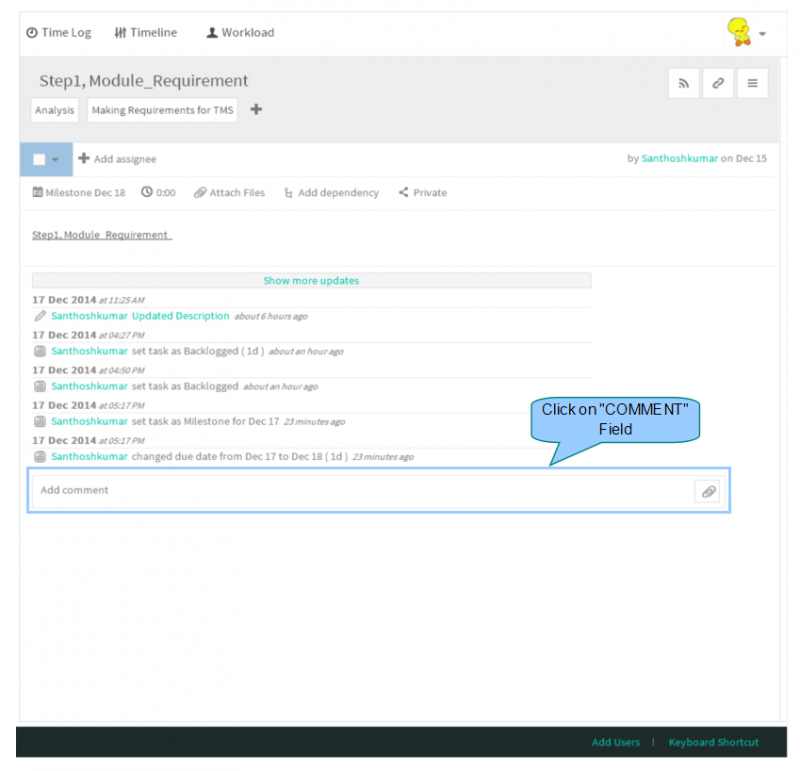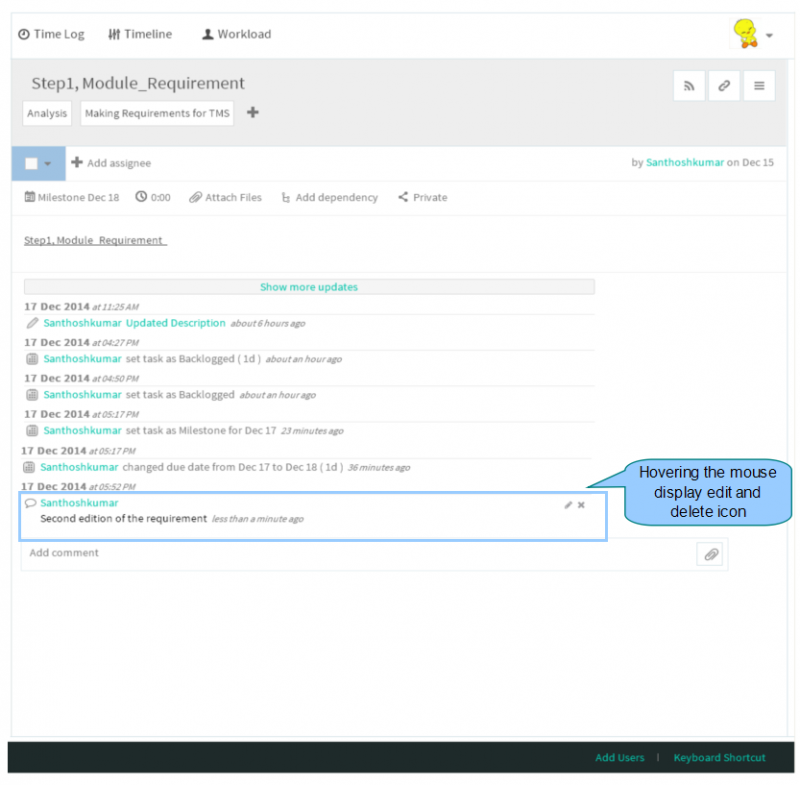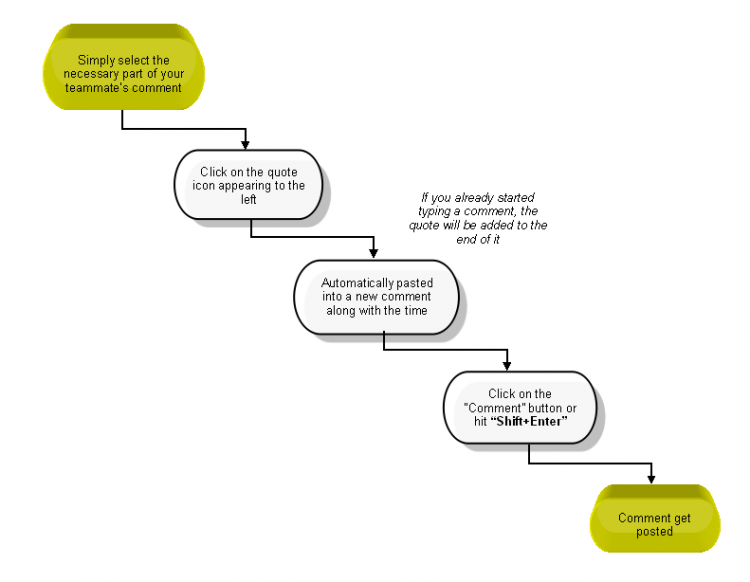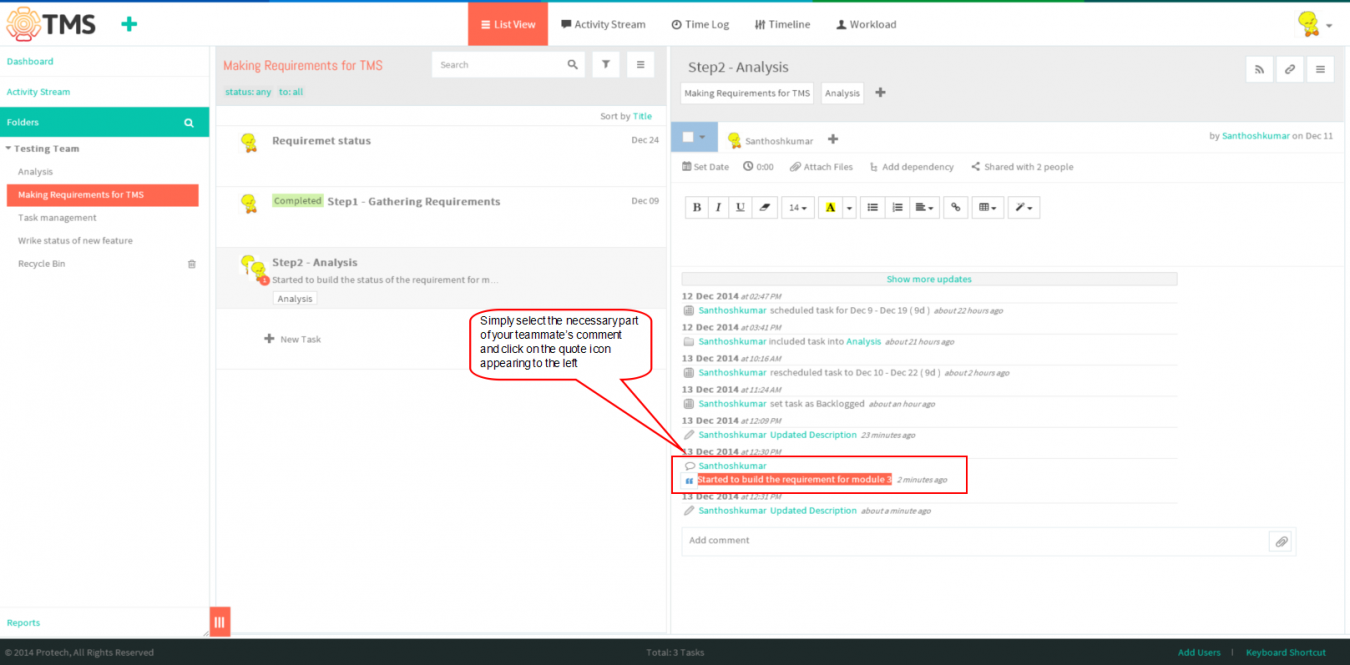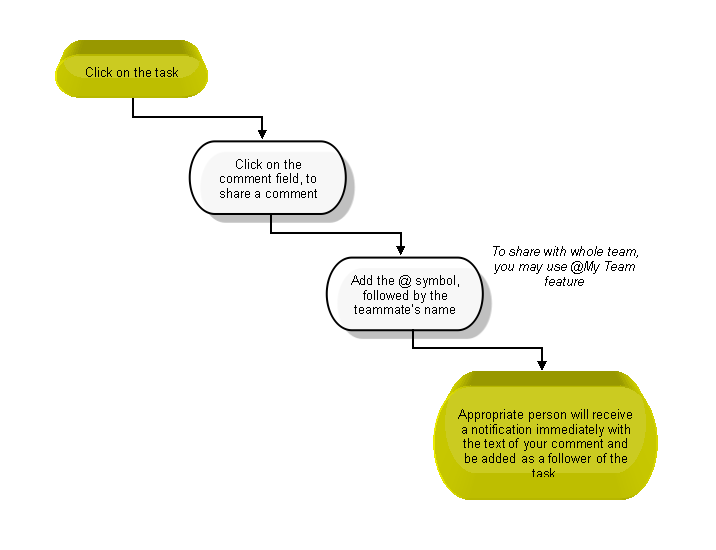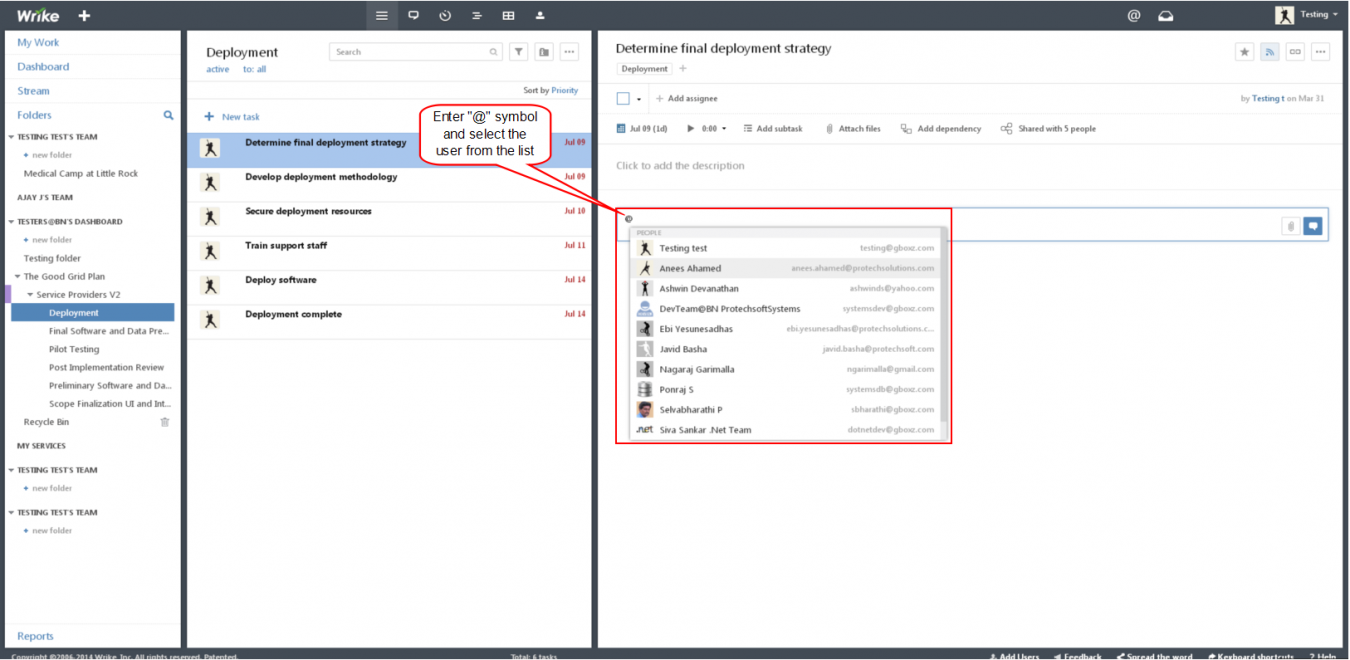Difference between revisions of "Comments"
(→COMMENTS) |
(→COMMENTS) |
||
| Line 24: | Line 24: | ||
*There is an option to edit and delete the posted comments. When Hovering your mouse cursor near the bottom right corner of a | *There is an option to edit and delete the posted comments. When Hovering your mouse cursor near the bottom right corner of a | ||
| − | comment, Displays two icons. Click the pencil to edit the comment (up to 6 minutes after initial posting), or click the X icon to delete | + | comment, Displays two icons. Click the pencil to edit the comment (up to 6 minutes after initial posting), or click the X icon to delete |
| − | posted comments (at any time). | + | |
| + | the posted comments (at any time). | ||
Revision as of 07:32, 17 December 2014
| >> Back To TMS Help Center Main page | >> Tasks |
COMMENTS
- Click on the task, task pane gets open in third pane then click on "the comment" field to enter the comments
- Just type in the comment field below the Activity Stream entry and click on the “Comment” button or hit “Shift+Enter”. comment will
get posted
- There is an option to edit and delete the posted comments. When Hovering your mouse cursor near the bottom right corner of a
comment, Displays two icons. Click the pencil to edit the comment (up to 6 minutes after initial posting), or click the X icon to delete
the posted comments (at any time).
QUOTE A PARTICULAR FRAGMENT
- You might often need to quote a particular fragment of a comment or the task description to make sure everyone understands what your response refers to. Simply select the necessary part of your teammate’s
comment and click on the quote icon appearing to the left. The fragment is automatically pasted into a new comment along with the time stamp and the author’s name.
If you already started typing a comment.
The quote will be added to the end of it.
- Select the necessary part of your comment, after selecting display the quote icon in left side, click on that icon then automatically pasted into a new comment along with the time stamp and the author’s name
INVITE TEAMMATES TO DISCUSSIONS
- This feature is very intuitive and handy when you need to quickly draw attention of the right person directly to your comment. Simply add the @ symbol, followed by the teammate’s name from an autosuggest menu, in a comment to a certain task or in the Activity Stream.
- This person will receive a notification immediately with the text of your comment and be added as a follower of the task.
- If the task was not originally shared with the person you mentioned (after the @ symbol), it will be automatically shared when you submit the comment. This way, she or he is able to better understand the context of the comment and actively participate in the discussion moving forward.