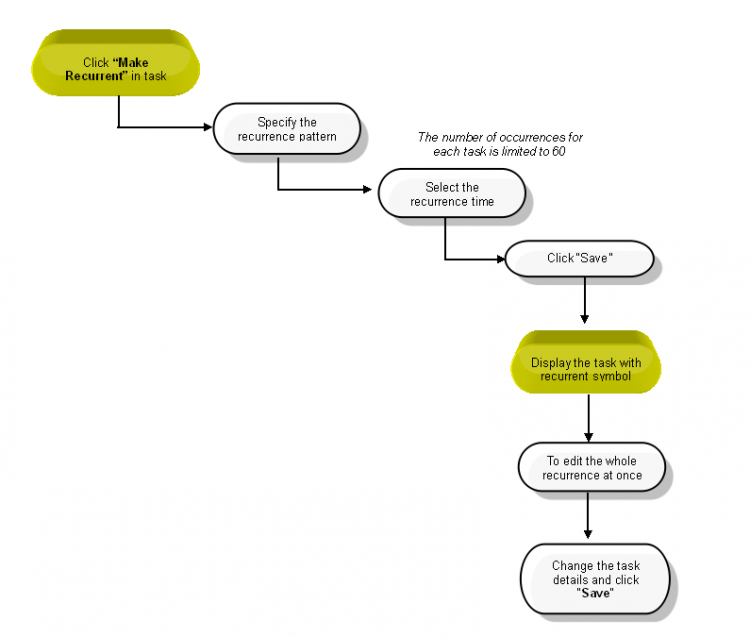Difference between revisions of "Make a task recurrent"
(→Follow the steps to create a Recurrent task) |
|||
| Line 3: | Line 3: | ||
| [[Task management system|'''''>> Back To TMS Help Center Main page''''']] || [[Tasks|'''''>> Tasks''''']] | | [[Task management system|'''''>> Back To TMS Help Center Main page''''']] || [[Tasks|'''''>> Tasks''''']] | ||
|} | |} | ||
| − | |||
== '''Follow the steps to create a Recurrent task''' == | == '''Follow the steps to create a Recurrent task''' == | ||
Revision as of 01:51, 18 December 2014
| >> Back To TMS Help Center Main page | >> Tasks |
Follow the steps to create a Recurrent task
- Click on the task in list view pane
- Task pane gets open, to make a recurrent task click on menu icon and then select Make Recurrent in task pane
- Recurrent pop up gets displays, Select the pattern for recurrent then specify the time range and specify the total number of occurrences
- Total number of occurrences for task is 60 cant able to specify more than 60.
- Then click on OK button, recurrent task will get displayed. Recurrent task will specify the symbol near to task task in list view pane and in timeline page. A number starting from 1 will be added to the end of each task title in list view pane
- User can edit the recurrent task by clicking Edit Recurrent in task pane and then click on Save button to change the recurrent task. Simultaneously will get update in all recurrent task. if you need to edit the single task means click on the task in list view and do teh necessary update