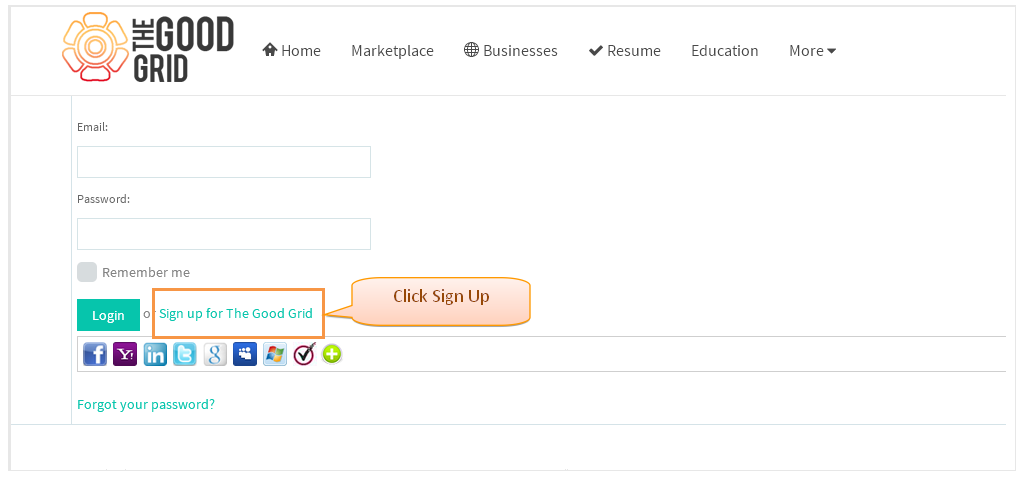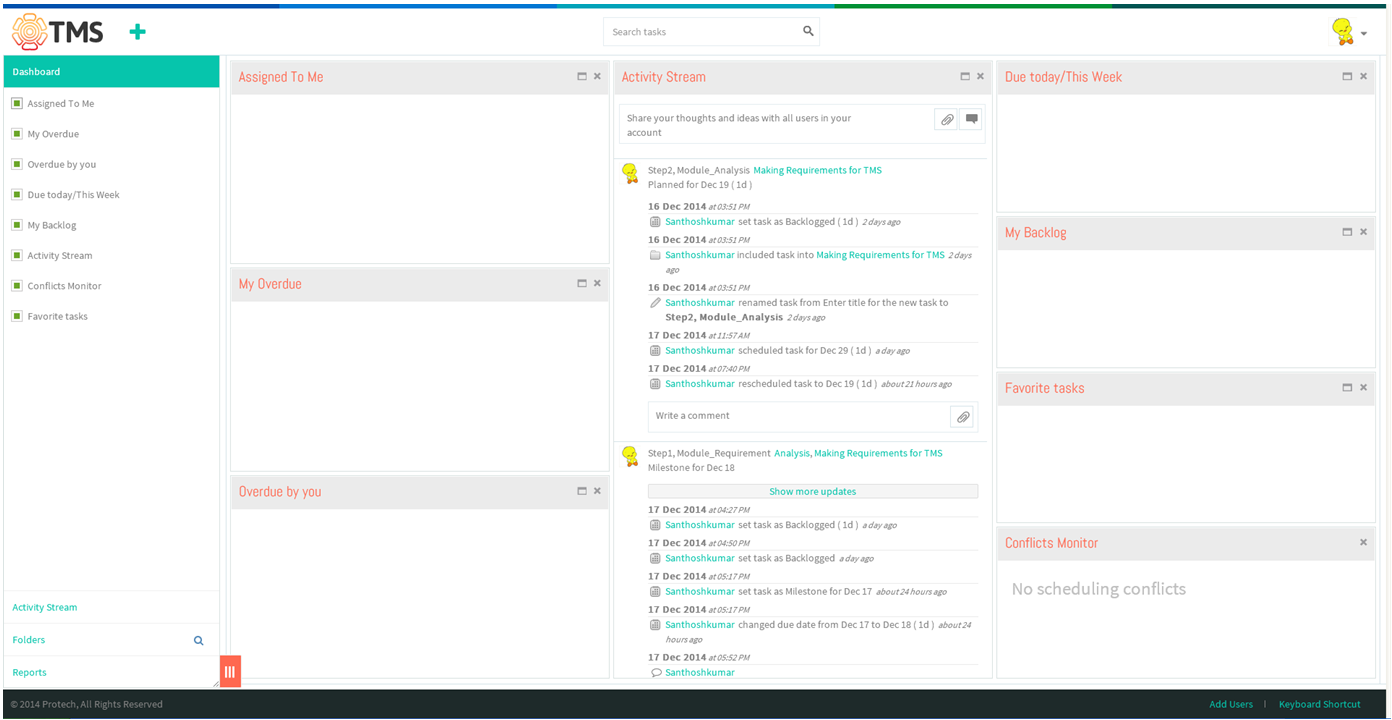Difference between revisions of "Sign Up"
| Line 1: | Line 1: | ||
[[Task management system|'''''>> Back To TMS Help Center Main page''''']] | [[Task management system|'''''>> Back To TMS Help Center Main page''''']] | ||
| − | [[File: | + | [[File:M2.PNG]] |
---- | ---- | ||
| Line 8: | Line 8: | ||
| − | [[File: | + | [[File:TMS4.PNG]] |
| Line 14: | Line 14: | ||
| − | [[File: | + | [[File:TMS5.PNG]] |
| Line 20: | Line 20: | ||
| − | [[File: | + | [[File:TMS6.PNG]] |
| Line 26: | Line 26: | ||
| − | [[File: | + | [[File:TMS2.PNG]] |
| Line 32: | Line 32: | ||
| − | [[File: | + | [[File:TMS3.PNG]] |
Revision as of 06:38, 18 December 2014
>> Back To TMS Help Center Main page
- Click on Sign up button to create a new workspace for Task management system
- Enter the details for creating a new account for Task management system, after entering click on "Sign Up" button. Automatically verification email will sent to user
- After sign up, verification mail will sent to user, user will click on the link to verify. After clicking display the sign in page
- Enter the Mail id and password to login into the tms workspace, after entering click on "Login" button.
- After clicking login button, displays the Task management system workspace which is shown below