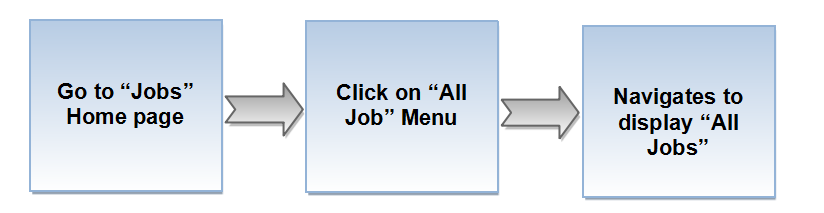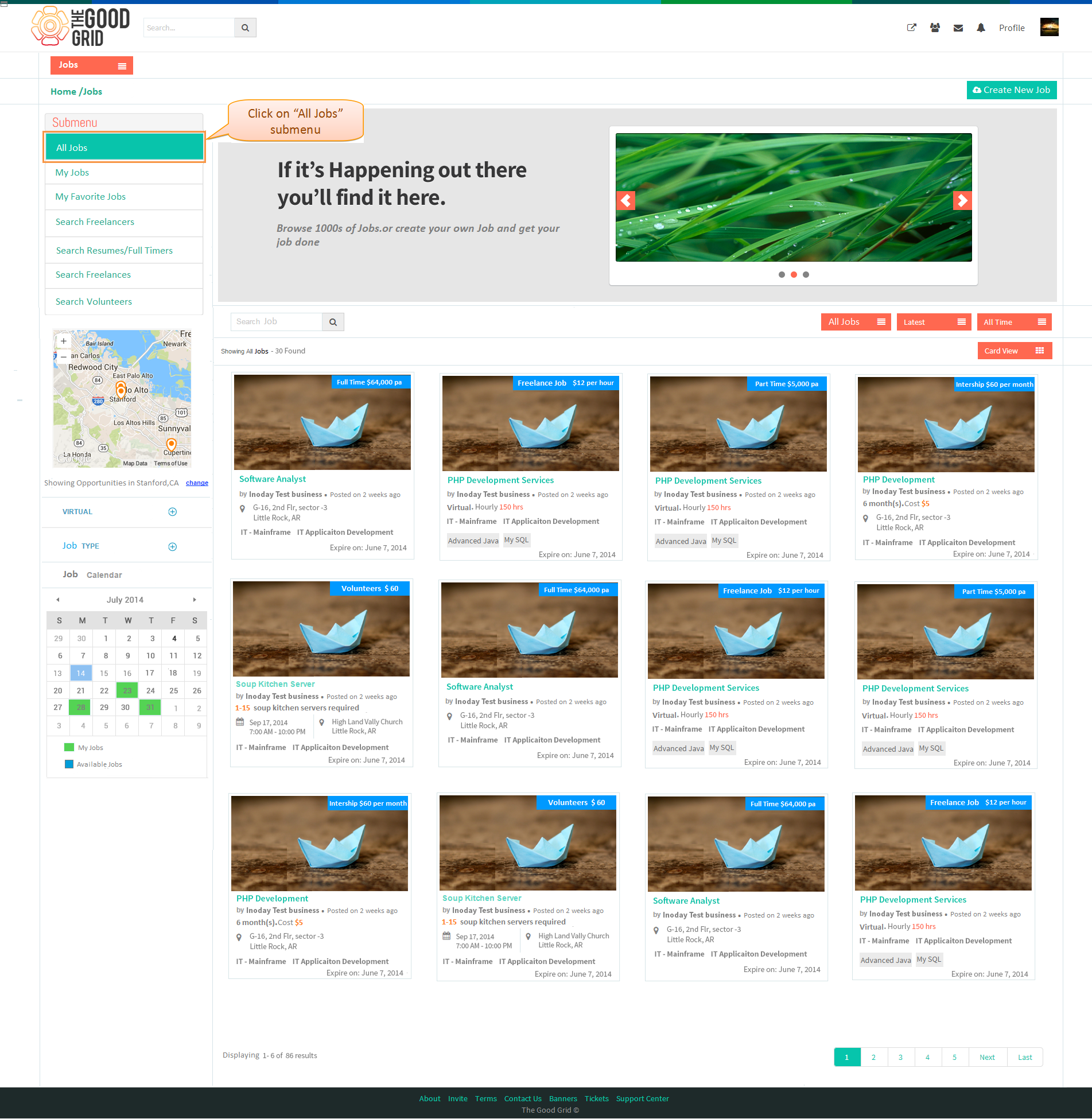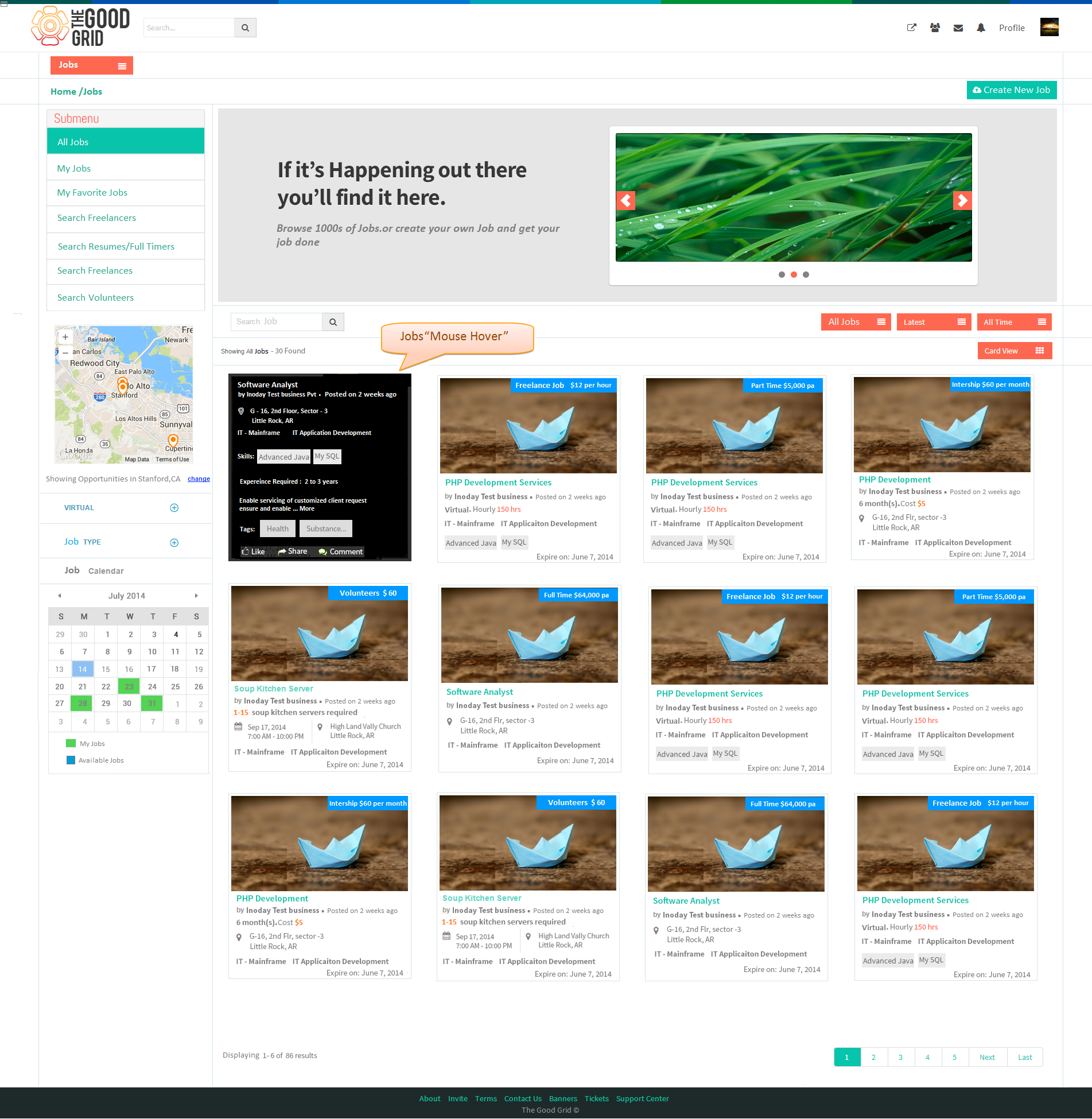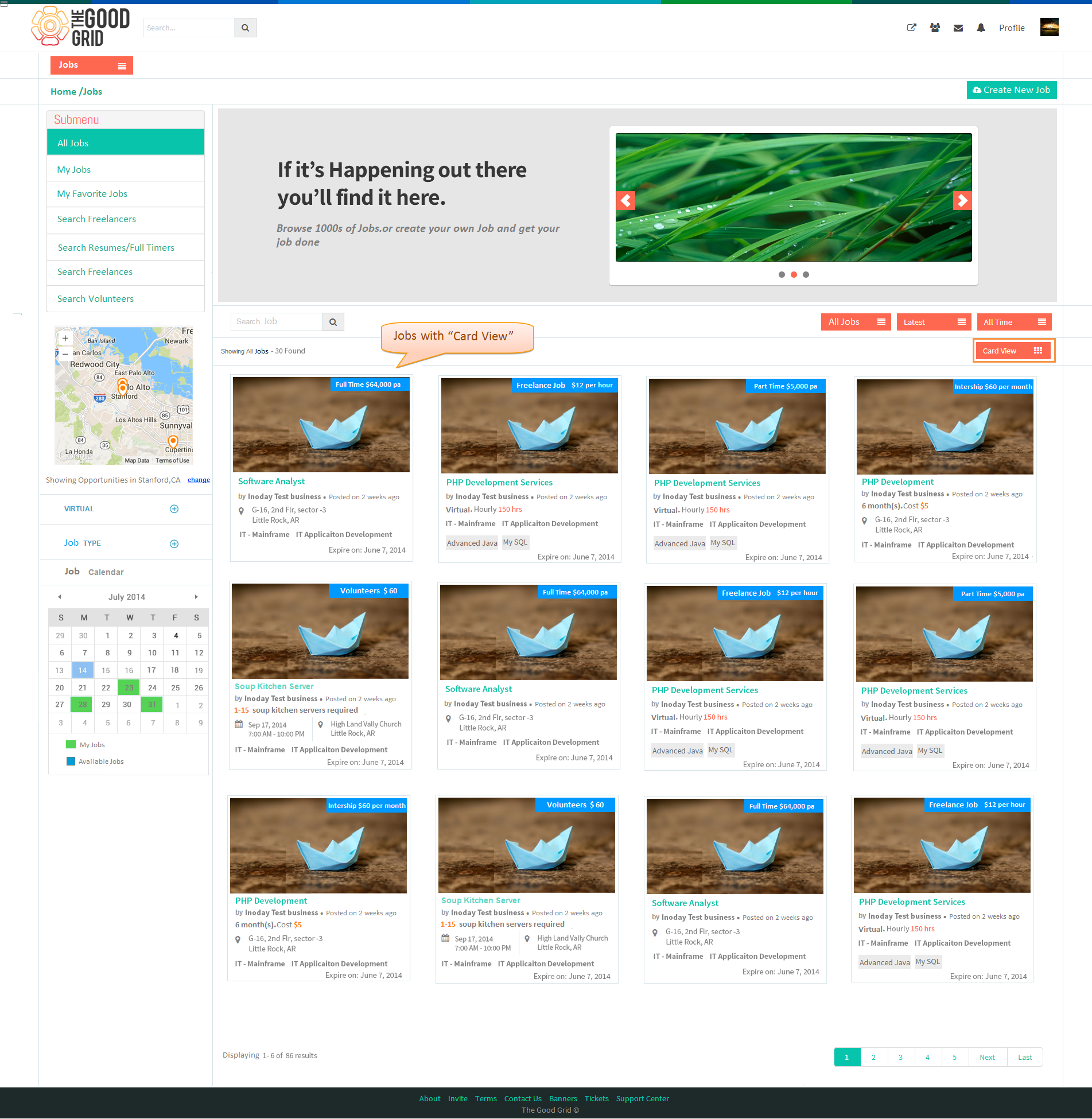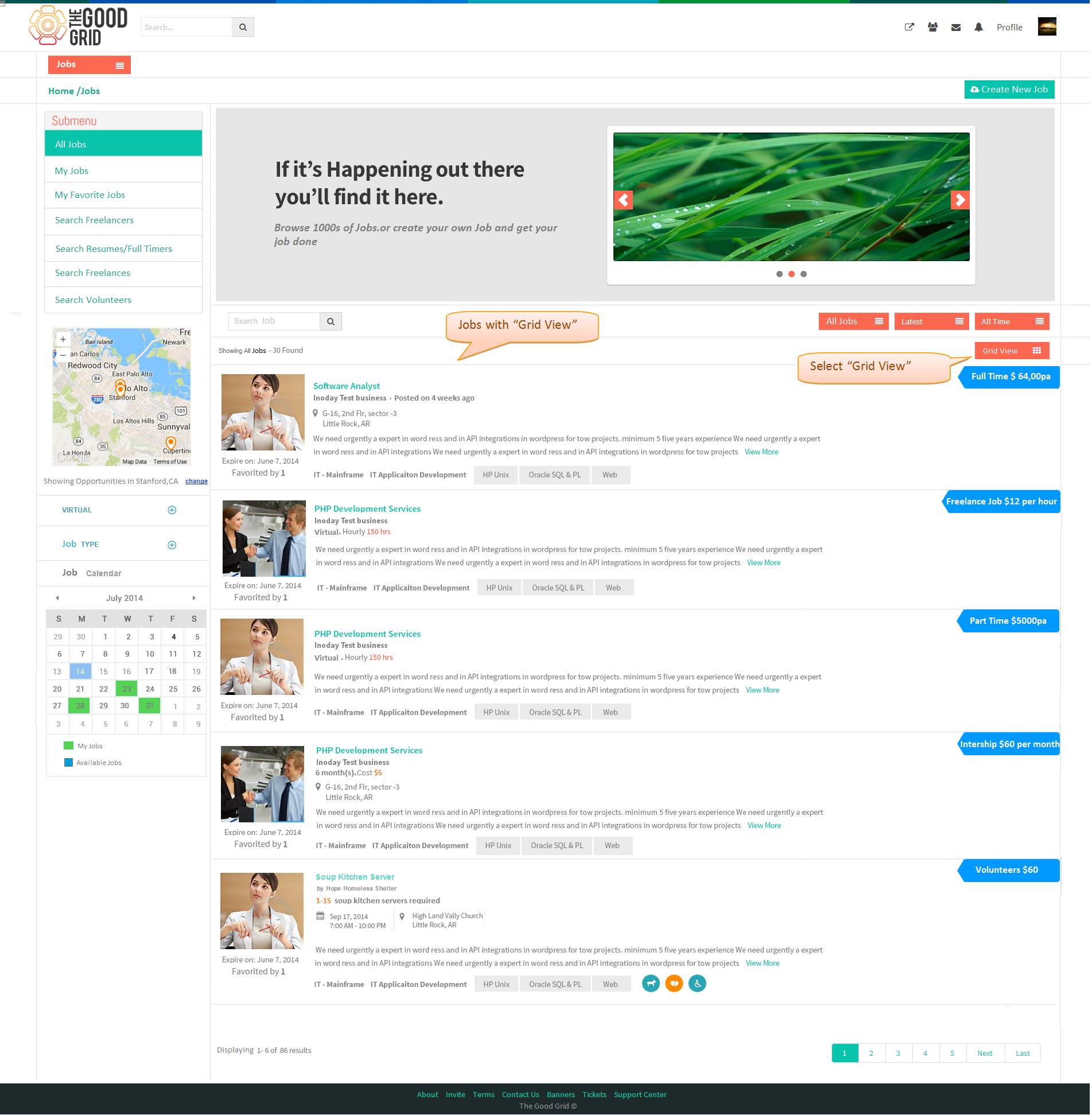Difference between revisions of "All Jobs"
(→Application Flow) |
|||
| Line 1: | Line 1: | ||
==''' Functional FLow'''== | ==''' Functional FLow'''== | ||
| − | + | ---- | |
| − | [[File: | + | [[File:All_jobs_flow.png]] |
| − | + | ---- | |
=='''Application Flow'''== | =='''Application Flow'''== | ||
| + | ---- | ||
| + | After Successful Login,It navigates to '''Jobs''' Home page.Click on '''All Jobs''' then it navigates to display All Jobs on Jobs Landing Page | ||
| − | + | [[File:All_Jobs.png]] | |
| + | ---- | ||
| + | On hovering mouse over the '''Jobs''' badge | ||
| − | [[File: | + | [[File:All_Jobs_Hover.png]] |
| + | ---- | ||
| + | Click on “All Jobs”,by default All Jobs displays in “Grid View” format. | ||
| + | [[File:All_Jobs_Grid_view.png]] | ||
| − | Click | + | ---- |
| + | Click on "Card view" and select "Grid view" the it will redirect to "Grid view" in Jobs Landing page | ||
| − | [[File: | + | [[File:All_Jobs_Card_view.png]] |
| + | ---- | ||
Revision as of 07:58, 18 December 2014
Functional FLow
Application Flow
After Successful Login,It navigates to Jobs Home page.Click on All Jobs then it navigates to display All Jobs on Jobs Landing Page
On hovering mouse over the Jobs badge
Click on “All Jobs”,by default All Jobs displays in “Grid View” format.
Click on "Card view" and select "Grid view" the it will redirect to "Grid view" in Jobs Landing page