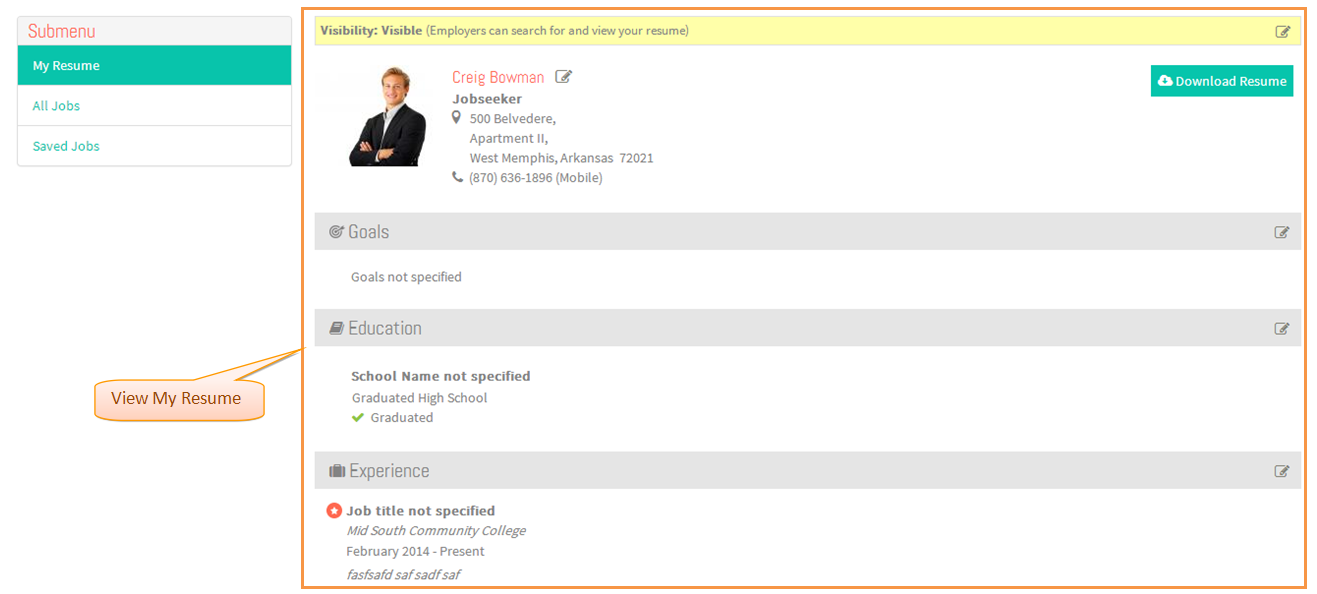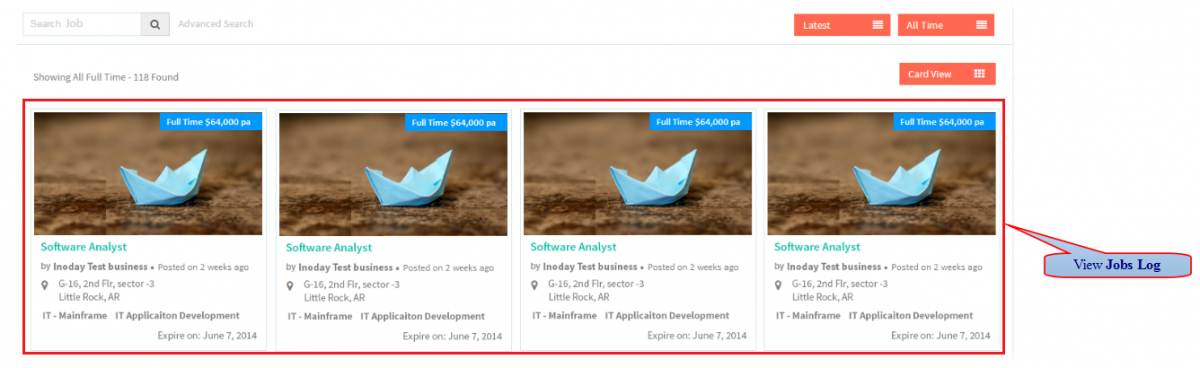Difference between revisions of "How to view Saved Jobs"
(→Actions Work Flow) |
(→Applications Screen Flow) |
||
| Line 11: | Line 11: | ||
---- | ---- | ||
| − | |||
| + | 1. Enter '''My Portfolio''' URL in Web Browser . | ||
| + | |||
| + | |||
| + | [[File:MyPortfolioURL.png]] | ||
| − | |||
---- | ---- | ||
| − | + | 2. Enter valid ''''PID'''' and ''''Birth Date'''' and then click on '''Sign In''' button . | |
| − | [[File: | + | [[File:SignInButton.png]] |
---- | ---- | ||
| − | + | 3.Navigate to My Resume screen. | |
| + | |||
| + | |||
| + | [[File:MyResumeScreen.png]] | ||
| − | |||
---- | ---- | ||
| − | + | 4. Click on '''Saved Jobs''' option. | |
| Line 40: | Line 44: | ||
---- | ---- | ||
| − | + | 5. View '''Saved Jobs''' log. | |
[[File:JobsLog.png|1200px]] | [[File:JobsLog.png|1200px]] | ||
Revision as of 06:55, 19 December 2014
Actions Work Flow
Applications Screen Flow
1. Enter My Portfolio URL in Web Browser .
2. Enter valid 'PID' and 'Birth Date' and then click on Sign In button .
3.Navigate to My Resume screen.
4. Click on Saved Jobs option.
5. View Saved Jobs log.