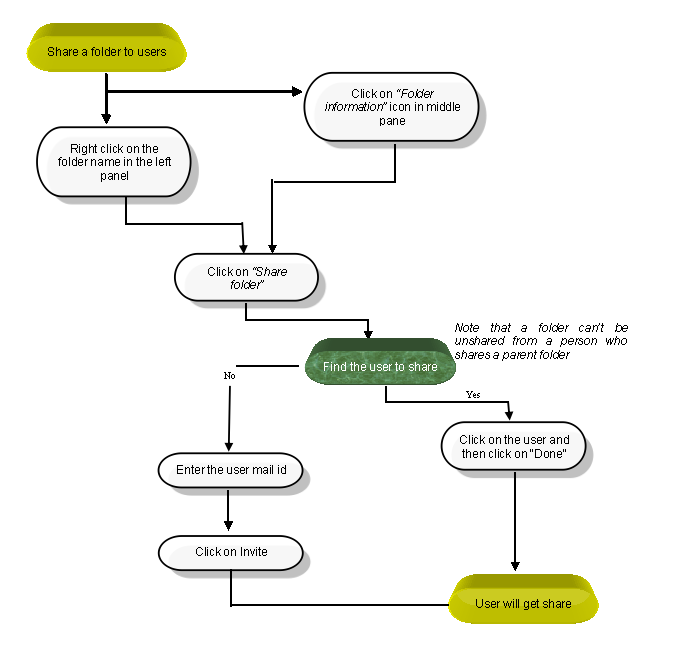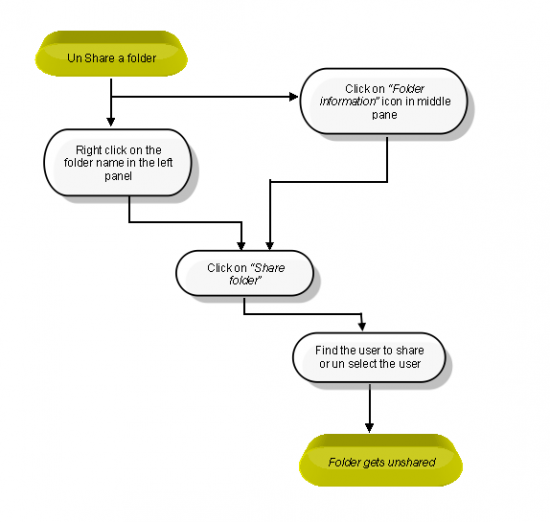Difference between revisions of "Share a folder"
(→FOLLOW THE STEPS TO SHARE THE FOLDER) |
|||
| Line 33: | Line 33: | ||
[[File:50.PNG|550px]] | [[File:50.PNG|550px]] | ||
| + | |||
| + | |||
| + | *Click on the folder information icon to view the folder pane | ||
| + | |||
| + | |||
| + | *Folder pane gets open, then click on '''Share folder''' | ||
| + | |||
| + | |||
| + | *on hovering the mouse to the user icon display '''Close''' icon, on clicking appropriate user will get unshared. | ||
| + | |||
| + | |||
| + | *We can unshare the folder by right clicking the folder in left pane, Right click options will get display then click on the '''Share Folder'''. remove the user which you need to unshare | ||
Revision as of 08:31, 19 December 2014
| >> Back To TMS Help Center Main page | >> Folders |
FOLLOW THE STEPS TO SHARE THE FOLDER
- Click on the folder information icon to view the folder pane
- Folder pane gets open, then click on Share folder
- Selet the user to share, team users will get display in under list
- Appropriate user will get added
- Folder can be shared by right clicking on the folder in Left Pane, right click options will get display click on Share folder
- Under share we can invite the user, by entering the mail ID and then click to Invite link, appropriate user will get shared. Folder will get display to the user once they accept the invitation
UNSHARE A FOLDER
- Click on the folder information icon to view the folder pane
- Folder pane gets open, then click on Share folder
- on hovering the mouse to the user icon display Close icon, on clicking appropriate user will get unshared.
- We can unshare the folder by right clicking the folder in left pane, Right click options will get display then click on the Share Folder. remove the user which you need to unshare