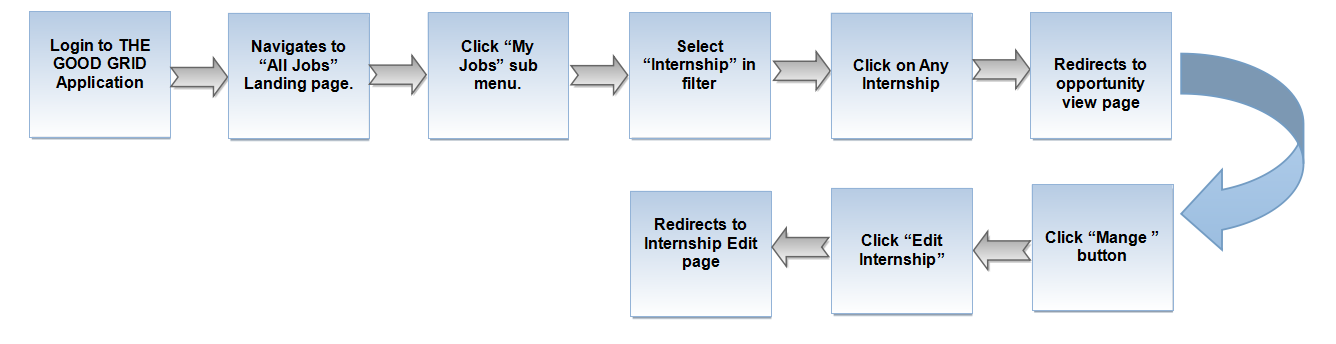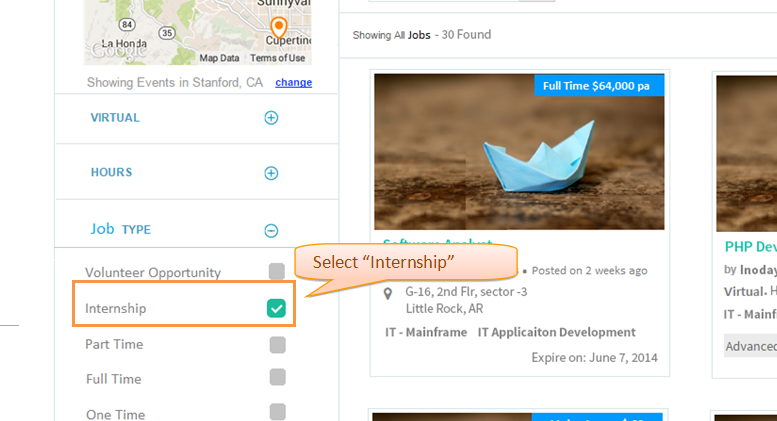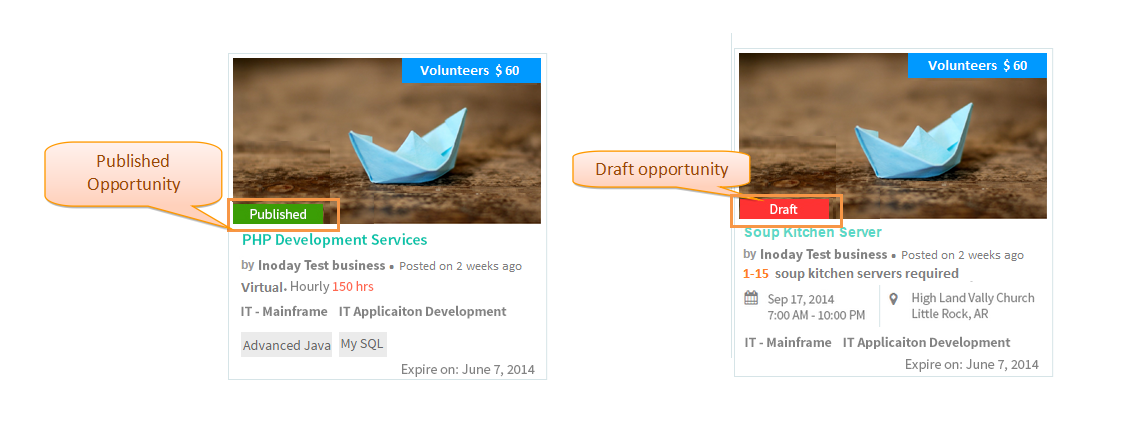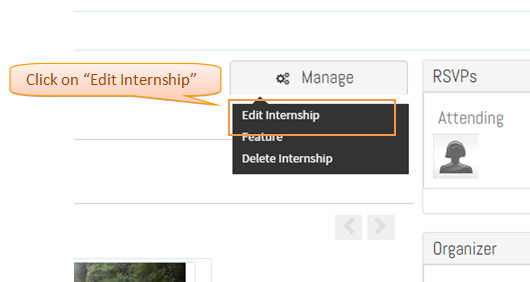Difference between revisions of "Manage this Internship - Edit"
(→Functional Work Flow) |
(→Follow the steps to Edit the Internship) |
||
| Line 22: | Line 22: | ||
* In view page click ''' Mange this opportunity''' button and click '''Edit opportunity '''. Now the application will navigate to opportunity managing page. | * In view page click ''' Mange this opportunity''' button and click '''Edit opportunity '''. Now the application will navigate to opportunity managing page. | ||
| − | [[File: | + | [[File:i_04.png]] |
Revision as of 07:34, 23 December 2014
Functional Work Flow
Follow the steps to Edit the Internship
- In Jobs landing page It will displays listing of all jobs in card view . click My Jobs from sub menu.It will displays the all jobs which is created by you.
- Click Job Type and select Internship . Now the application will displays only Internship which is created by you.
- In Job landing page, Now the user can view the list of Internship Save and published.Saved opportunities will be displayed in red color and published Internship will be displays in Green color.
- In view page click Mange this opportunity button and click Edit opportunity . Now the application will navigate to opportunity managing page.