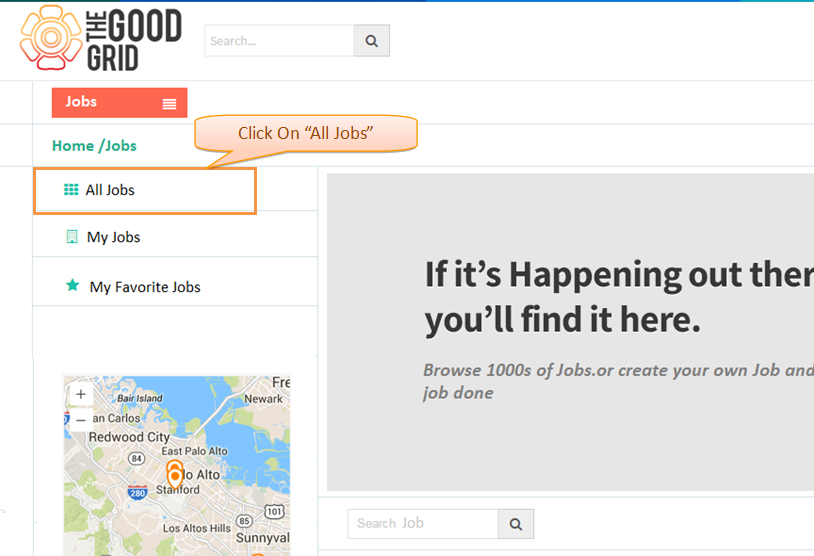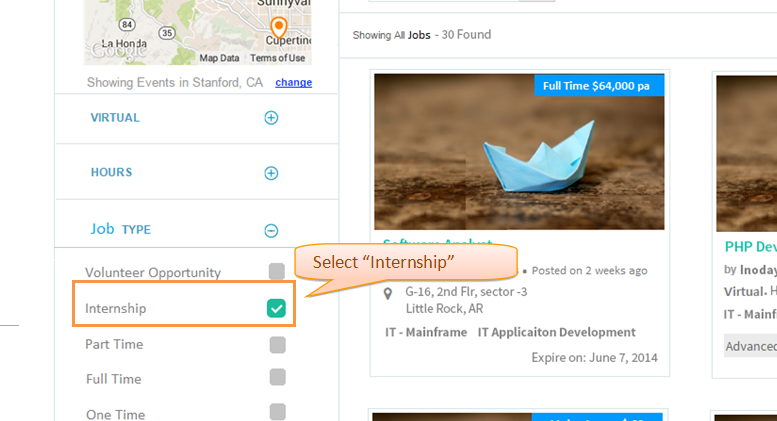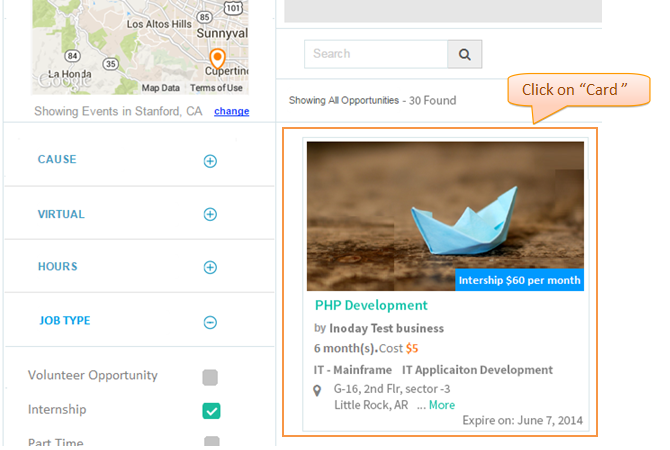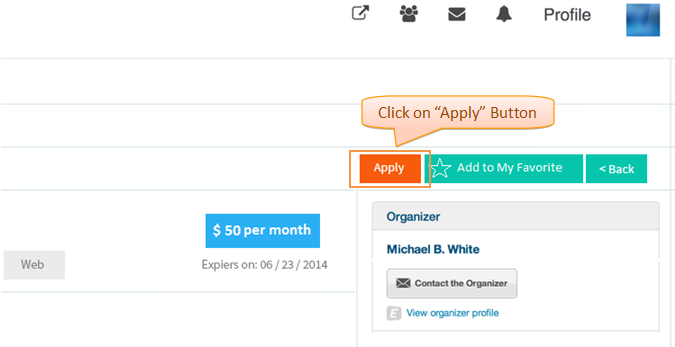Difference between revisions of "Apply for Internship"
(→Functional Work Flow) |
|||
| Line 4: | Line 4: | ||
== ''' Functional Work Flow '''== | == ''' Functional Work Flow '''== | ||
| − | [[File: | + | [[File:i_flow_010.png]] |
| + | |||
| + | |||
| + | == ''' Follow the step to Apply for Internship '''== | ||
| + | |||
| + | * In Jobs landing page It will displays listing of all jobs in card view . click '''All Jobs''' from sub menu.It will displays the all jobs in the list. | ||
| + | |||
| + | [[File:v_032.png]] | ||
| + | |||
| + | |||
| + | |||
| + | * Click '''Job Type''' and select '''Internship''' . Now the application will displays only the Internship-Jobs in landing page. | ||
| + | |||
| + | [[File:v_033.png]] | ||
| + | |||
| + | |||
| + | |||
| + | * Click any Internship from card view list. Now the application will navigate to Selected Internship view page. | ||
| + | |||
| + | [[File:i_007.png]] | ||
| + | |||
| + | |||
| + | |||
| + | * In Internship view page click on '''Apply''' Button. | ||
| + | |||
| + | [[File:i_08.png]] | ||
| + | |||
| + | |||
Latest revision as of 08:43, 23 December 2014
Back to Main Menu
Functional Work Flow
Follow the step to Apply for Internship
- In Jobs landing page It will displays listing of all jobs in card view . click All Jobs from sub menu.It will displays the all jobs in the list.
- Click Job Type and select Internship . Now the application will displays only the Internship-Jobs in landing page.
- Click any Internship from card view list. Now the application will navigate to Selected Internship view page.
- In Internship view page click on Apply Button.
Back to Main menu