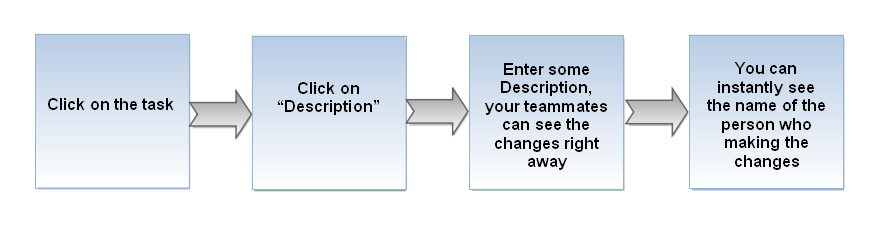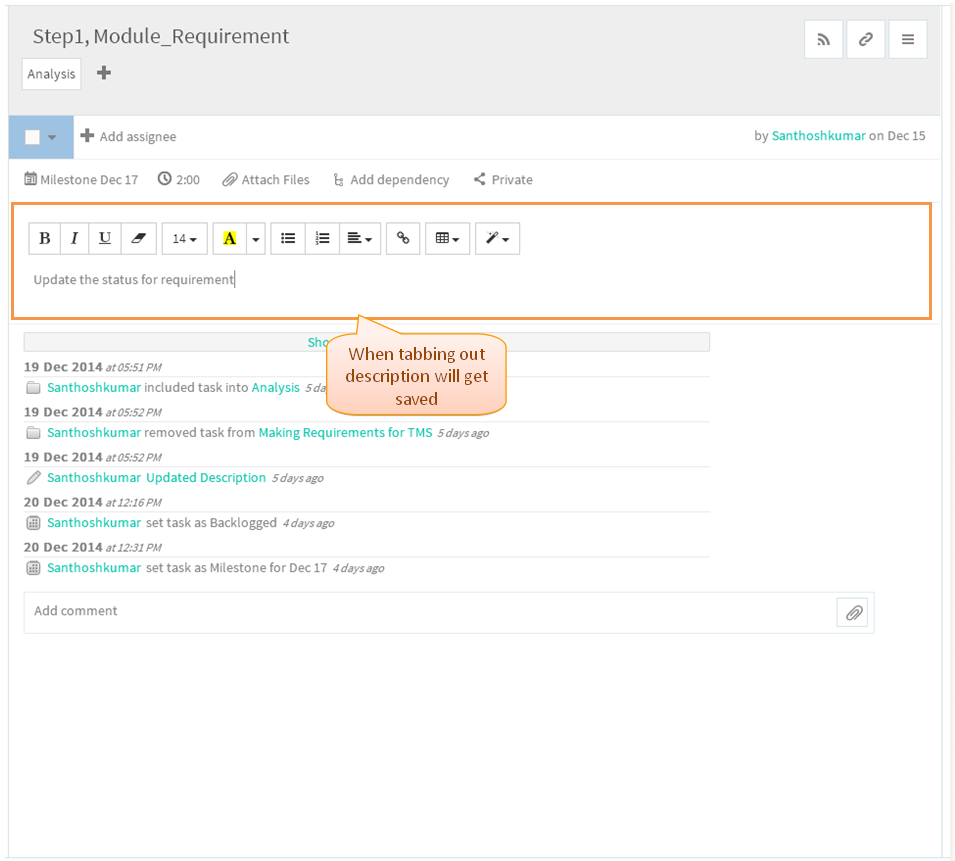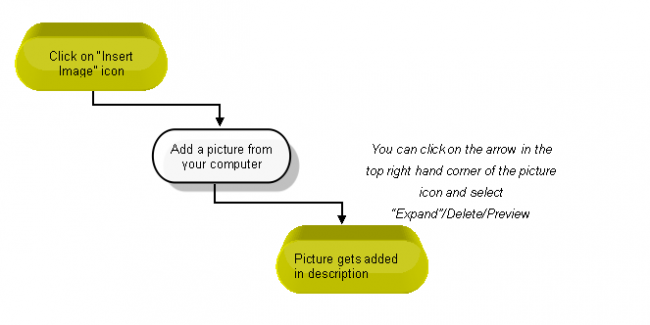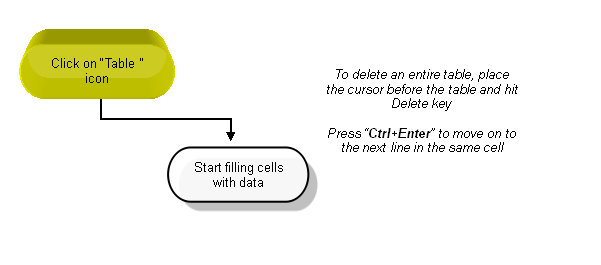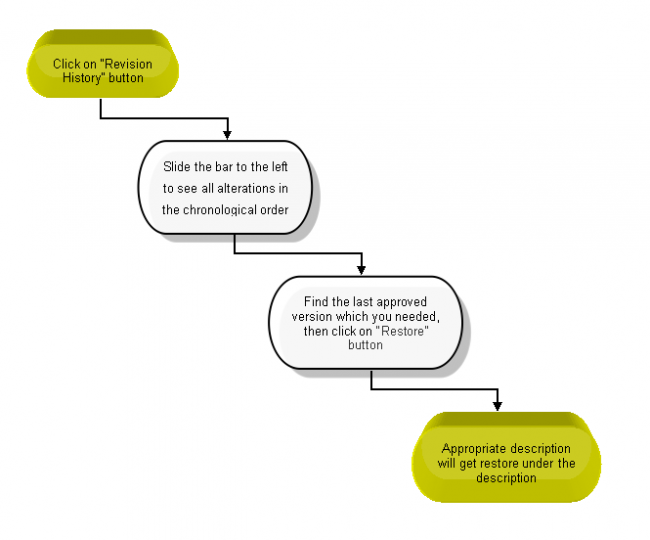Difference between revisions of "Descriptions"
(→DESCRIPTION) |
(→DESCRIPTION) |
||
| Line 13: | Line 13: | ||
*Follow the steps to '''Add Description''' | *Follow the steps to '''Add Description''' | ||
| − | [[File: | + | [[File:M18.PNG]] |
| + | |||
*Click on the task in list view to add the description | *Click on the task in list view to add the description | ||
| − | [[File: | + | [[File:TMS19.PNG]] |
| Line 24: | Line 25: | ||
| − | [[File: | + | [[File:TMS50.PNG]] |
=='''PICTURES'''== | =='''PICTURES'''== | ||
Revision as of 00:03, 24 December 2014
| >> Back To TMS Help Center Main page | >> Tasks |
DESCRIPTION
- Follow the steps to Add Description
- Click on the task in list view to add the description
- Task pane get open in third pane, Under "Description" click on it, enter the description and when tabbing out description will get saved and displays
PICTURES
- Insert icon is not in TMS, followed wrike flow
TABLES
TRACK CHANGES IN A TASK DESCRIPTION
- This Feature is not available in TMS, so followed wrike flow