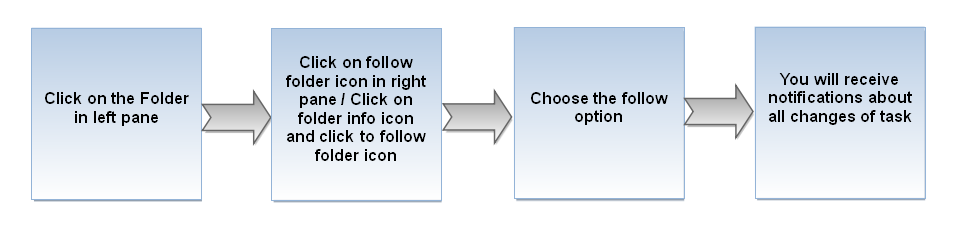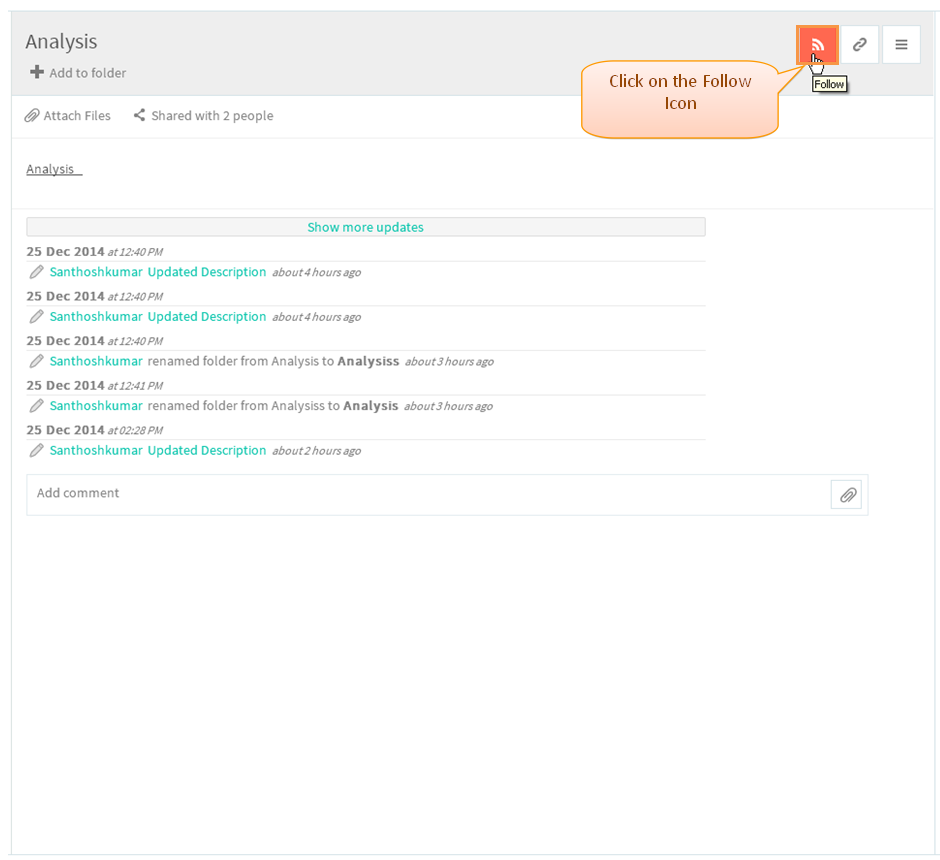Difference between revisions of "Follow Folder"
(Created page with "=='''Following'''== File:M43.PNG ---- * Click on Menu option and select Following option from the list. File:F11.jpg * After clicking on Following a scre...") |
|||
| Line 1: | Line 1: | ||
| + | |||
| + | {| | ||
| + | | [[Task management system|'''''>> Back To TMS Help Center Main page''''']] || [[Folders|'''''>> Folders''''']] | ||
| + | |} | ||
| + | |||
=='''Following'''== | =='''Following'''== | ||
| Line 7: | Line 12: | ||
---- | ---- | ||
| − | + | *Click on the folder infor option which is in menu. | |
| − | * Click on | + | |
| − | + | ||
| − | + | ||
| − | + | ||
| − | + | ||
| − | + | ||
| − | + | ||
| − | + | ||
| − | + | ||
| − | + | ||
| − | + | ||
| − | + | ||
| − | + | ||
| − | + | ||
| − | + | ||
| − | + | ||
| − | + | ||
| − | + | ||
| − | + | ||
| − | + | ||
| − | + | ||
| − | + | ||
| − | + | ||
| − | + | ||
| − | + | ||
| − | + | ||
| − | + | ||
| − | + | ||
| − | + | ||
| − | + | ||
| − | + | ||
| − | + | ||
| − | + | ||
| − | + | ||
| − | + | ||
| − | + | ||
| − | + | ||
| − | + | ||
| − | + | ||
| − | + | ||
| − | + | ||
| − | + | ||
| − | + | ||
| − | + | ||
| − | + | ||
| − | + | ||
| − | + | ||
| − | + | ||
| − | + | ||
| − | + | ||
| − | + | ||
| − | + | ||
| − | + | ||
| − | + | ||
| − | + | ||
| − | + | ||
| − | + | ||
| − | + | ||
| − | + | ||
| − | + | ||
| − | + | ||
| − | + | ||
| − | + | ||
| − | + | ||
| − | + | ||
| − | + | ||
| − | + | ||
| − | + | ||
| − | + | ||
| − | + | ||
| − | + | ||
| − | + | ||
| − | + | ||
| − | [[File: | + | [[File:TMS96.PNG]] |
| + | *Folder pane gets open, then click on Follow icon | ||
| − | + | [[File:TMS116.PNG]] | |
| + | *Display the follow option, under that we can select the option and we can add the user as followers. When new user is added as followers then appropriate user will get shared automatically | ||
| − | [[File: | + | [[File:TMS117.PNG]] |
Revision as of 05:45, 25 December 2014
| >> Back To TMS Help Center Main page | >> Folders |
Following
- Click on the folder infor option which is in menu.
- Folder pane gets open, then click on Follow icon
- Display the follow option, under that we can select the option and we can add the user as followers. When new user is added as followers then appropriate user will get shared automatically