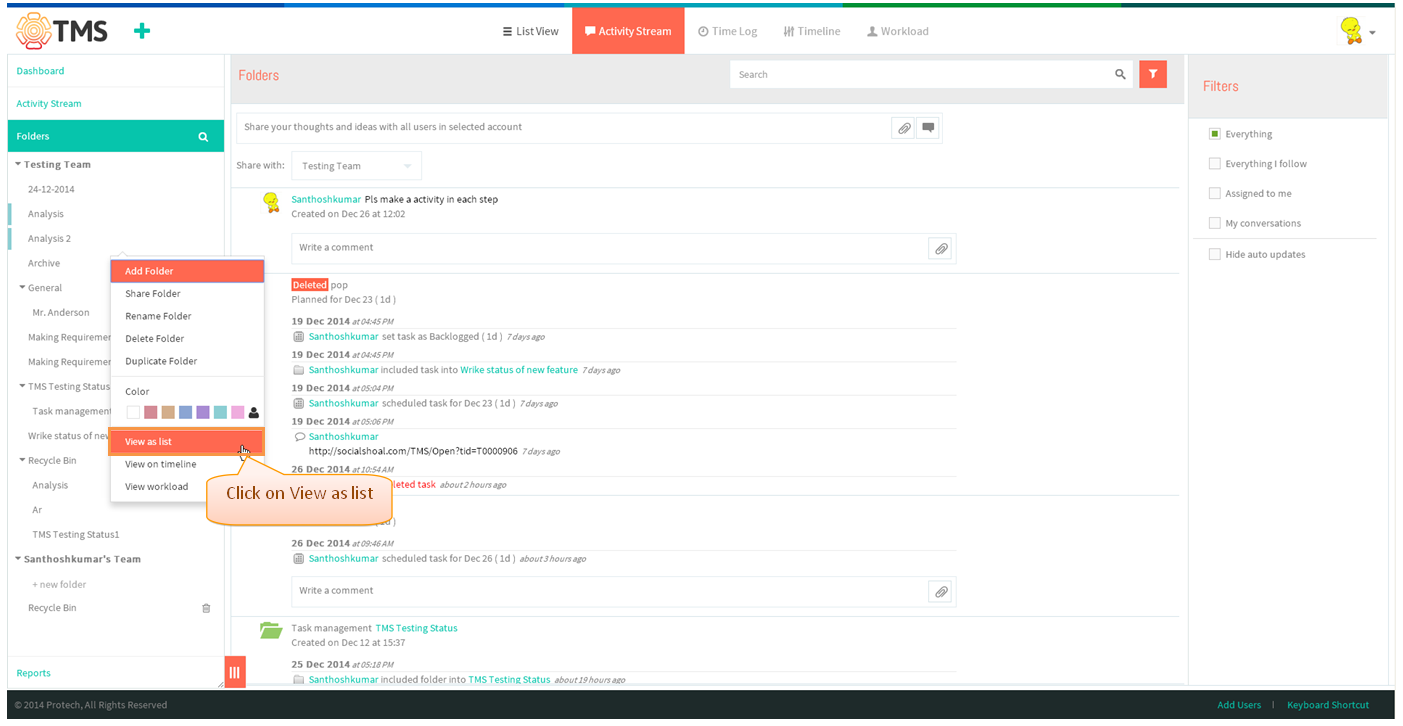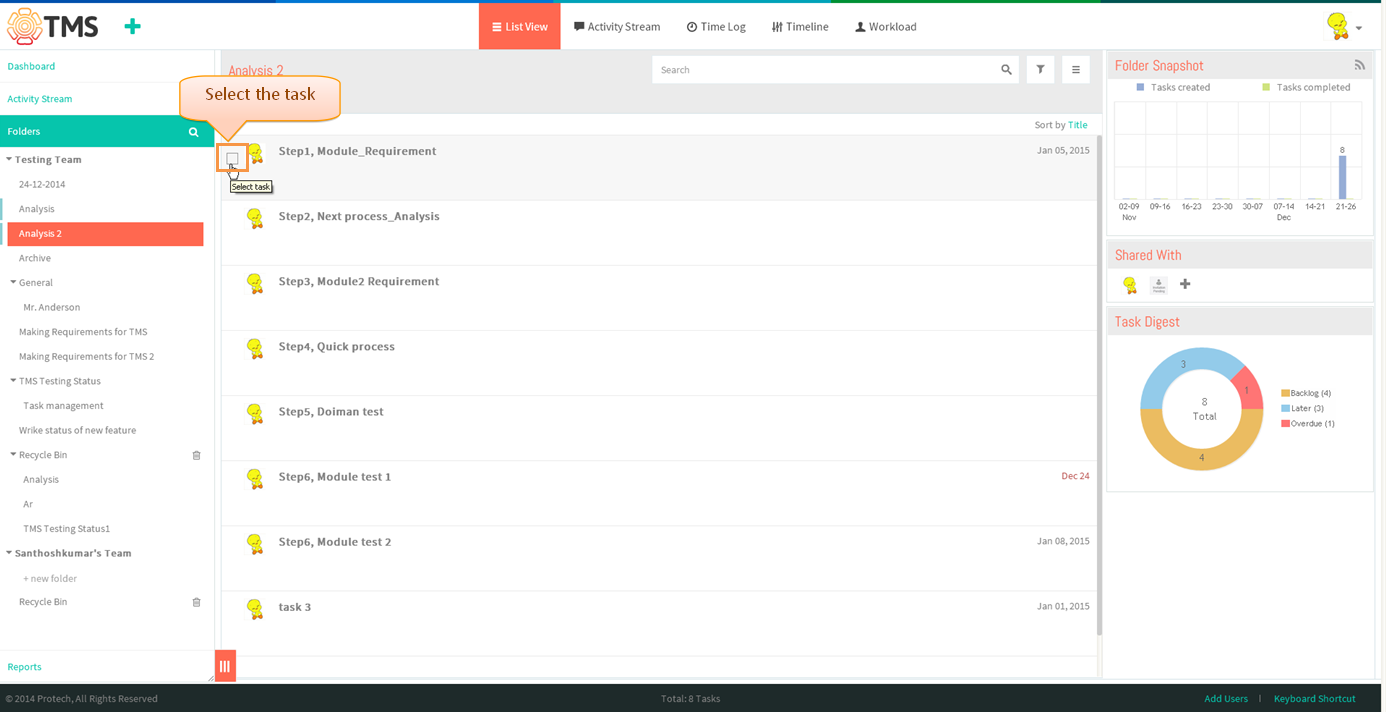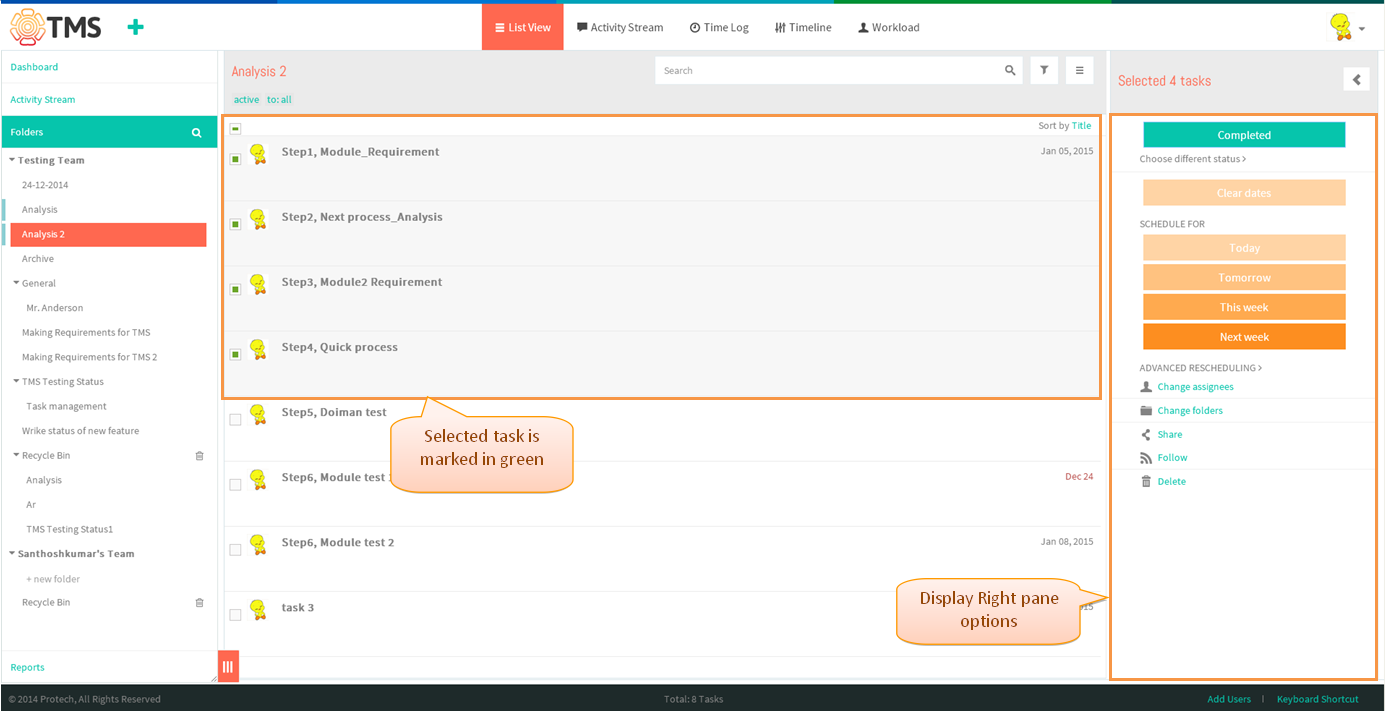Difference between revisions of "Mass-editing"
(→EDITING ALL THE TASK IN LIST VIEW) |
(→EDITING ALL THE TASK IN LIST VIEW) |
||
| Line 4: | Line 4: | ||
|} | |} | ||
| − | ==''' | + | =='''FOLLOW THE STEPS TO EDIT ALL THE TASK IN LIST VIEW'''== |
---- | ---- | ||
| − | [[File: | + | [[File:M56.PNG]] |
| + | |||
| + | |||
| + | *Right click on the folder then choose '''View as list''' option | ||
| + | |||
| + | |||
| + | [[File:TMS234.PNG]] | ||
| + | |||
| + | |||
| + | *List view page will get display, Mouse hover to the task title of left side display check box select the checkbox to edit the task | ||
| + | |||
| + | |||
| + | [[File:TMS235.PNG]] | ||
| + | |||
| + | |||
| + | *After selecting options will get display in right pane, which is shown in below image. after making the changes appropriate task will get display in list view pane | ||
| + | |||
| + | |||
| + | [[File:TMS236.PNG]] | ||
Revision as of 02:08, 26 December 2014
| >> Back To TMS Help Center Main page | >> Basics |
FOLLOW THE STEPS TO EDIT ALL THE TASK IN LIST VIEW
- Right click on the folder then choose View as list option
- List view page will get display, Mouse hover to the task title of left side display check box select the checkbox to edit the task
- After selecting options will get display in right pane, which is shown in below image. after making the changes appropriate task will get display in list view pane