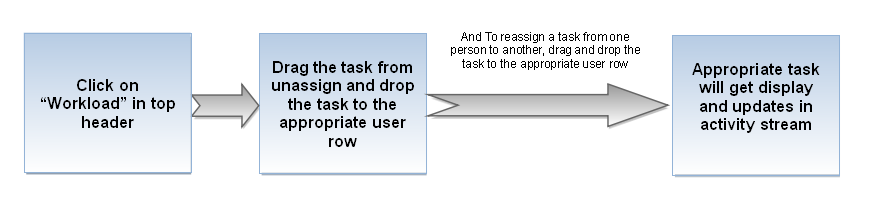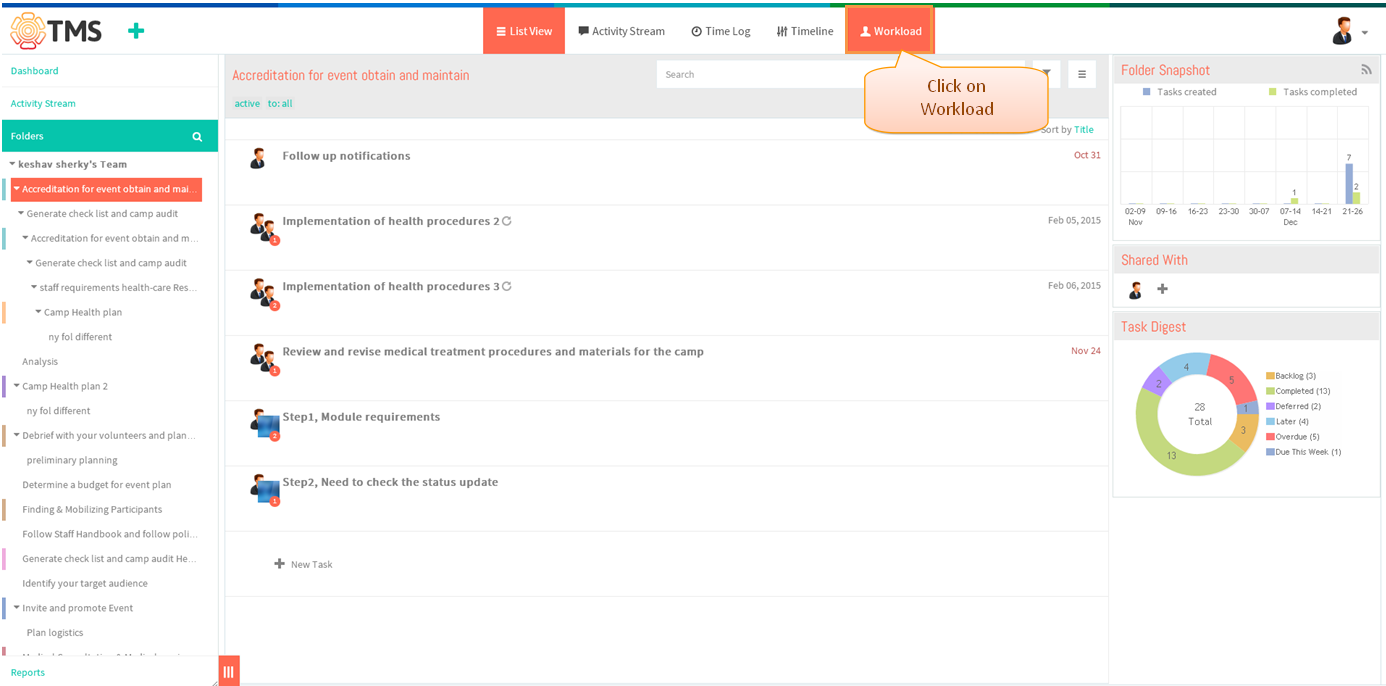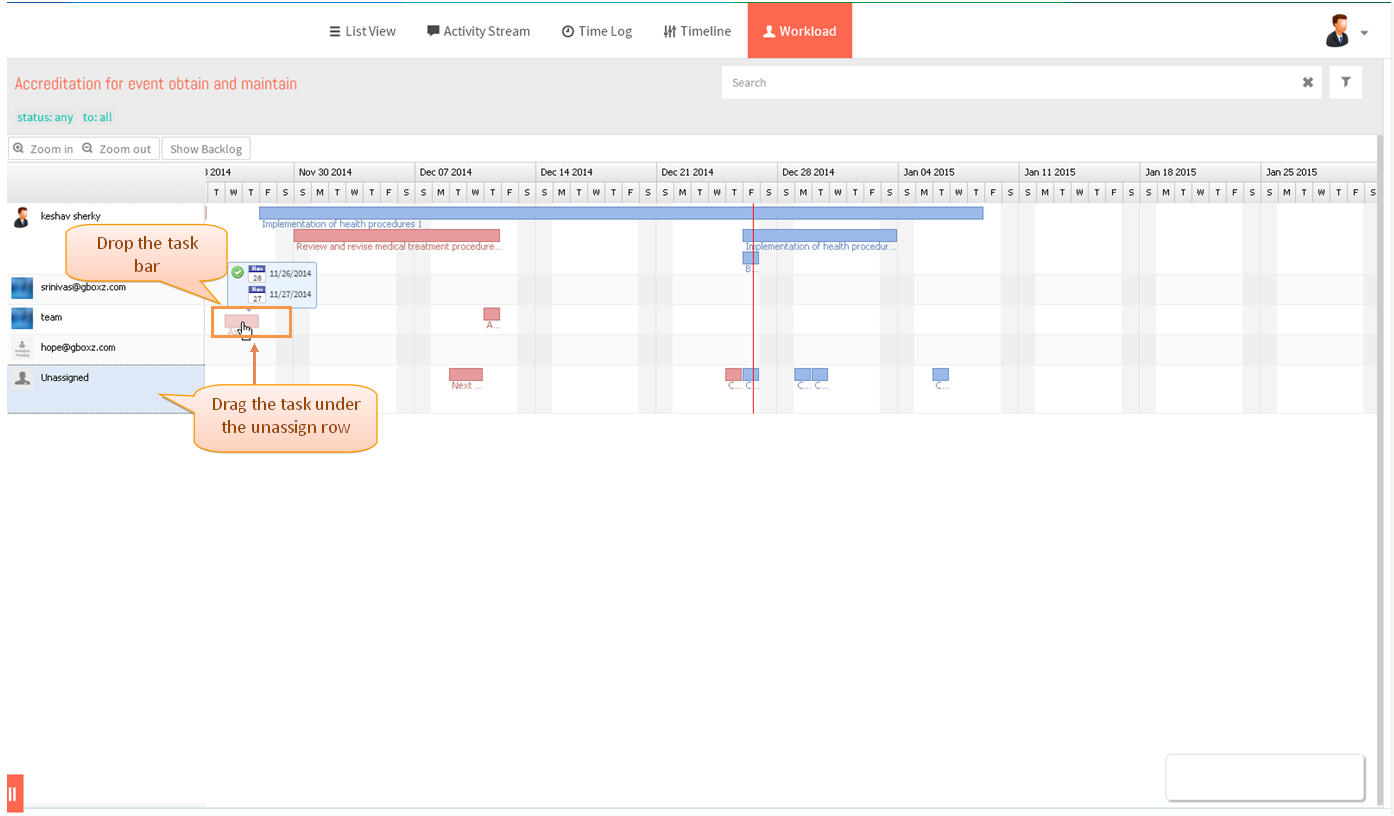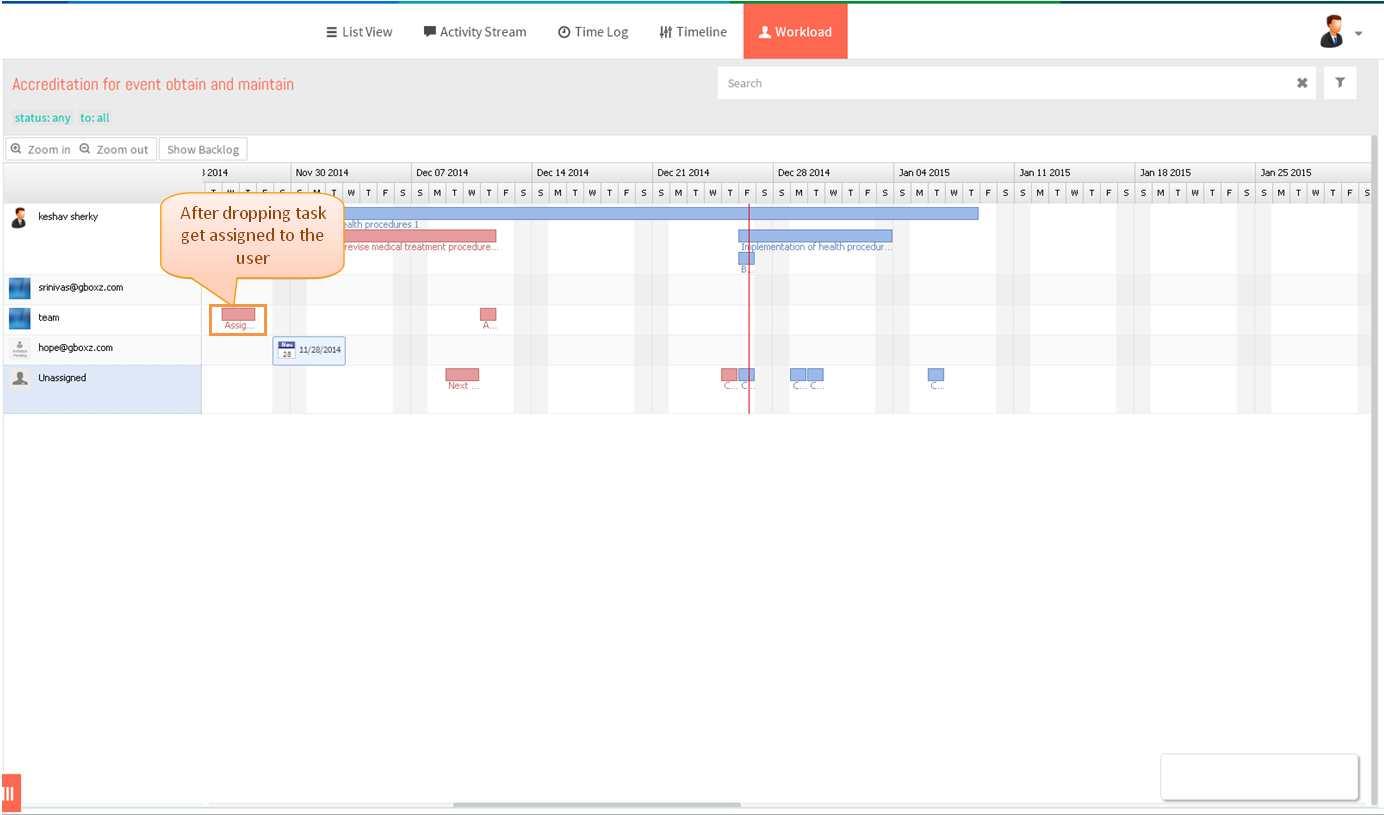Difference between revisions of "Assign and reassign tasks"
(→Follow Steps to Assign and Reassign tasks) |
(→Follow Steps to Assign and Reassign tasks) |
||
| Line 27: | Line 27: | ||
[[File:TMS253.PNG]] | [[File:TMS253.PNG]] | ||
| + | |||
| + | |||
*Note: If task is assign to the new user or reassignment of a task email notification will send to the assigned user | *Note: If task is assign to the new user or reassignment of a task email notification will send to the assigned user | ||
Revision as of 05:38, 26 December 2014
| >> Back To TMS Help Center Main page | >> Resource Management |
Follow Steps to Assign and Reassign tasks
- Click on the Workload icon under the top header
- Drag the task from un assign and drop the task bar to the row of the appropriate person
- Task get assigned to the user, which is shown in below image
- Note: If task is assign to the new user or reassignment of a task email notification will send to the assigned user