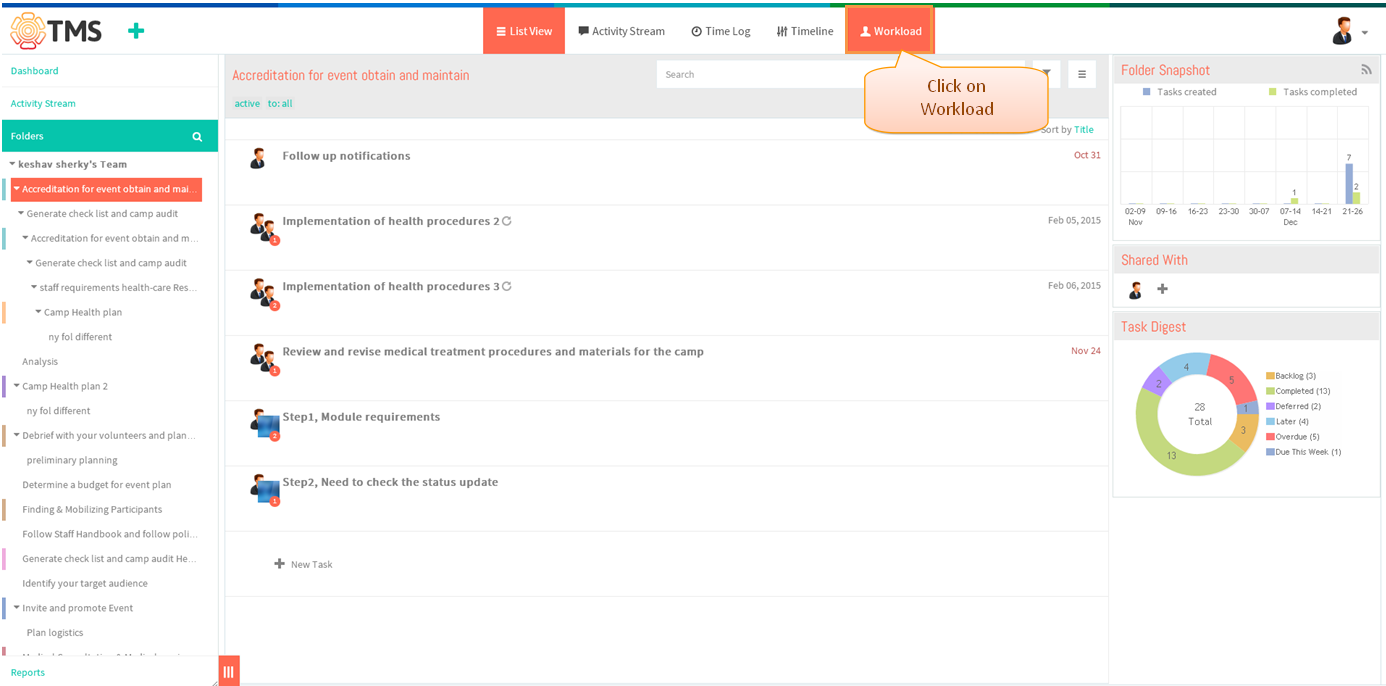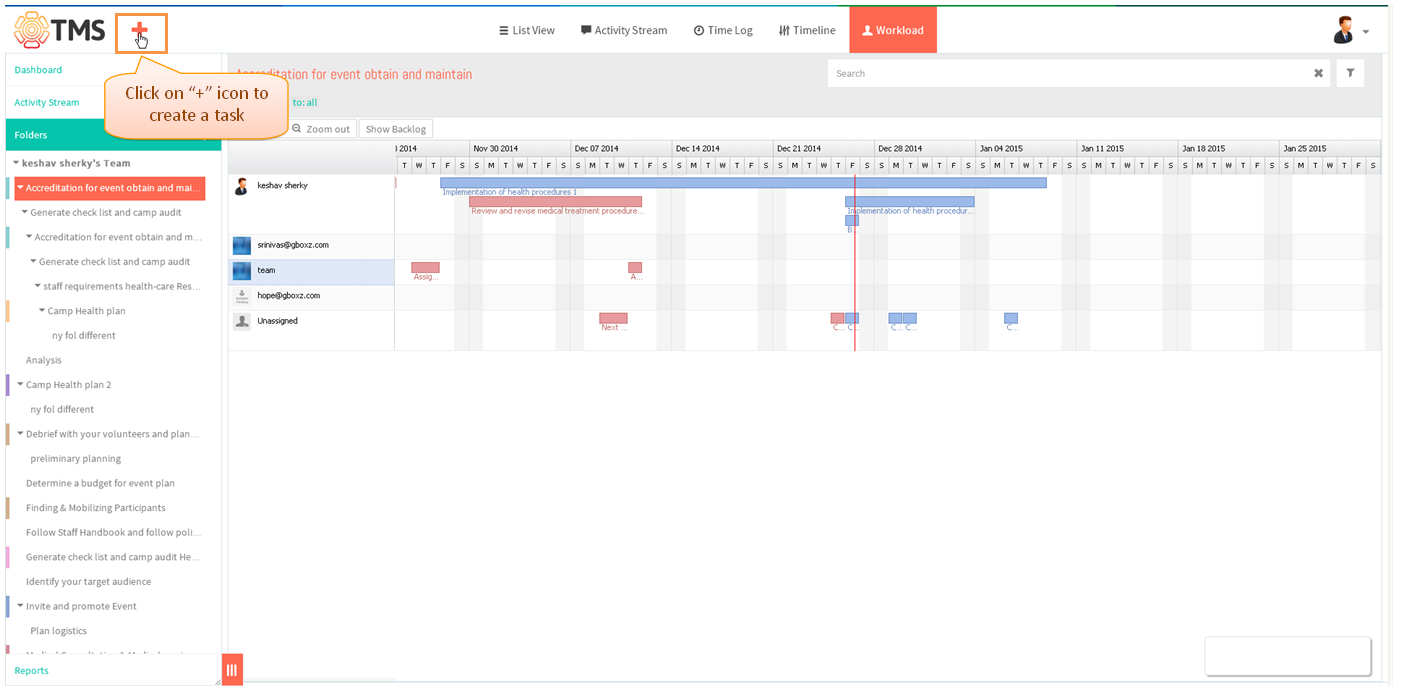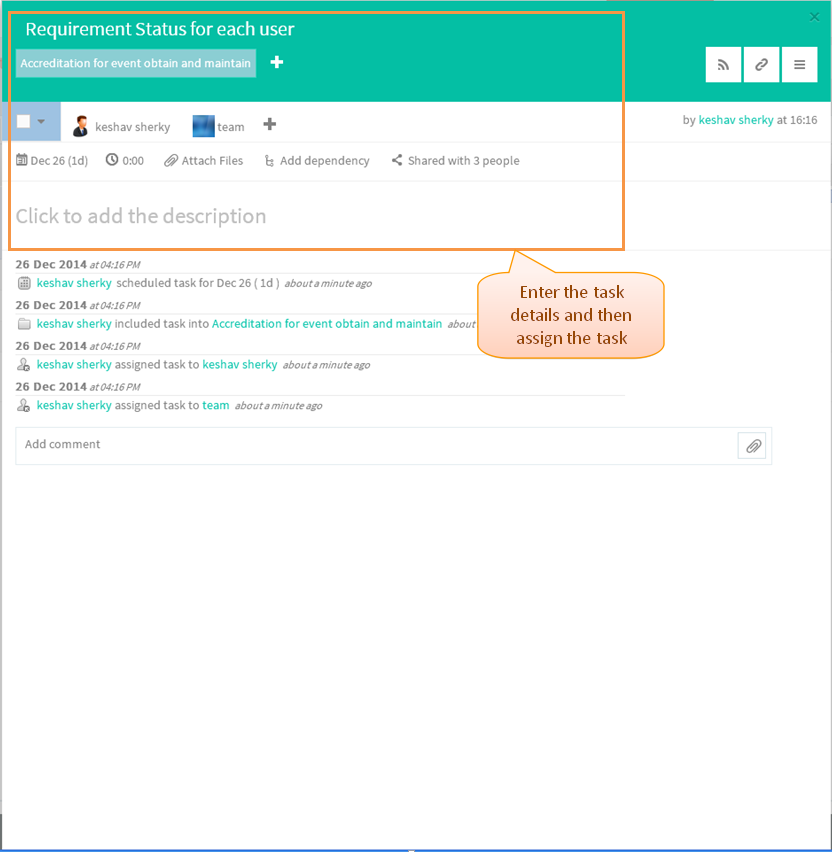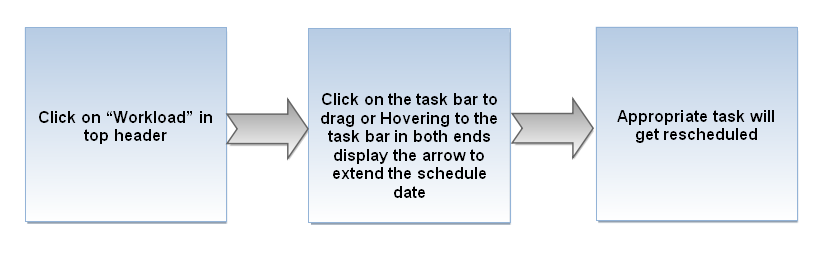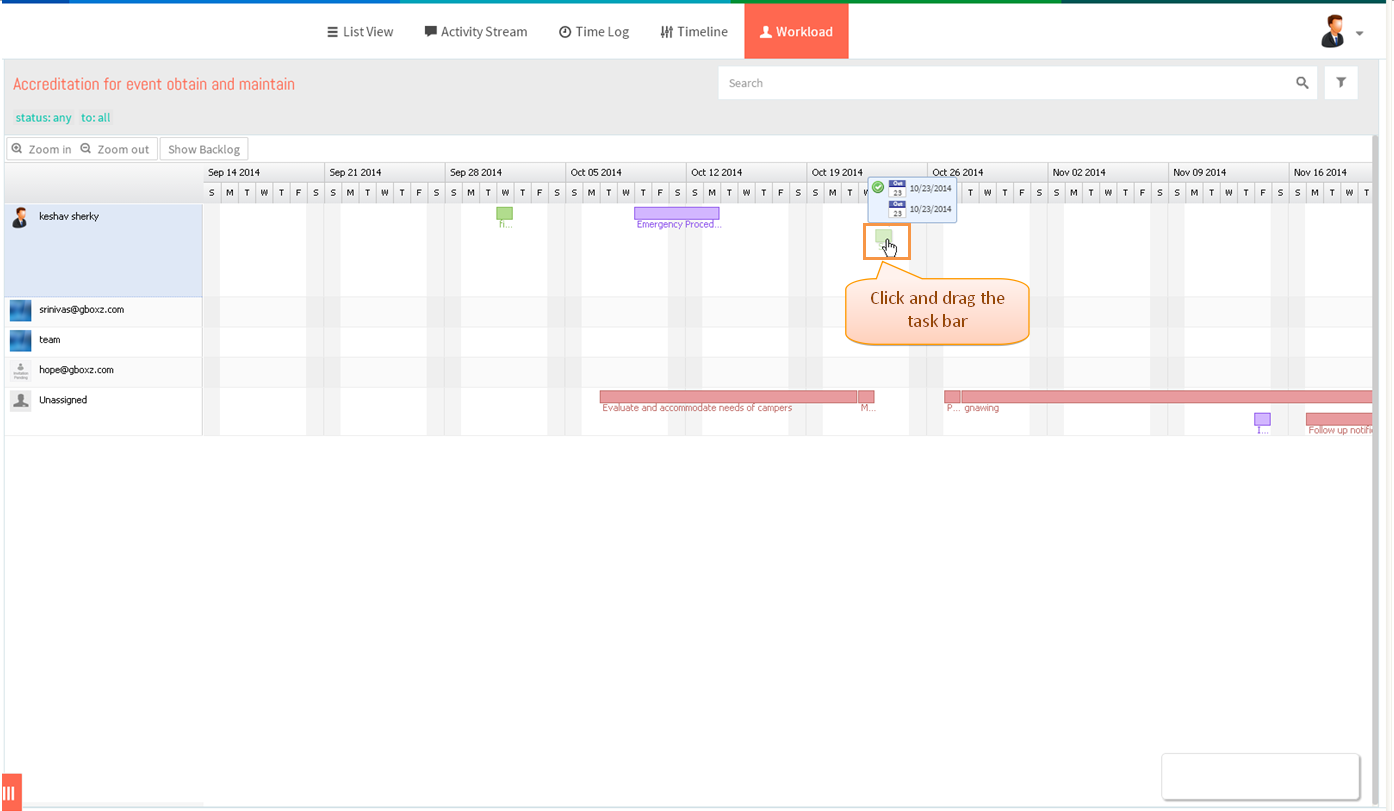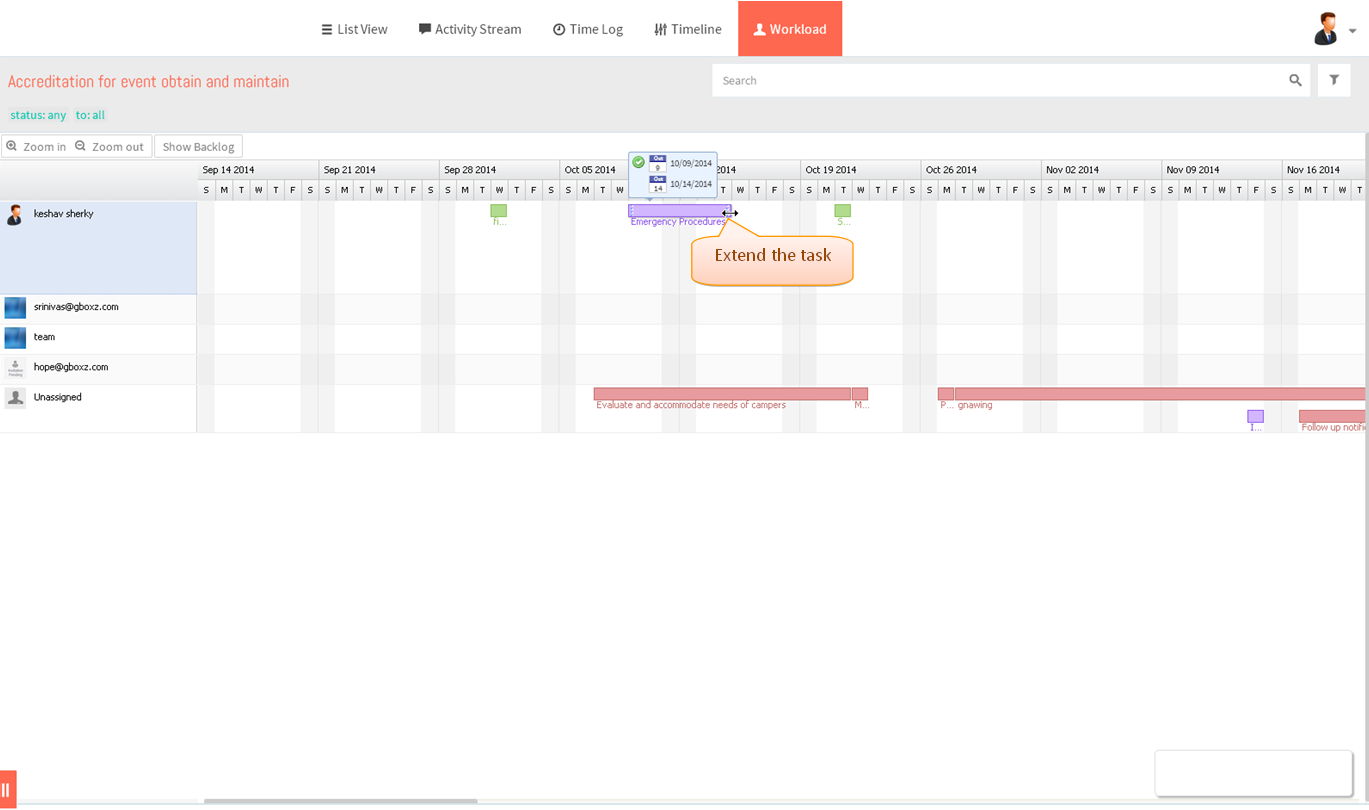Difference between revisions of "Create and schedule a tasks"
(→Reschedule a task) |
(→Reschedule a task) |
||
| Line 30: | Line 30: | ||
---- | ---- | ||
| − | [[File:.PNG]] | + | [[File:M63.PNG]] |
Revision as of 06:06, 26 December 2014
| >> Back To TMS Help Center Main page | >> Resource Management |
Create a new task in workload view
- Click on the Workload icon in top header
- Click the “plus” button in the top pane or just click and drag to create a new task
- Task pane gets open, you need to enter the task title, then schedule a task ,email notification will send to the user after assigning the task and add the information if u like to add.
Reschedule a task
- Click on the Workload icon in top header
- Drag the task to reschedule
- Or Hovering to the task bar in both ends display the circle icon to extend the schedule date