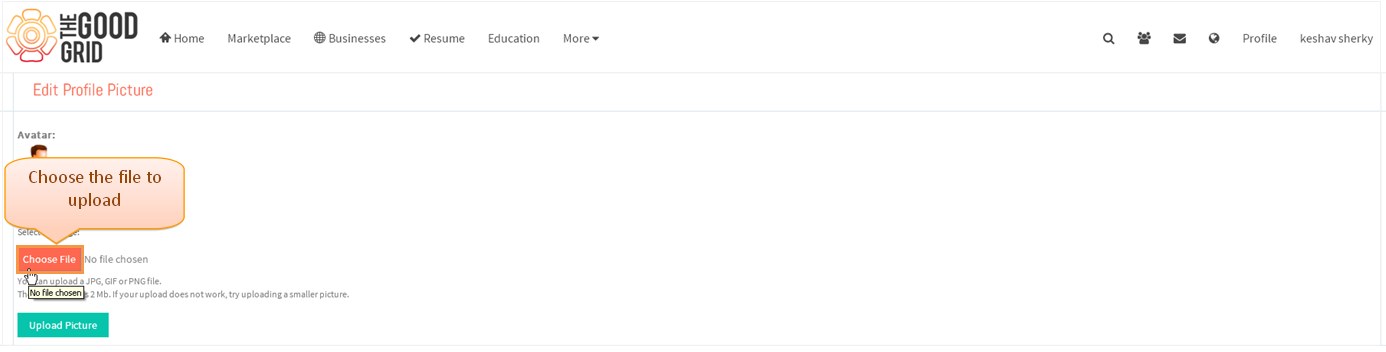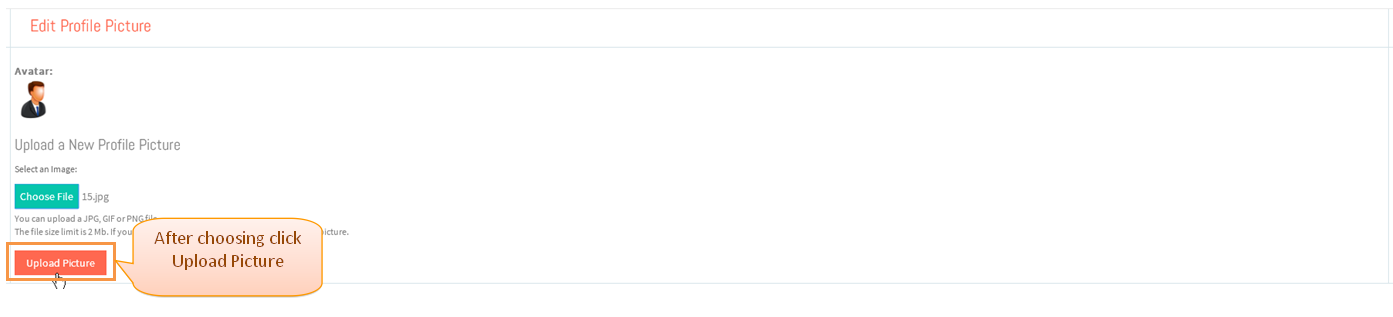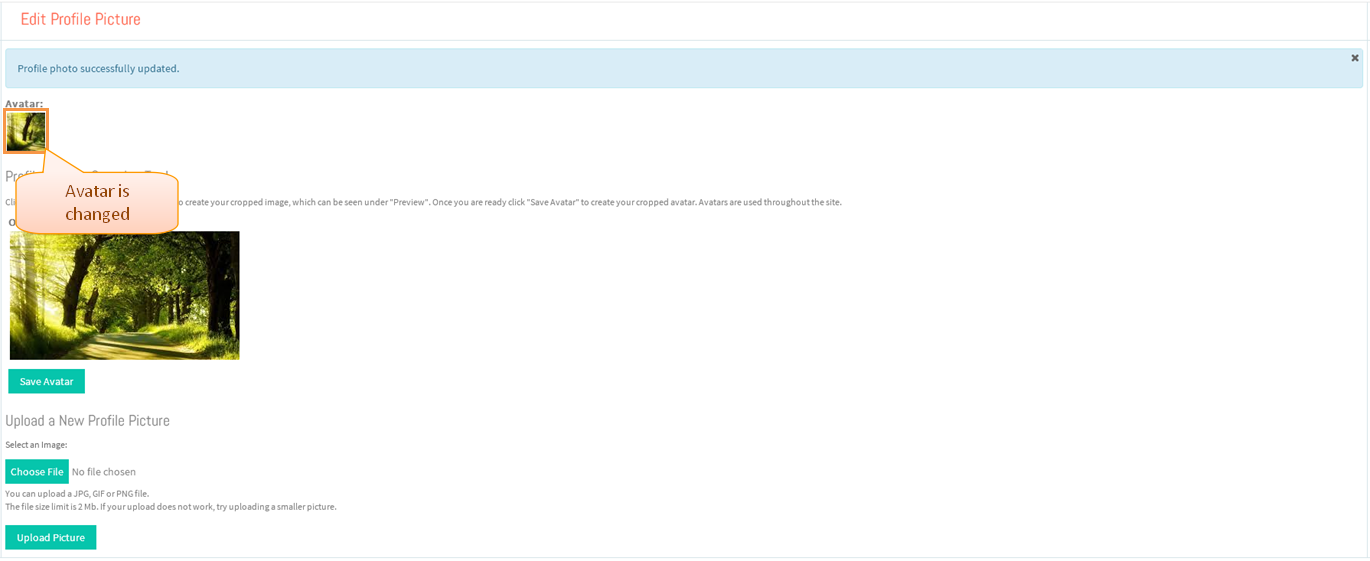Difference between revisions of "Upload an avatar"
(→Follow steps to upload a profile picture) |
|||
| Line 3: | Line 3: | ||
---- | ---- | ||
| − | =='''Follow steps to upload | + | =='''Follow steps to upload Avatar'''== |
Revision as of 05:07, 30 December 2014
>>Back To tms Help Center Main Page
Follow steps to upload Avatar
//Avatar could be uploaded in CSENEXT//
- Under CseNext Click on profile at the top right corner and click on edit profile picture
- Upload image by clicking choose file
- Click on Upload picture
- Profile pricture has been changed in CseNext
- Changes will be reflected in Tms, profile picture will get changed which is shown in below image