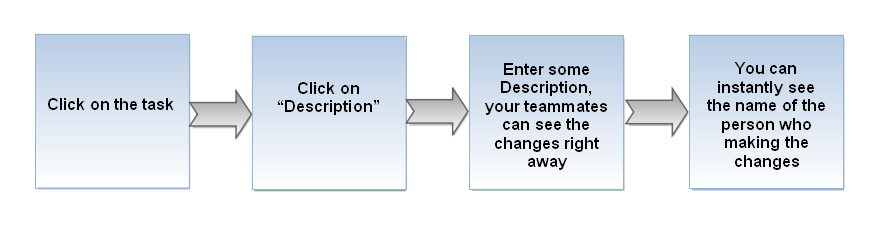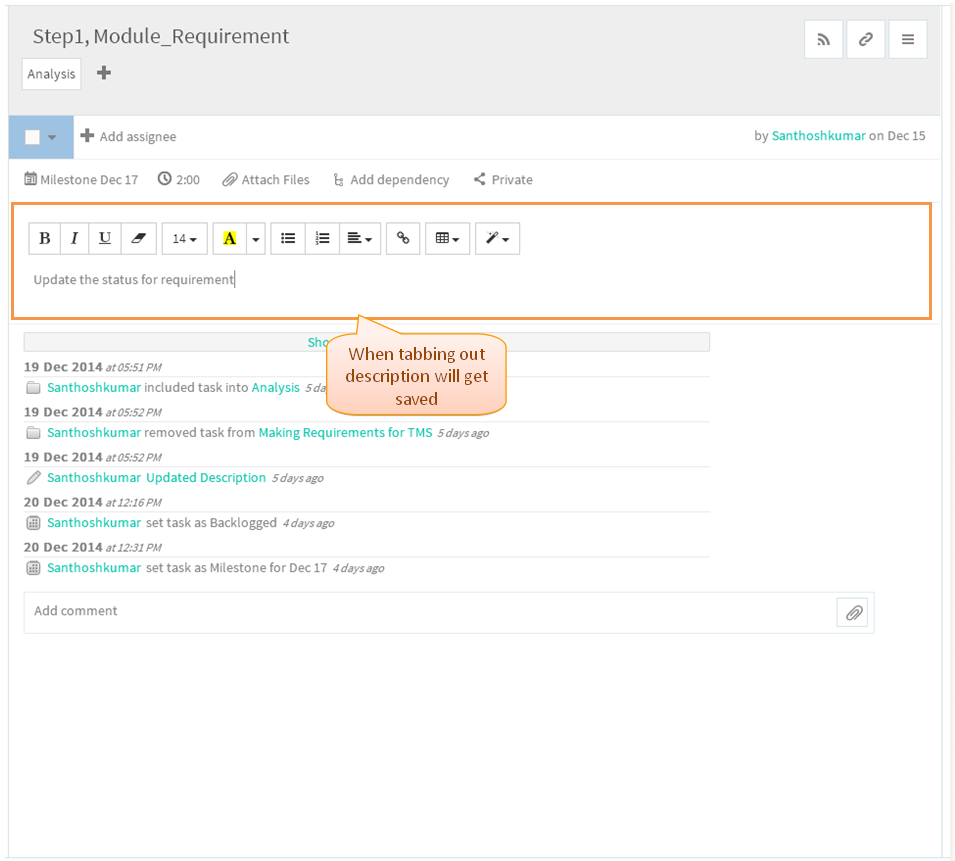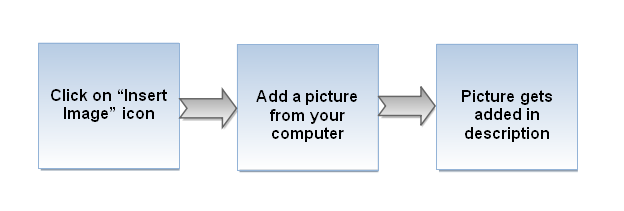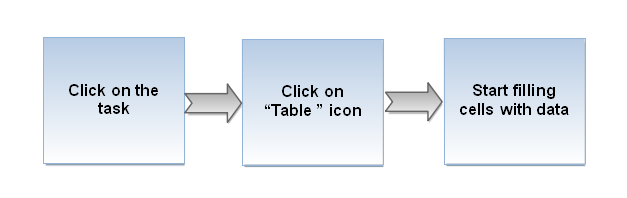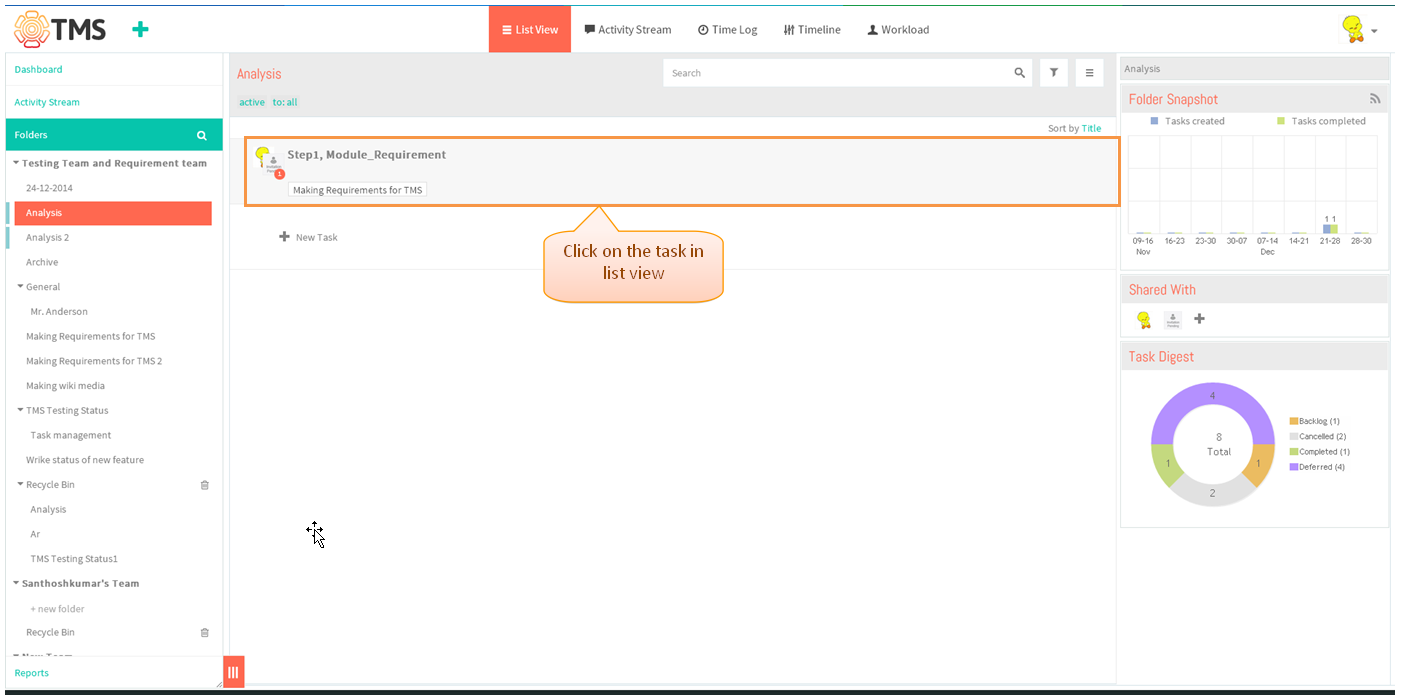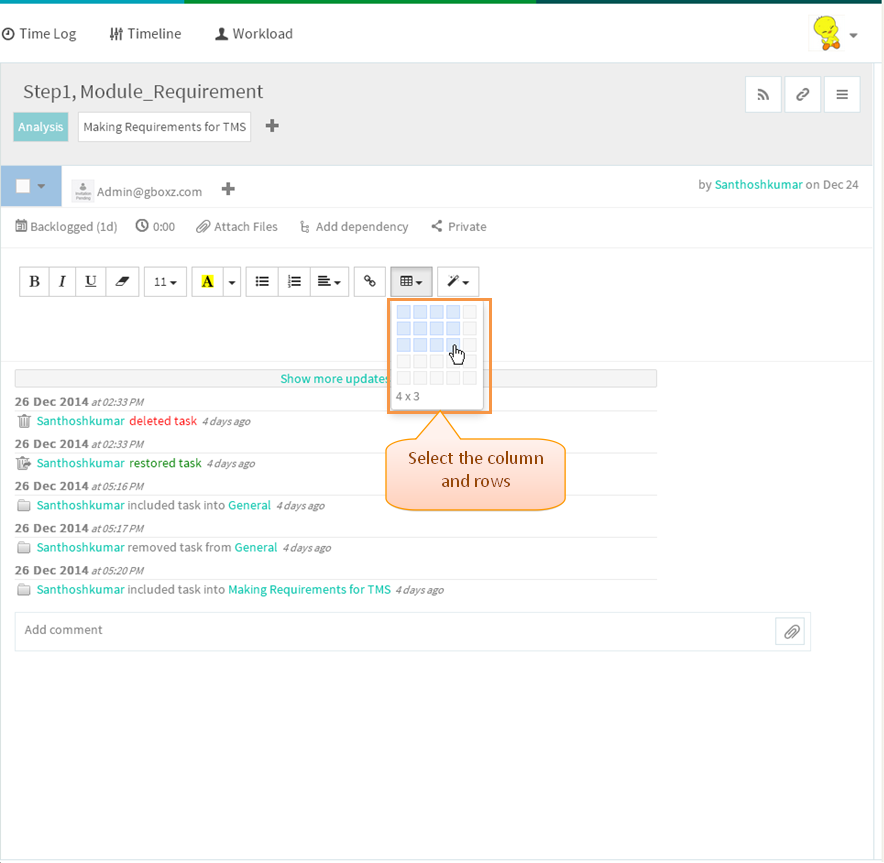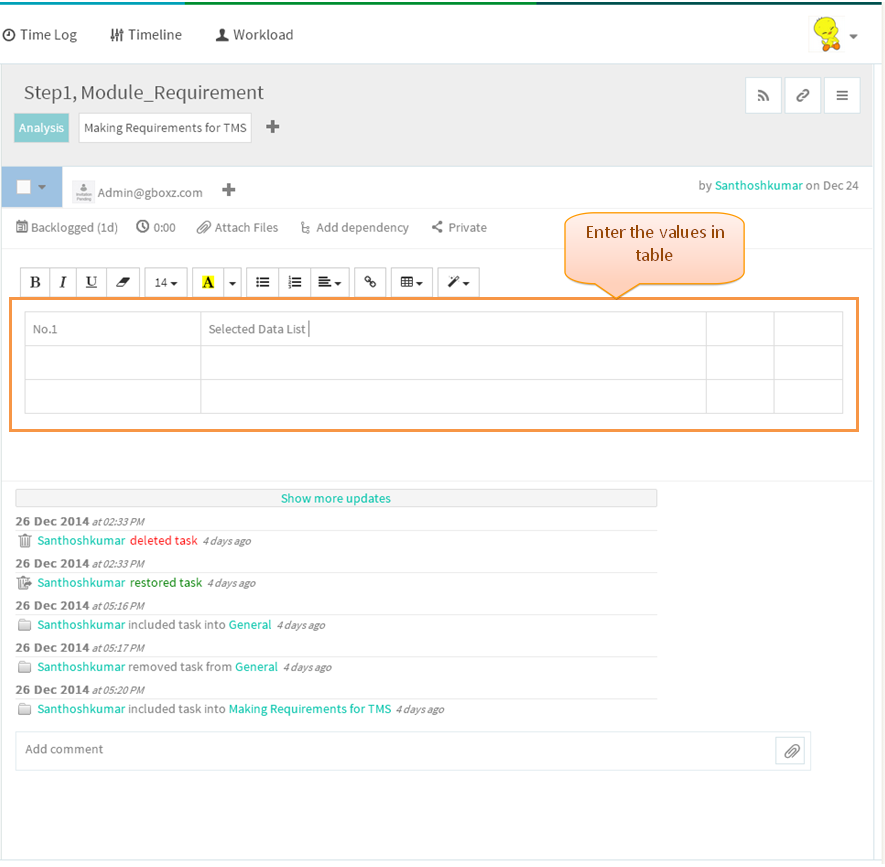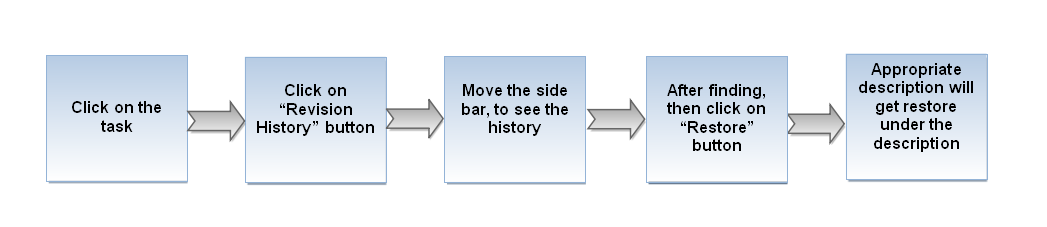Difference between revisions of "Descriptions"
(→TABLES) |
(→TABLES) |
||
| Line 47: | Line 47: | ||
| − | [[File: | + | [[File:TMS401.PNG]] |
| Line 54: | Line 54: | ||
| − | [[File: | + | [[File:TMS402.PNG]] |
| Line 61: | Line 61: | ||
| − | [[File: | + | [[File:TMS403.PNG]] |
=='''TRACK CHANGES IN A TASK DESCRIPTION'''== | =='''TRACK CHANGES IN A TASK DESCRIPTION'''== | ||
Revision as of 05:25, 30 December 2014
| >> Back To TMS Help Center Main page | >> Tasks |
DESCRIPTION
- Follow the steps to Add Description
- Click on the task in list view to add the description
- Task pane get open in third pane, Under "Description" click on it, enter the description and when tabbing out description will get saved and displays
PICTURES
- Insert icon is not in TMS, followed wrike flow
TABLES
- Click on the task in list view
- Under description, click on table icon and select total number of rows and columns
- Appropriate table will get display and then enter the datas in table
TRACK CHANGES IN A TASK DESCRIPTION
- This Feature is not available in TMS, followed wrike flow