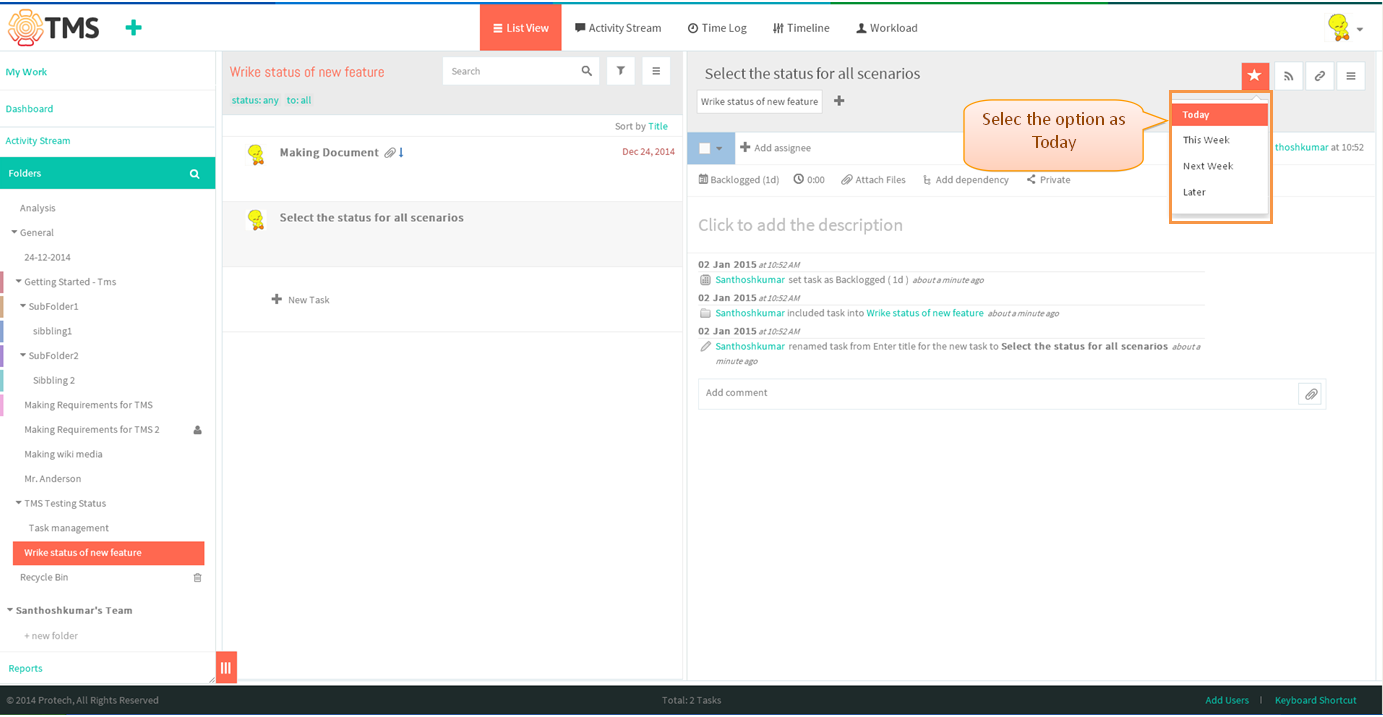Difference between revisions of "My work"
| Line 5: | Line 5: | ||
| − | *You can view your work update to date by folloing below flow.you can view your own work by using MY WORK function | + | *You can view your work update to date by folloing below flow. you can view your own work by using MY WORK function |
*Note : New feature implemented in wrike, Not yet start to implement in TMS | *Note : New feature implemented in wrike, Not yet start to implement in TMS | ||
| + | |||
[[File:M107.PNG]] | [[File:M107.PNG]] | ||
| + | |||
| + | |||
| + | *Click on the task in list view pane | ||
| + | |||
| + | |||
| + | [[File:TMS438.PNG]] | ||
| + | |||
| + | |||
| + | *Under task pane click on My Work icon, displays the option which is shown in below image, Select the option as '''Today''' | ||
| + | |||
| + | |||
| + | [[File:TMS439.PNG]] | ||
| + | |||
| + | |||
| + | *After task is added to My Work, on clicking the icon display to inpin the task from My Work, shown in below screen | ||
| + | |||
| + | |||
| + | [[File:TMS440.PNG]] | ||
| + | |||
| + | |||
| + | *On clicking the My work in left pane, display the task which you pin under the '''today''' | ||
| + | |||
| + | |||
| + | [[File:TMS441.PNG]] | ||
Revision as of 01:45, 2 January 2015
| >> Back To TMS Help Center Main page | >> Basics |
- You can view your work update to date by folloing below flow. you can view your own work by using MY WORK function
- Note : New feature implemented in wrike, Not yet start to implement in TMS
- Click on the task in list view pane
- Under task pane click on My Work icon, displays the option which is shown in below image, Select the option as Today
- After task is added to My Work, on clicking the icon display to inpin the task from My Work, shown in below screen
- On clicking the My work in left pane, display the task which you pin under the today