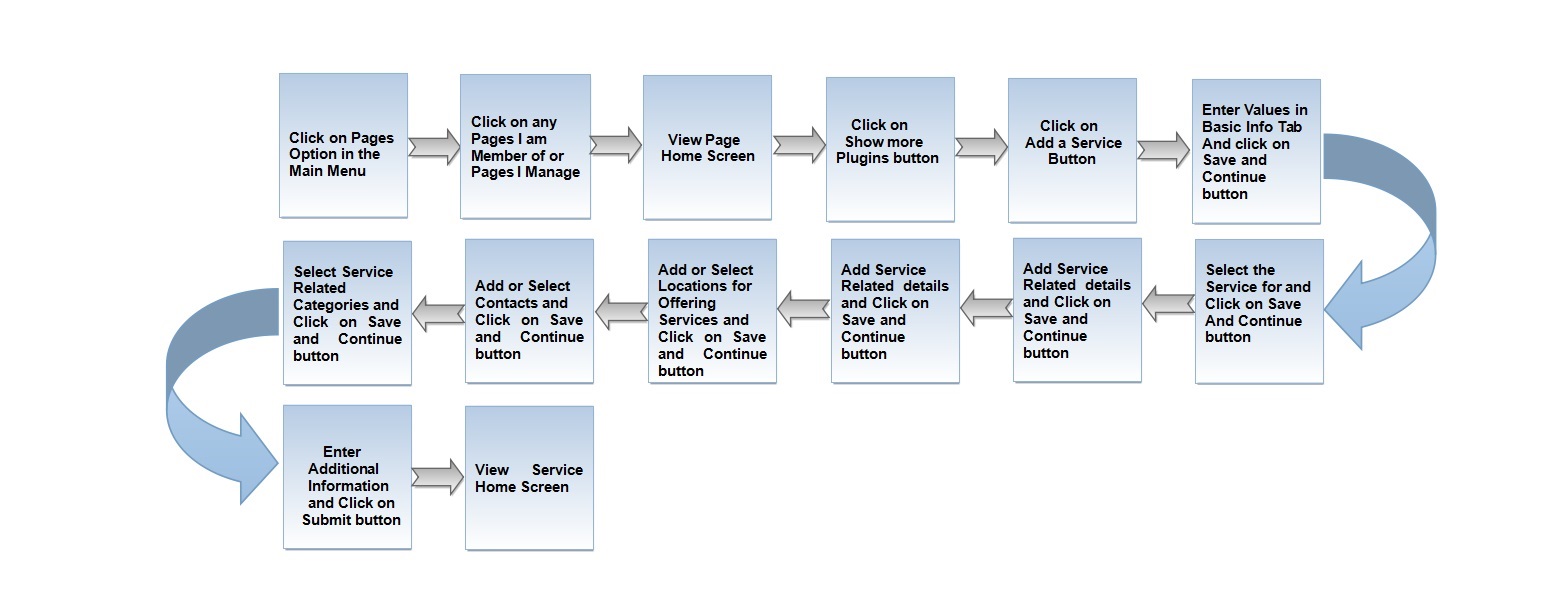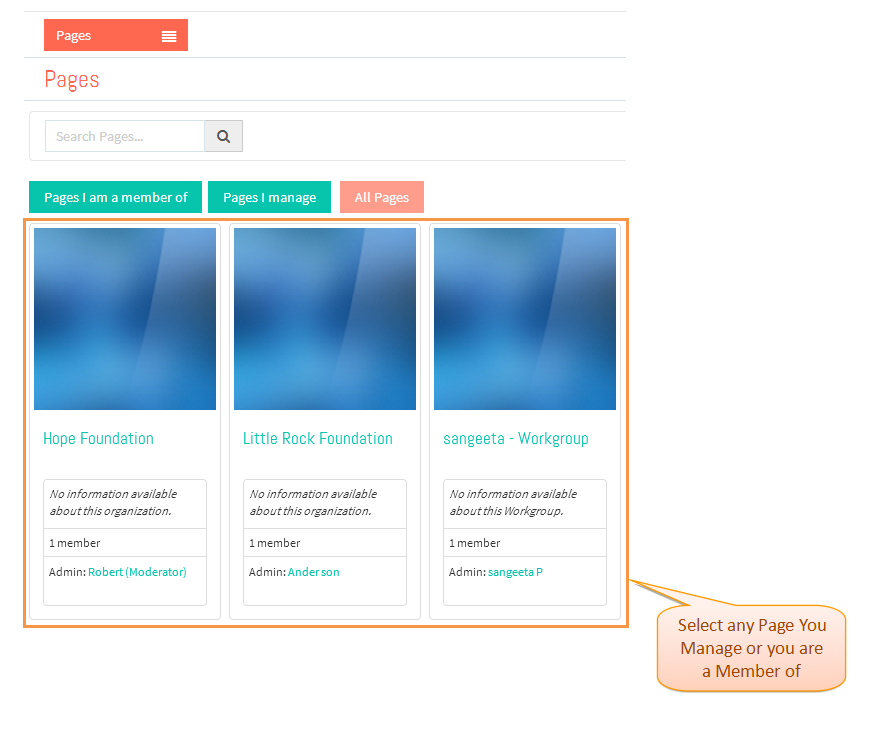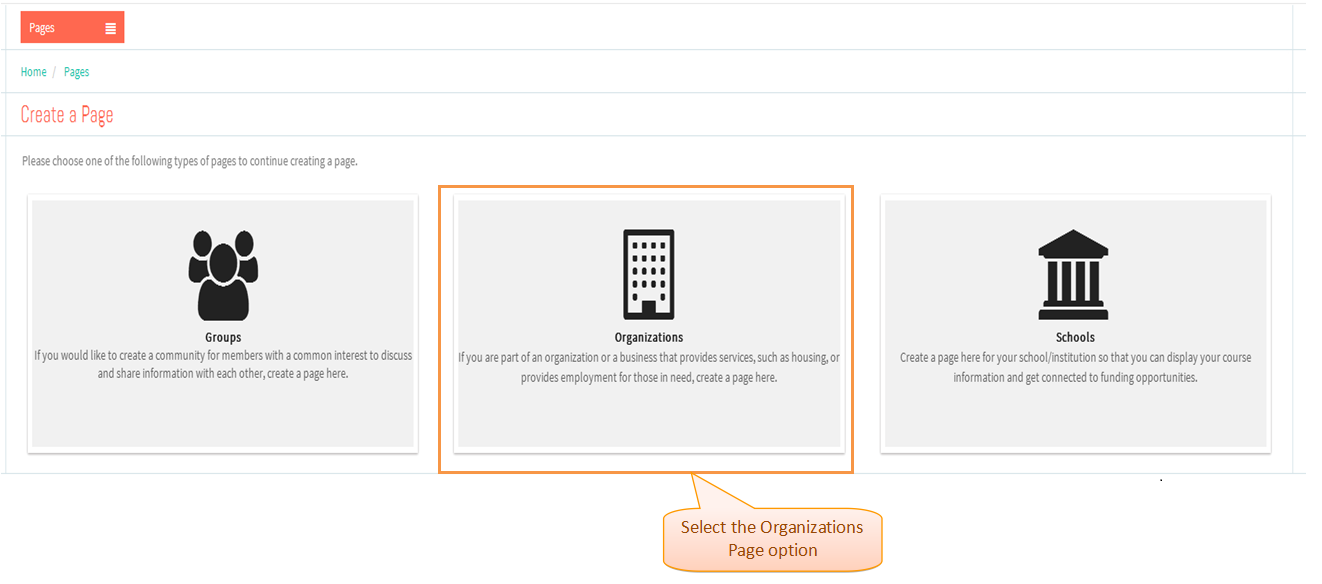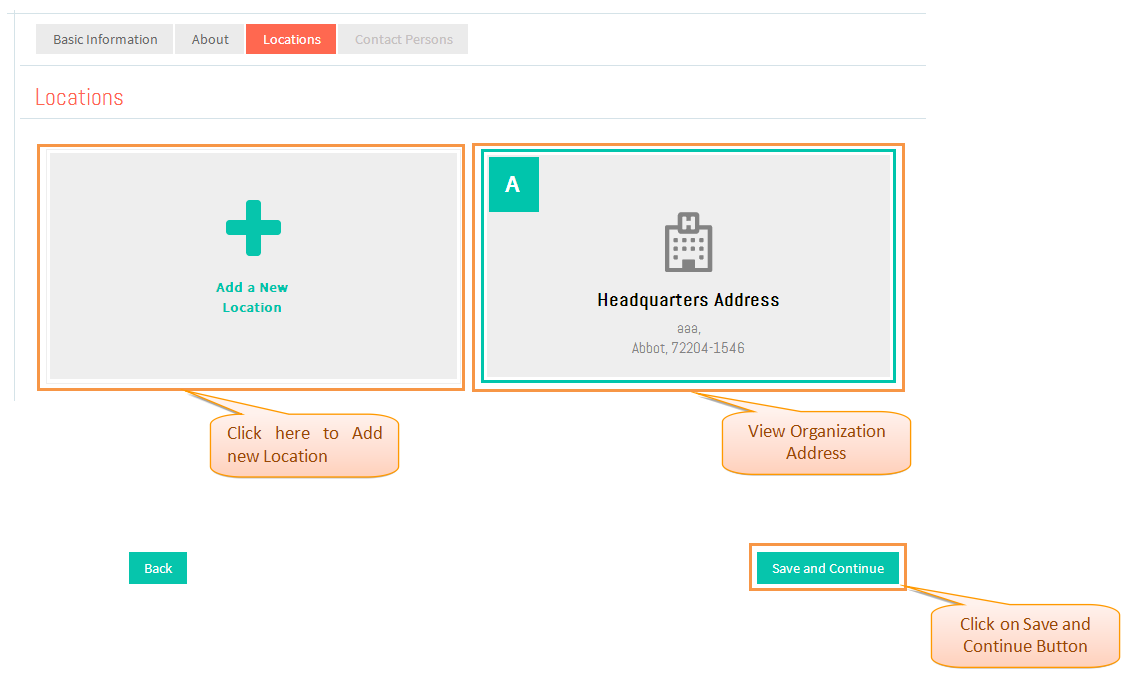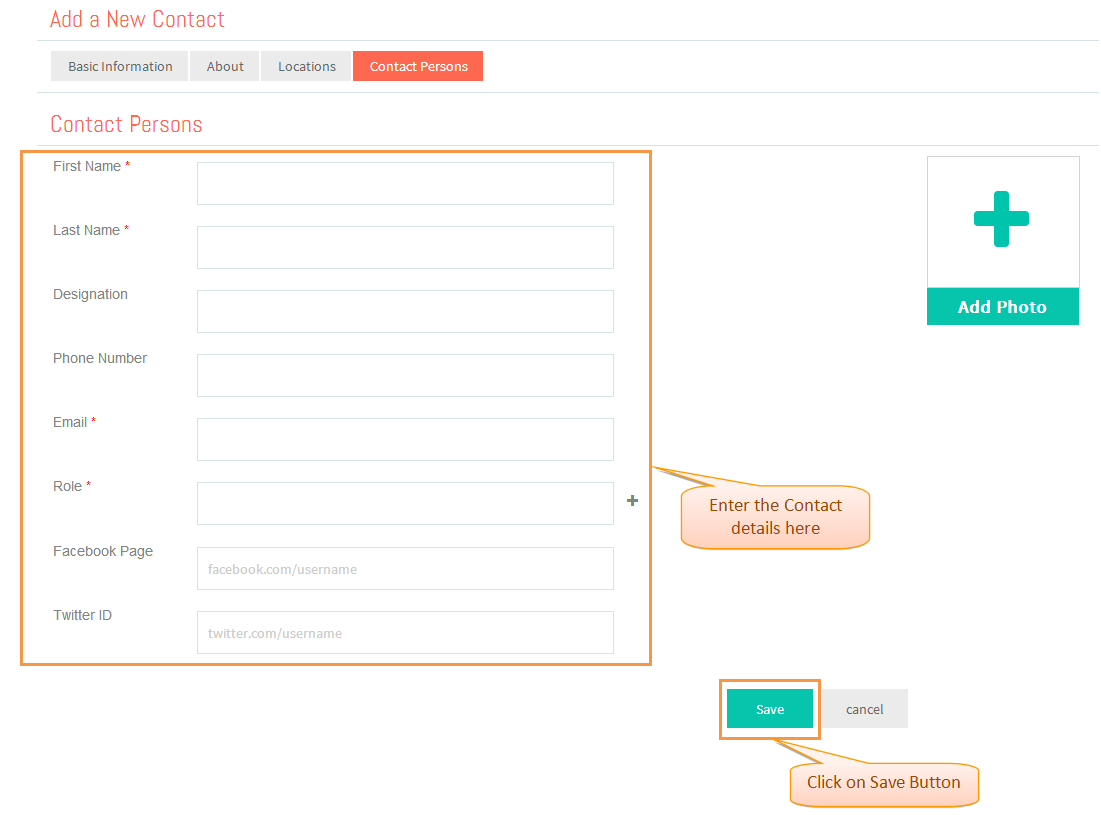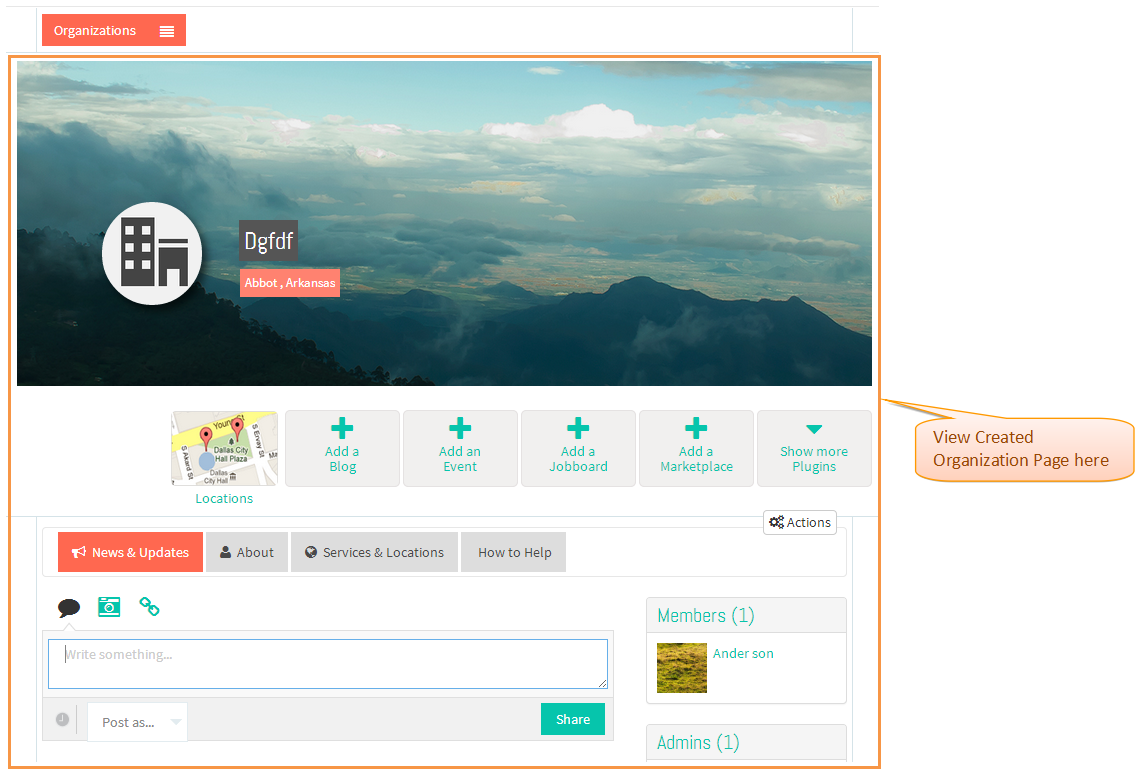Difference between revisions of "How to add a Service"
(→Applications Screen Flow) |
|||
| Line 22: | Line 22: | ||
---- | ---- | ||
| − | * <big> | + | * <big> Select the Page you are a Member or any Page you manage .</big> |
| − | [[File: | + | [[File:SelectPage.png]] |
Revision as of 02:19, 2 January 2015
Actions Work Flow
Applications Screen Flow
- Click on Pages option in the Drop down of Main Menu.
- Select the Page you are a Member or any Page you manage .
- Select Organization Page to be created.
- Enter Values in 'Add an Organization' screen and click on Continue button.
- Enter Values in 'Basic Information' tab of Pages Wizard and click on Save and Continue button.
- Enter Values in 'About' tab of Pages Wizard and click on Save and Continue button.
- View and Add Locations in 'Locations' tab of Pages Wizard and click on Save and Continue button.
- View and Add Locations in 'Locations' tab of Pages Wizard and click on Save and Continue button.
- Add Contacts in 'Contacts' tab of Pages Wizard and click on Save and Continue button.
- View created Organization Page.
User Actions Presentation