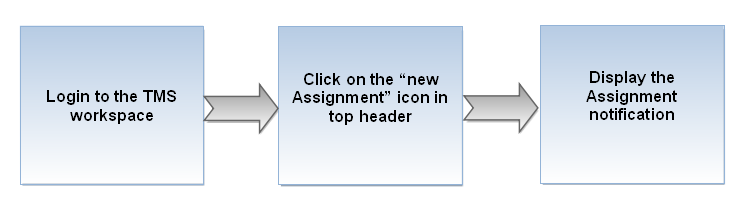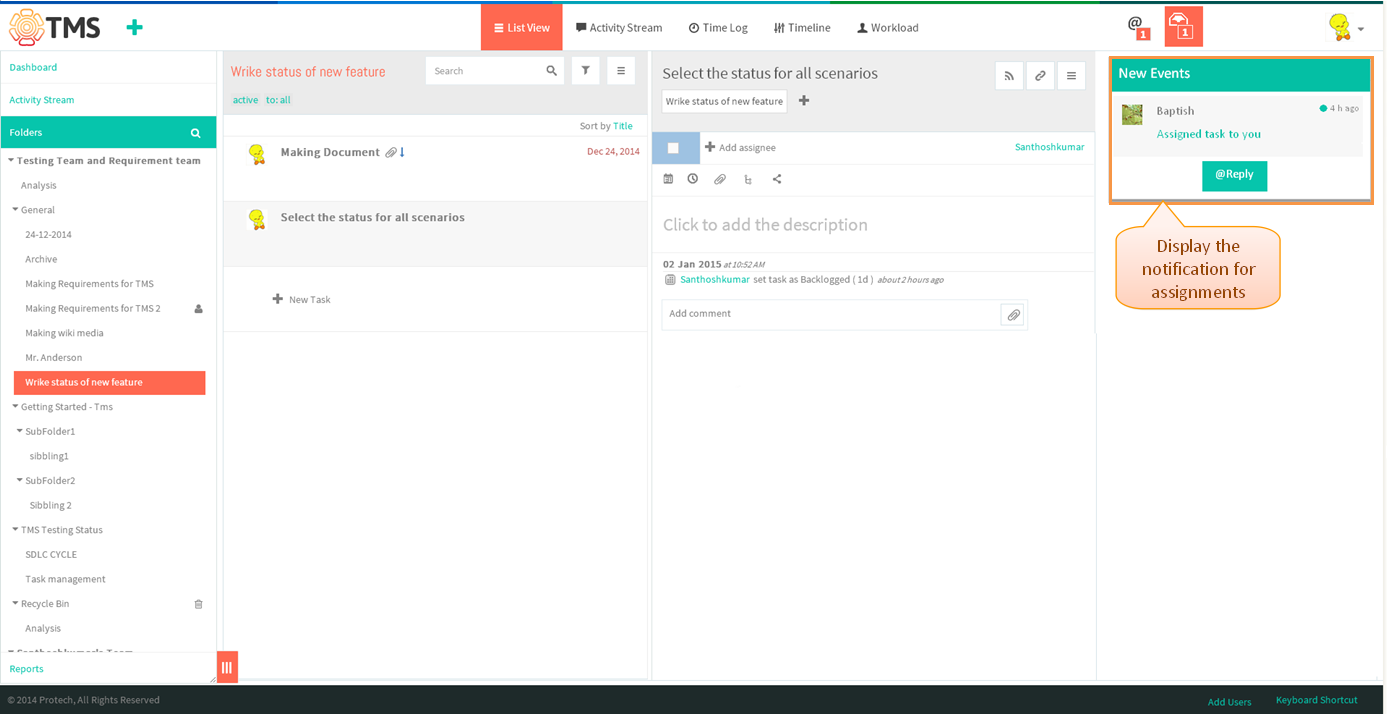Difference between revisions of "Notification Center"
(→New Assignments) |
|||
| Line 13: | Line 13: | ||
[[File:M108.PNG]] | [[File:M108.PNG]] | ||
| + | |||
| + | |||
| + | |||
| + | *When user mentions by using @, throughout the workspace will display under the new mentions with indicating the count, which is shown in below image | ||
| + | |||
| + | |||
| + | |||
| + | [[File:TMS445.PNG]] | ||
| + | |||
| + | |||
| + | |||
| + | *Display the comment which is given by other user, on mouse hover display the my work and pin option which is shown in below screen | ||
| + | |||
| + | |||
| + | |||
| + | [[File:TMS446.PNG]] | ||
| + | |||
| + | |||
=='''New Assignments'''== | =='''New Assignments'''== | ||
| + | |||
---- | ---- | ||
[[File:M109.PNG]] | [[File:M109.PNG]] | ||
| + | |||
| + | |||
| + | *If user done any assignment, appropriate indication will comes under the new assignment on clicking the icon display the assignment option | ||
| + | |||
| + | |||
| + | [[File:TMS447.PNG]] | ||
Revision as of 07:57, 2 January 2015
| >> Back To TMS Help Center Main page | >> Basics |
- New feature in Wrike, not yet implemented in TMS Followed Wrike Flow
New Mentions
- When user mentions by using @, throughout the workspace will display under the new mentions with indicating the count, which is shown in below image
- Display the comment which is given by other user, on mouse hover display the my work and pin option which is shown in below screen
New Assignments
- If user done any assignment, appropriate indication will comes under the new assignment on clicking the icon display the assignment option