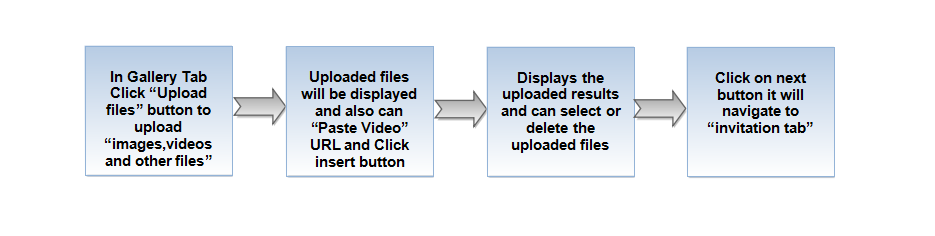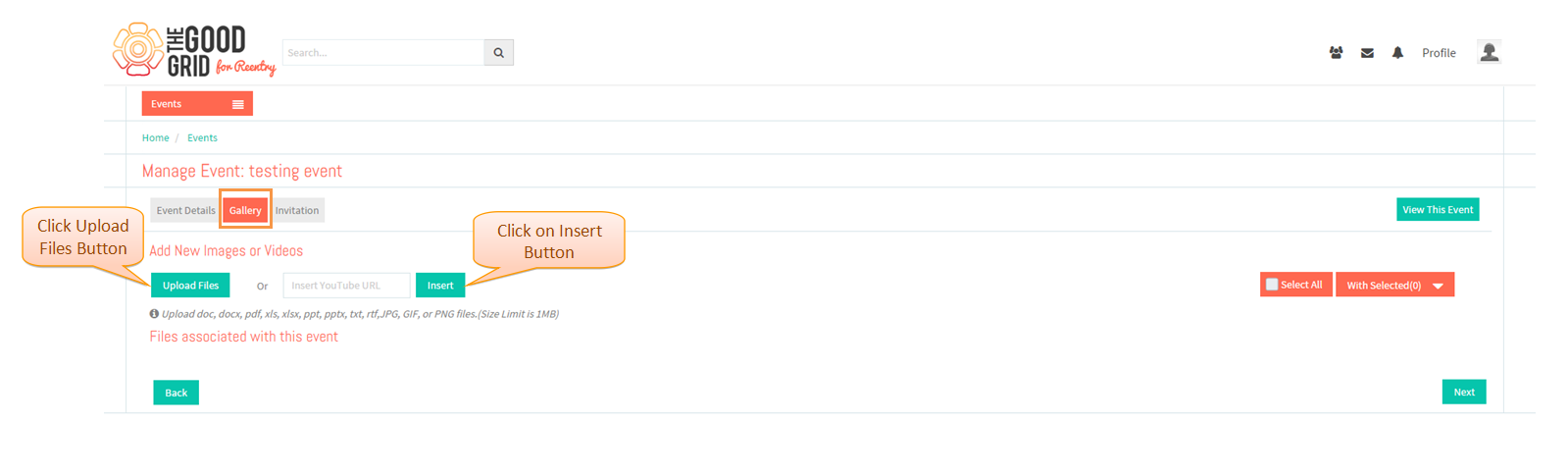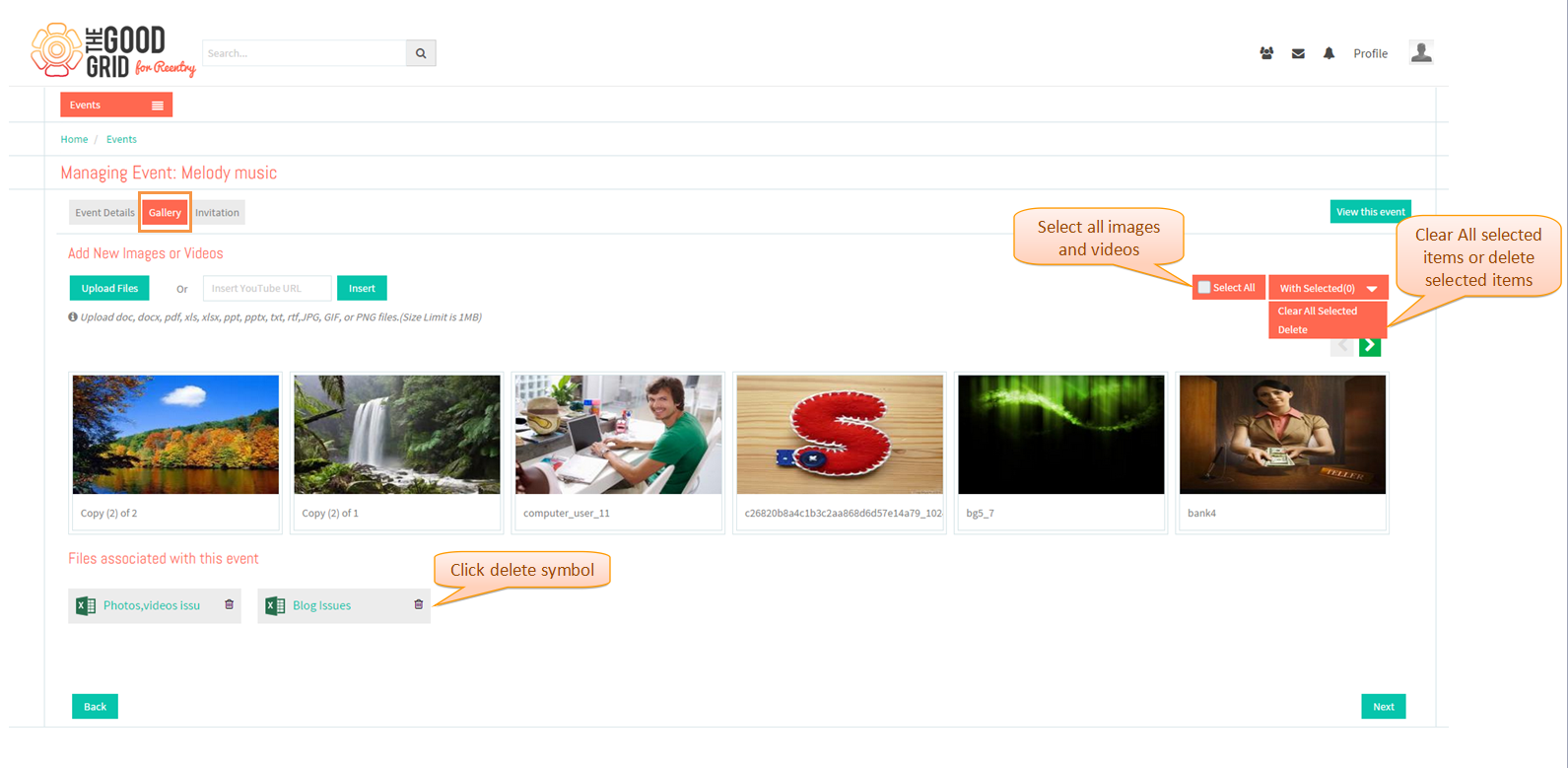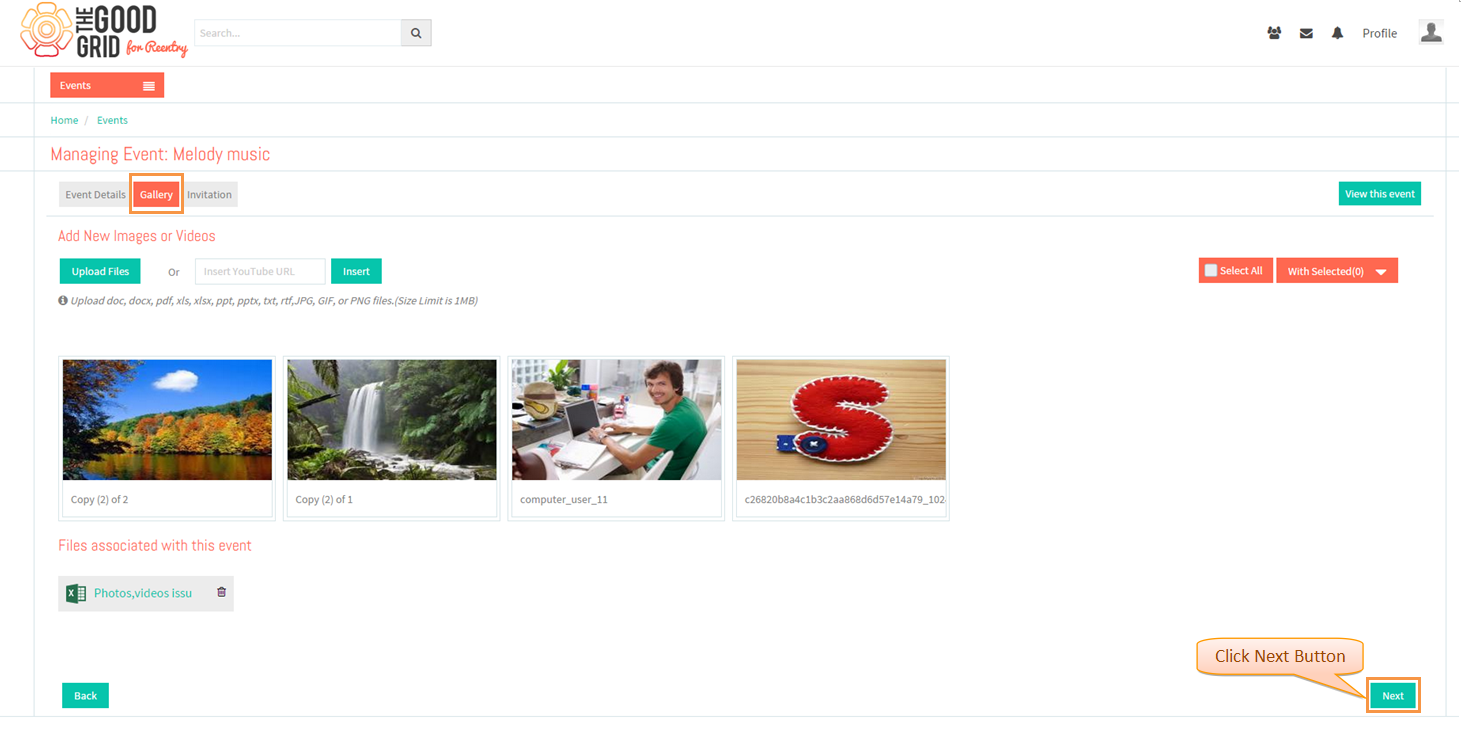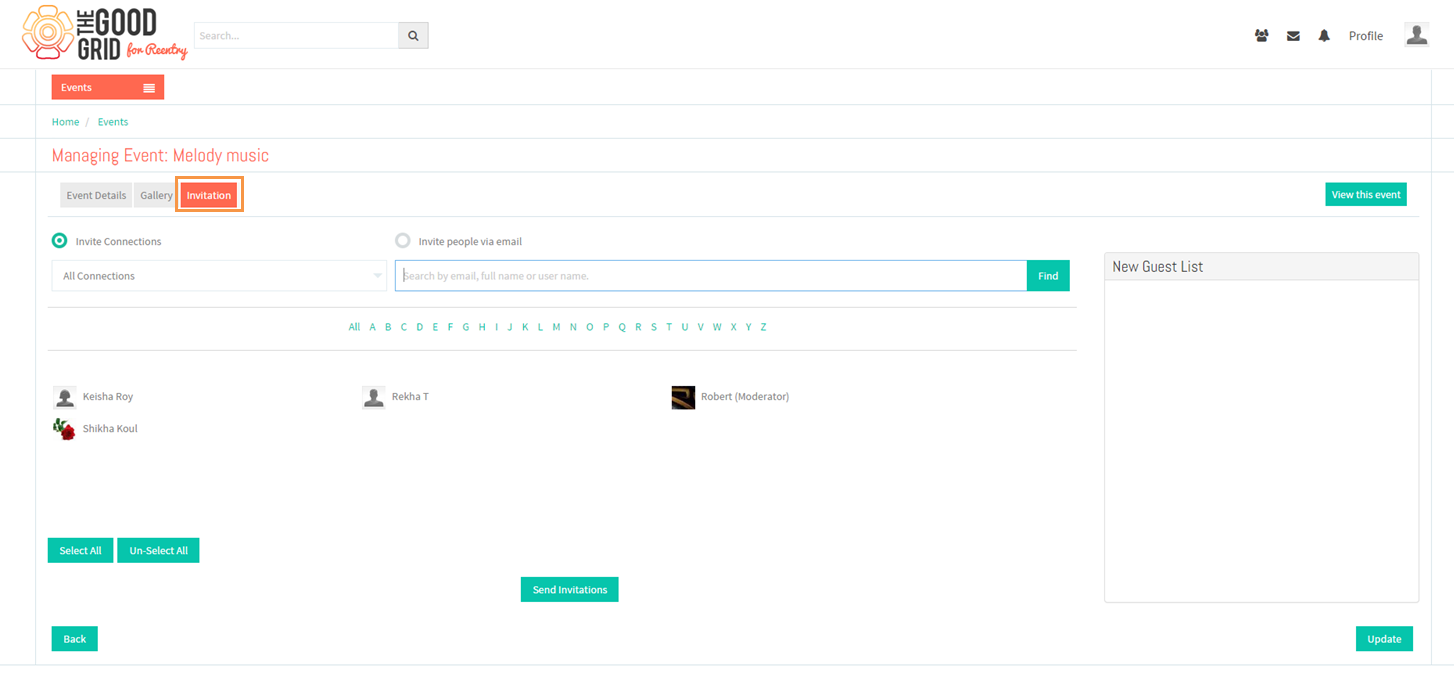Difference between revisions of "Create Event Gallery Section"
| Line 5: | Line 5: | ||
---- | ---- | ||
| − | [[File: | + | [[File:40.Event_Gallery_flow.png]] |
---- | ---- | ||
| Line 14: | Line 14: | ||
| − | In '''Gallery''' Tab Click on upload files button and can also paste URL, click insert button | + | * In '''Gallery''' Tab Click on upload files button and can also paste URL, click insert button |
| − | [[File: | + | [[File:41.Gallery_screen.png]] |
| Line 25: | Line 25: | ||
| − | [[File: | + | [[File:42.Gallery_screen_1.png]] |
| + | |||
| + | |||
| + | ---- | ||
| + | |||
| + | Displays all uploaded files and can "select and delete" all uploaded files | ||
| + | |||
| + | |||
| + | [[File:43.Gallery_screen_2.png]] | ||
| + | |||
| + | |||
| + | ---- | ||
| + | |||
| + | Displays all uploaded files and can "select and delete" all uploaded files | ||
| + | |||
| + | |||
| + | [[File:44.Navigate_to_invitation_tab.png]] | ||
---- | ---- | ||
Revision as of 01:57, 5 January 2015
Back to main menu
Functional Work Flow
Applications Screen Flow
- In Gallery Tab Click on upload files button and can also paste URL, click insert button
Displays all uploaded files and can "select and delete" all uploaded files
Displays all uploaded files and can "select and delete" all uploaded files
Displays all uploaded files and can "select and delete" all uploaded files