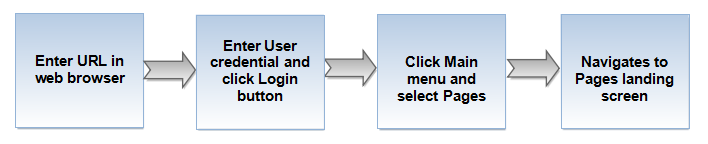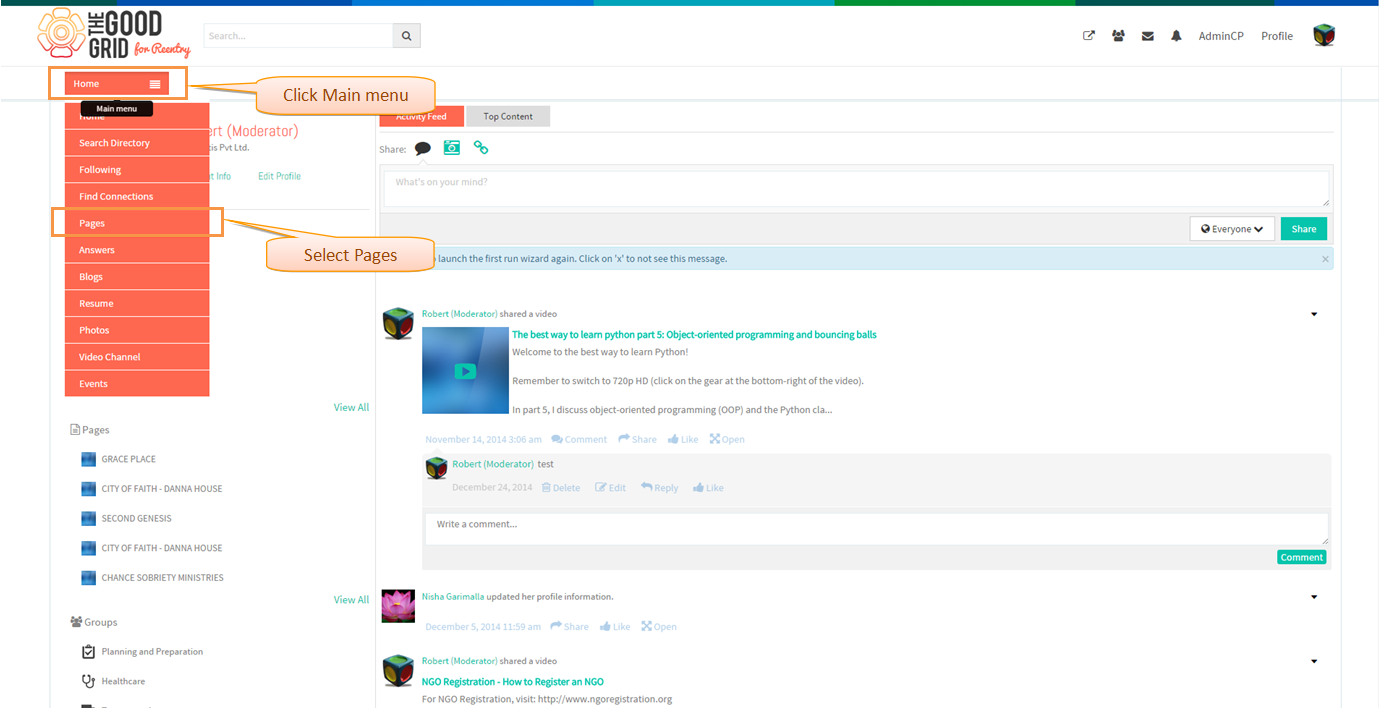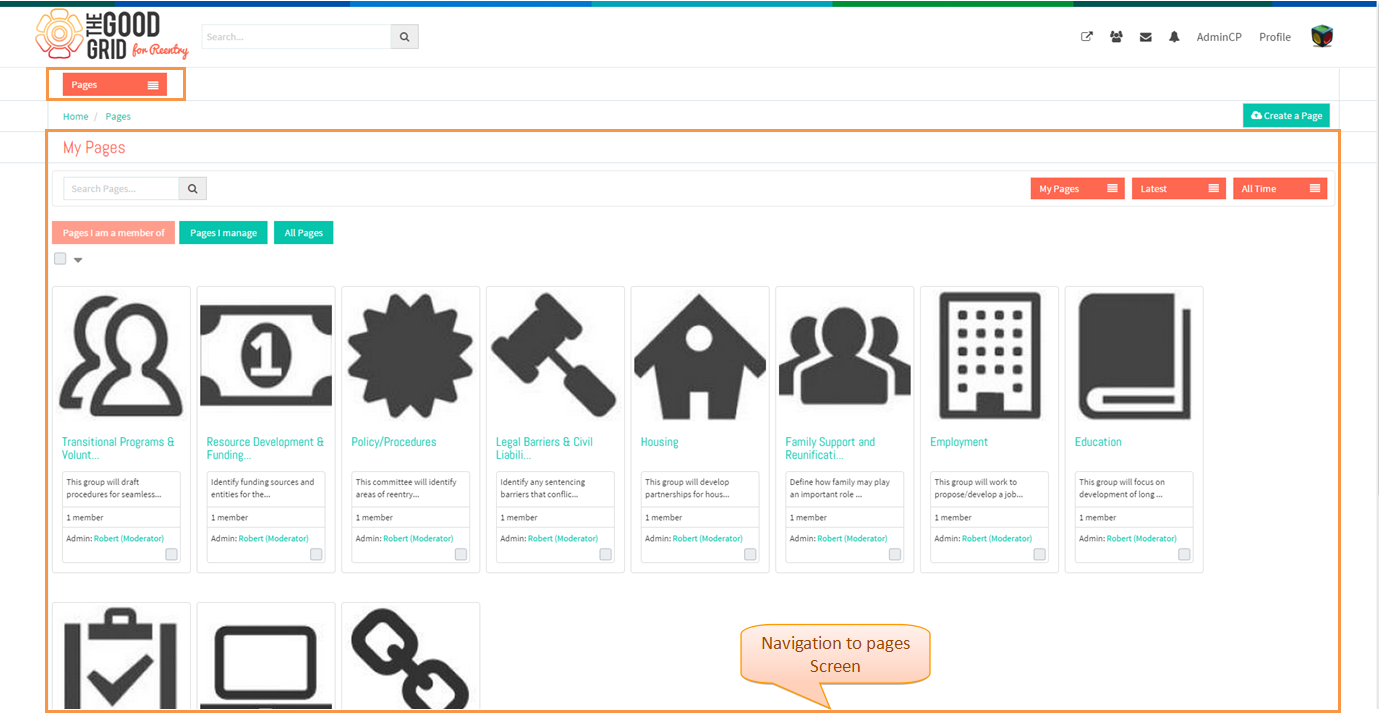Difference between revisions of "How to navigate to Pages Landing screen"
| Line 14: | Line 14: | ||
* Enter the URL in web browser and press Enter | * Enter the URL in web browser and press Enter | ||
| + | |||
[[File:pagess1.png]] | [[File:pagess1.png]] | ||
| Line 19: | Line 20: | ||
* Enter user credentials [Valid Email and password] in Email and Password text box and click '''Login''' button | * Enter user credentials [Valid Email and password] in Email and Password text box and click '''Login''' button | ||
| + | |||
[[File:pagess2.png]] | [[File:pagess2.png]] | ||
| Line 24: | Line 26: | ||
* Click '''Main menu''' and select '''Pages''' | * Click '''Main menu''' and select '''Pages''' | ||
| + | |||
[[File:pagess3.png]] | [[File:pagess3.png]] | ||
| − | The application will navigate to '''Pages''' | + | * The application will navigate to '''Pages''' |
| + | |||
[[File:pagess4.png]] | [[File:pagess4.png]] | ||
Revision as of 08:18, 5 January 2015
Actions Workflow
Application Screen Flow
- Enter the URL in web browser and press Enter
- Enter user credentials [Valid Email and password] in Email and Password text box and click Login button
- Click Main menu and select Pages
- The application will navigate to Pages