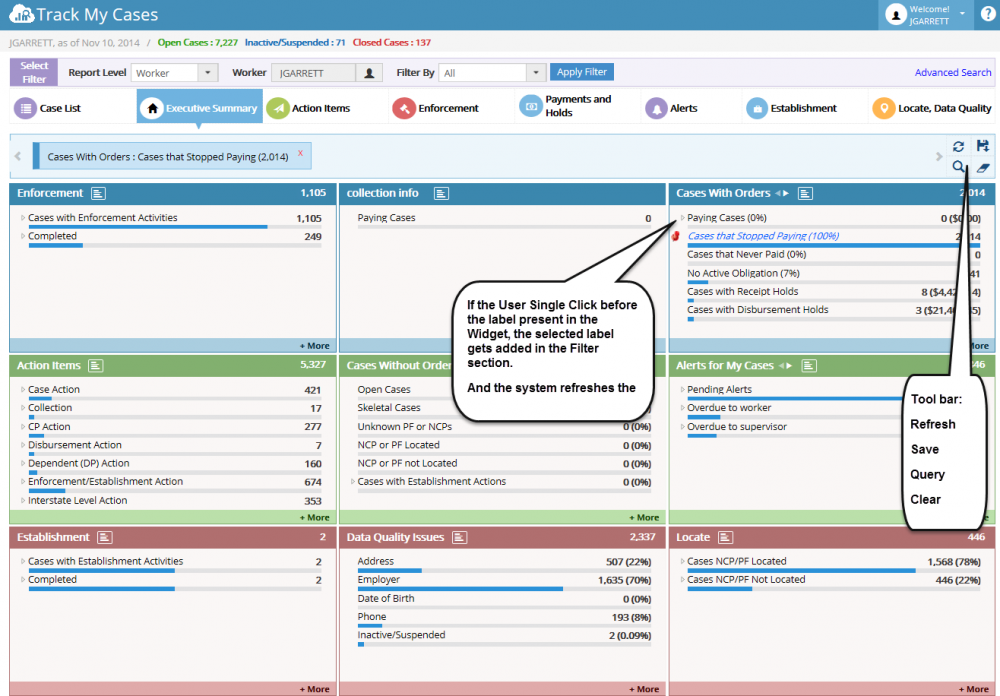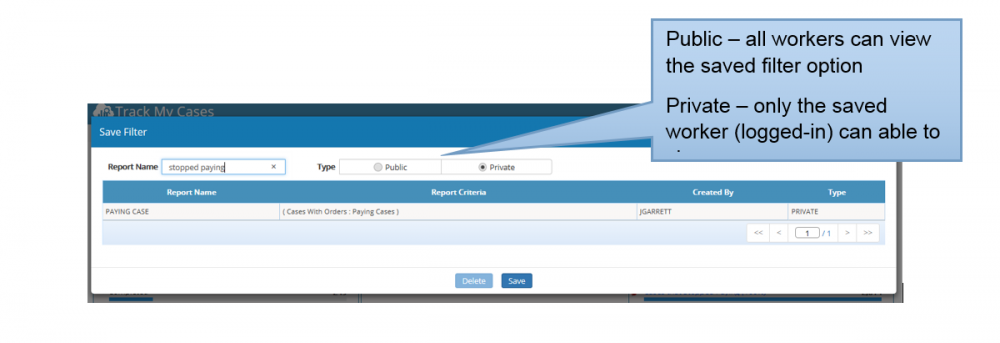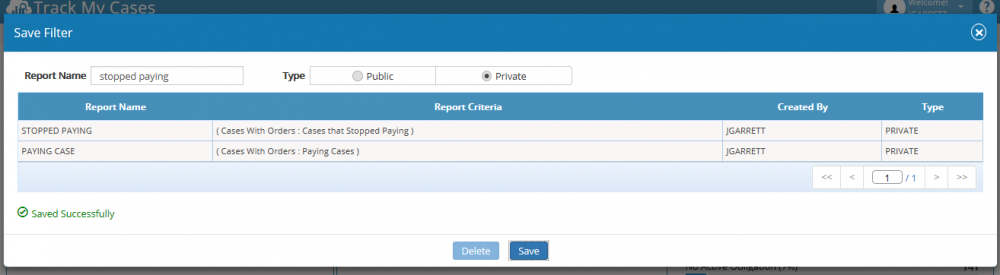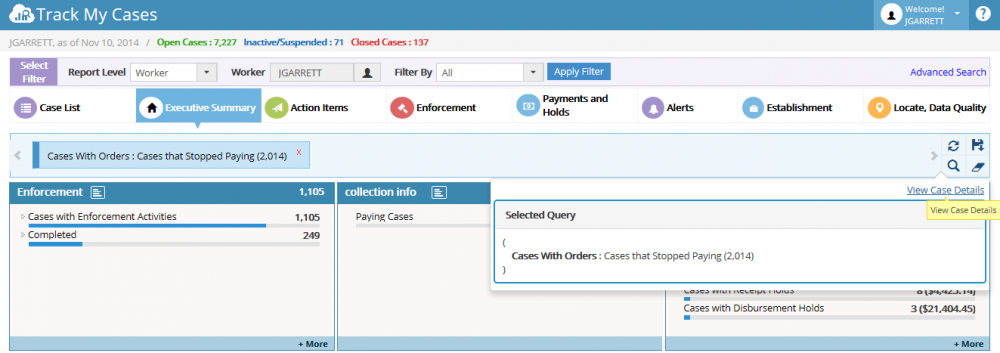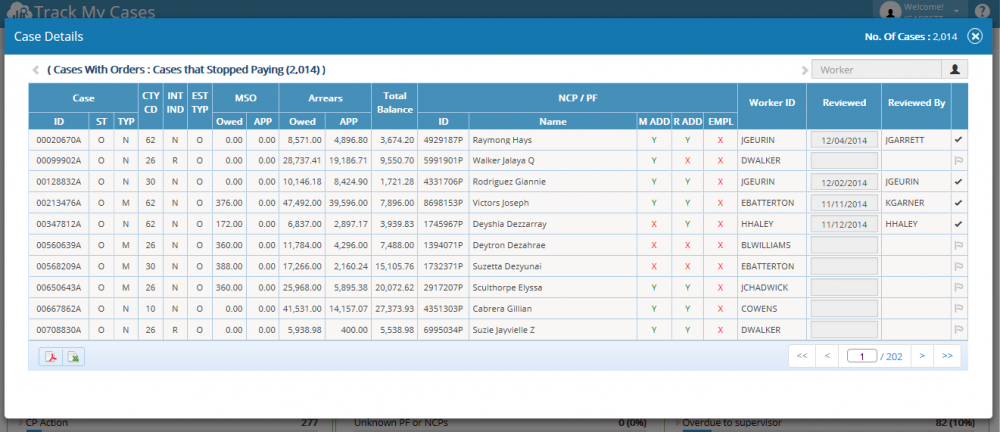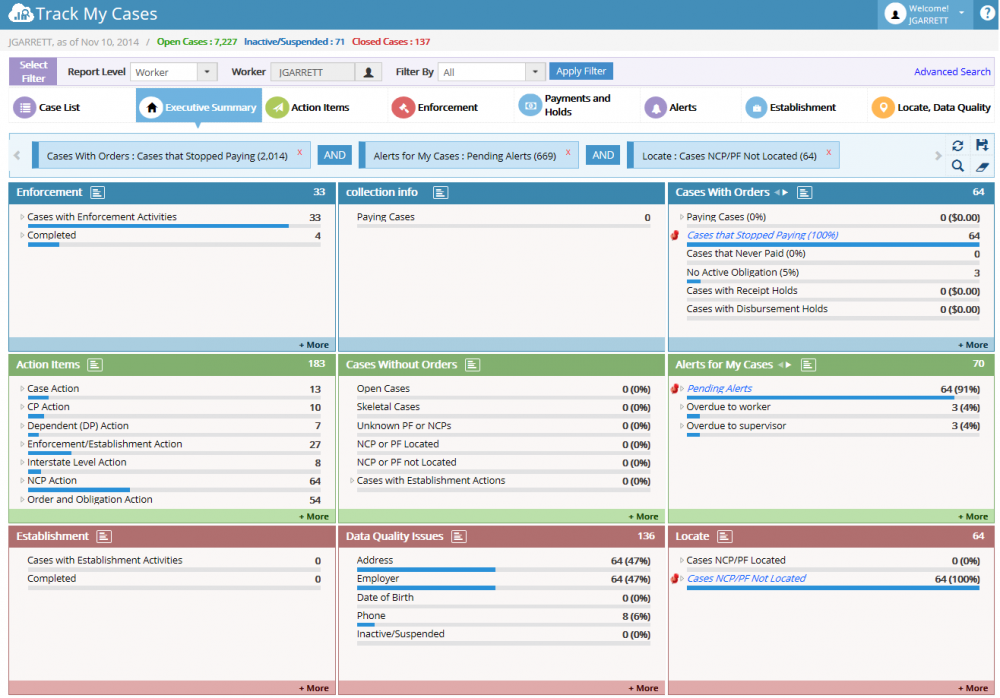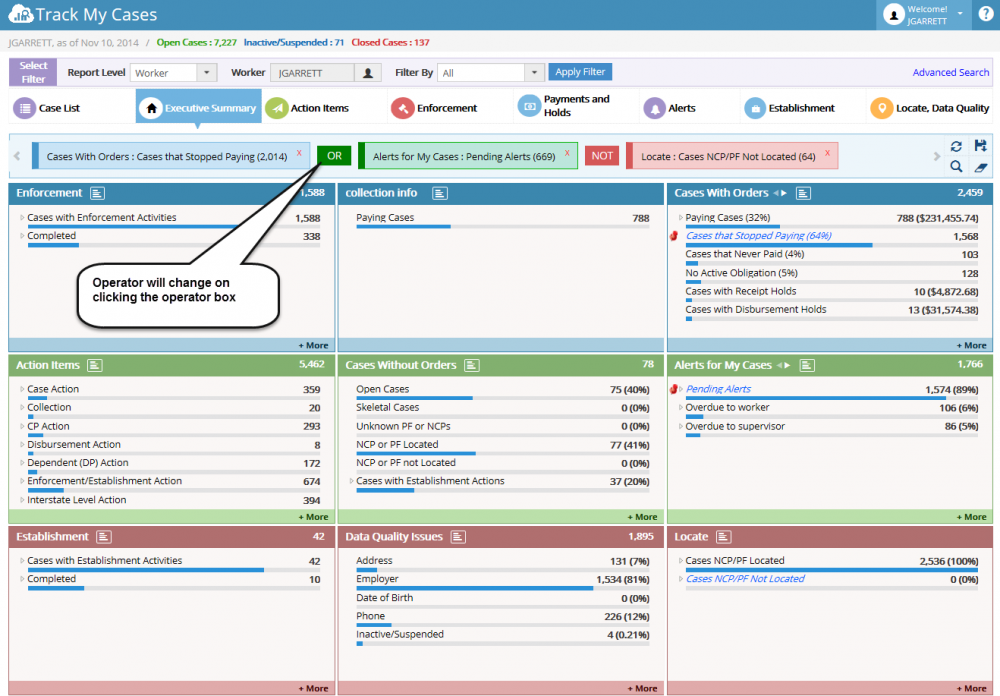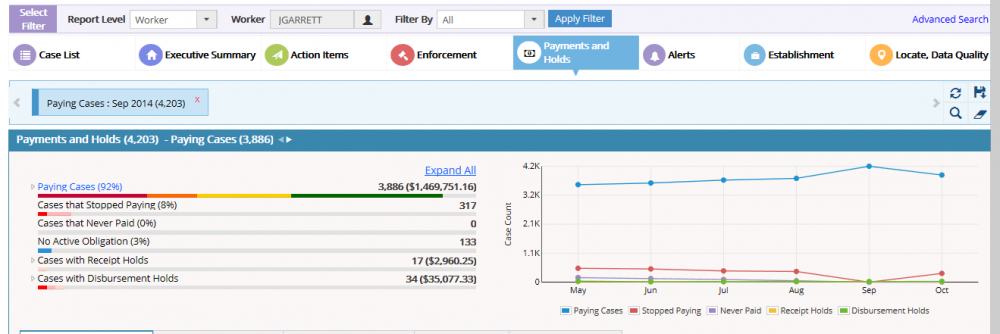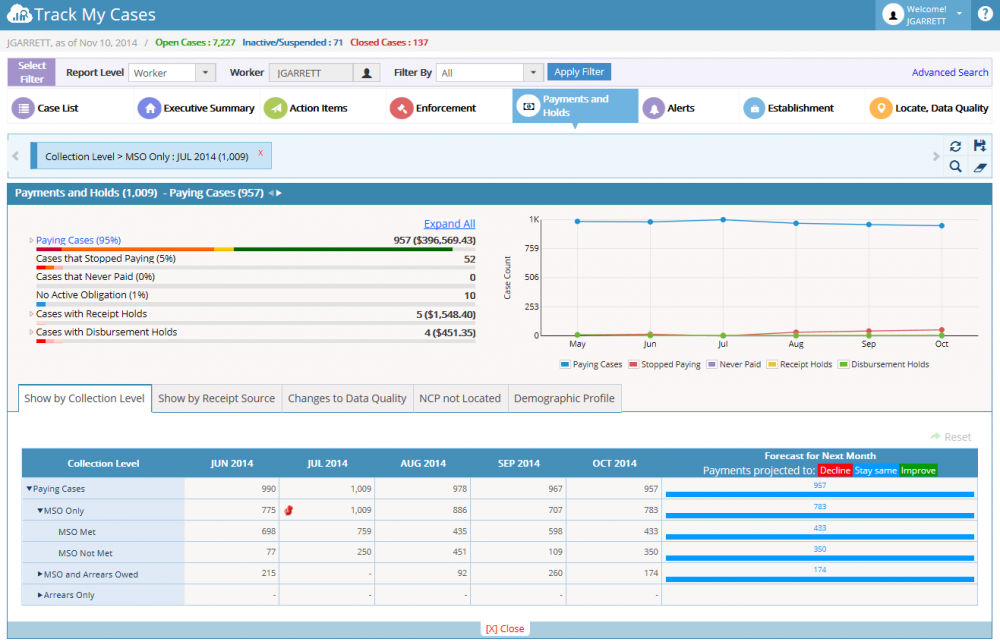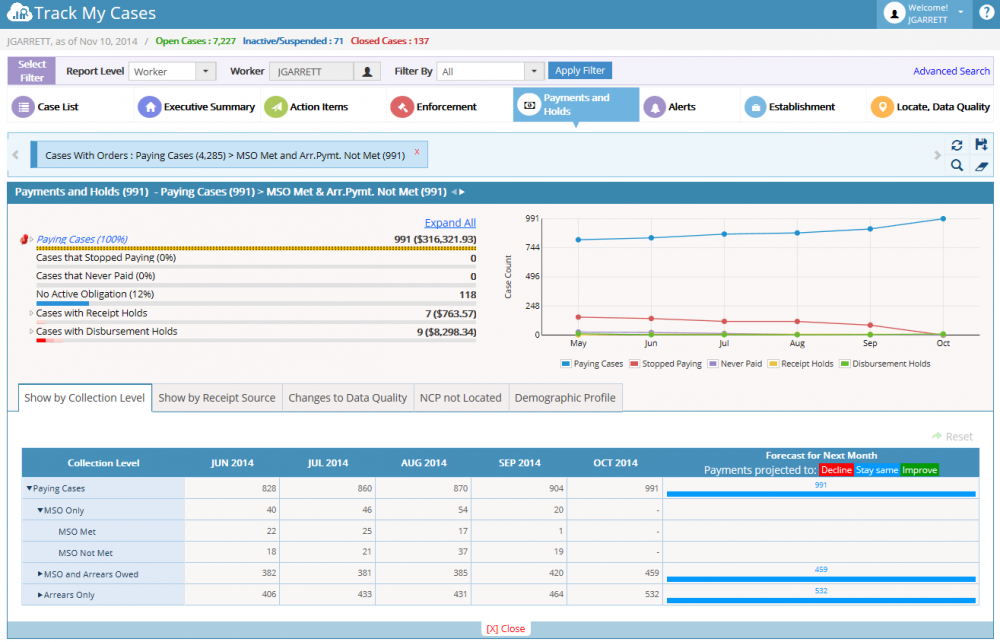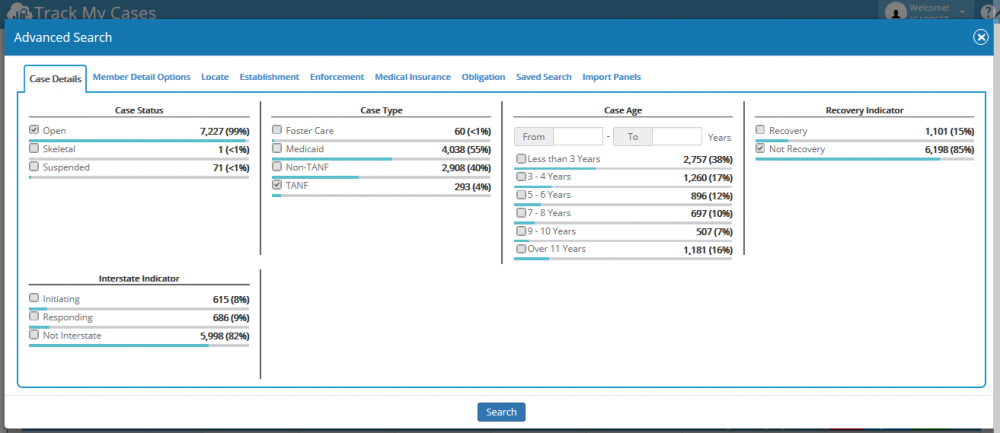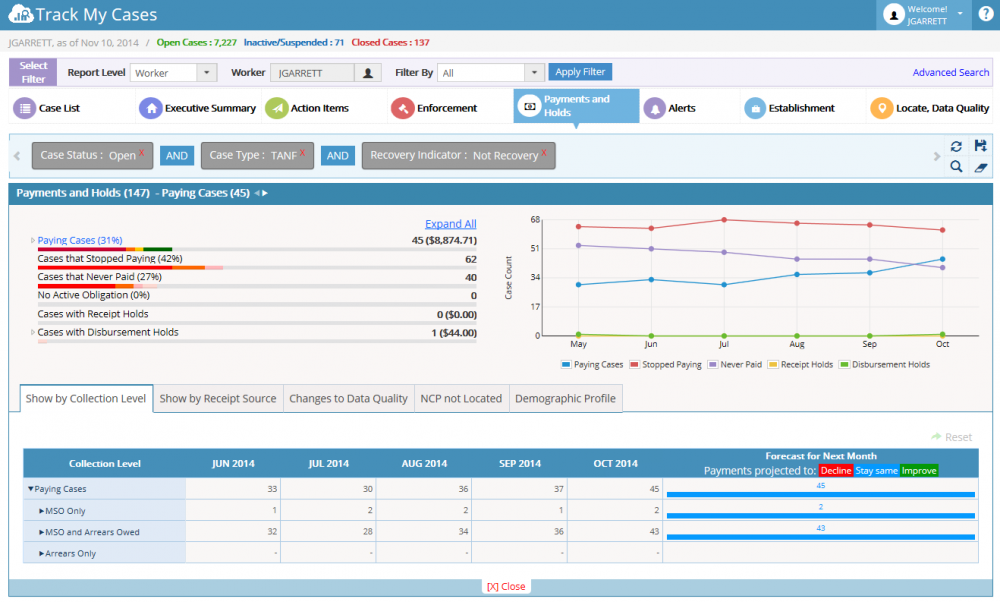Difference between revisions of "3.4 Pinning"
| Line 1: | Line 1: | ||
| − | < | + | <big> |
| − | + | ||
| − | + | '''Pinning''' | |
| − | * | + | * Pinning applied on the attribute automatically refreshes the case results. The user can pin multiple items (attributes), but only one possible within the Executive summary widget. |
| + | |||
| + | * If the user single clicks on the label present in the widget, the selected label gets added to the filter and refreshes automatically. The following are the options present in the Filter section. | ||
Note: The pinned item’s font displays in blue color. | Note: The pinned item’s font displays in blue color. | ||
| − | [[File:pinning.png]] | + | [[File:pinning.png| 1000px]] |
| − | * | + | * On clicking the ‘Save’ icon, Save Filter will displays, which allows user to save the filters as report. So that user can inquire the saved filter whenever they wants. The Report can be saved using the option - Public or Private. |
| Line 19: | Line 20: | ||
| − | [[File:saving report name.png]] | + | [[File:saving report name.png| 1000px]] |
| − | [[File:Report name saved.png]] | + | [[File:Report name saved.png| 1000px]] |
| Line 29: | Line 30: | ||
| − | * | + | * On clicking the ‘Query’ icon, Query panel will appear and it displays the short hint for the filter applied. The user can also able to view the Case Details using the link ‘View Case Details’. |
| − | [[File:Query panel.png]] | + | [[File:Query panel.png| 1000px]] |
| − | [[File:Case Details popup_2.png]] | + | [[File:Case Details popup_2.png| 1000px]] |
| − | + | ||
| + | '''Multiple pinning:''' | ||
* User can able to select multiple pinning option by click before the label in different widgets. Note: only one item allowed per widget. | * User can able to select multiple pinning option by click before the label in different widgets. Note: only one item allowed per widget. | ||
| − | [[File:Multiple pinning.png]] | + | [[File:Multiple pinning.png| 1000px]] |
| − | + | '''OR, NOT Operator:''' | |
| Line 58: | Line 60: | ||
| − | [[File:OR & NOT Operators.png]] | + | [[File:OR & NOT Operators.png| 1000px]] |
| − | |||
| + | '''Graph pinning:''' | ||
| − | |||
| + | [[File:Graph pinning.png| 1000px]] | ||
| − | |||
| − | + | '''Pinning Grid values:''' | |
| − | + | [[File:Pinning Grid values.png| 1000px]] | |
| − | |||
| + | '''Pinning specific Aging view:''' | ||
| − | |||
| + | [[File:Pinning specific Aging view.png| 1000px]] | ||
| − | |||
| − | [[File:Advanced Search filter applied.png]] | + | '''Pinning the Advanced Search items:''' |
| + | |||
| + | |||
| + | [[File:Tick checkbox to filter.png| 1000px]] | ||
| + | |||
| + | |||
| + | [[File:Advanced Search filter applied.png| 1000px]] | ||
| + | |||
Note: user need to click on the Refresh button manually to perform the search items from Advanced Search. | Note: user need to click on the Refresh button manually to perform the search items from Advanced Search. | ||
| + | </big> | ||
| + | |||
[[ARCSIS TrackMyCase|'''''>> Back To Main page''''']] | [[ARCSIS TrackMyCase|'''''>> Back To Main page''''']] | ||
| − | |||
| − | |||
Revision as of 06:02, 6 January 2015
Pinning
- Pinning applied on the attribute automatically refreshes the case results. The user can pin multiple items (attributes), but only one possible within the Executive summary widget.
- If the user single clicks on the label present in the widget, the selected label gets added to the filter and refreshes automatically. The following are the options present in the Filter section.
Note: The pinned item’s font displays in blue color.
- On clicking the ‘Save’ icon, Save Filter will displays, which allows user to save the filters as report. So that user can inquire the saved filter whenever they wants. The Report can be saved using the option - Public or Private.
Public – all workers can view the saved filter option
Private – only the saved worker (logged-in) can able to view
Note: These saved searches will be displayed under ‘Saved Searches’ Tab in the Advanced Search popup. And also in Lookup History in Case List – View Options (Left panel).
- On clicking the ‘Query’ icon, Query panel will appear and it displays the short hint for the filter applied. The user can also able to view the Case Details using the link ‘View Case Details’.
Multiple pinning:
- User can able to select multiple pinning option by click before the label in different widgets. Note: only one item allowed per widget.
OR, NOT Operator:
- Clicking on the AND operator will change the operator to OR.
- Clicking on the OR operator will change the operator to NOT.
- Clicking on the NOT operator will change the operator back to AND.
Graph pinning:
Pinning Grid values:
Pinning specific Aging view:
Pinning the Advanced Search items:
Note: user need to click on the Refresh button manually to perform the search items from Advanced Search.