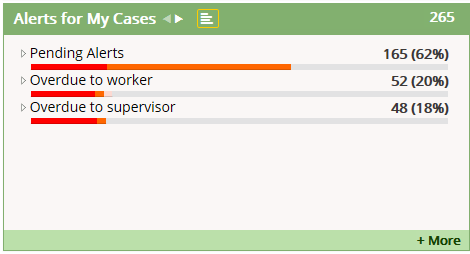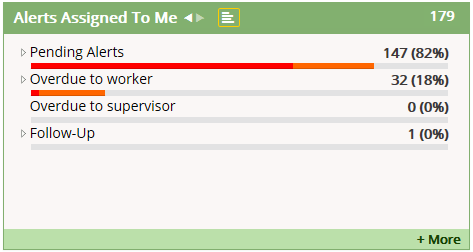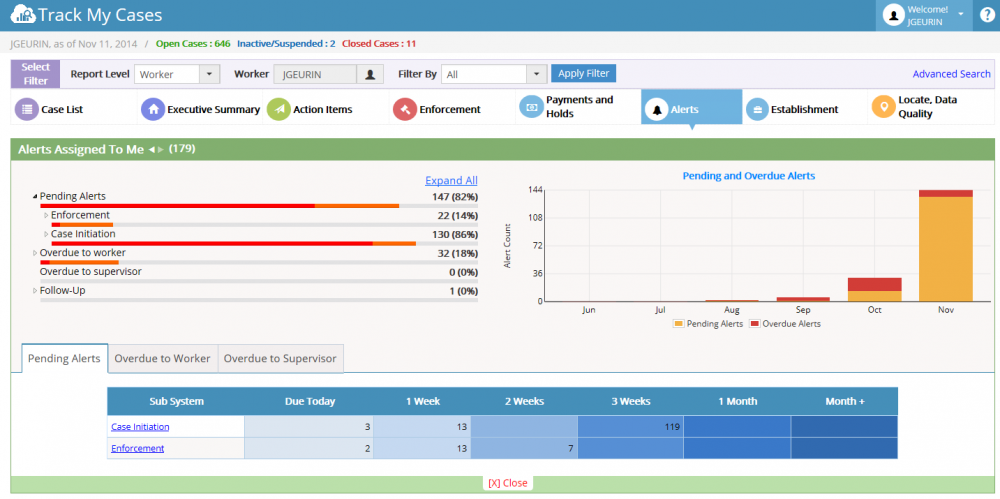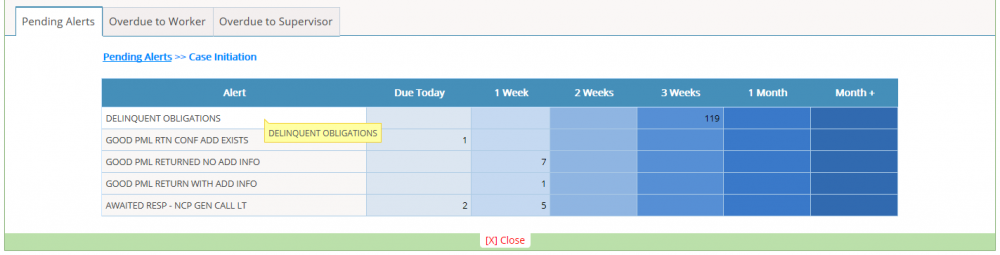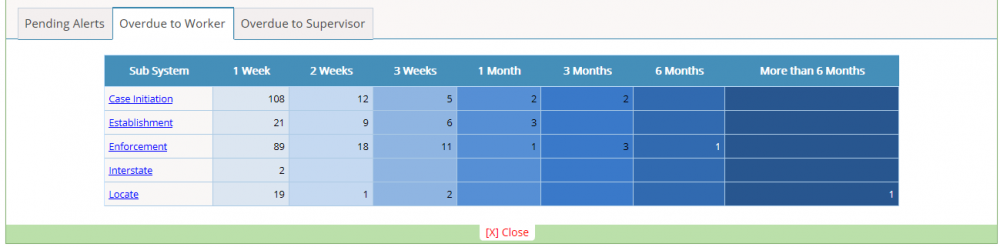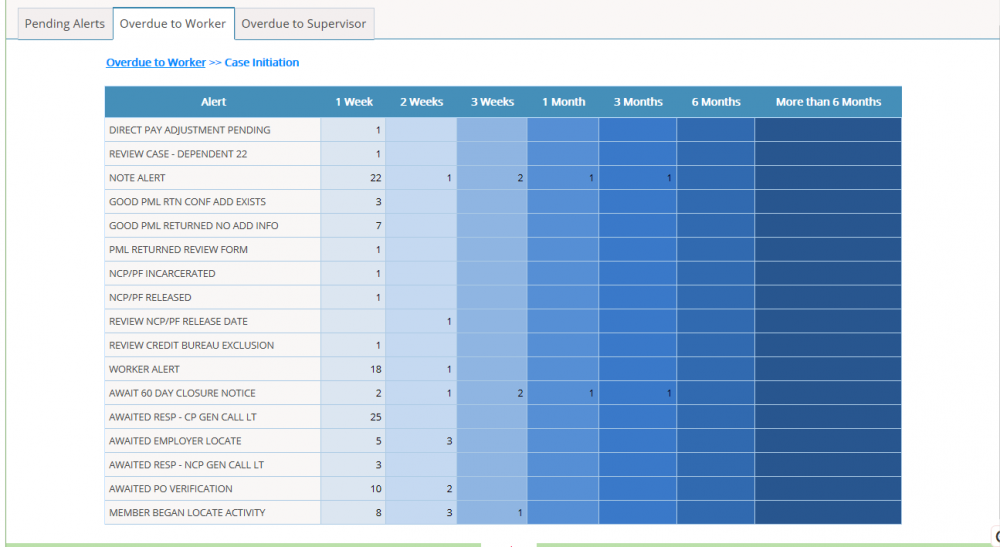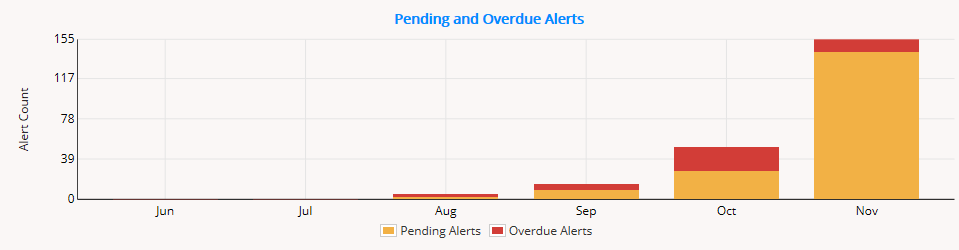Difference between revisions of "5.8 Alerts"
| Line 1: | Line 1: | ||
| − | + | <big> | |
| − | + | ||
| + | '''Alerts''' | ||
The Alerts widgets allows an authorized worker to view the active action alerts to the Worker. | The Alerts widgets allows an authorized worker to view the active action alerts to the Worker. | ||
| Line 7: | Line 8: | ||
| − | |||
| − | |||
| − | + | '''1. Alerts for My Cases''' | |
| − | [[File:alert assigned to me.png]] | + | [[File:alert for my case.png| 1000px]] |
| + | |||
| + | |||
| + | </big>'''2. Alerts Assigned To me''' | ||
| + | |||
| + | [[File:alert assigned to me.png| 1000px]] | ||
| Line 21: | Line 25: | ||
| − | [[File:pending alerts.png]] | + | [[File:pending alerts.png| 1000px]] |
| − | + | '''Summary List:''' | |
* Pending Alerts | * Pending Alerts | ||
| Line 34: | Line 38: | ||
| − | + | '''Detail List:''' | |
* Pending Alerts | * Pending Alerts | ||
| Line 40: | Line 44: | ||
* Overdue to Supervisor | * Overdue to Supervisor | ||
| − | + | ||
| + | '''Note:''' | ||
* Follow-Up displays only on ‘Alerts Assigned To Me’. | * Follow-Up displays only on ‘Alerts Assigned To Me’. | ||
| Line 48: | Line 53: | ||
| − | + | '''Pending Alerts:''' | |
| − | + | ||
| − | + | ||
* Link provided to Sub System. On clicking that, it will show the alerts in detail. | * Link provided to Sub System. On clicking that, it will show the alerts in detail. | ||
| + | [[File:pending alerts_table.png| 1000px]] | ||
| − | |||
| + | [[File:pending alerts_table_nav.png| 1000px]] | ||
| − | + | '''Overdue to Worker:''' | |
| − | + | ||
| − | + | ||
| − | + | ||
| − | + | ||
| − | + | ||
* Link provided to Sub System. On clicking that, it will show the alerts in detail. | * Link provided to Sub System. On clicking that, it will show the alerts in detail. | ||
| − | [[File:overdue_table.png]] | + | [[File:overdue_table.png| 1000px]] |
| − | [[File:overdue_table_nav.png]] | + | [[File:overdue_table_nav.png| 1000px]] |
| − | + | Note: Same Flow for Overdue to Supervisor. | |
| − | + | '''Pending and Overdue Alerts – Graph:''' | |
* X- Axis represents Months and Y-axis represents Alert count | * X- Axis represents Months and Y-axis represents Alert count | ||
| − | [[File:alert graph.png]] | + | [[File:alert graph.png| 1000px]] |
| − | + | ||
| − | + | ||
| − | + | ||
</big> | </big> | ||
| − | + | ||
| − | + | ||
| − | + | ||
| − | + | ||
| − | + | ||
[[ARCSIS TrackMyCase|'''''>> Back To Main page''''']] | [[ARCSIS TrackMyCase|'''''>> Back To Main page''''']] | ||
Revision as of 06:18, 6 January 2015
Alerts
The Alerts widgets allows an authorized worker to view the active action alerts to the Worker. Alerts section categorized as,
1. Alerts for My Cases
2. Alerts Assigned To me
- On clicking Left and right arrow worker can switch to these 2 alert views.
- On clicking the ‘+More’ Link, it will move to the Alert detail section.
Summary List:
* Pending Alerts
* Overdue to worker
* Overdue to Supervisor
* Follow-Up
Detail List:
* Pending Alerts
* Overdue to worker
* Overdue to Supervisor
Note:
- Follow-Up displays only on ‘Alerts Assigned To Me’.
- Under Pending Alerts, Overdue to worker & Overdue to Supervisor, it displays sub-systems and its Alerts (alert description).
- Overdue to Supervisor always displays zero count for workers.
Pending Alerts:
- Link provided to Sub System. On clicking that, it will show the alerts in detail.
Overdue to Worker:
- Link provided to Sub System. On clicking that, it will show the alerts in detail.
Note: Same Flow for Overdue to Supervisor.
Pending and Overdue Alerts – Graph:
- X- Axis represents Months and Y-axis represents Alert count