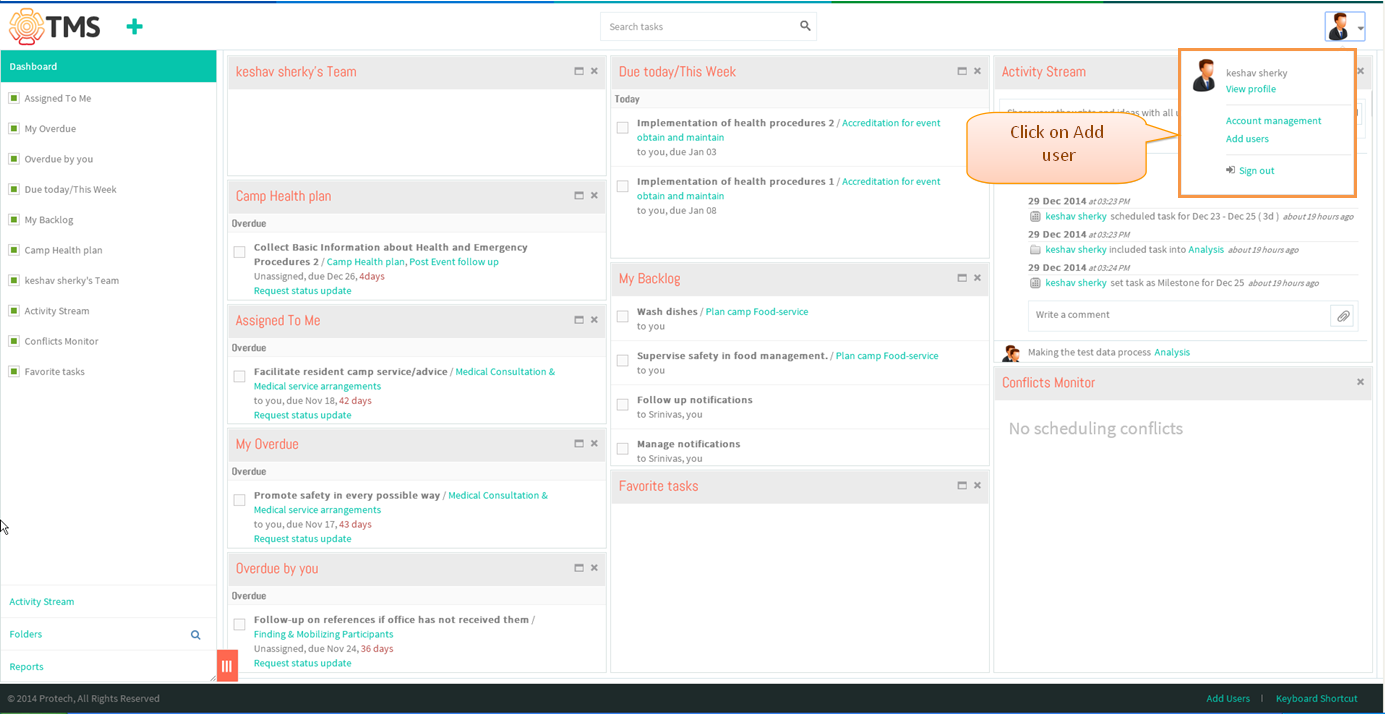Difference between revisions of "Remove a user"
| Line 25: | Line 25: | ||
[[File:TMS375.PNG]] | [[File:TMS375.PNG]] | ||
| − | |||
| − | |||
| − | |||
| − | |||
| − | |||
| − | |||
Revision as of 23:47, 7 January 2015
>> Back To TMS Help Center Main page
Delete user
- Click on the profile icon which is in top right corner, then click on Add user
- Click on profile icon and then click on delete user appropriate user will get deleted
- After User gets deleted, if task or folder is assigned or shared to appropriate deleted user then contact details will show an “X” for the avatar which is shown in below image