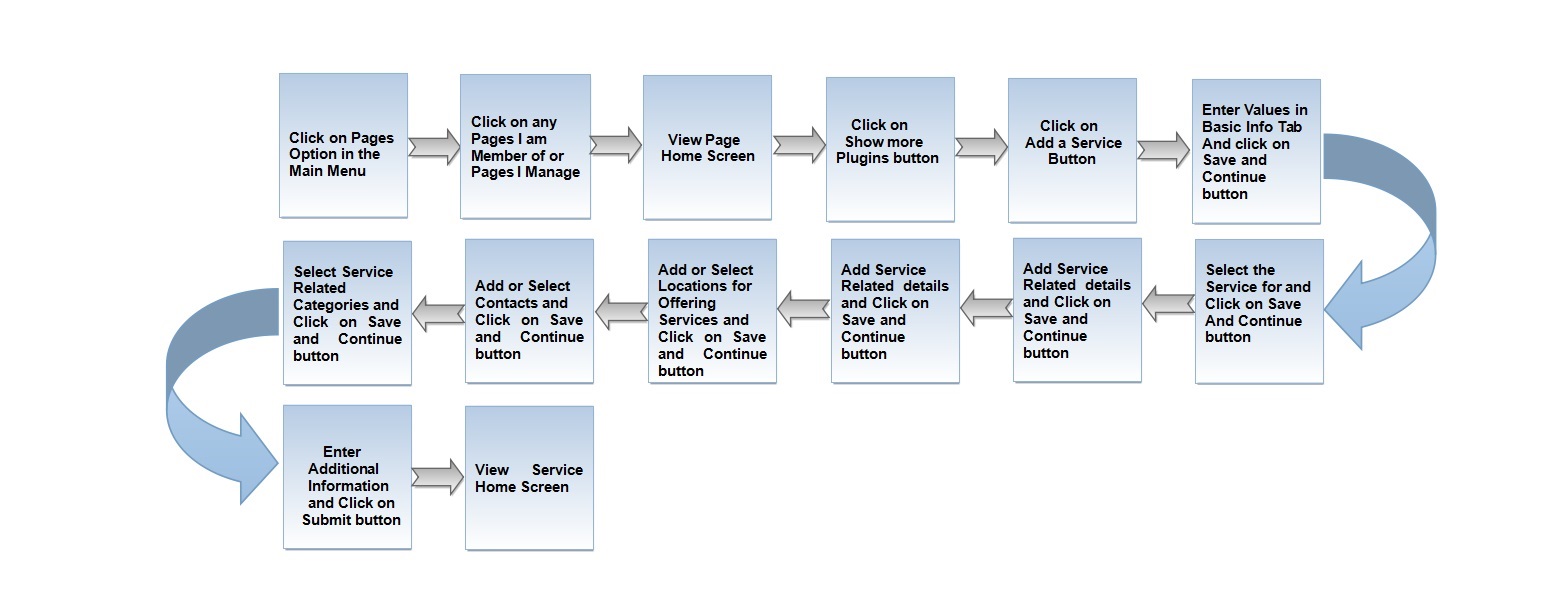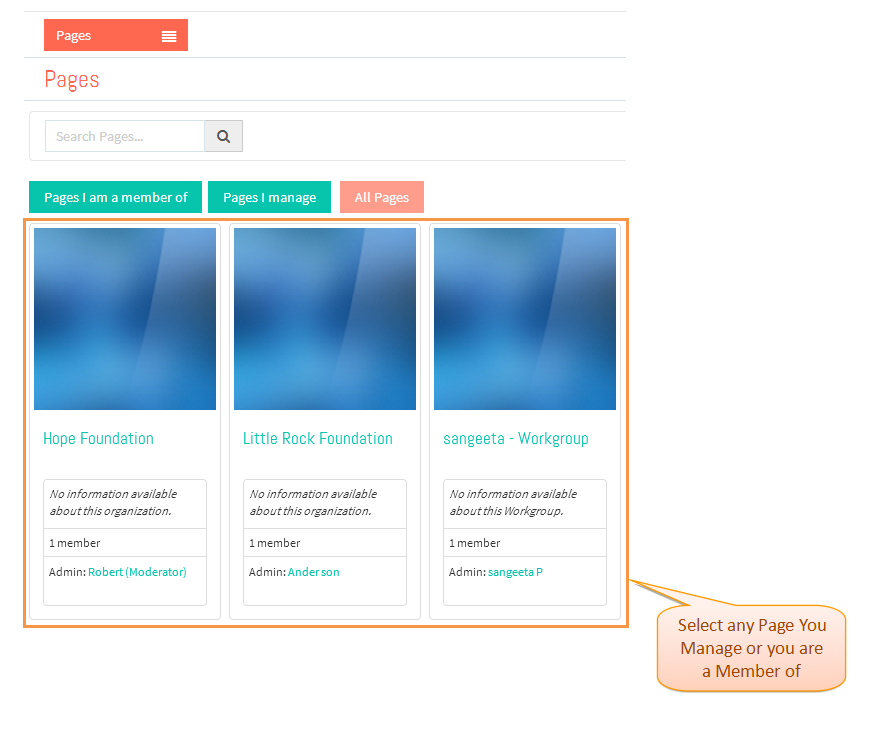|
|
| Line 26: |
Line 26: |
| | | | |
| | [[File:SelectPage.png]] | | [[File:SelectPage.png]] |
| − |
| |
| − |
| |
| − | ----
| |
| − |
| |
| − | * <big> Select '''Organization''' Page to be created.</big>
| |
| − |
| |
| − |
| |
| − | [[File:SelectingOrgOption.png]]
| |
| − |
| |
| − | ----
| |
| − |
| |
| − | * <big> Enter Values in ''''Add an Organization'''' screen and click on '''Continue''' button.</big>
| |
| − |
| |
| − |
| |
| − | [[File:AddanOrganization.png]]
| |
| − |
| |
| − |
| |
| − | ----
| |
| − |
| |
| − | * <big> Enter Values in ''''Basic Information'''' tab of Pages Wizard and click on '''Save and Continue''' button.</big>
| |
| − |
| |
| − |
| |
| − | [[File:PageBasicInformation.png]]
| |
| − |
| |
| − |
| |
| − | ----
| |
| − |
| |
| − |
| |
| − | * <big> Enter Values in ''''About'''' tab of Pages Wizard and click on '''Save and Continue''' button.</big>
| |
| − |
| |
| − |
| |
| − | [[File:AboutPage.png]]
| |
| − |
| |
| − |
| |
| − | ----
| |
| − |
| |
| − | * <big> View and Add Locations in ''''Locations'''' tab of Pages Wizard and click on '''Save and Continue''' button.</big>
| |
| − |
| |
| − |
| |
| − | [[File:LocationsWizard.png]]
| |
| − |
| |
| − |
| |
| − | ----
| |
| − |
| |
| − | * <big> View and Add Locations in ''''Locations'''' tab of Pages Wizard and click on '''Save and Continue''' button.</big>
| |
| − |
| |
| − |
| |
| − | [[File:LocationsWizard.png]]
| |
| − |
| |
| − |
| |
| − | * <big> Add Contacts in ''''Contacts'''' tab of Pages Wizard and click on '''Save and Continue''' button.</big>
| |
| − |
| |
| − |
| |
| − | [[File:ContactWizard.png]]
| |
| − |
| |
| − |
| |
| − | ----
| |
| − |
| |
| − | * <big> View created Organization Page.</big>
| |
| − |
| |
| − |
| |
| − | [[File:ViewOrgPage.png]]
| |
| | | | |
| | | | |