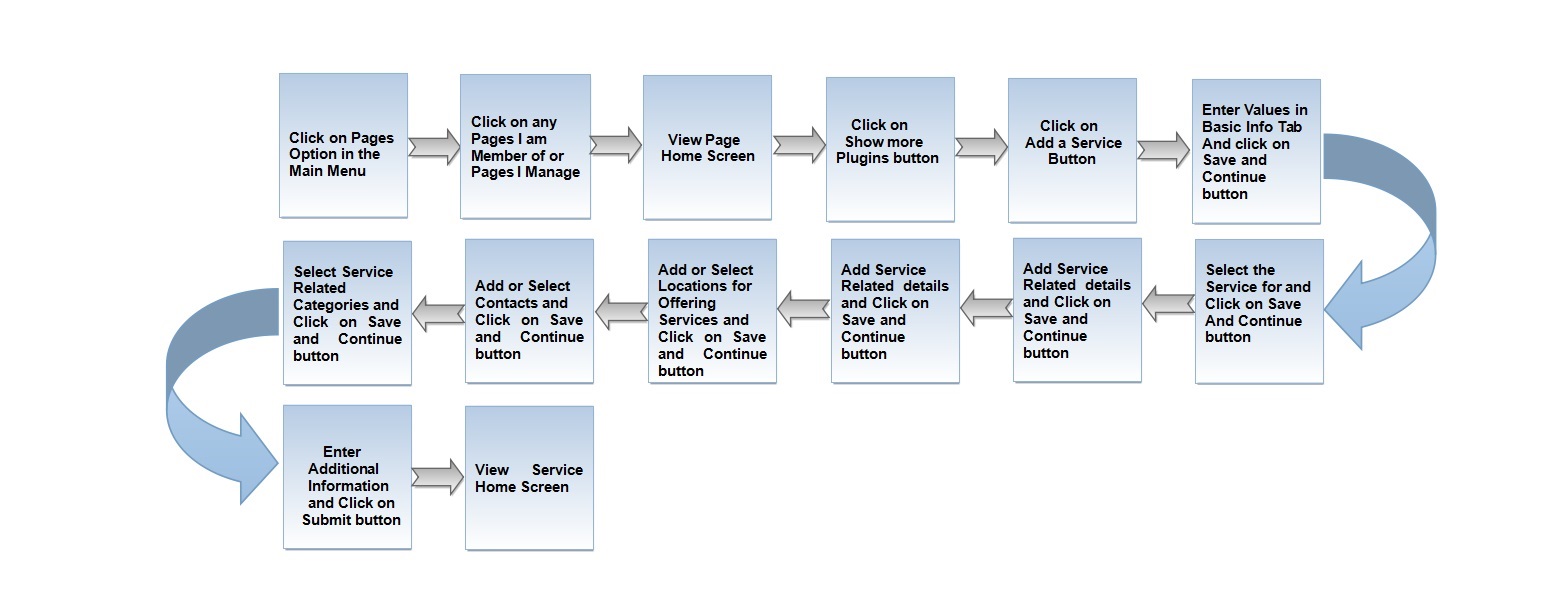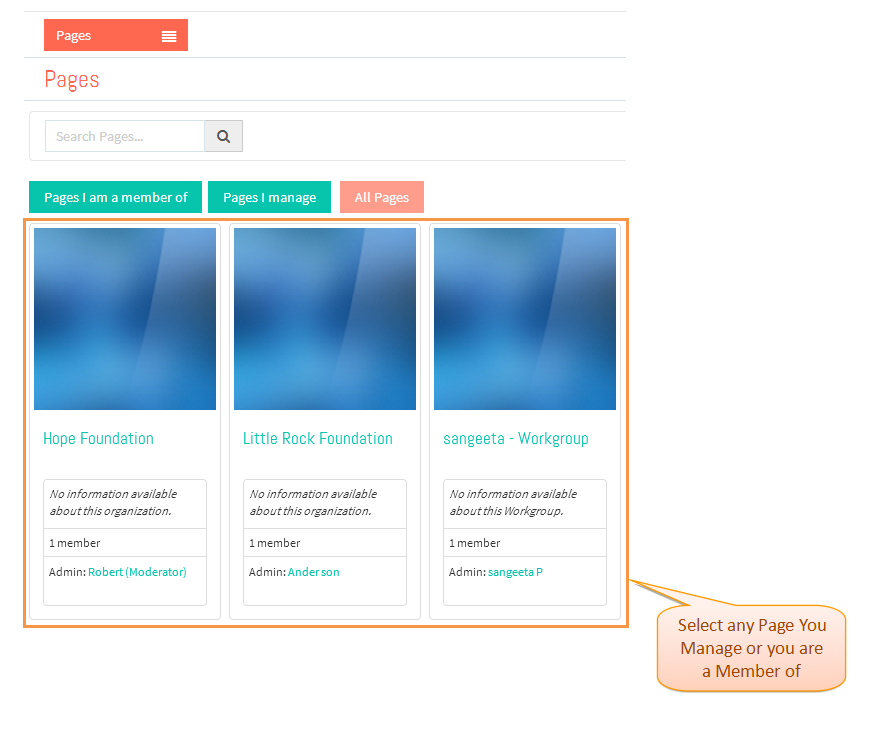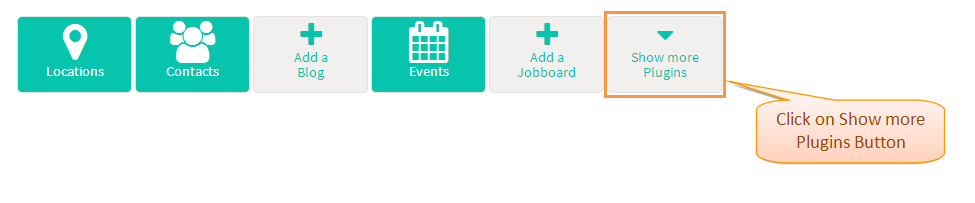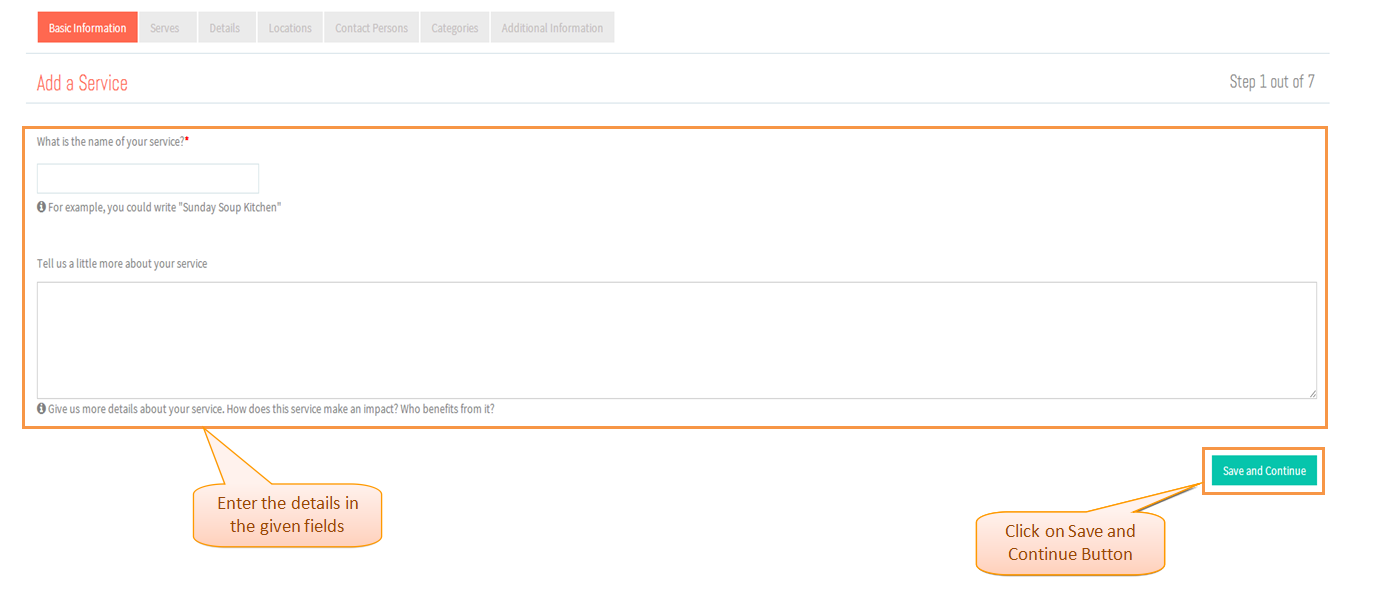Difference between revisions of "How to add a Service"
(→Applications Screen Flow) |
(→Applications Screen Flow) |
||
| Line 44: | Line 44: | ||
[[File:AddServiceButton.png]] | [[File:AddServiceButton.png]] | ||
| + | |||
| + | |||
| + | ---- | ||
| + | |||
| + | |||
| + | * <big> Enter the Basic Information details and click on Save and Continue button .</big> | ||
| + | |||
| + | |||
| + | [[File:BasicInfoTab.png]] | ||
| + | |||
| + | |||
| + | ---- | ||
| + | |||
| + | |||
| + | * <big> Enter the Basic Information details and click on Save and Continue button .</big> | ||
| + | |||
| + | |||
| + | [[File:BasicInfoTab.png]] | ||
| + | |||
| + | |||
| + | ---- | ||
== '''User Actions Presentation''' == | == '''User Actions Presentation''' == | ||
Revision as of 05:22, 8 January 2015
Actions Work Flow
Applications Screen Flow
- Click on Pages option in the Drop down of Main Menu.
- Select the Page you are a Member or any Page you manage .
- Click on 'Show more Plugins' button .
- Click on 'Add a Service' button .
- Enter the Basic Information details and click on Save and Continue button .
- Enter the Basic Information details and click on Save and Continue button .
User Actions Presentation