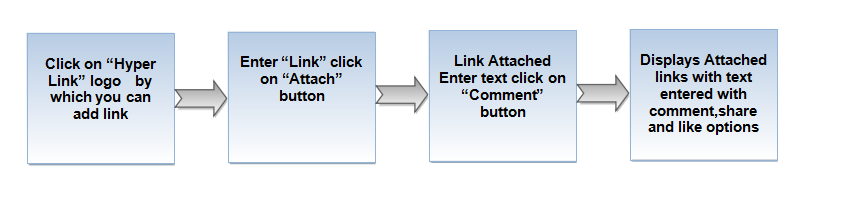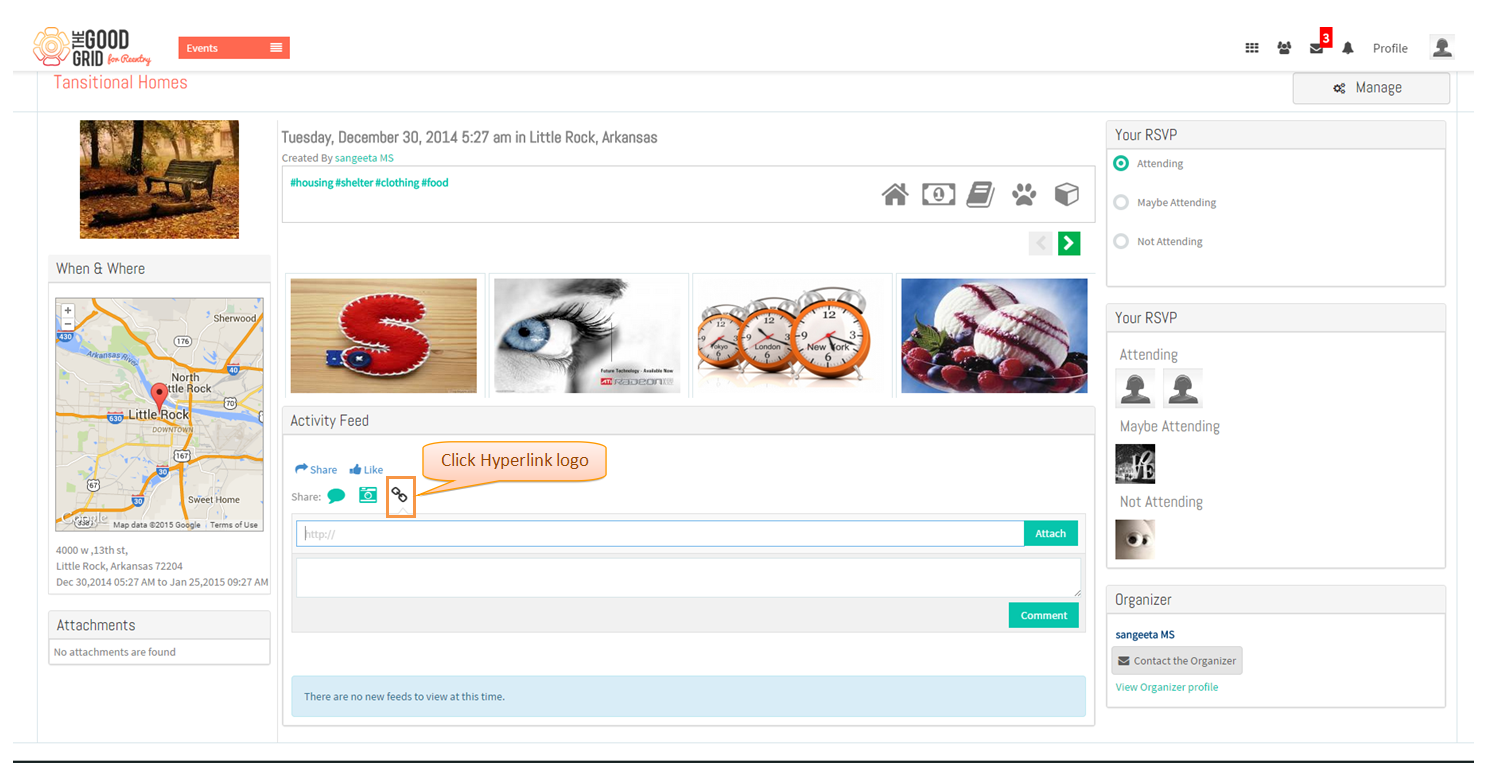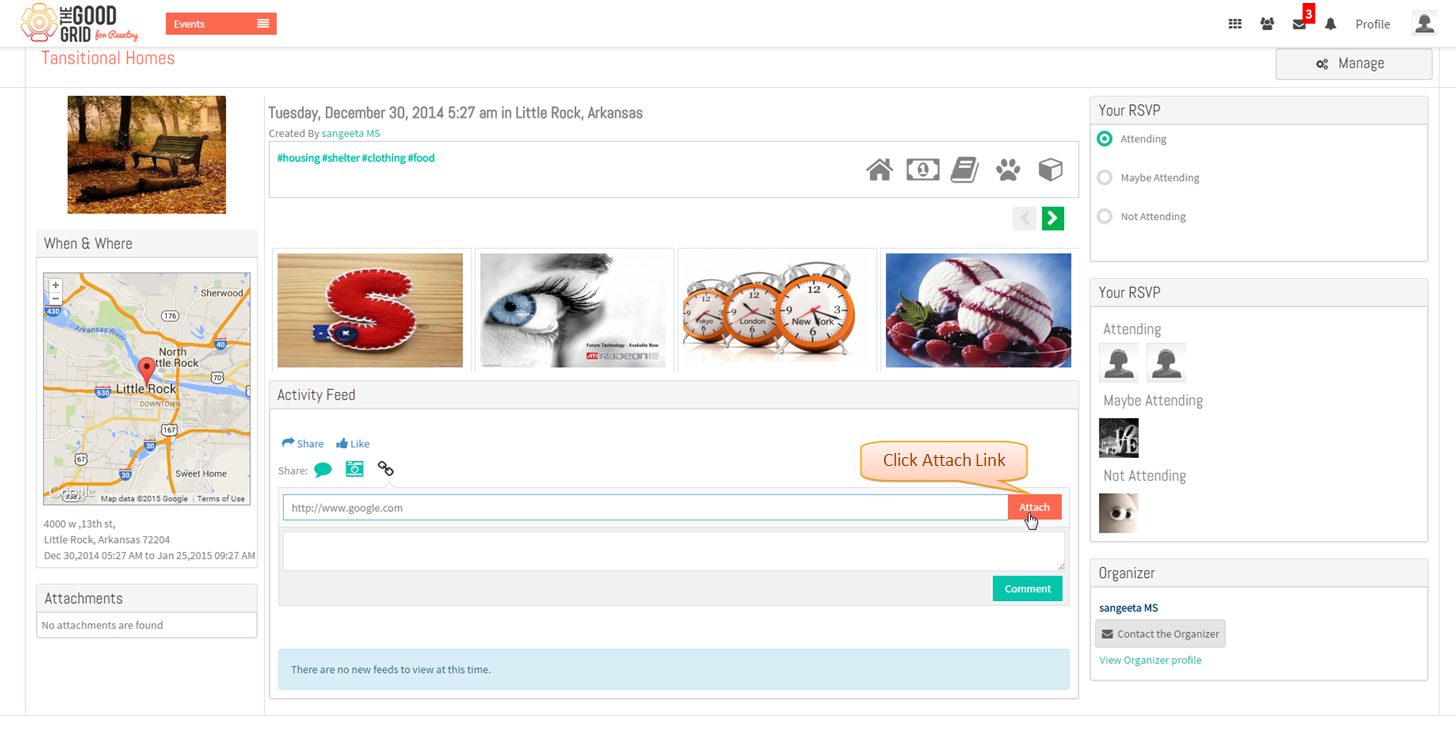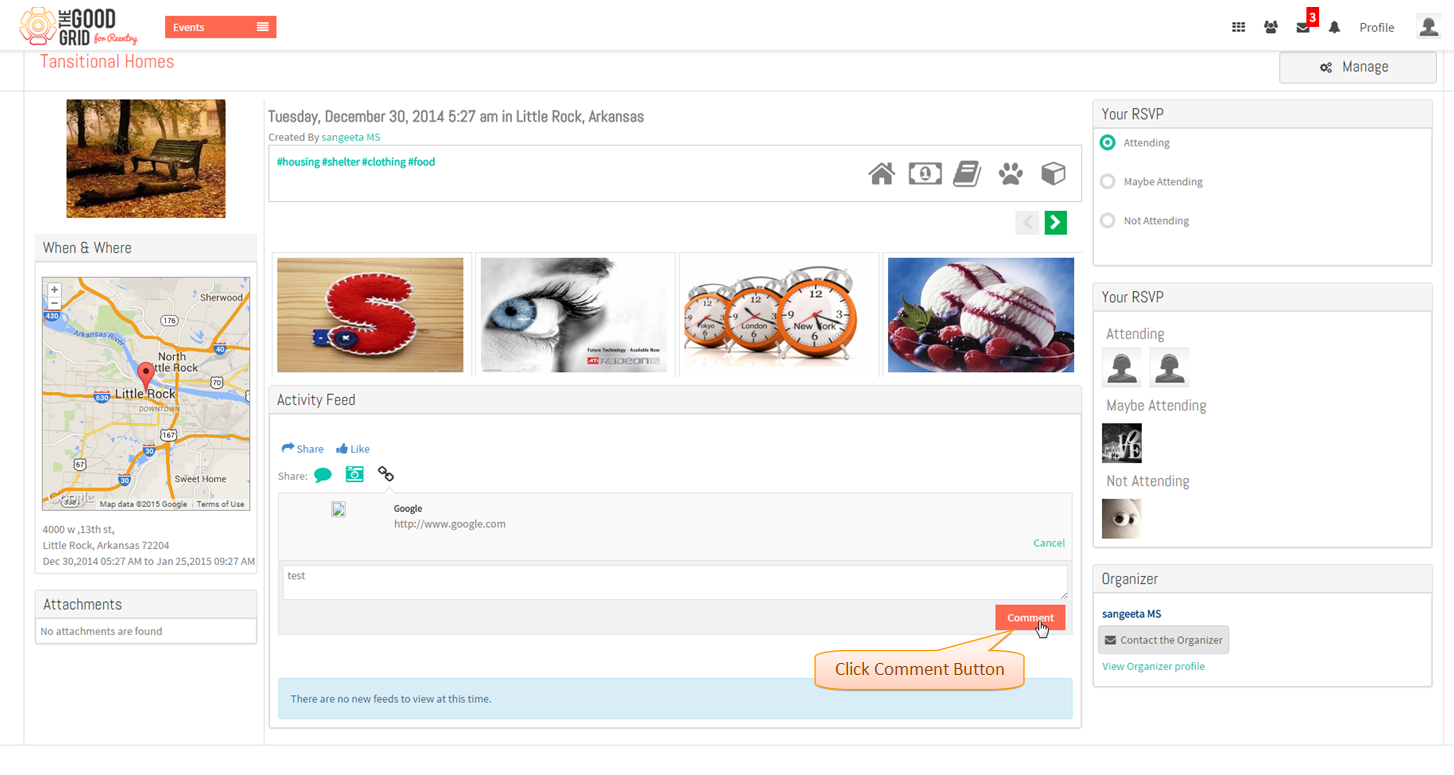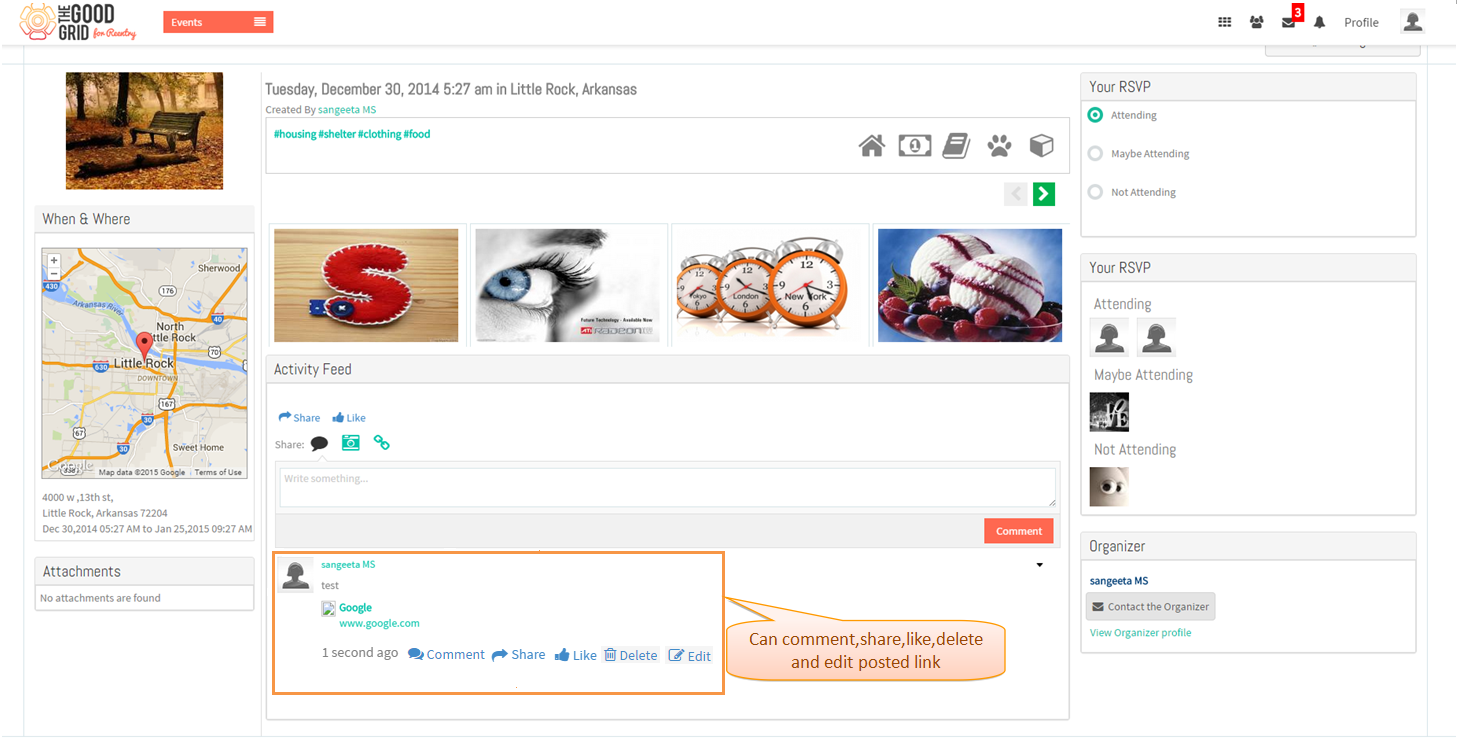Difference between revisions of "How to share links under Activity feed"
| Line 34: | Line 34: | ||
* Displays attached link with text entered and "share,like and comment" options displayed below the attached link. | * Displays attached link with text entered and "share,like and comment" options displayed below the attached link. | ||
| − | [[File:96.Share_link_screen3.png]] | + | [[File:96.Share_link_screen3.1.png]] |
---- | ---- | ||
Revision as of 06:00, 8 January 2015
Back to main menu
Functional Work Flow
Applications Screen Flow
- Click on Hyperlink icon in event view page under Activity Feed
- Enter Link click on Attach button
- Link attached enter text click on Comment button
- Displays attached link with text entered and "share,like and comment" options displayed below the attached link.