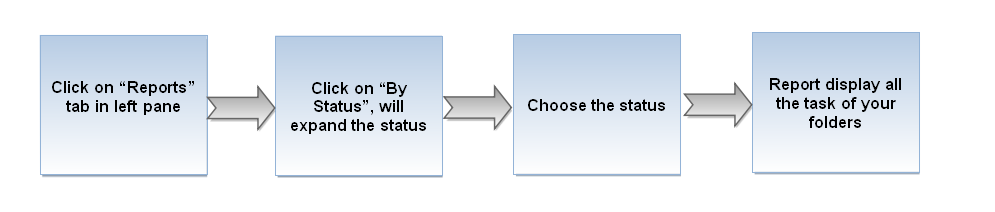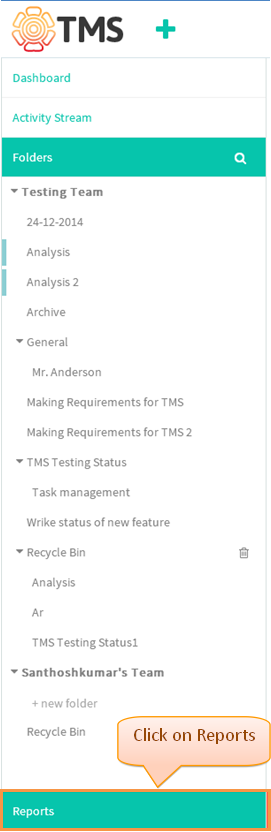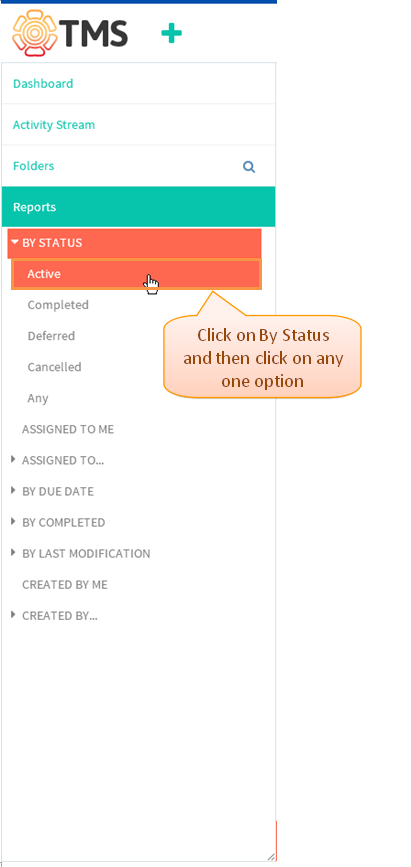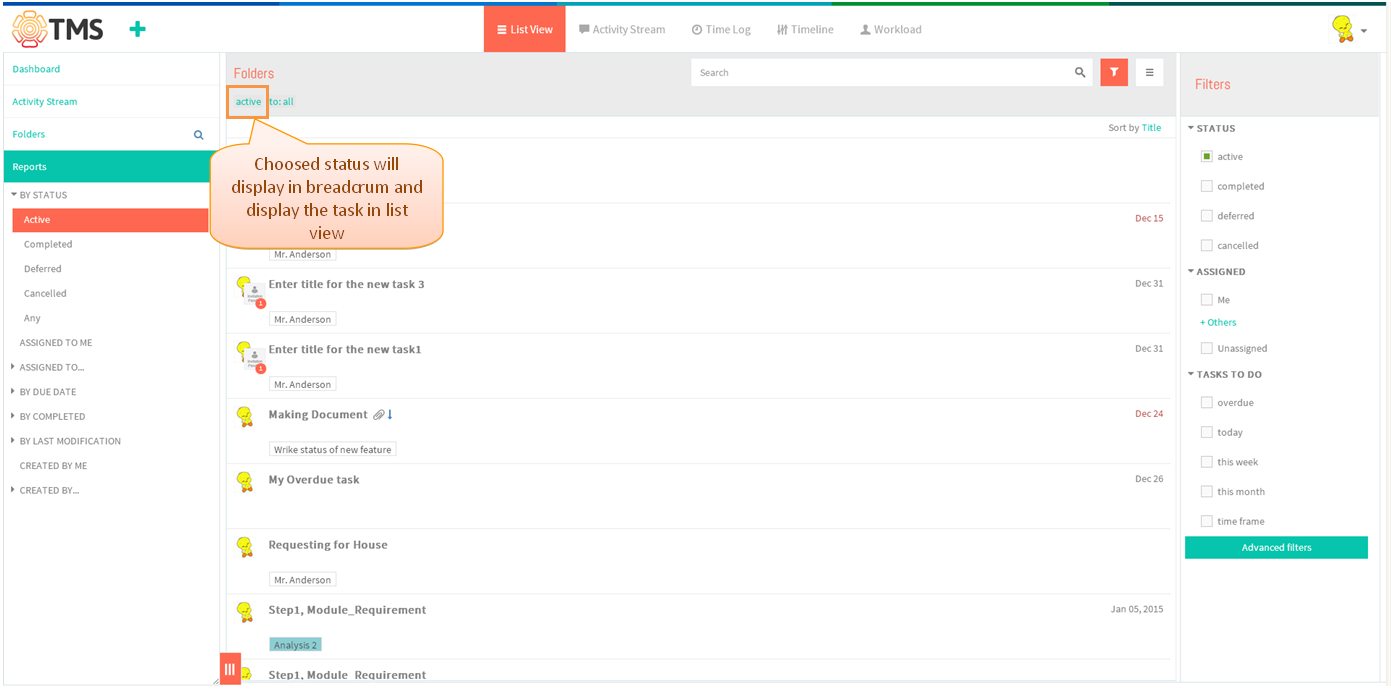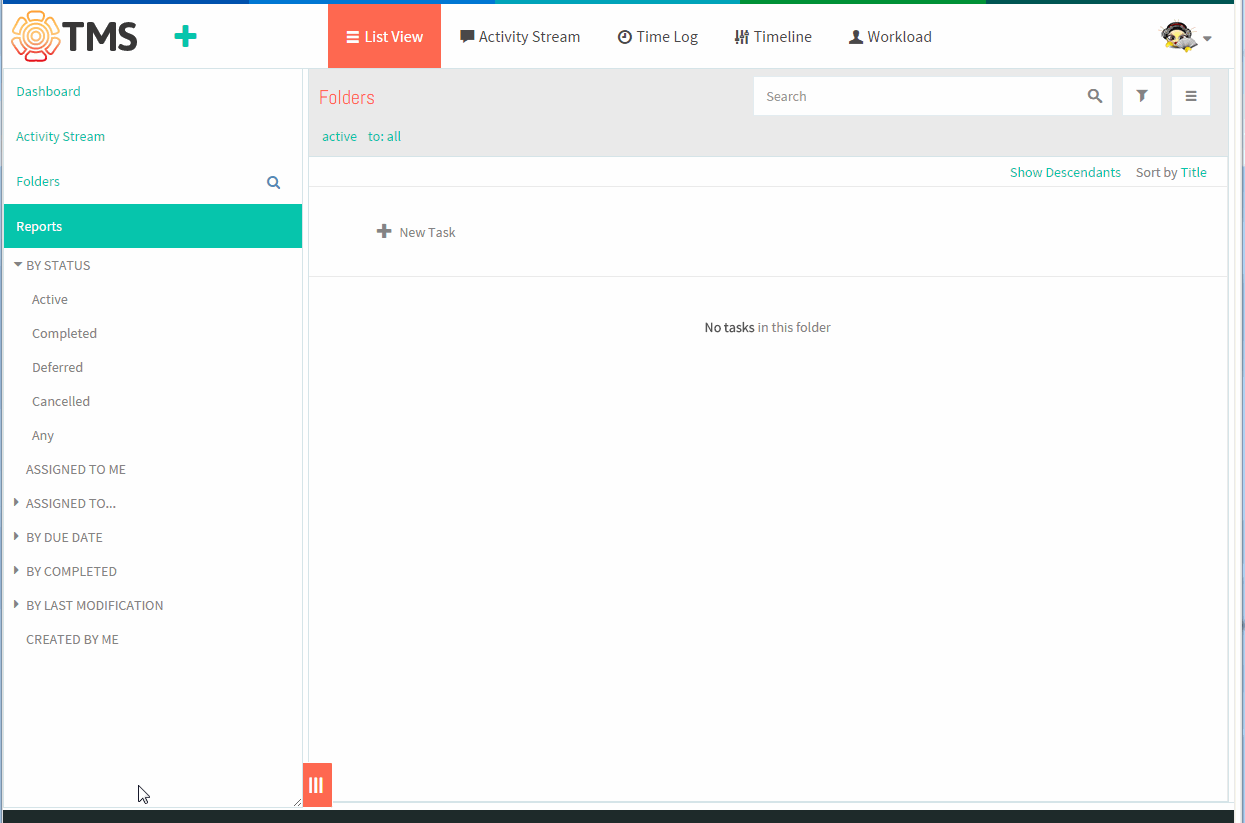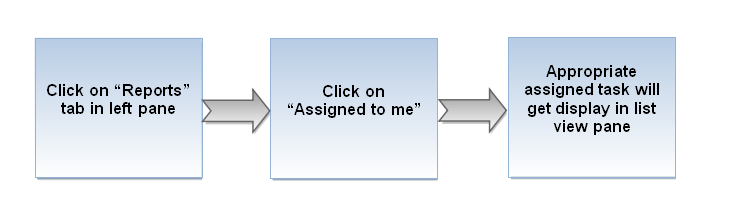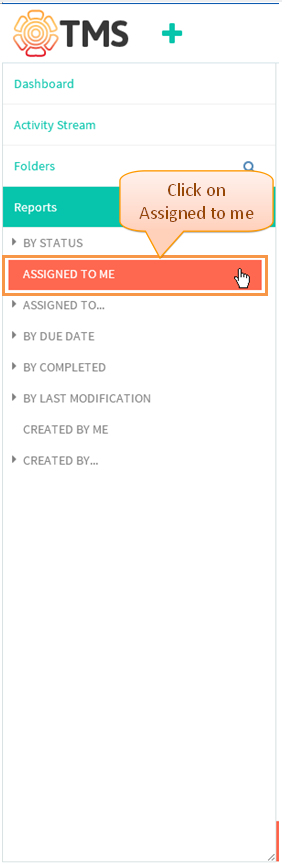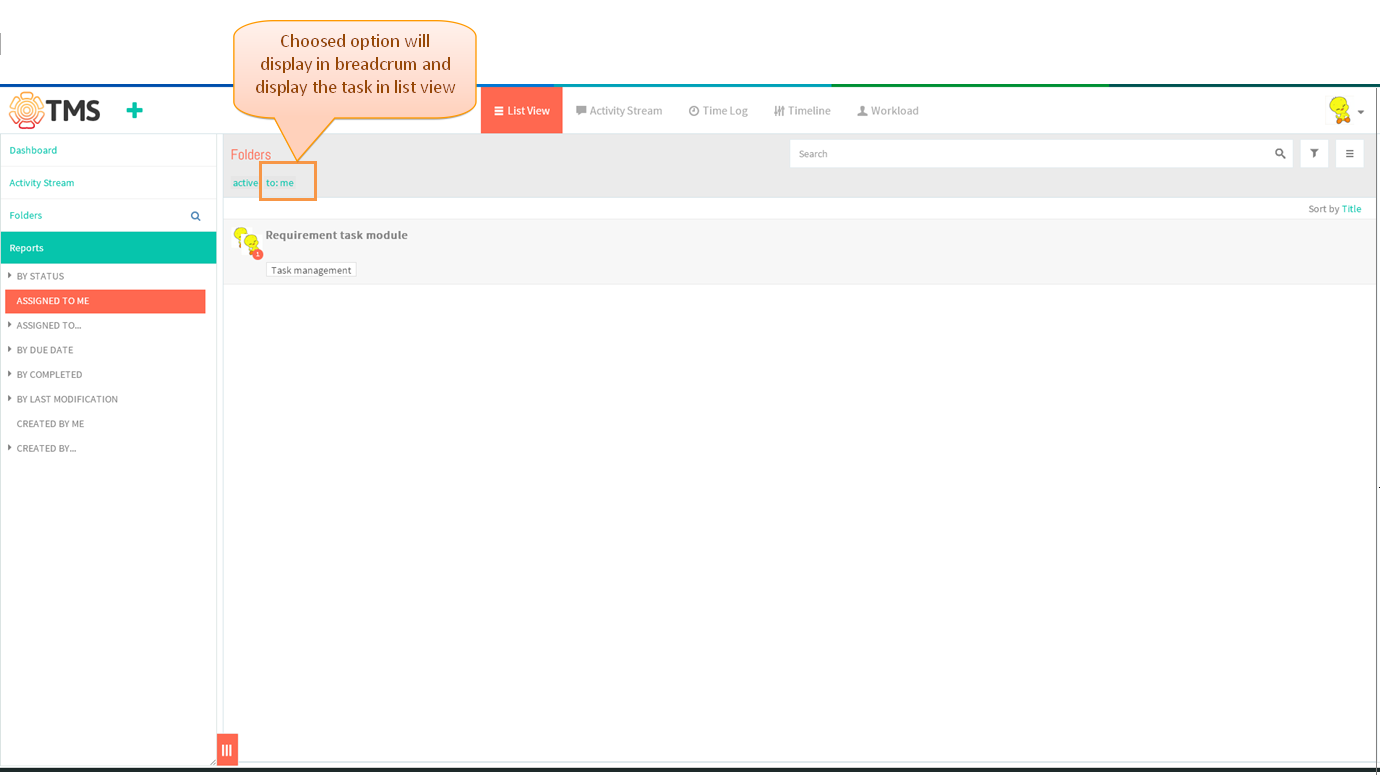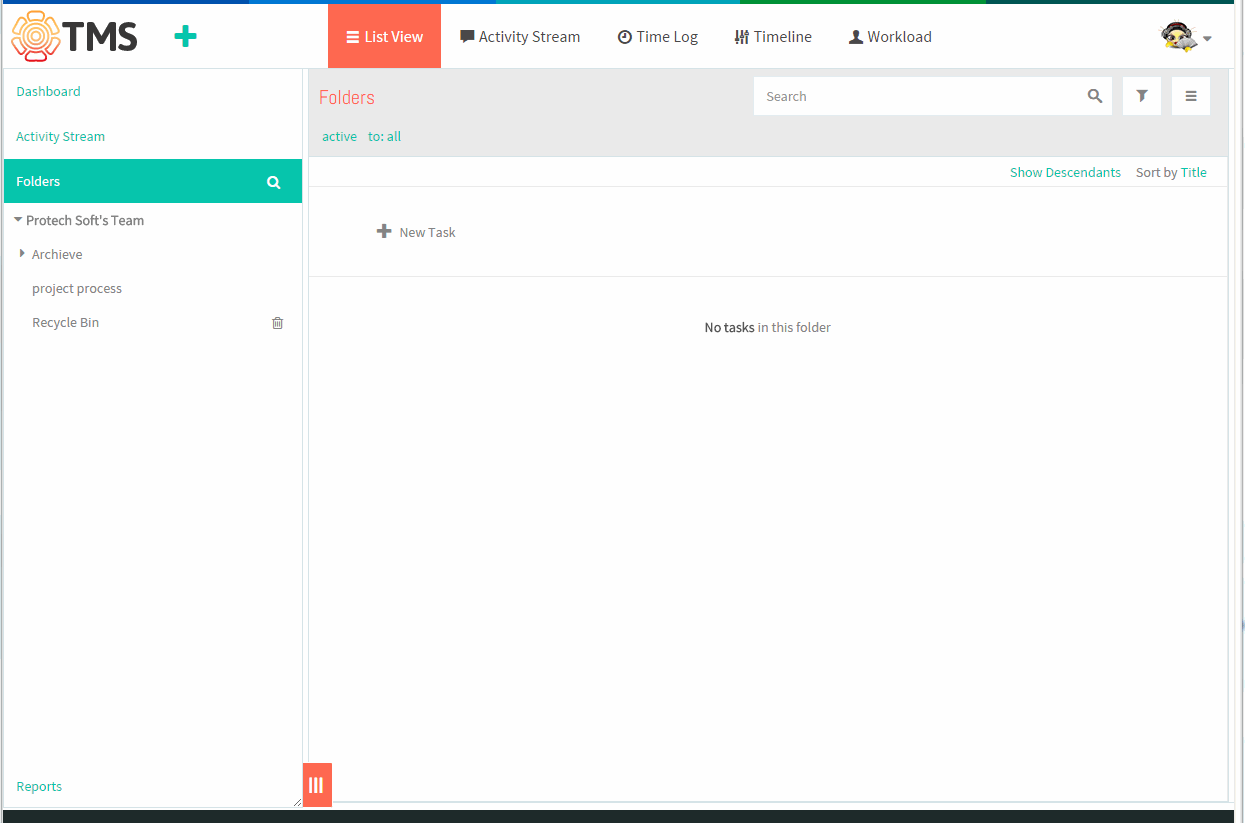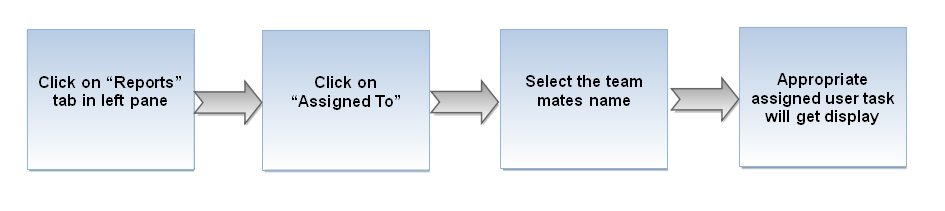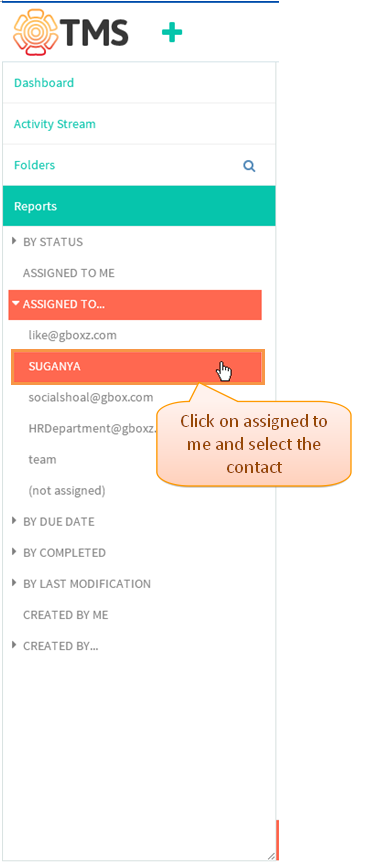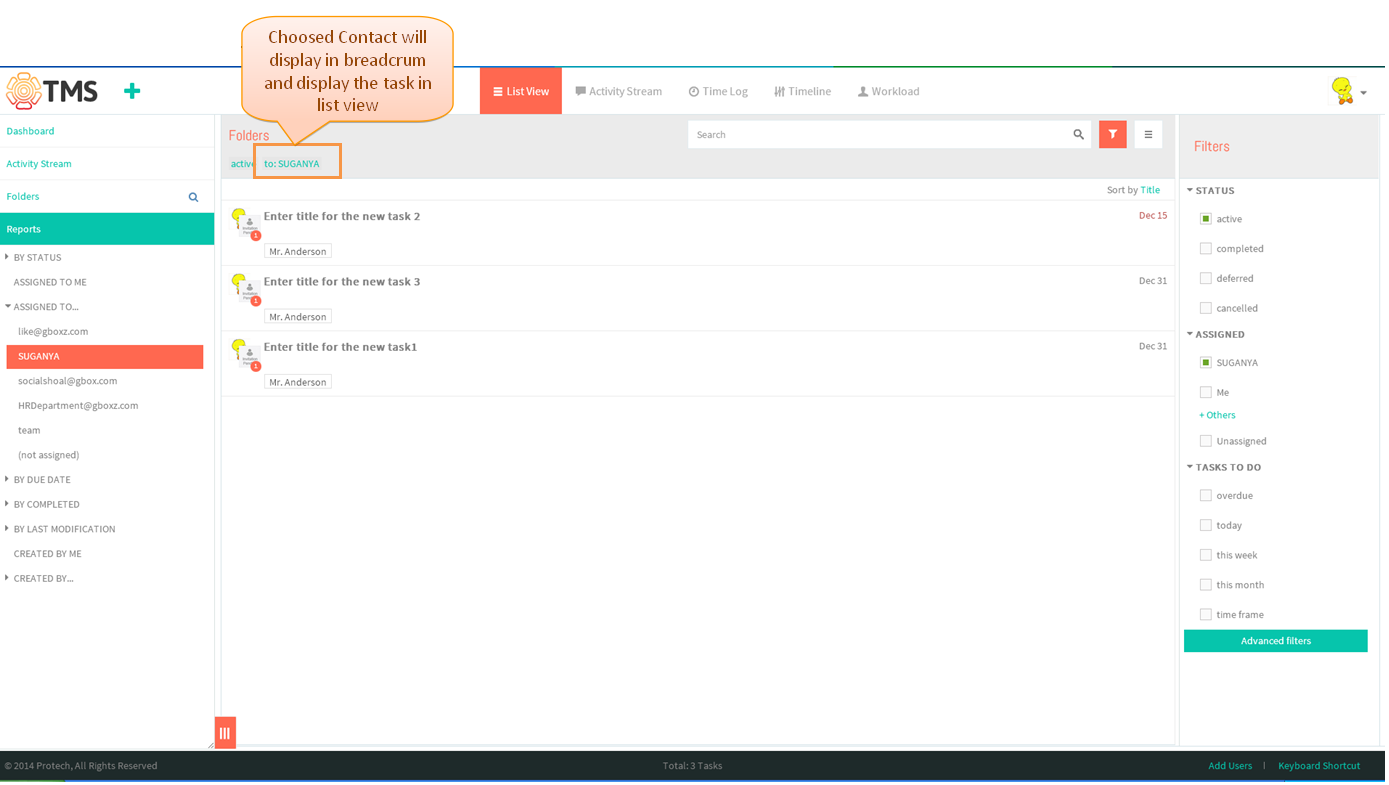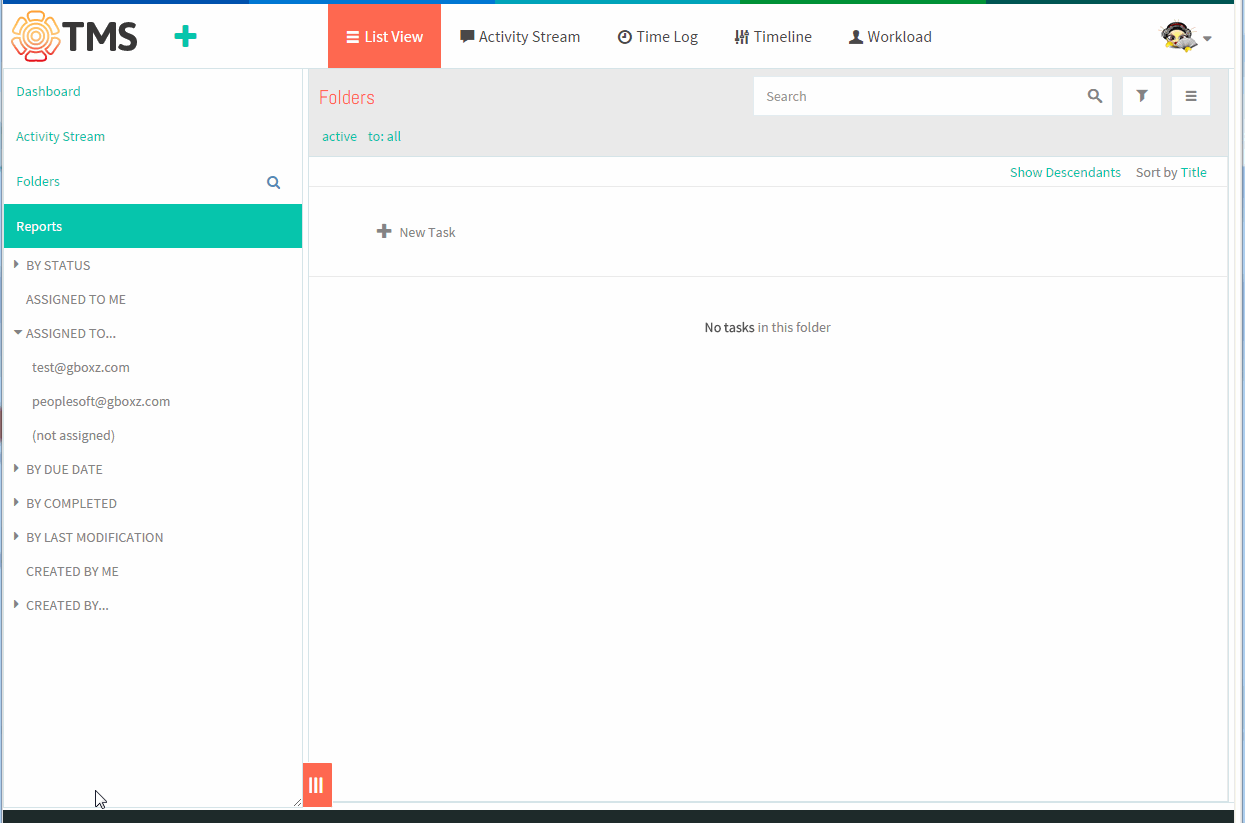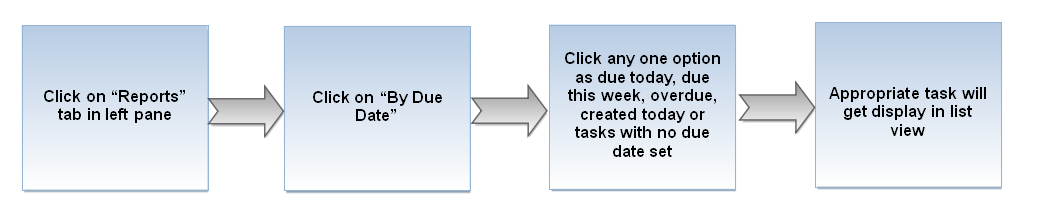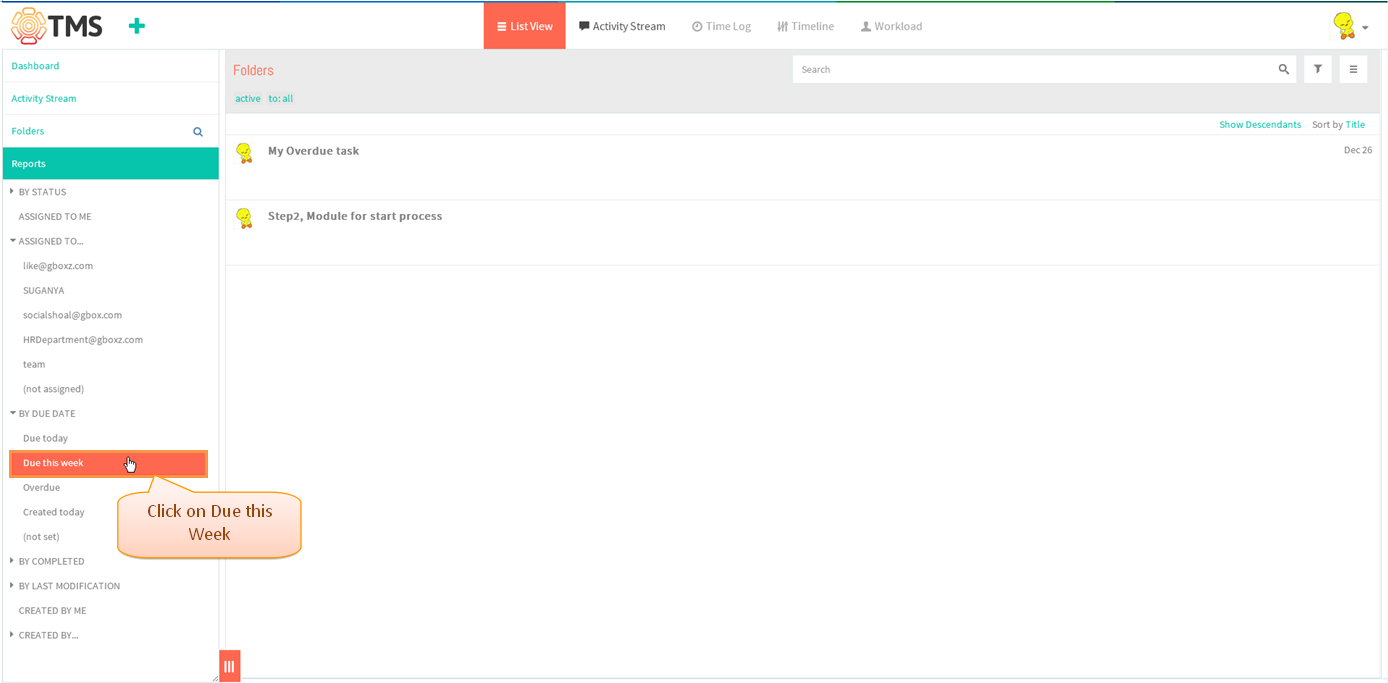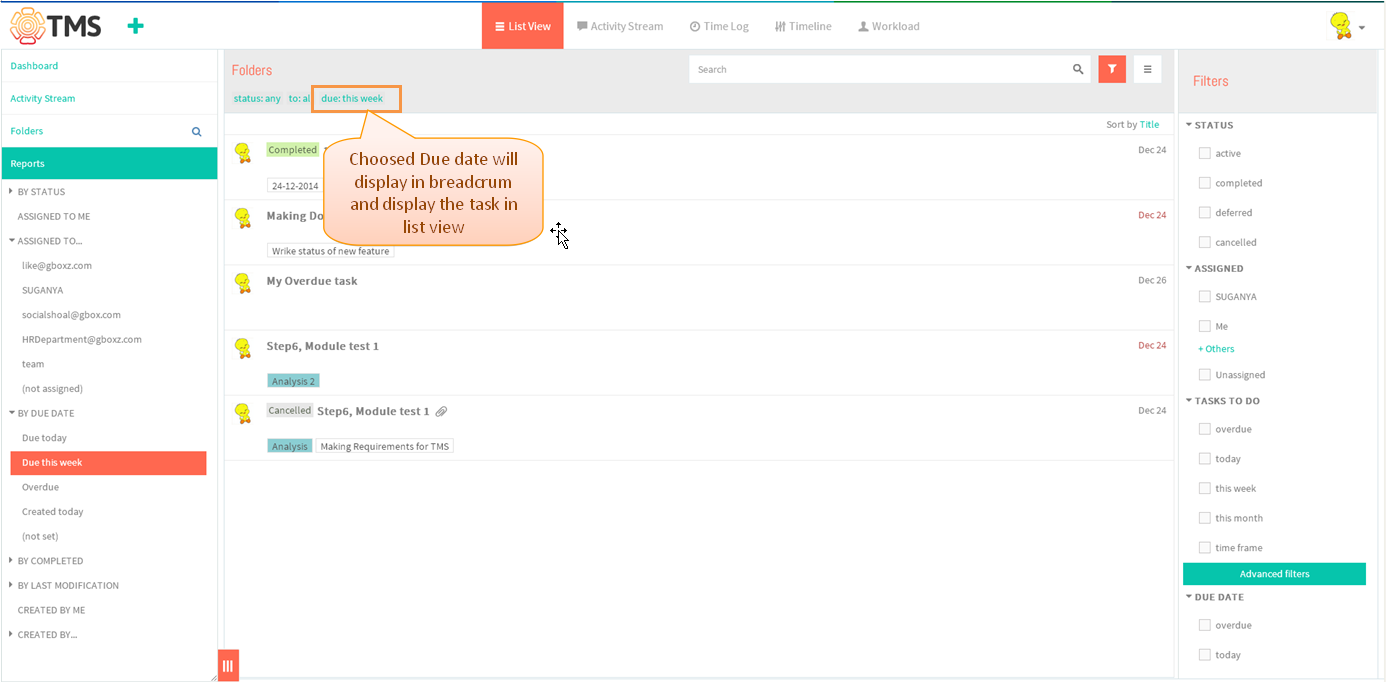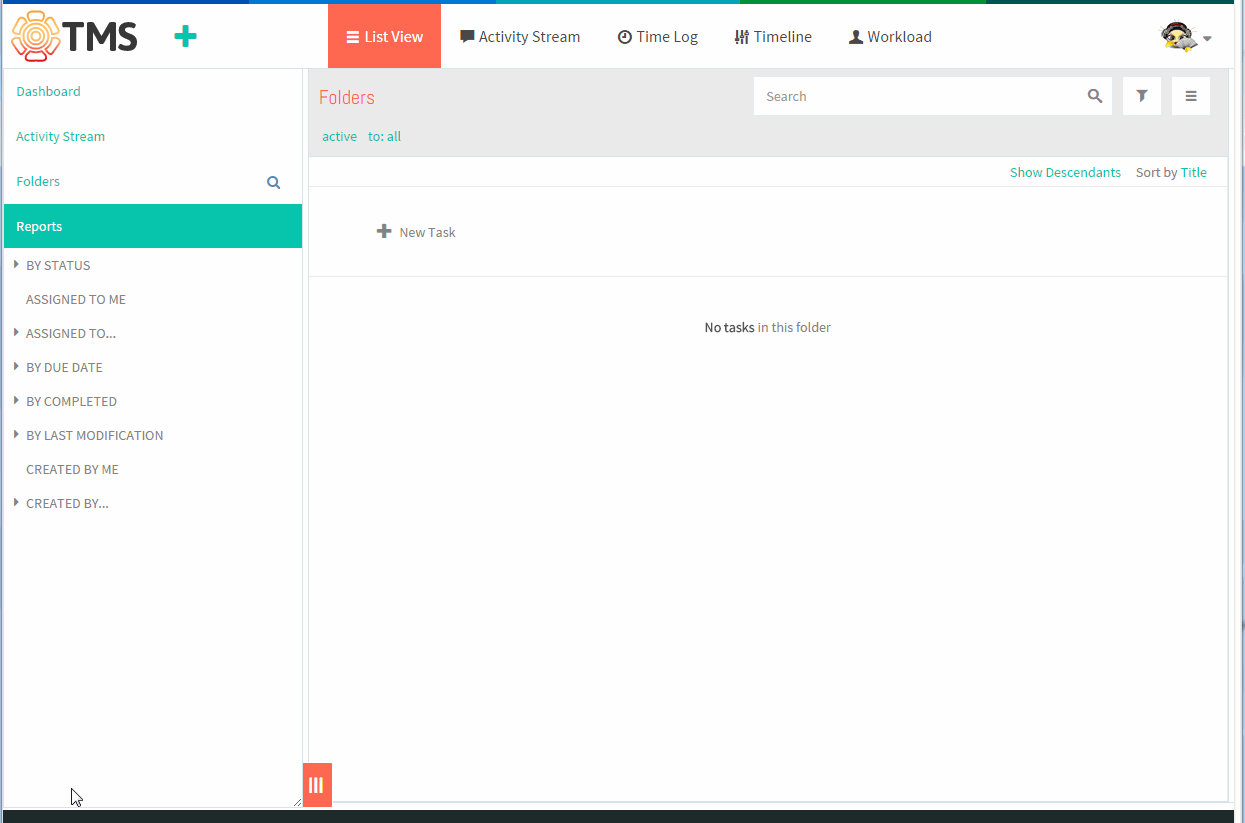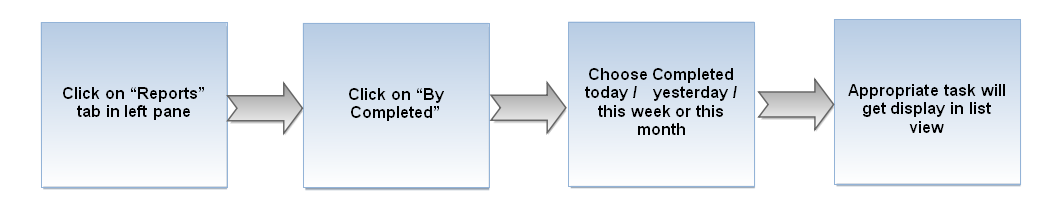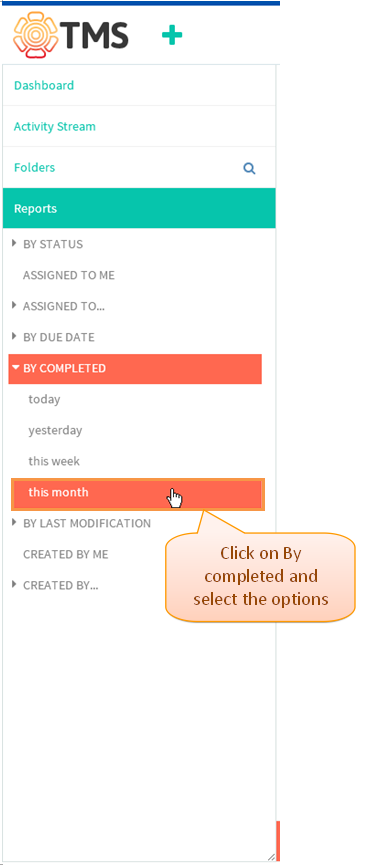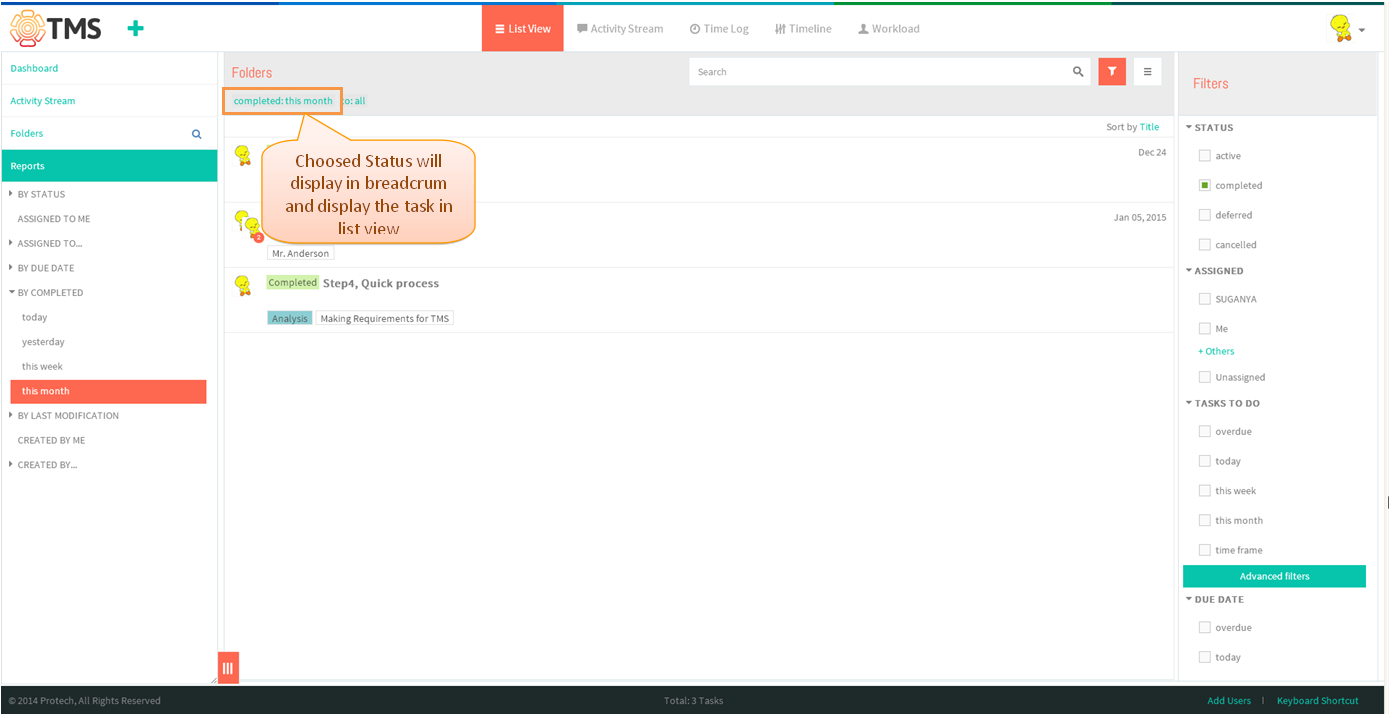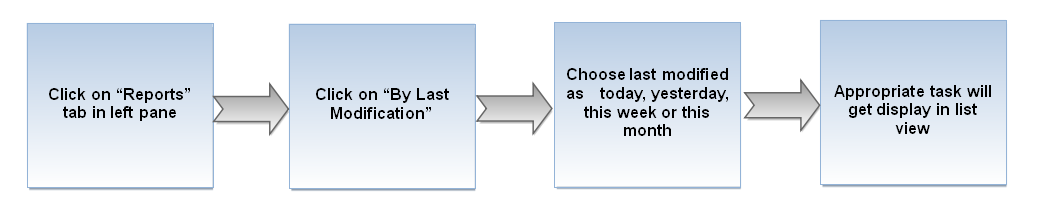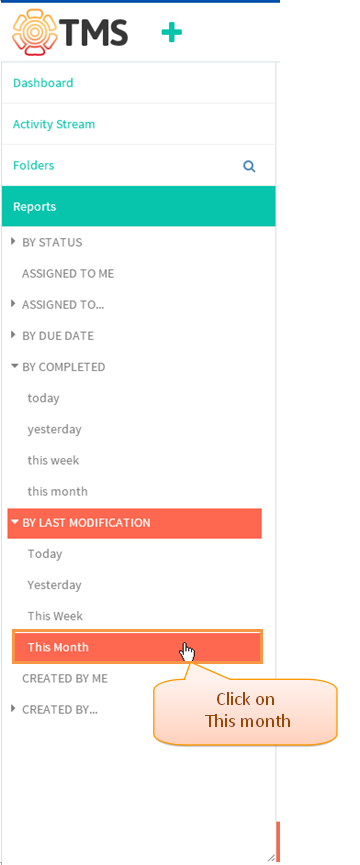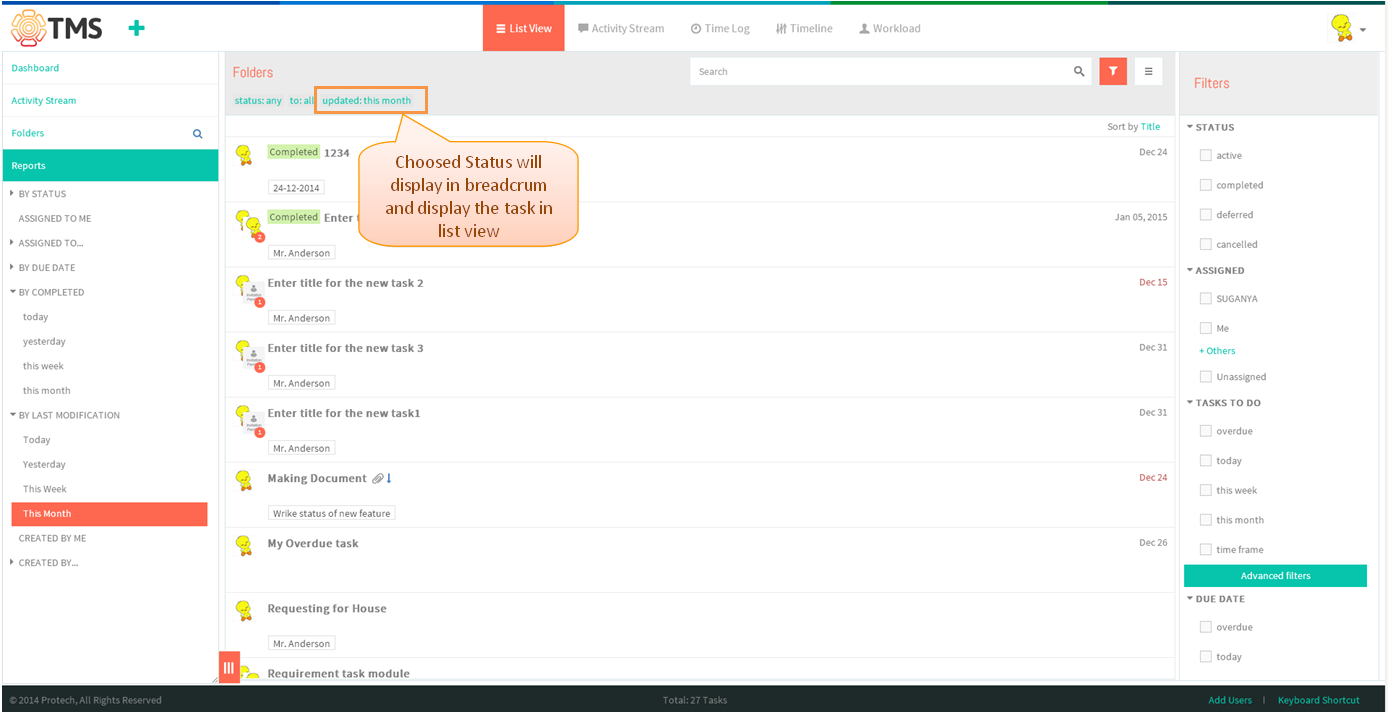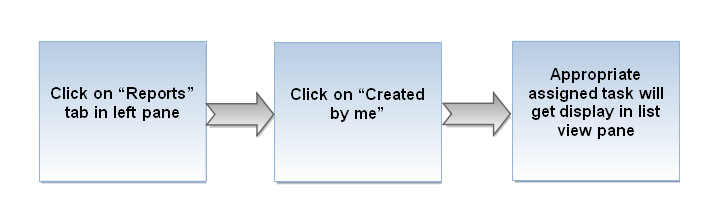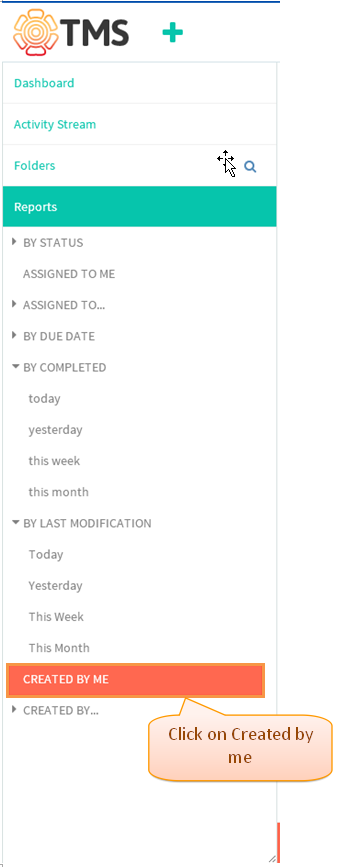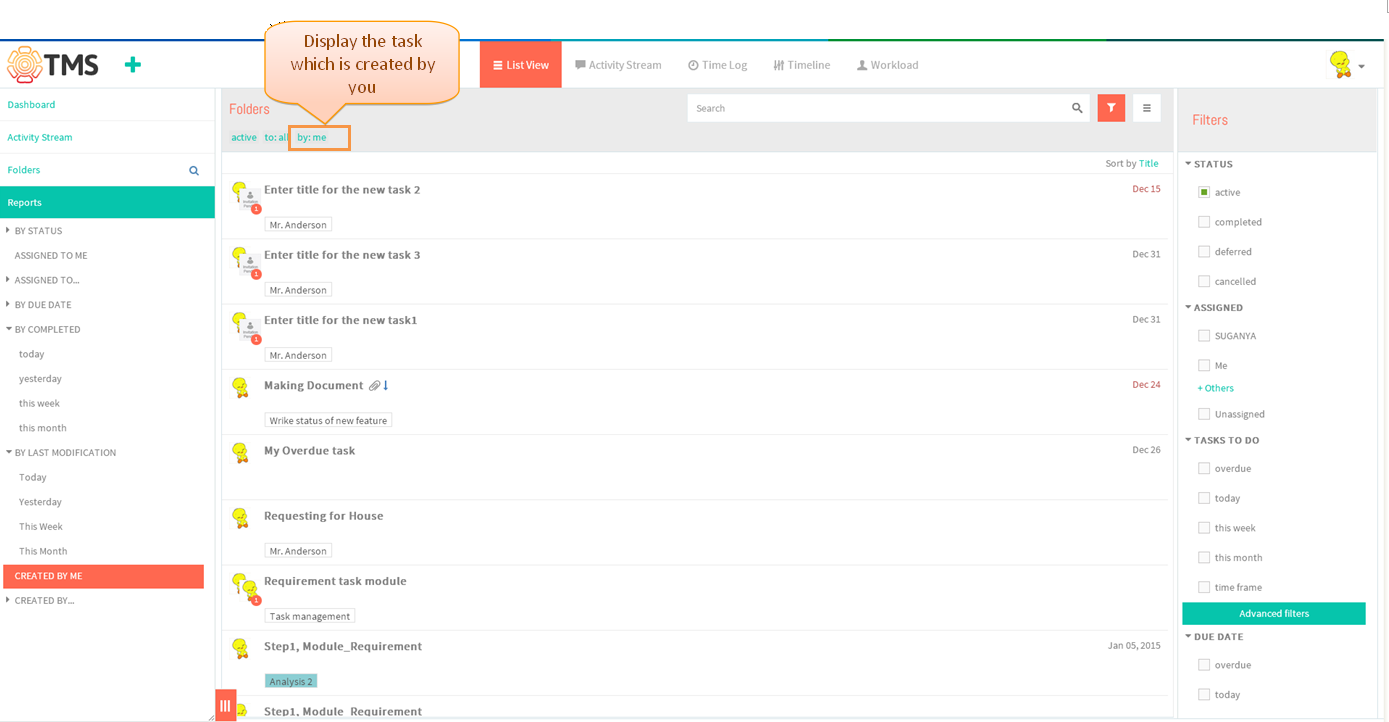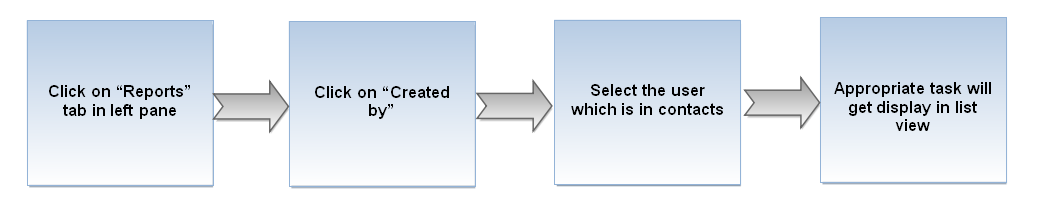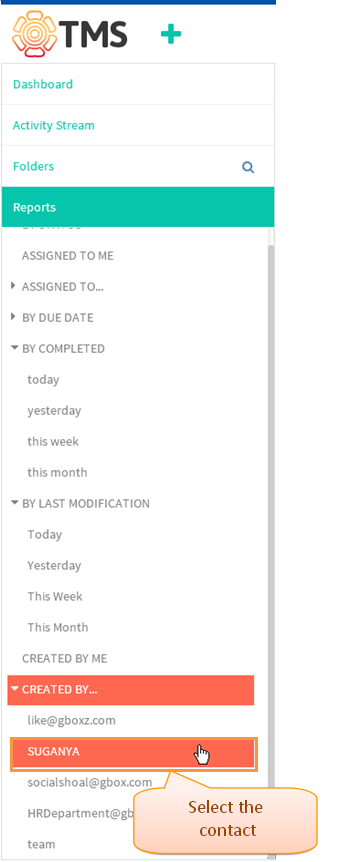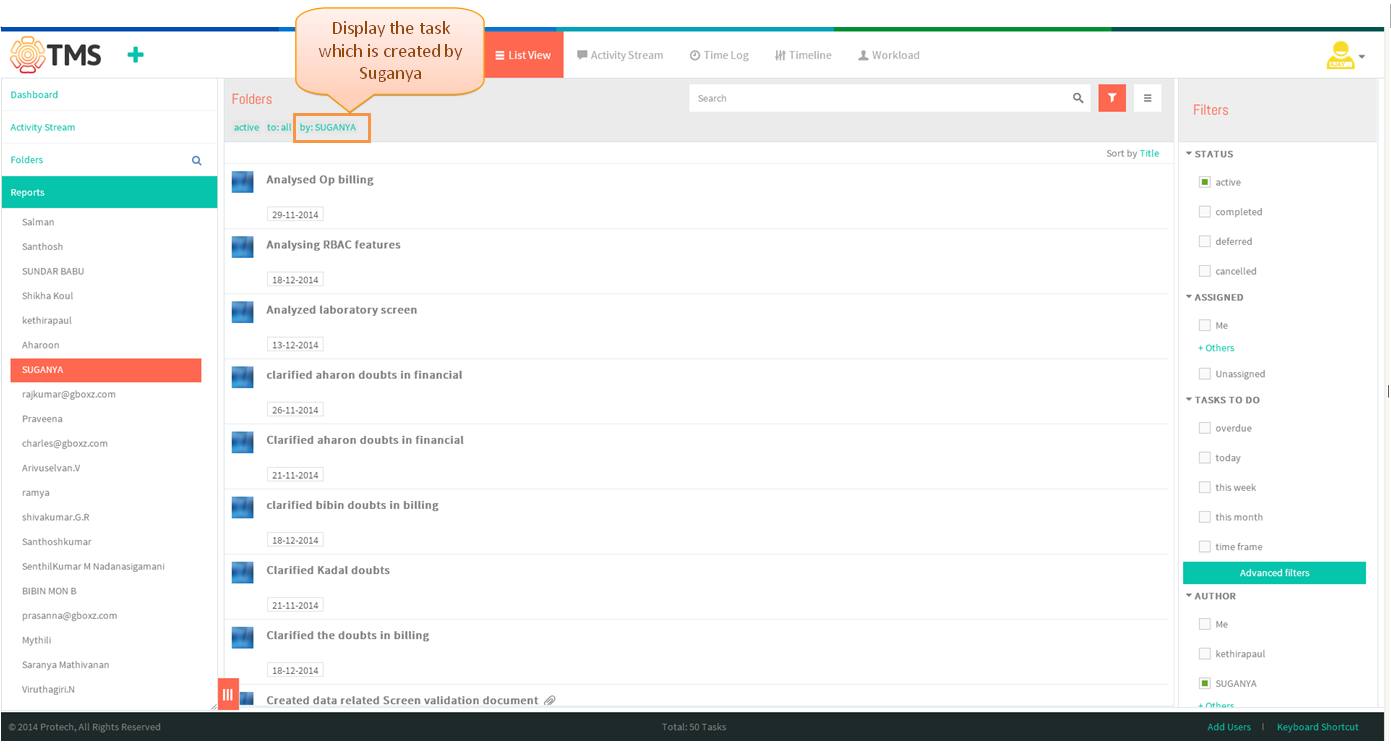Difference between revisions of "Global Reports"
(→By Choosing task assigned to others) |
(→Choosing “By due date”) |
||
| Line 119: | Line 119: | ||
[[File:TMS277.PNG]] | [[File:TMS277.PNG]] | ||
| + | |||
| + | '''By due date video''' | ||
| + | |||
| + | [[File:Report - choose by due date.gif]] | ||
=='''Choosing option as “By completed” '''== | =='''Choosing option as “By completed” '''== | ||
Revision as of 06:09, 8 January 2015
| >> Back To TMS Help Center Main page | >> Time Tracking and Reports |
Contents
By Choosing “Status”
Note: At the same time you can apply the filter option which is in right pane
- Click on the reports in left side pane, below the folder tree
- Display the reports option, click on the “By status”, options get expand select any one of the status
- Appropriate task status will get display in list view pane
Choosing status Video
By Choosing task assigned to me
- Click on the reports in left side pane, below the folder tree
- Display the reports option, click on the “Assigned to me”.
- Appropriate task will get display which is assigned to you
Reports -Assigned to me
By Choosing task assigned to others
- Click on the reports in left side pane, below the folder tree
- Display the reports option, click on the “Assigned to” and select the team users name
- Selected user name related task will get display
Reports - Assigned to others
Choosing “By due date”
- Click on the reports in left side pane, below the folder tree
- Display the reports option, click on the “By due date” and select any one option
- Appropriate task will get display in list view pane
By due date video
Choosing option as “By completed”
- Click on the reports in left side pane, below the folder tree
- Display the reports option, click on the “By Completed” and select any one option which is shown in below image
- Appropriate task will get display in list view pane
Choosing option as “By last modification”
- Click on the reports in left side pane, below the folder tree
- Display the reports option, click on the “By Last Modification” and select any one option which is shown in below image
- Appropriate task will get display in list view pane
Choosing option as “Task created by me
- Click on the reports in left side pane, below the folder tree
- Display the reports option, click on the “Created by me”
- Display the task which is created by you
Choosing option as “Task created by others”
- Click on the reports in left side pane, below the folder tree
- Display the reports option, click on the “Created by” and select the team mates name to view the task which is created by them
- Appropriate task will get display